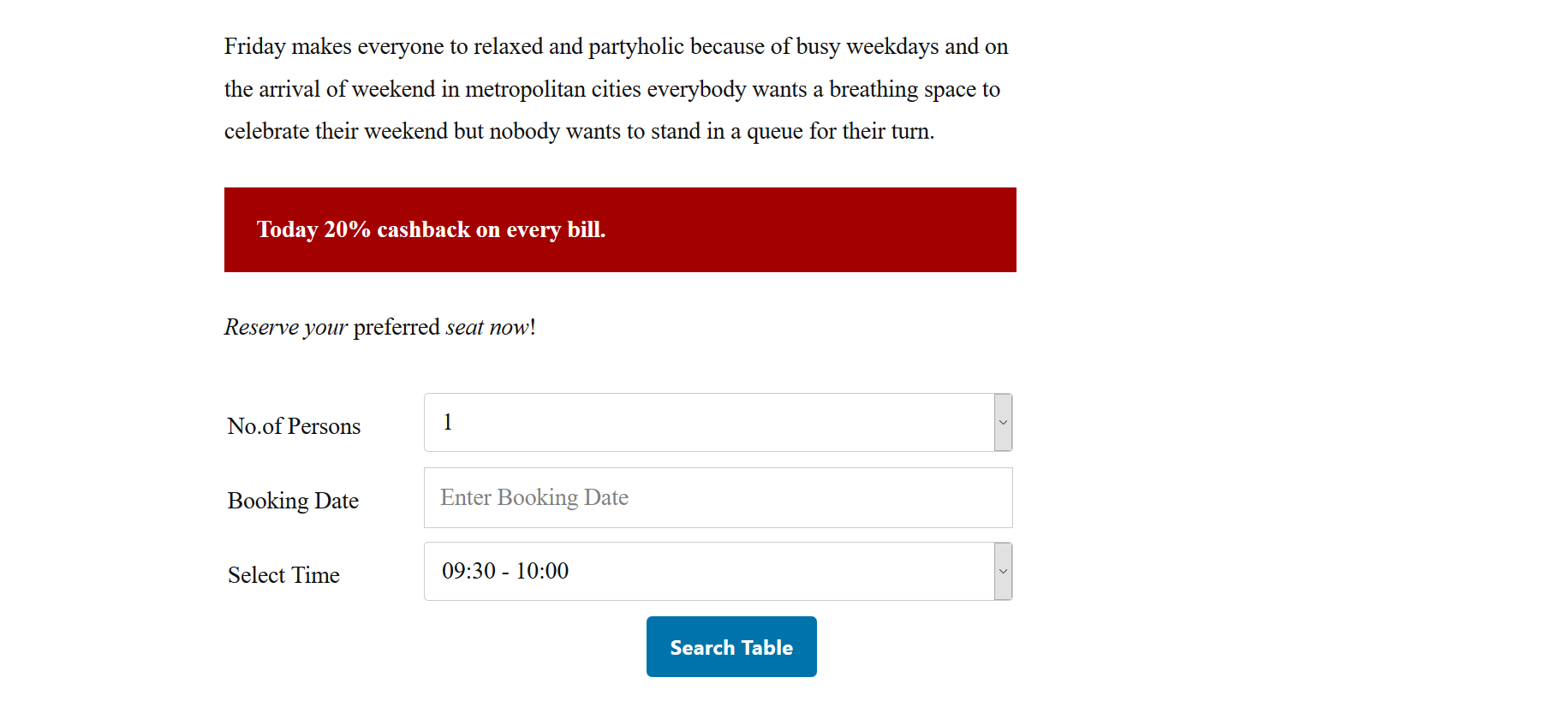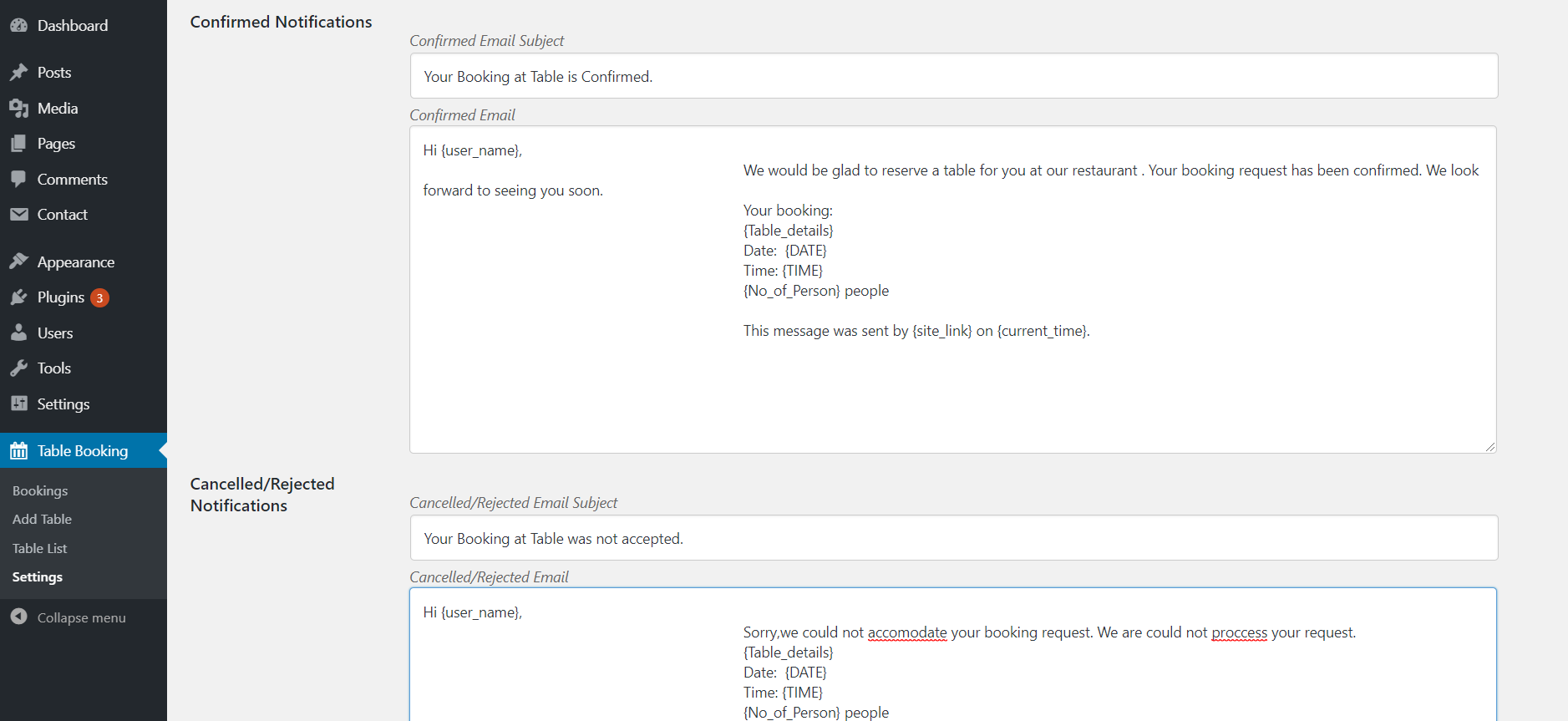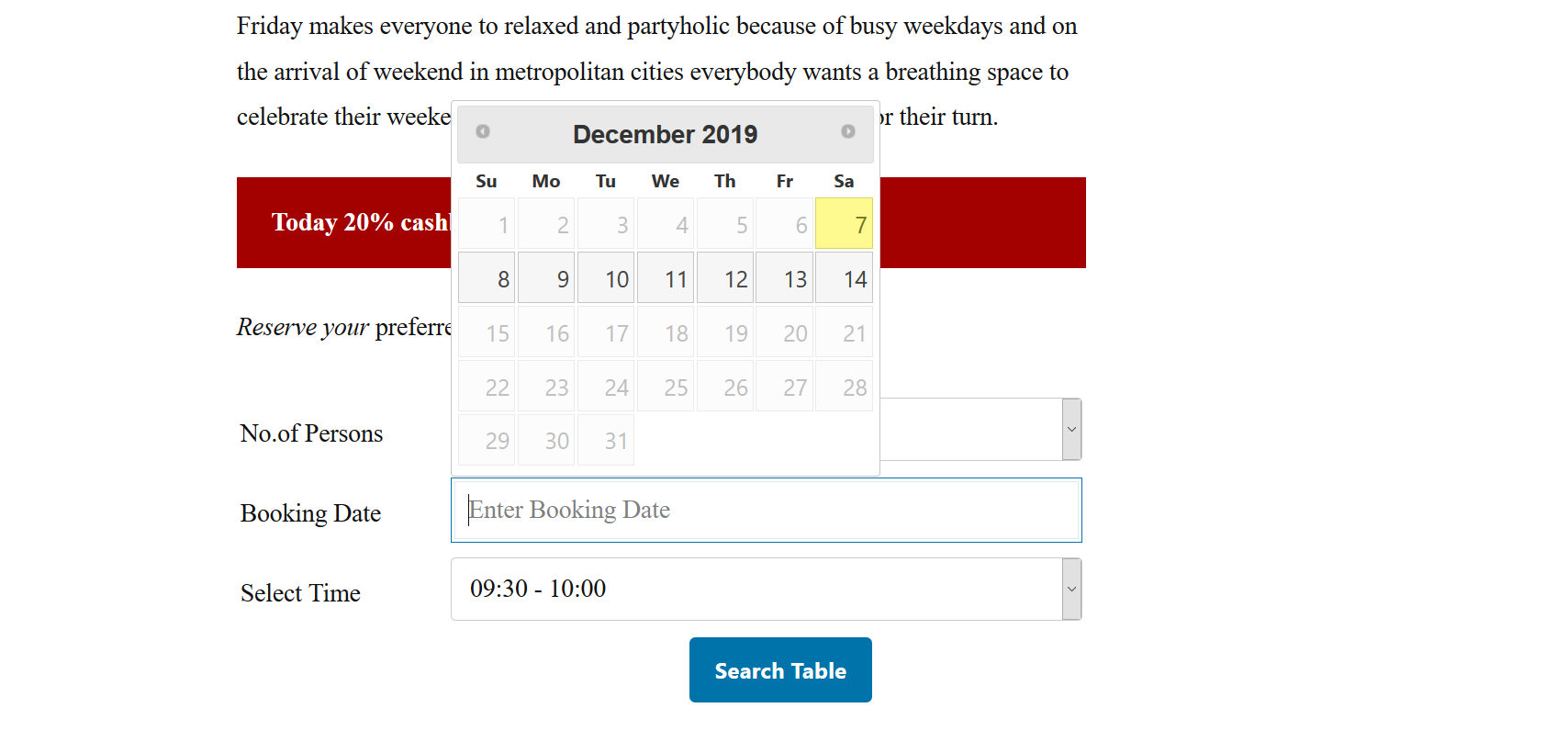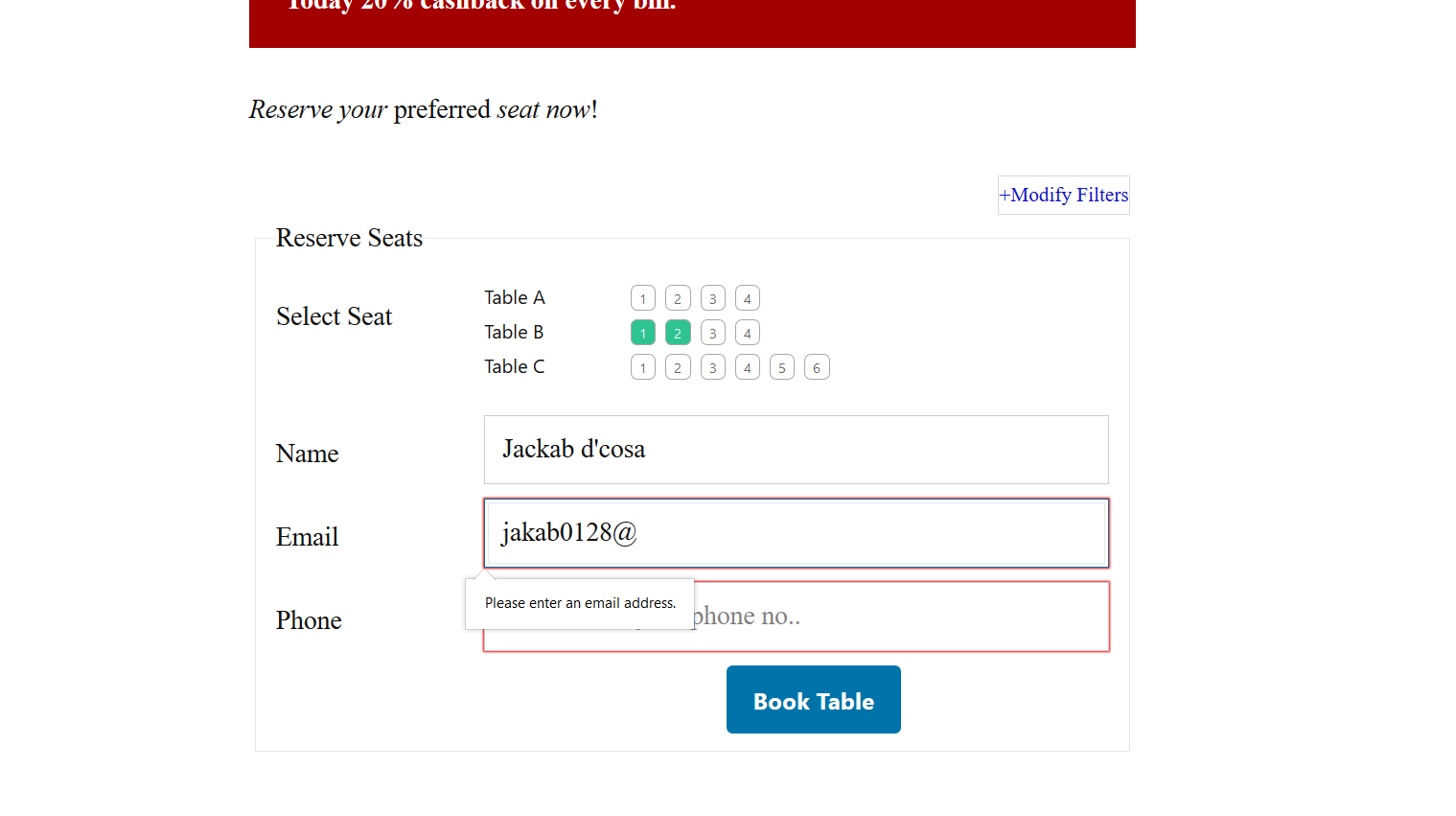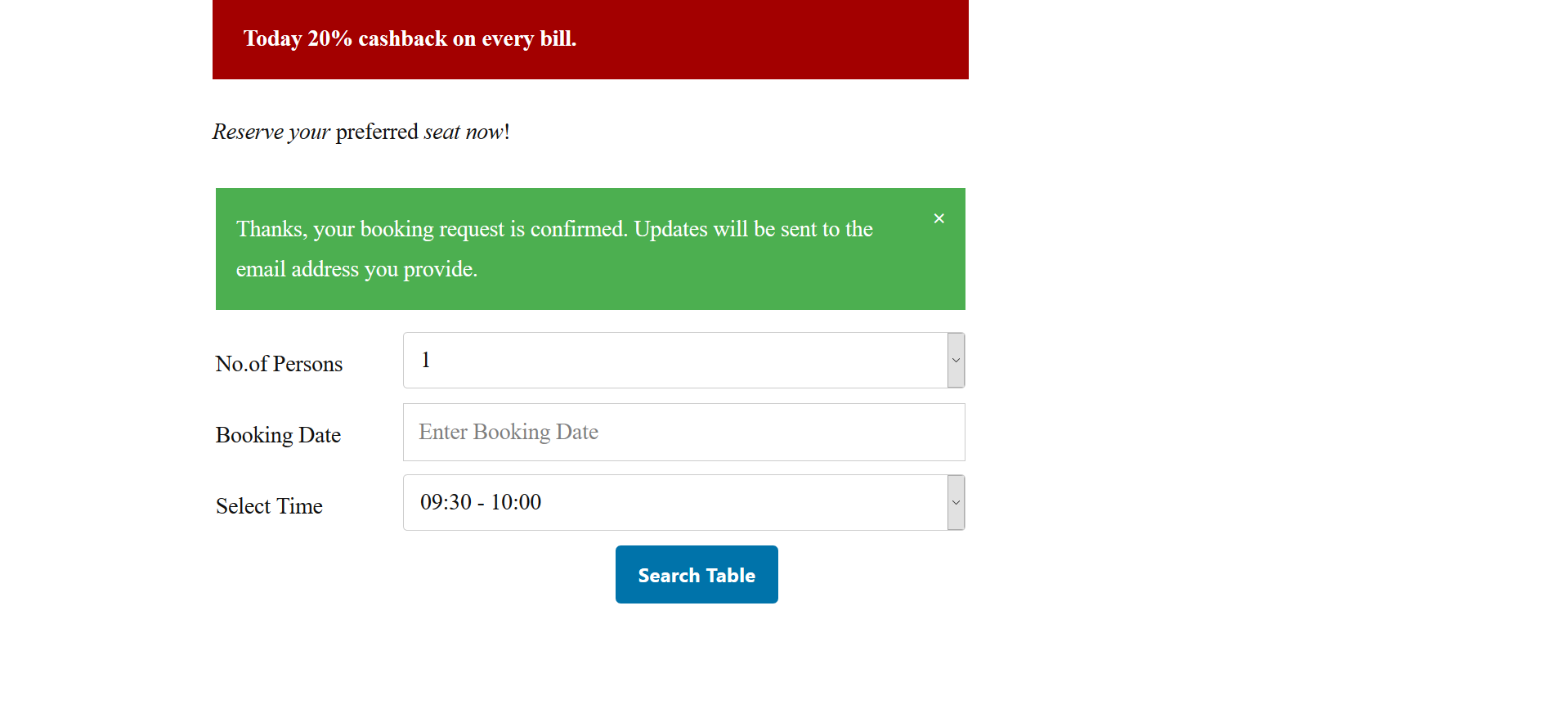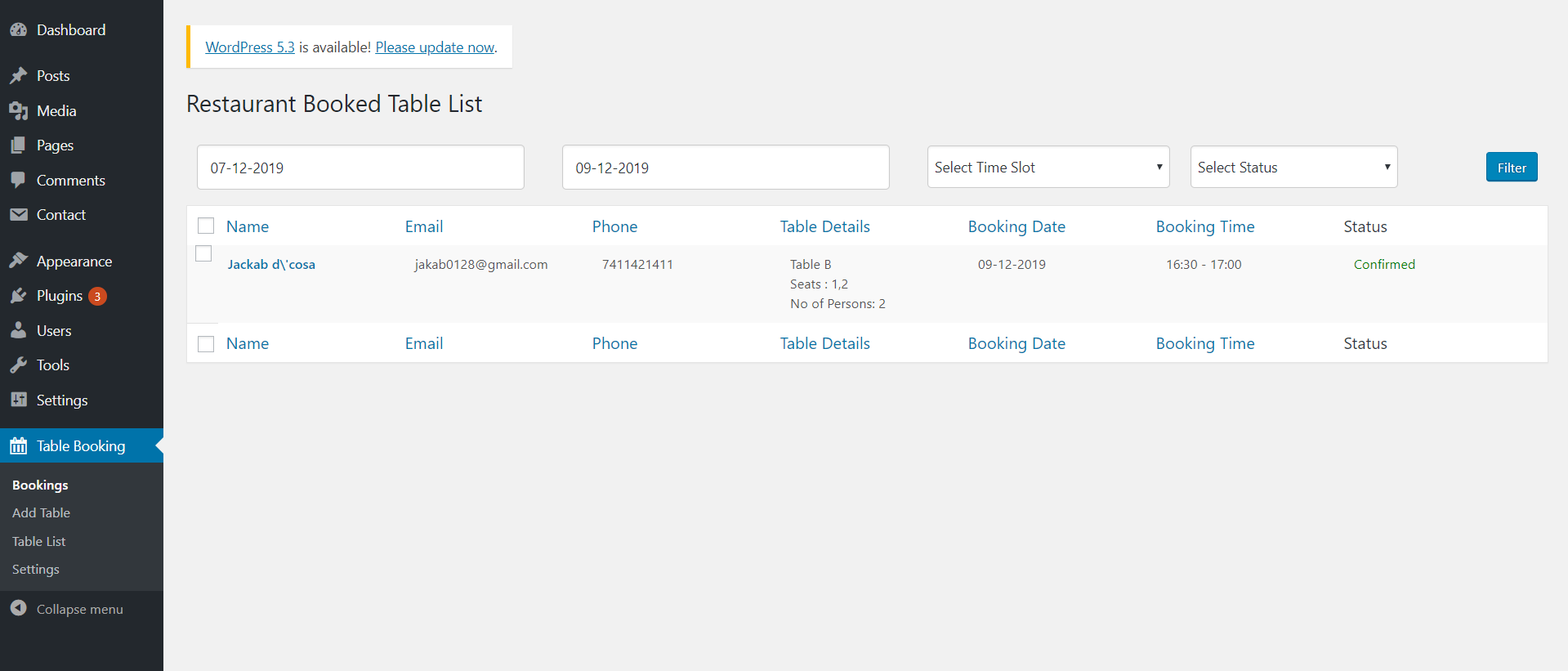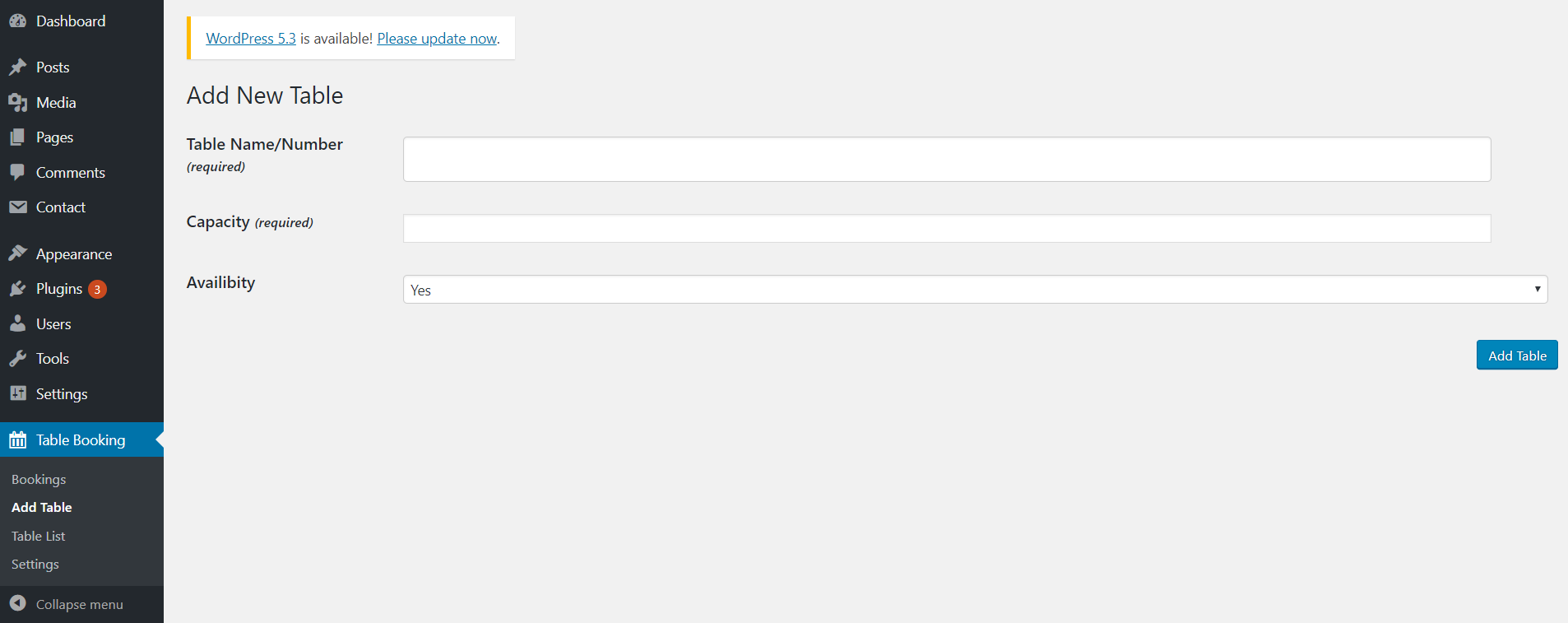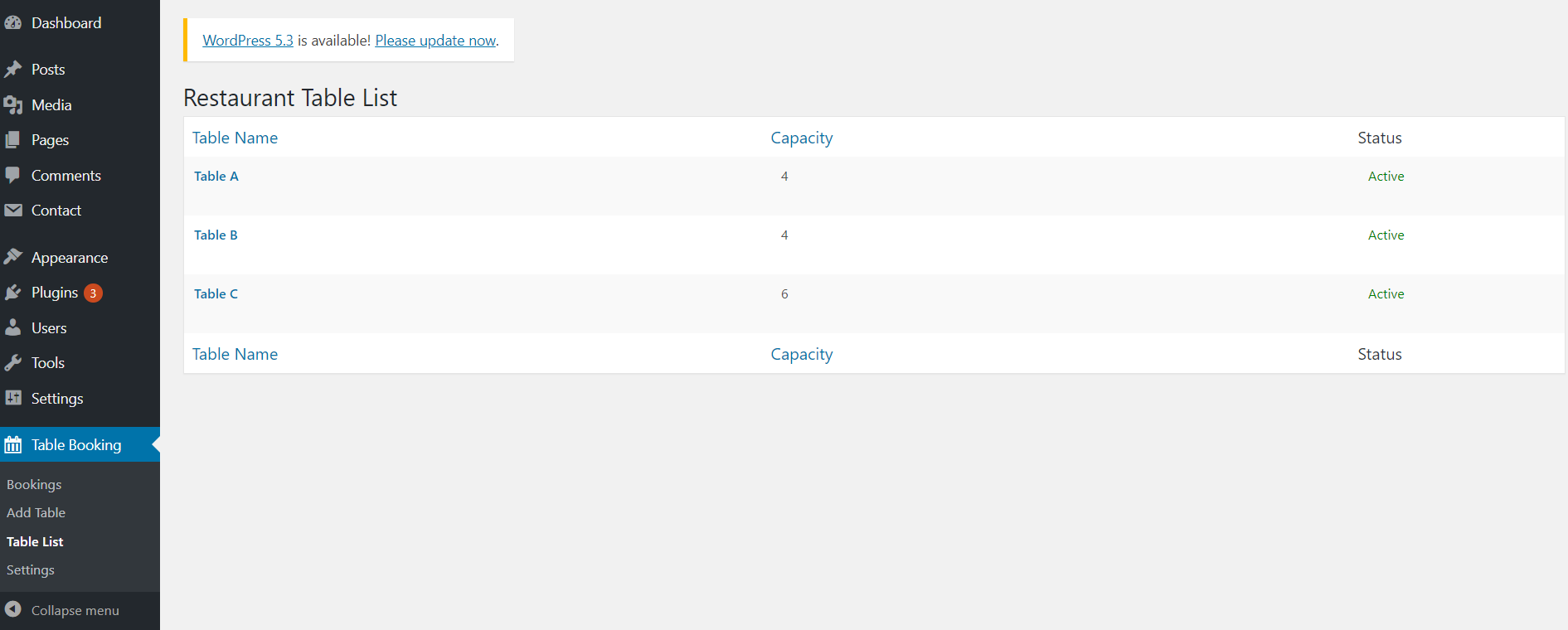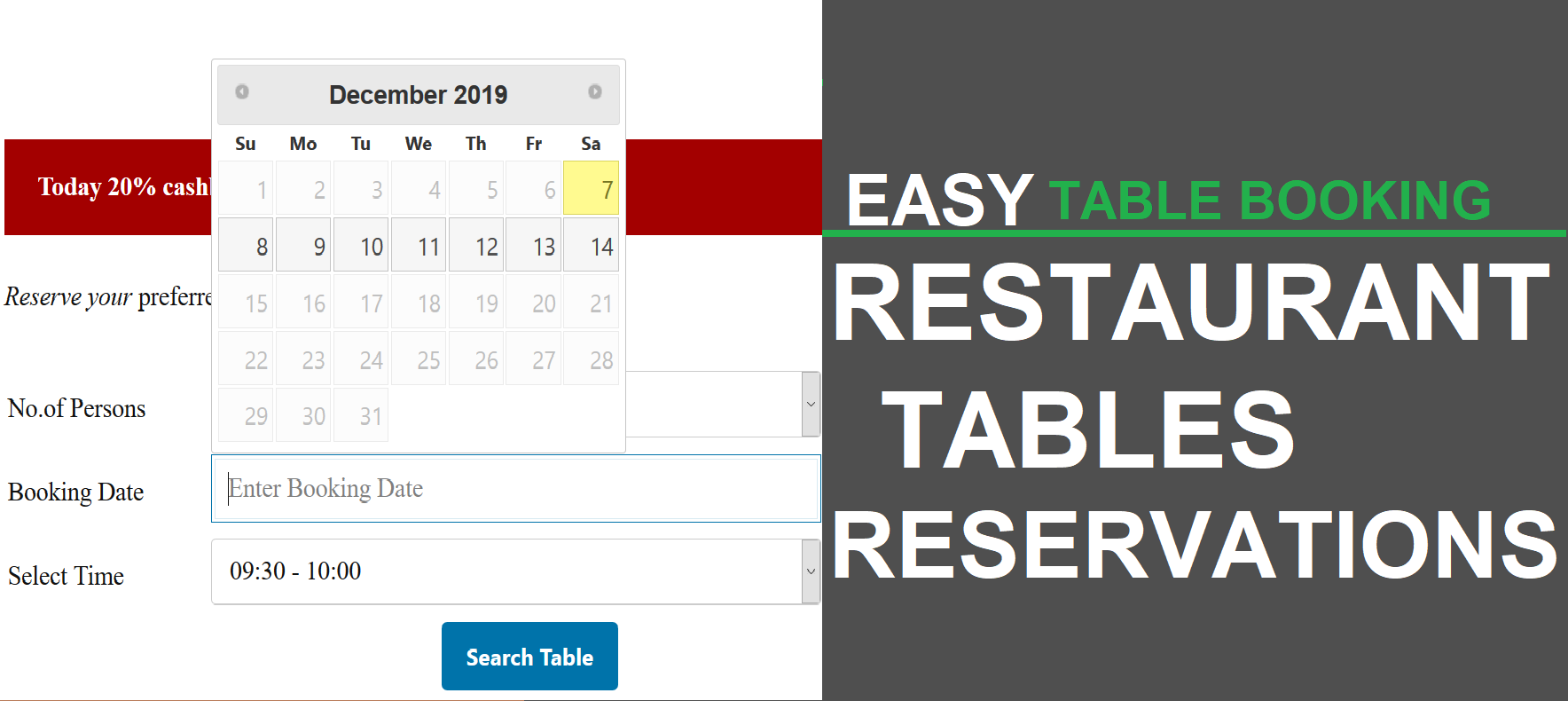
Easy Restaurant Table Booking
| 开发者 | Neelam Singh |
|---|---|
| 更新时间 | 2021年2月22日 20:03 |
| PHP版本: | 5.2.4 及以上 |
| WordPress版本: | 5.6 |
| 版权: | GPLv3 |
| 版权网址: | 版权信息 |
标签
reservation system
reservations
restaurant booking
easy table reservation
easy table booking
restaurant table reservations
table reservation form
reservation form
restaurant reservation form
restaurant booking form
restaurant booking system
online Table reservations
online restaurant Table booking
dinner reservations
restaurant form
mobile reservations
responsive reservations
responsive table booking
table reservations
open table
book table
reserve table
easy reservations
simple reservations
quick restaurant table reservations
custom reservation form
custom table reservation form
下载
详情介绍:
Easy Table Booking are made easy to table booking. Easy Table Booking Accept reservations and table bookings online. Easy Table Booking Quickly inform to your bioking are confirm or reject by email notifications, Easy Table Booking restrict booking times and others futurs available in plugin.
You can also use the handy table booking form shortcode and use shortcode on any post or page.
Key Features
- Responsive booking form layout that looks great for mobile reservations and on all devices.
- Easy Table Booking are user friendly.
- Real Time Table Bookings.
- Automatic booking notifications to admin
- Add your reservation booking form to any page or post via shortcode
- Calendar and Time Slot base table booking.
- Notify a customer by email when their request is rejected.
- Custom Choice Table Seat available.
- Fully Mobile Responsive.
- Free email support.
- Minimun settings.
- Quick & Easy To Use.
- Easy To Implement
安装:
- Upload the 'easytablebooking' folder to the '/wp-content/plugins/' directory
- Activate the plugin through the 'Plugins' menu in WordPress
- Go to the 'Plugins' menu in WordPress and click 'Add New'
- Search for 'easy table booking' and select 'Install Now'
- Activate the plugin when prompted
- To place your Table booking form on a page:
- Option 1: Go to the 'Setting' menu in the plugin settings and use the shortcode [esytable-booking-form] and past you want your table booking form to appear.
- To customize Others settings:
- Go to the Settings area of the plugin admin and click the 'Setting' tab. There you'll be able to set the restaurant time booking slot , the successful booking message, the date make use of our security and privacy features.
- Also in the Settings area, go to the 'Booking Schedule' tab. There you'll be able to set your restaurant's schedule, the interval between booking slots, earliest and latest bookings and also create exceptions for the schedule.
- To set up notifications.
- Go to the 'Notifications' tab in the settings.
- Use the Subject and Email fields there to craft your message for each different circumstance
- There is also a list of template tags there that you can include in your messages to display reservation-specific messages about the table reserved.
- To view and manage your bookings:
- Go to the 'Bookings' area of the plugin admin.
- There you'll be able to view and filters any bookings that have been placed on your site.
- Our FAQ page, here: https://wordpress.org/plugins/easytablebooking/faq/
- The Restaurant Menu support forum, here: https://wordpress.org/support/plugin/easytablebooking/
- Please note, easy table Booking plugin saving all booking details at your WordPress database at your server. Its does not transfer your booking details to our servers and does not store such info about booking details at our server(s).
- Additionally please note, you can add the "required checkbox" to your booking form at Form page, to accept your terms and conditions.
- English
屏幕截图:
常见问题:
Is there a shortcode to print the booking form?
Yes, use the [esytable-booking-form] shortcode.
Can I change the format of the date or time?
No, In Next Update it will be possible.