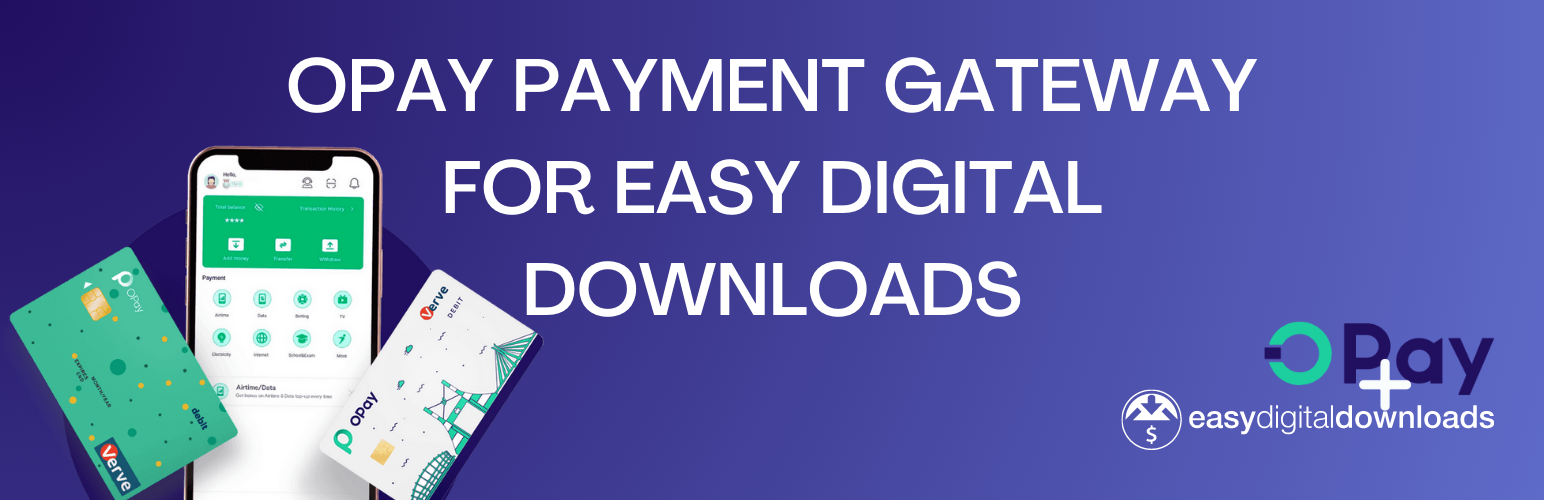
OPay Payment Gateway for Easy Digital Downloads
| 开发者 | shoboysnr |
|---|---|
| 更新时间 | 2023年5月17日 07:44 |
| 捐献地址: | 去捐款 |
| PHP版本: | 7.4 及以上 |
| WordPress版本: | 6.2 |
| 版权: | GPLv2 or later |
| 版权网址: | 版权信息 |
详情介绍:
You have to set the Webhook URL in the API Keys & Web Hook Tab settings page in your OPay account details. Go to the plugin settings page for more information.This is a OPay payment gateway for Easy Digital Downloads. OPay make payments easier, transfers free, savings more rewarding and gives you cashback on airtime and data top-ups. Integrate OPay with your store today, and let your customers pay you with their choice of methods. With OPay for Easy Digital Downloads, you can accept payments via:
- Bank Credit/Debit Cards — Visa, Mastercard, Verve (Nigeria)
- Bank transfer (Nigeria)
- USSD (Nigeria)
- OPay Wallet (Nigeria)
- OPay Wallet QR (Nigeria)
- Reference Code (Nigeria)
- Many more coming soon
- Receive funds into your wallet instantly and offer transfer services to your customers in real-time. No waiting for end-of-day reconciliation.
- OPay is a CBN licensed mobile money platform. We offer low fees and a hassle-free way to carry out an array of services for your customers.
- Your transactions are safe. We are compliant with PCI DSS. Your transactions are always encrypted and secured.
- Accept payment from different channels via Mastercard, Visa, Verve, USSD, Opay Wallet, Bank Transfer, Bank Account, OPay Wallet QR, & Reference Code.
- Very Seamless integration into the Easy Digital Downloads checkout page.
- Add Nigerian Naira (NGN) currency symbol to the list of currencies supported by Easy Digital Downloads.
安装:
Automatic Installation
- Login to your WordPress Admin area
- Go to "Plugins > Add New" from the left hand menu
- In the search box type OPay Easy Digital Downloads payment gateway
- From the search result you will see OPay Easy Digital Downloads payment gateway click on Install Now to install the plugin
- A popup window will ask you to confirm your wish to install the Plugin.
- After installation, activate the plugin.
- Open the settings page for Easy Digital Downloads and click the Payment Gateways tab.
- Click on the OPay subtab from the available Checkout Options
- Configure your OPay Payment Gateway settings. See below for details.
- Download the plugin zip file
- Login to your WordPress Admin. Click on "Plugins > Add New" from the left hand menu.
- Click on the "Upload" option, then click "Choose File" to select the zip file from your computer. Once selected, press "OK" and press the "Install Now" button.
- Activate the plugin.
- Open the settings page for Easy Digital Downloads and click the "Payment Gateways" tab.
- Click on the OPay subtab from the available Checkout Options
- Configure your OPay Payment Gateway settings. See below for details.
- Enable Test Mode - Check to enable test mode. Test mode enables you to test payments before going live. If you ready to start receiving real payment on your site, kindly uncheck this.
- Merchant ID - Enter your Merchant ID here. Get your Merchant ID from your OPay account details under Account Details > Business Tab
- Secret Key - Enter your Secret Key here. Get your Secret API keys from your OPay account details under Account Details > API Keys & Web Hook tab
- Public Key - Enter your Public Key here. Get your API keys from your OPay account details under Account Details > API Keys & Web Hook tab
- Payment Method Type - Select your Payment Method Type. Options available are Bank Card, Bank Transfer, Bank Account, Bank USSD, OPay Wallet NG, OPay Wallet NG QR and Reference Code. The Default is Bank Card.
- Click on Save Changes for the changes you made to be effected.
常见问题:
What Do I Need To Use The Plugin
- You need to have Easy Digital Downloads plugin installed and activated on your WordPress site.
- An OPay merchant account — use an existing account or create an account here
更新日志:
1.0.0, May 9, 2023
- First release