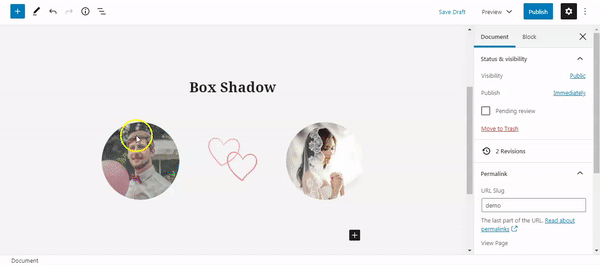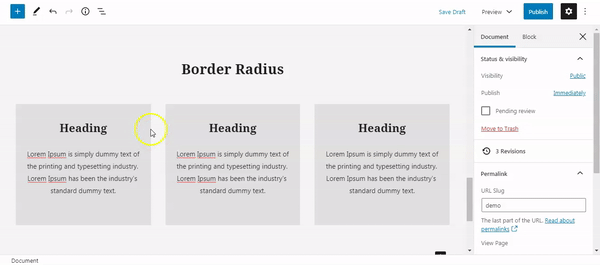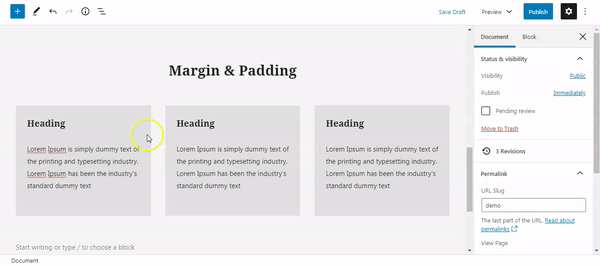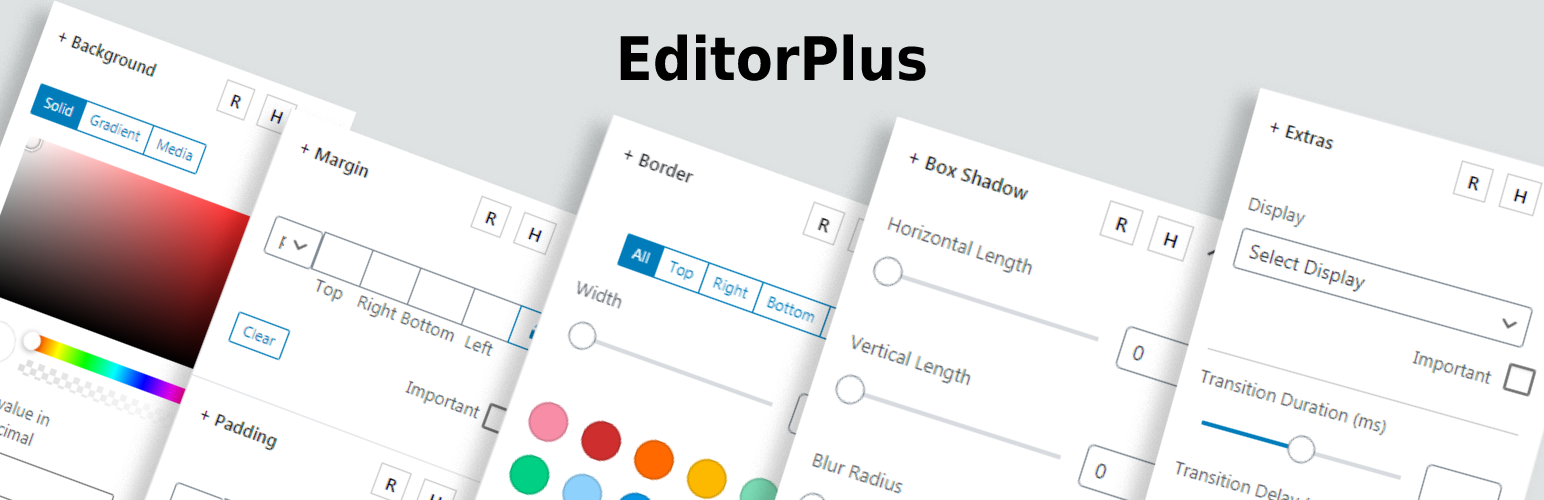
Gutenberg Blocks Library & Toolkit - Editor Plus
| 开发者 | munirkamal |
|---|---|
| 更新时间 | 2023年7月25日 20:47 |
| PHP版本: | 7.2 及以上 |
| WordPress版本: | 6.2 |
| 版权: | GPL-3.0 |
| 版权网址: | 版权信息 |
标签
下载
2.9.11
2.9.12
1.8.0
1.9.0
1.9.1
1.9.2
2.0.0
2.3.0
2.4.0
2.5.0
2.6.1
2.6.2
2.7.0
2.7.1
1.2.0
2.9.9
2.7.4
2.8.0
1.4.0
2.7.5
2.7.6
2.7.7
2.7.9
2.8.1
2.8.2
1.3.0
1.5.0
1.6.0
1.7.0
1.8.1
2.7.2
2.7.8
2.8.3
2.8.5
2.9.0
2.9.1
2.9.2
1.1.0
2.1.0
2.6.0
2.9.5
2.9.6
2.2.0
2.9.4
2.9.7
2.9.8
2.9.10
2.9.13
1.8.2
2.7.3
2.8.4
2.9.14
2.9.15
2.9.16
2.9.3
详情介绍:
Gutenberg Blocks Library & Toolkit - Editor Plus
https://www.youtube.com/watch?v=sU0LkhS8OMk
Editor Plus extends Gutenberg editor with blocks, advanced Design Controls, Typography, Icons, Shape Divider, Animations and many more features.
Design better pages in Gutenberg editor, faster.
No-Code Style Editor for WordPress
Customize Gutenberg blocks visually without code. Add background, adjust size, apply spacing and more. Supercharge Gutenberg Editor!
⚡️ Animation
✏️ Typography
📐 Spacing
🖼 Border
🏞 Background
❑ Box-Shadow
👀 Visibility
🌈 Shape Divider
💎 Icons
🔜 More features to be added.
⭐️ All these stylings can be adjusted for Responsive (Desktop, Tablet & mobile) and Hover!
Custom CSS Editor for Power Users
You can write your custom CSS code as well. The custom CSS code box will be available for all Gutenberg core blocks as well as via the plugin admin area for writing global CSS that applies throughout your website (including Gutenberg editor screen).
🧱 Missing Gutenberg Blocks 🧱
Missing a block from WordPress block editor? We feel that and have added a bunch of useful blocks that are missing in the core. Here is a list of available blocks.
- Tabs Block
- Accordion Block / Toggle Block
- Icon Block
- Rating Block
- Progress Bar Block
- Stats Block / Counter Block
- Countdown Timer Block
If you want to suggest a block, please feel free to do that via the support forum.⚡️ Add Animation in Gutenberg WordPress ⚡️ https://www.youtube.com/watch?v=v8O82IAjviM Now you can easily animate your content in WordPress Block Editor. You can easily and visually create animation effects by just a few clicks. No custom CSS code required. Best of all we are not using any custom CSS library for creating these animations, we are using optimized custom code behind the scene. Following animation effects currently available:
- Fade
- Slide
- Bounce
- Zoom
- Flip
- Fold
- Roll
- Font Weight
- Font Style
- Font Size
- Letter Spacing
- Line Height
- Color
- Cover Block
- Columns Block & inner Column Block
- Group Block
安装:
- Upload the entire plugin folder to the
/wp-content/plugins/directory. - Activate the plugin through the \'Plugins\' menu in WordPress. Once Activated, you will see new styling options for all core Blocks in the Gutenberg editor.
屏幕截图:
更新日志:
=2.9.16 (25 July 2023)
- Fix: Button styling not working.
- Fix: Button hover styling not working in editor.
- Fix: Letter spacing "0" not working.
- Fix: List icon.
- Fix: Remove link option from tabs.
- Fix: Animation not working.
- Fix: Fix gradient breaks the block.
- Fix: Fix dimension unit.
- Fix: PHP warning on 8.2.7. =2.9.15 (4 April 2023)
- New: Text Shadow control.
- New: Transform control.
- New: Flex control.
- New: Grid control.
- New: Position control.
- New: Image object control.
- New: Block spacing control.
- Fix: Bugs. =2.9.14 (9 Mar 2023)
- Fix: Hover issue.
- Fix: Block classes not saving issue.
- Fix: Bugs =2.9.13 (2 Mar 2023)
- Fix: Typography unit issue.
- Fix: Deprecated warnings.
- Deprecate: Post options, and page template.
- New: Enhanced dimension control.
- Fix: Lottie block breaking issue.
- Refactor: Re Arrange editorplus panels.
- New: Automatic responsive feature.
- New: Enhanced the hover experience. =2.9.12 (12 Oct 2022)
- Deprecate: Remove Extendify Library SDK =2.9.11 (5 Sep 2022)
- Fix: Bugs
- New: Option that allows you to change global styles enqueue positions =2.9.10 (16 Mar 2022)
- Fix: Toggle block bugs
- Fix: Margin and Padding css generation issue
- Update: Template Library =2.9.8 (12 Jan 2022)
- Fix: Counter block timing issues =2.9.7 (18 Dec 2021)
- Fix: Minor issues in the last release =2.9.6 (18 Dec 2021)
- Fix: Re-usable Blocks styling issues
- Fix: Toggle block frontend bugs =2.9.5 (3 Dec 2021)
- Fix: Hide title issue
- Fix: Some misc styling issues =2.9.4 (3 Dec 2021)
- Fix: Character Encoding issues
- Fix: Hide title issue =2.9.3 (2 Dec 2021)
- Fix: Reusable block issues
- Fix: Columns gap issue
- Fix: Conflict with ultimate block plugin
- Fix: Shape divider issues in different browsers =2.9.2 (26 Nov 2021)
- Improved: Added support for PHP version 7.2 =2.9.1 (23 Nov 2021)
- Fix: Missed build directory in previous release. =2.9.0 (23 Nov 2021)
- Improved: Progressbar block, Counter block only animates when visible on screen.
- Improved: Refactored code to improve performance.
- Improved: Remove Jquery dependency from tabs block.
- Improved: Remove Jquery dependency from toggle block.
- Improved: Remove Jquery dependency from the counter block.
- Improved: Remove Jquery dependency from countdown block.
- Improved: Remove Jquery dependency from progress bar block.
- Improved: Remove Jquery dependency from editorplus animations.
- Improved: Now editorplus uses block attributes to store block styling and does not use post meta anymore.
- Deprecate: Static file generation feature.
- Fixed: Bugs
- Improved: Templates library
- Fixed: Bugs
- Improved: Templates library
- Improved: Unloaded assets on classic editor
- Fixed: Deprecated warnings in editor
- Improved: Templates library
- Fixed: Bugs
- Improved: library SDK interface
- Fixed: Bugs
- New: Improved library SDK interface
- Fixed: Bugs
- Fixed: Bugs
- New: Custom Page Template
- Improved: Template library SDK
- Fixed: Bugs
- Fixed: Bugs
- Fixed: Bugs
- Library SDK Update: Introducing beta trial option.
- Fixed: Bugs
- Improved: Improved user experience for using templates
- New: Hide title and template styling options on page settings panel
- Deprecated: Custom blocks extension
- Add: Admin notice
- Fixed: Bugs
- New: Introducing Paid Plans
- Fixed: Bugs
- Improved: Various improvements to the library inserter
- Fixed: Bugs
- Improved: Various improvements to the template library inserter
- Fixed: Bugs
- New: Template Library
- Optimized: Performance and Code structure
- Fixed: Bugs =2.5.0 (29 Dec 2020)
- New: Columns Block Extended with Layout Variation Picker, Responsive Columns, Columns Order and more.
- Fixed: Bugs =2.4.0 (8 Dec 2020)
- New: Button Block Extended with icon and more styling options
- New: Image Block Extended with image shape styling
- Added: Wordpress 5.6 Compatibility
- Fixed: Custom Post Type Support Issue
- Fixed: CSS Class issue
- Fixed: Other Bugs =2.3.0 (2 Dec 2020)
- New: "Extend Core Blocks" Extension
- New: List Block Extended with icon and more styling options
- Added: Background Attachment Option
- Added: Background Placement Option
- Added: Option to Insert Background Image via Url
- Fixed: Bugs =2.2.0 (13 Nov 2020)
- Added: Options to controls Sizing, Columns, Alignment in toggle block
- Added: Bottom Position and Autoplay Control In Tab Block
- Added: Link Support for lottie Block
- Added: Option to toggle suffix text and title in Rating Block
- Fixed: Bugs
- Performance Boosted - Optimized options performance inside the editor. =2.1.0 (5 Nov 2020)
- Improved: All Controls UI
- Fixed: Bugs =2.0.0 (28 Oct 2020)
- New: Countdown Block
- New: Counter Block
- New: Rating Block
- New: Toggle Block
- New: Tabs Block
- New: Icon Block
- New: Progress Bar Block
- Fixed: Bugs =1.9.2 (20 Oct 2020)
- New: Save as custom block feature
- Fixed: Bugs =1.9.1 (07 Oct 2020)
- Fixed: Bugs =1.9.0 (03 Oct 2020)
- New: Animation Extension
- Improved: Custom Css Feature
- Improved: Static Css File Generation =1.8.2 (16 Sep 2020)
- Fixed: Icons Visibility Issue =1.8.1 (16 Sep 2020)
- Fixed: Bugs that breaks media blocks =1.8.0 (15 Sep 2020)
- Added: Static Minified CSS File Generation
- Fixed: Conflicts With Reusable Blocks Extended & Pattern Builder Plugins
- Optimized: Assets Loading
- Improved: CSS Minified =1.7.0 (05 Sep 2020)
- New: Typography options.
- Added: Max Width & Max Height Options under sizing panel.
- Improved: Dimension Controls to accept 'auto' value.
- Fixed: Bug that was breaking the editor some times. =1.6.0 (17 Aug 2020)
- New: Copy & Paste Blocks Styles with a click
- New: Live Visual Responsive Editing =1.5.0 (15 Aug 2020)
- Fixed: Bugs =1.4.0 (05 Aug 2020)
- Added: Shape Divider Feaure
- Bug Fixes & improvements =1.3.0 (16 July 2020)
- Added: Icons Extension
- Bug Fixes & improvements =1.2.0 (11 July 2020)
- Added: Blocks Extension
- Bug Fixes & improvements =1.1.0
- Added: Custom CSS Editor
- Added: Overflow property under extra panel
- Added: z-index property under extra panel
- Bug Fixes
- Initial release