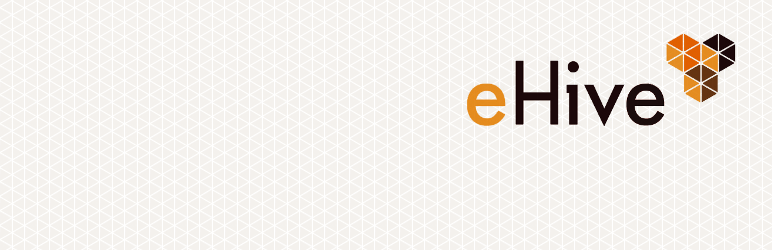
eHive Account Details
| 开发者 | vernonsystems |
|---|---|
| 更新时间 | 2025年9月25日 07:54 |
| 捐献地址: | 去捐款 |
| PHP版本: | 5.3 及以上 |
| WordPress版本: | 6.8 |
| 版权: | GPL2+ |
| 版权网址: | 版权信息 |
详情介绍:
This plugin is part of a suite of plugins created by Vernon Systems Ltd., which give you the power to embed eHive functionality into your WordPress website.
This plugin allows you to embed eHive Account detail pages onto your WordPress website. This means that you can display the public profile pages of eHive Account holders.
Before you install this plugin you will need to install the eHive Access plugin.
Get more from the eHive plugin suite
To enhance the page you embed this plugin on you can also install the eHive Objects gallery widget plugin to showcase other Objects contributed by the account you are displaying.
Other plugins in the suite include:
- eHive Object Comments - Enables users to add comments to Object Records from your site.
- eHive Object Details - A plugin for displaying Object Record detail pages.
- eHive Objects Image Grid - Displays a grid of images from eHive filtered by certain criteria.
- eHive Objects Tag Cloud - Displays a tag cloud from eHive.
- eHive Search - Allows you to search eHive.
- eHive Objects Gallery widget - Provides a gallery of Object Records that can be placed in your sites widget areas.
- eHive Objects Tag Cloud widget - Allows you to display a tag cloud in a widget area on your site.
- eHive Object Tags widget - A widget that displays tags for an Object Record.
- eHive Search widget - A widget plugin that provides access to eHive Search from a widget.
安装:
Dependencies:
- eHive Access plugin
- Navigate to the plugins page by clicking the link in the WordPress admin menu.
- Click the "Add New" link
- Type the name of the plugin you want to install (i.e. "eHive Access plugin") into the search box
- Click the "Search plugins" button
- Locate the plugin you want to install from the search results
- Click the "Install Now" link and click "OK" on the popup confirmation window
- Click the "Activate plugin" link when the plugin installation has completed
- Download the plugin's .ZIP file.
- Navigate to the plugins page by clicking the link in the WordPress admin menu.
- Click the "Add New" link
- Click the "Upload" link
- Click the "Choose File" button and locate the .ZIP file you downloaded in step 1
- Click the "Install Now" button
- Click the "Activate plugin" link when the plugin installation has completed
- Download the plugin's .ZIP file.
- Unzip the contents into your WordPress sites plugin directory (/wordpress/wp-contents/plugins)
- Navigate to the plugins page by clicking the link in the WordPress admin menu.
- Click the "Activate plugin" link below the plugin's name
更新日志:
2.4.2
- Fixed security issue with Shortcode parameters.
- Fixed bug with plugin_css_enabled option not being populated.
- The eHiveAccess plugin must be activated and available before the rewrite rule is processed.
- Tested with WordPress 6.0
- Requires a minimum of PHP 5.3
- Use https to request google maps api.
- Fixed bug with multiple profile images not displaying when location map is disabled.
- Fixed notices and undefined warnings.
- Tested up to 5.0.1
- Fixed undefined constant warnings.
- Added a settings option to enable or disable the account location map.
- Added a settings option for the Google Maps JavaScript API key
- Removed dependencies on the eHiveAccess functions.php
- Tested up to 4.9.4
- Upgraded prettyPhoto jQuery lightbox to version 3.1.6 to fix a security exploit.
- Fixed broken links to static images when WordPress is installed in a sub folder.
- Help menu in admin panel now displays when the eHive Search plugin in not installed.
- Added unistall script to remove options from the database when the plugin is unistalled.
- Added version control for plugin options.
- First stable release of the eHive Access plugin.