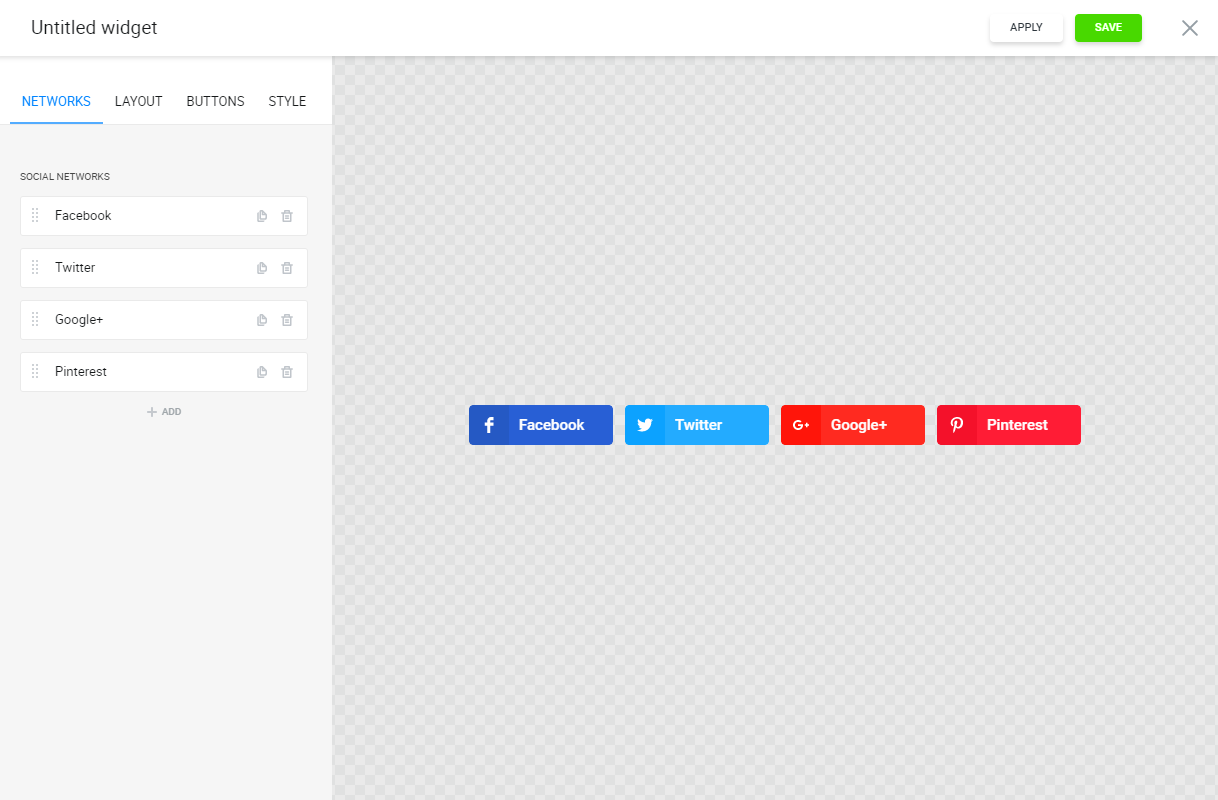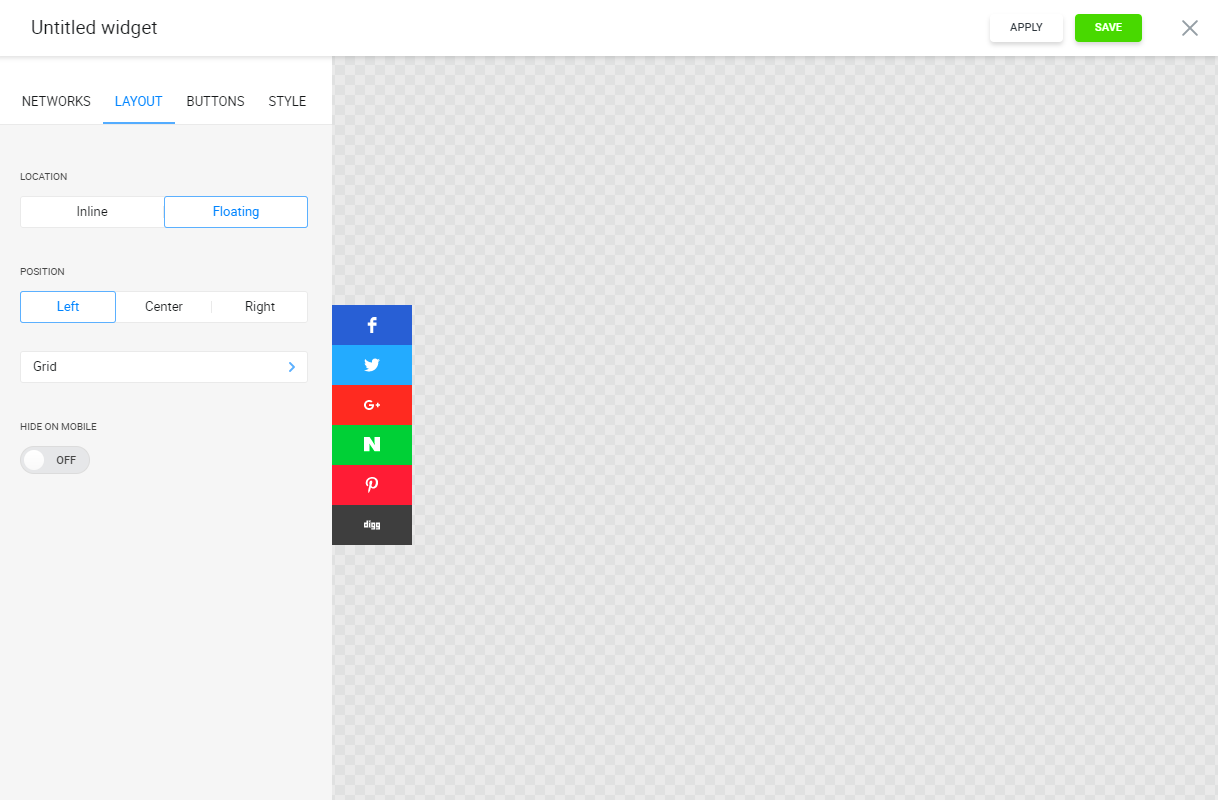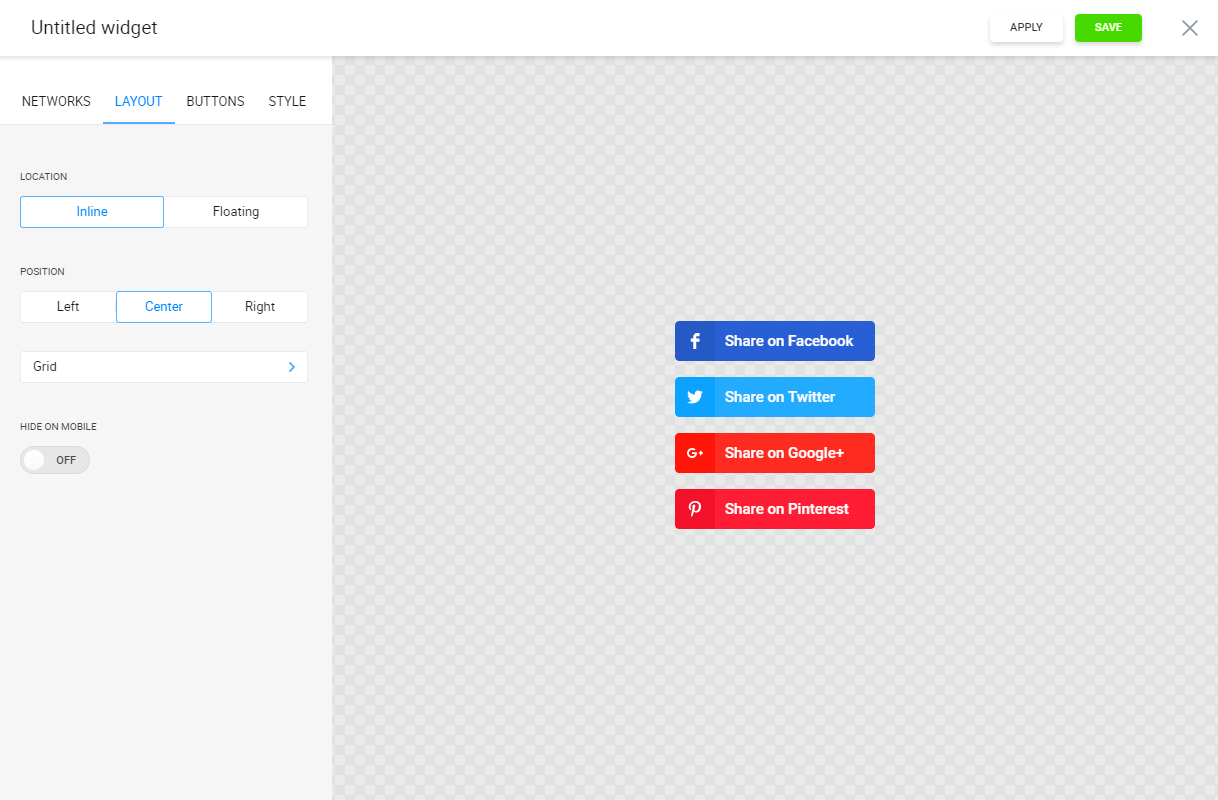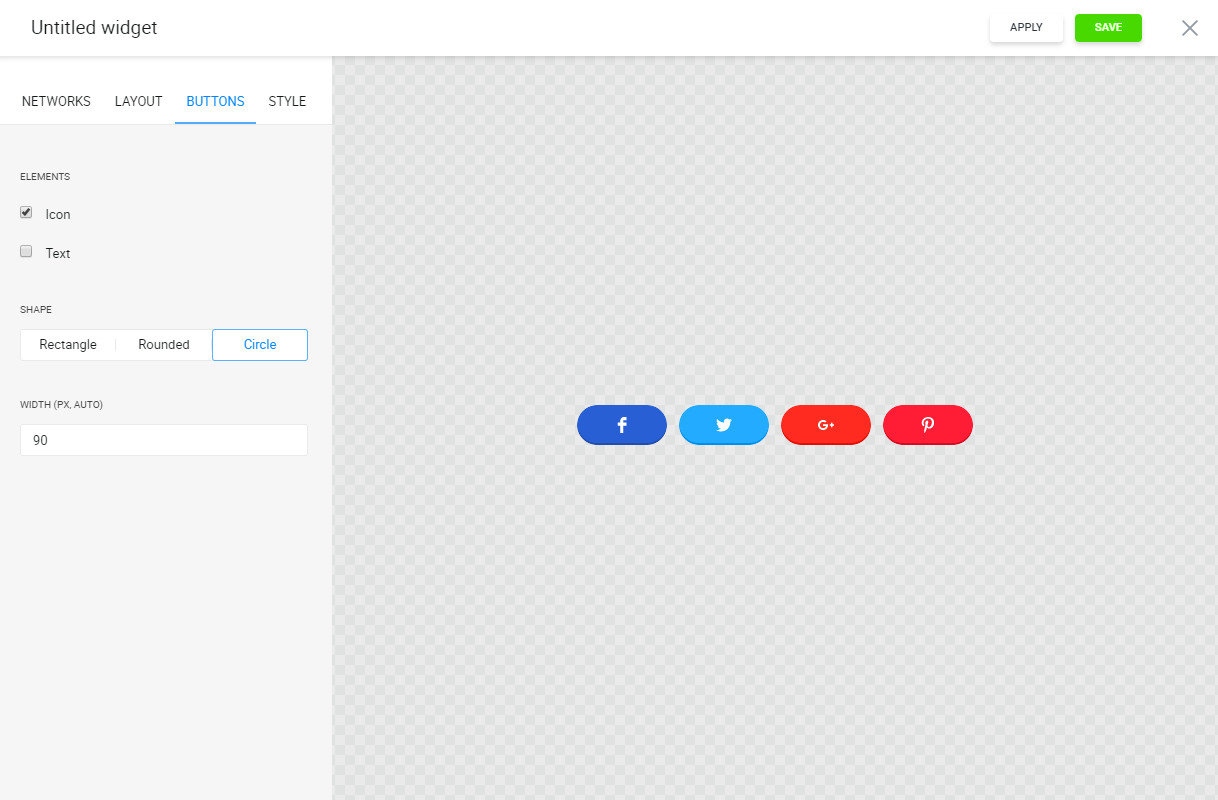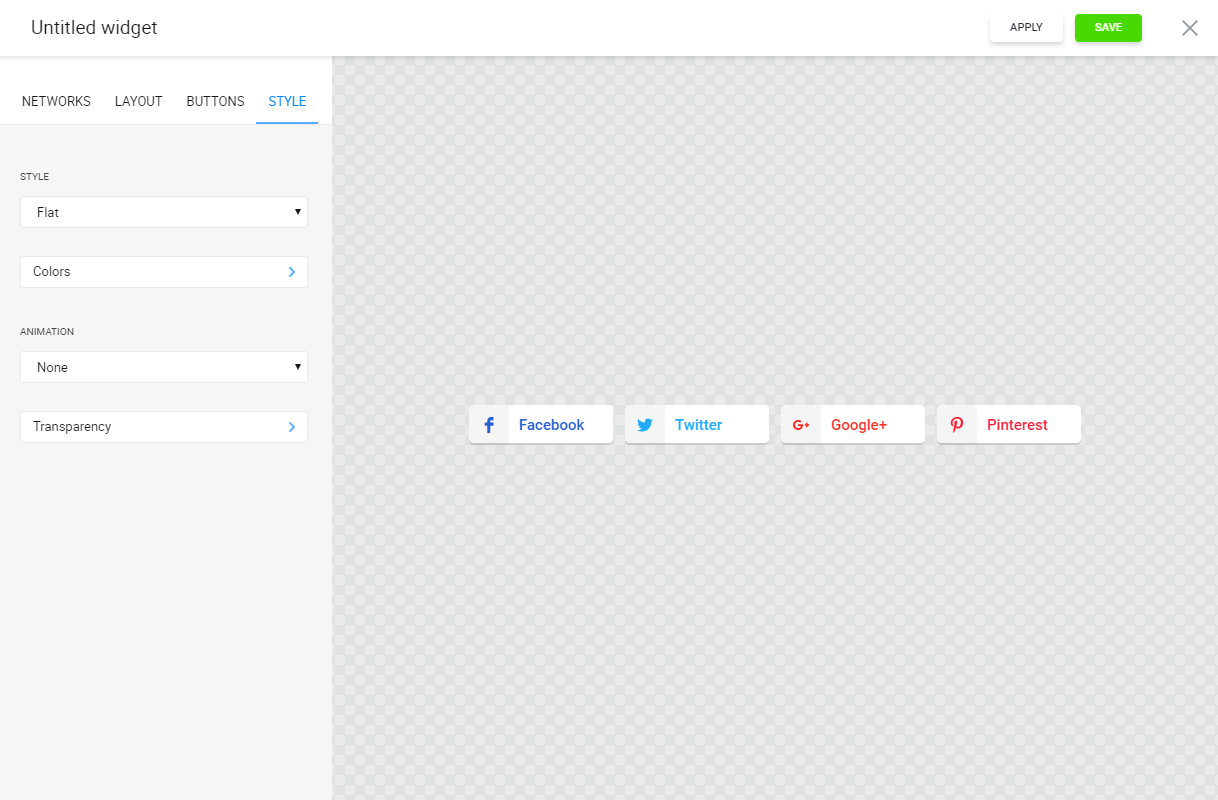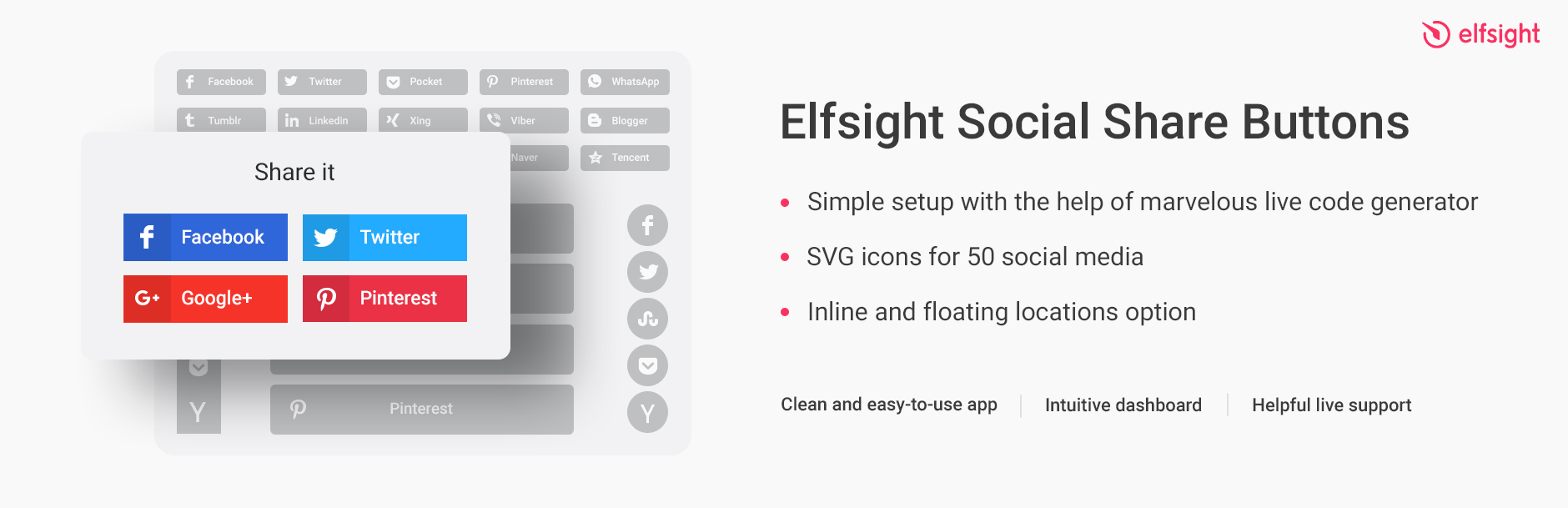
Share Buttons - Social Buttons | Social Share Buttons
| 开发者 | elfsight |
|---|---|
| 更新时间 | 2018年1月19日 20:57 |
| 捐献地址: | 去捐款 |
| PHP版本: | 3.5.0 及以上 |
| WordPress版本: | 4.9 |
| 版权: | GPLv2 or later |
| 版权网址: | 版权信息 |
详情介绍:
Elfsight Social Share Buttons
Live Demo
We are happy to present to you the Elfsight Social Share Buttons – a plugin that lets your website’s visitors share your site’s amazing content in their social media accounts. Install the social buttons of the most popular social media, and go viral on the Internet!
Bloggers, artists, designers, online business owners – practically everyone can profit from this fantastic opportunity of promoting their content and increasing their presence in social networks just by installing this social share buttons widget.
The Elfsight Share Buttons plugin is a simple, functional and customizable tool to share your content in the social media. Now all you need to do to get new subscribers and follower in social media is to publish your cool and unique content on your website, and let your visitors do the rest. Your readers will be delighted to have this chance to share your content with their friends just by pressing a share button!
The Social Share Buttons is provided by Elfsight Apps
Elfsight Apps is a cloud-based service that features apps to extend and diversify your website’s functionality (for instance, Instagram Feed, YouTube Gallery, Social Icons and others).
This plugin acts as a bridge between your WordPress site and Elfsight Apps Service, connecting the two together. It takes the widget you’ve configured at Elfsight Apps and displays it right on your website.
If you don’t have an Elfsight Apps account, setting it up is totally free, and only takes you about a minute.
The plugin’s cool features:
- A choice of 50+ predefined social networks
- Allows you to display as many buttons as you need
- Choose between fixed or floating position, to better suit your needs
- Position the widget at any part of the page you like
- You get to decide how to display the social network name – with symbol, text or a combination of both
- 4 predefined icon styles to choose from
- 4 combinable color options for the social buttons
- 3 icon shapes
- 5 icon animations
- Customizable transparency
- Code generator – all you need to do to install, is configure the share buttons widget, get the code and add it to your website
- Simple installation – add the share buttons to your website in just a couple of minutes, with no coding experience required
- Intuitive and user friendly interface
- Clean and easy-to-use social buttons widget
- User-friendly editor
- Intuitive dashboard
- Helpful live support.
- Increased user interaction
- Increased website traffic
- Letting your visitors contribute to your success
- Increased brand publicity
- Flexible customization with several styles, colors, shapes and types of animation.
安装:
How to Add Share Buttons to WordPress – Automatic Installation (Recommended)
- Go to
Plugins > Add New - Search for "Elfsight Social Share Buttons" and install the plugin
- Activate your widget
- Download
elfsight-social-share-buttons.1.5.1.zipfromwordpress.organd unzip it - Upload the
elfsight-social-share-buttonsfolder to/wp-content/plugins/ - Go to
Plugins > Installed Pluginsand activate the newest buttons
- Click ‘Social Share Buttons’ in WordPress menu to go to widget page.
- Use the editor to create and setup your first widget.
- Copy-paste the widget’s installation code into any place of your website.
屏幕截图:
更新日志:
1.5.1
- Support optimization
- Changes in the deactivation popup
- Links updated
- Changes in the deactivation popup
- Added deactivation popup
- WordPress 4.9 compability
- Added auto registration
- Added support block
- Elfsight Social Share Buttons release