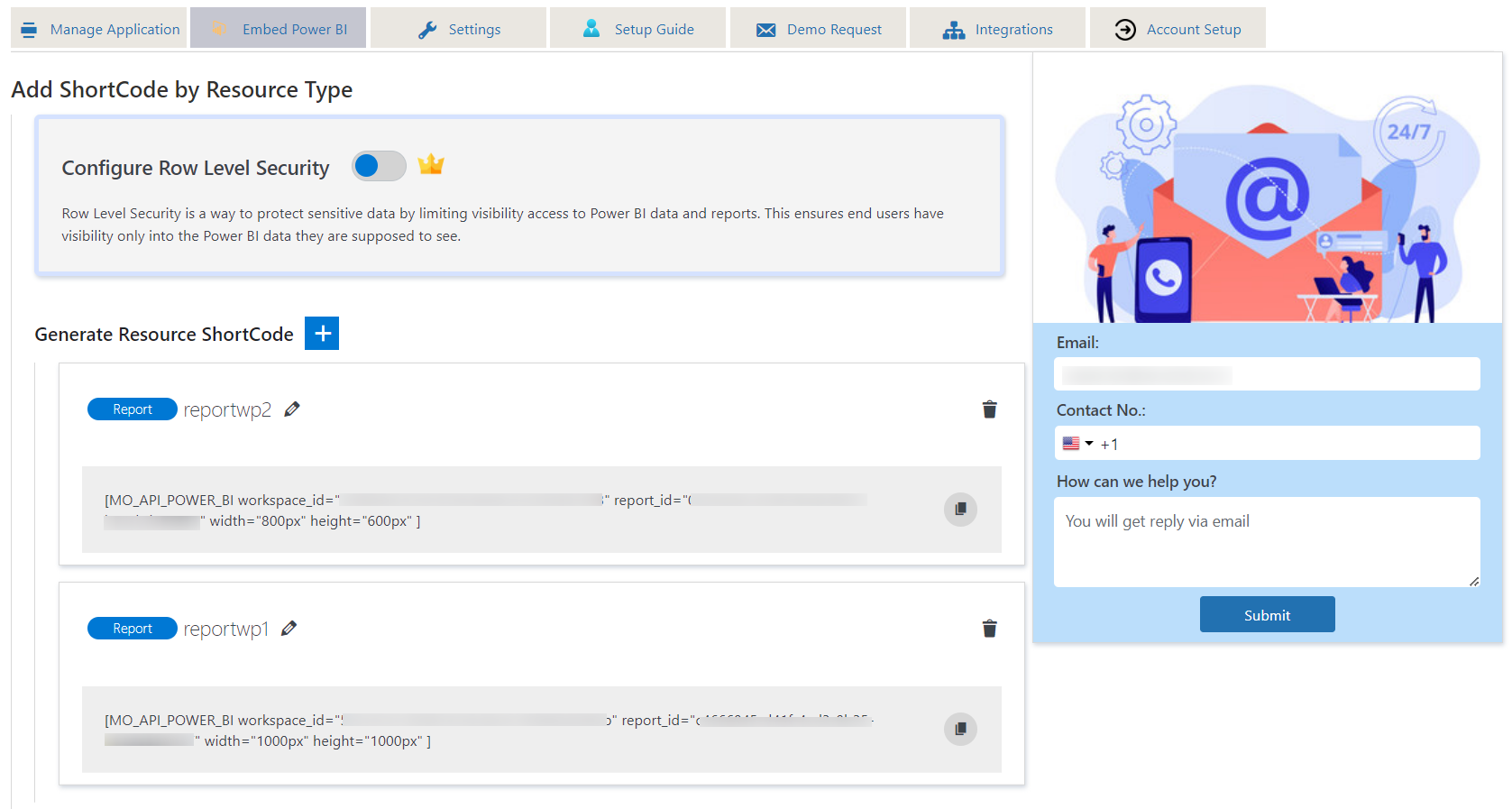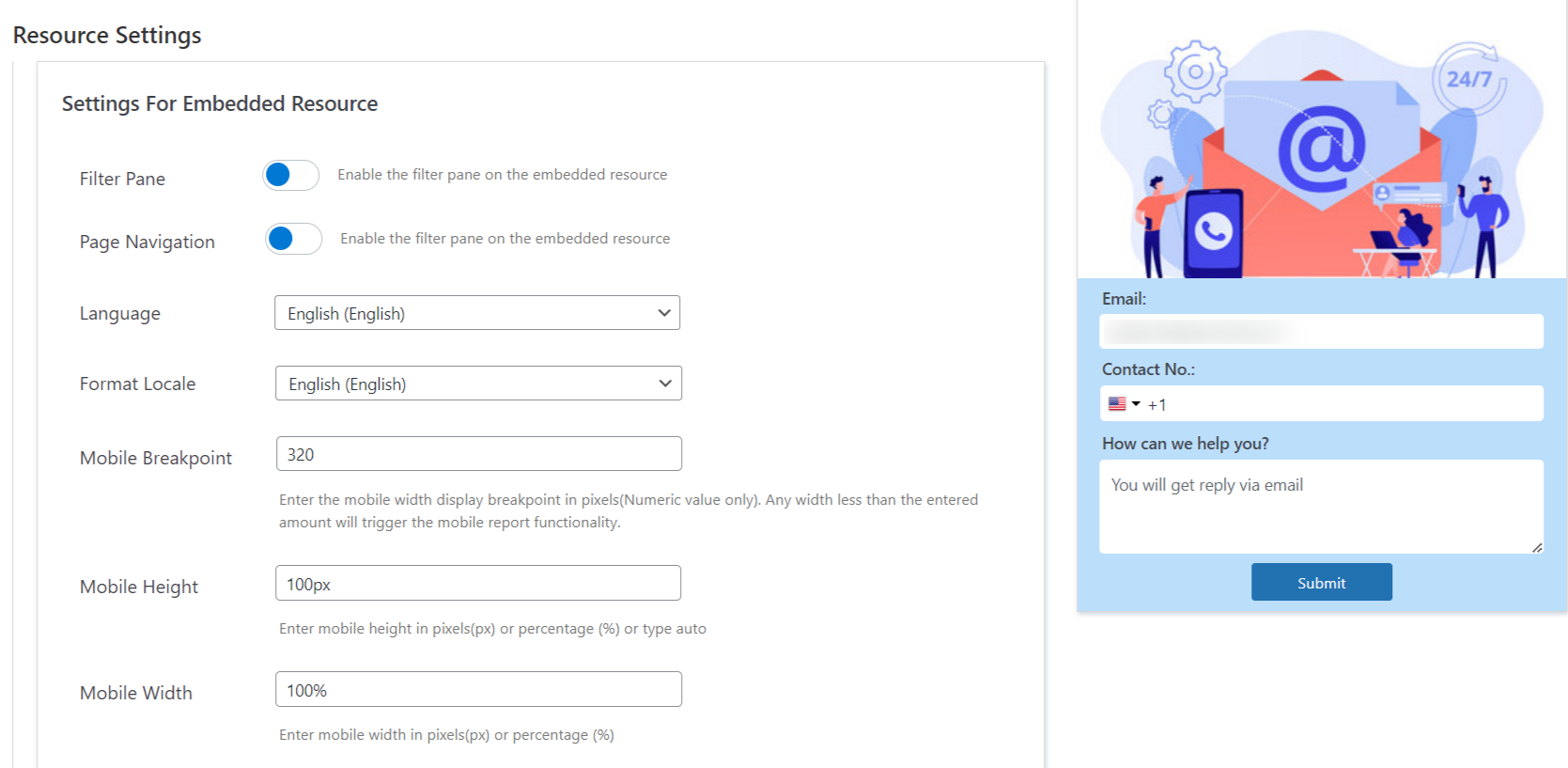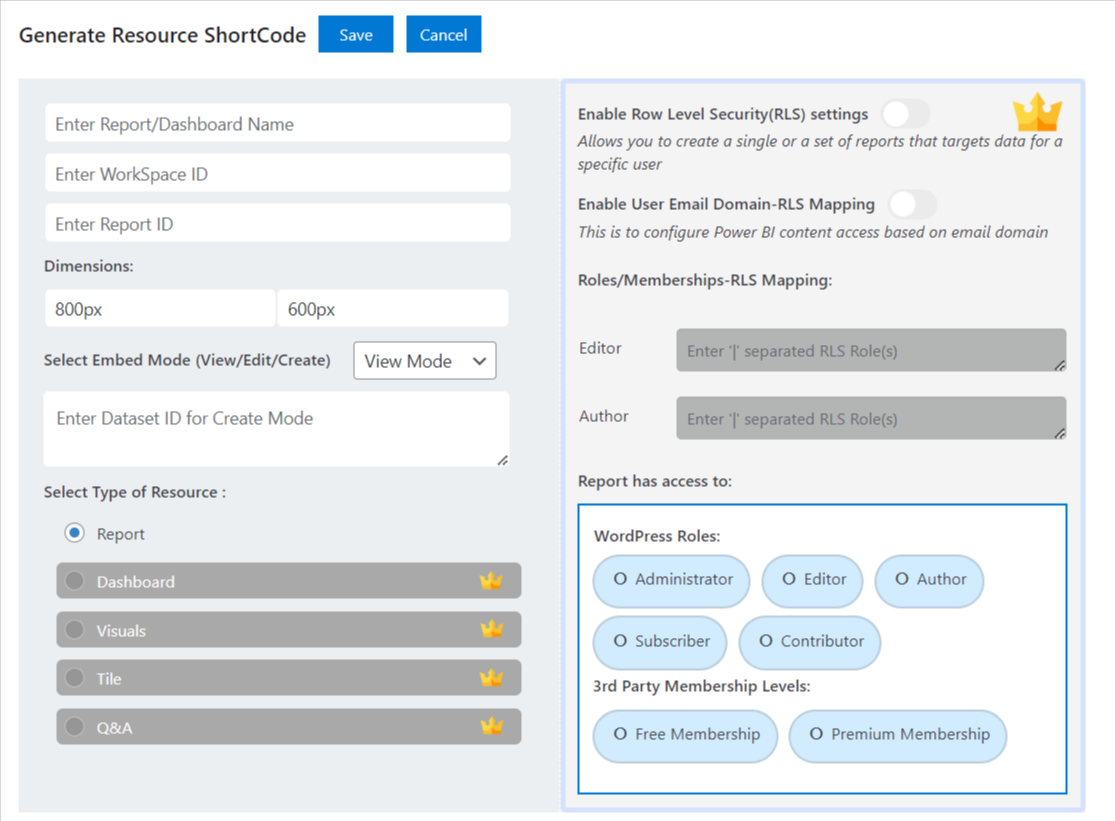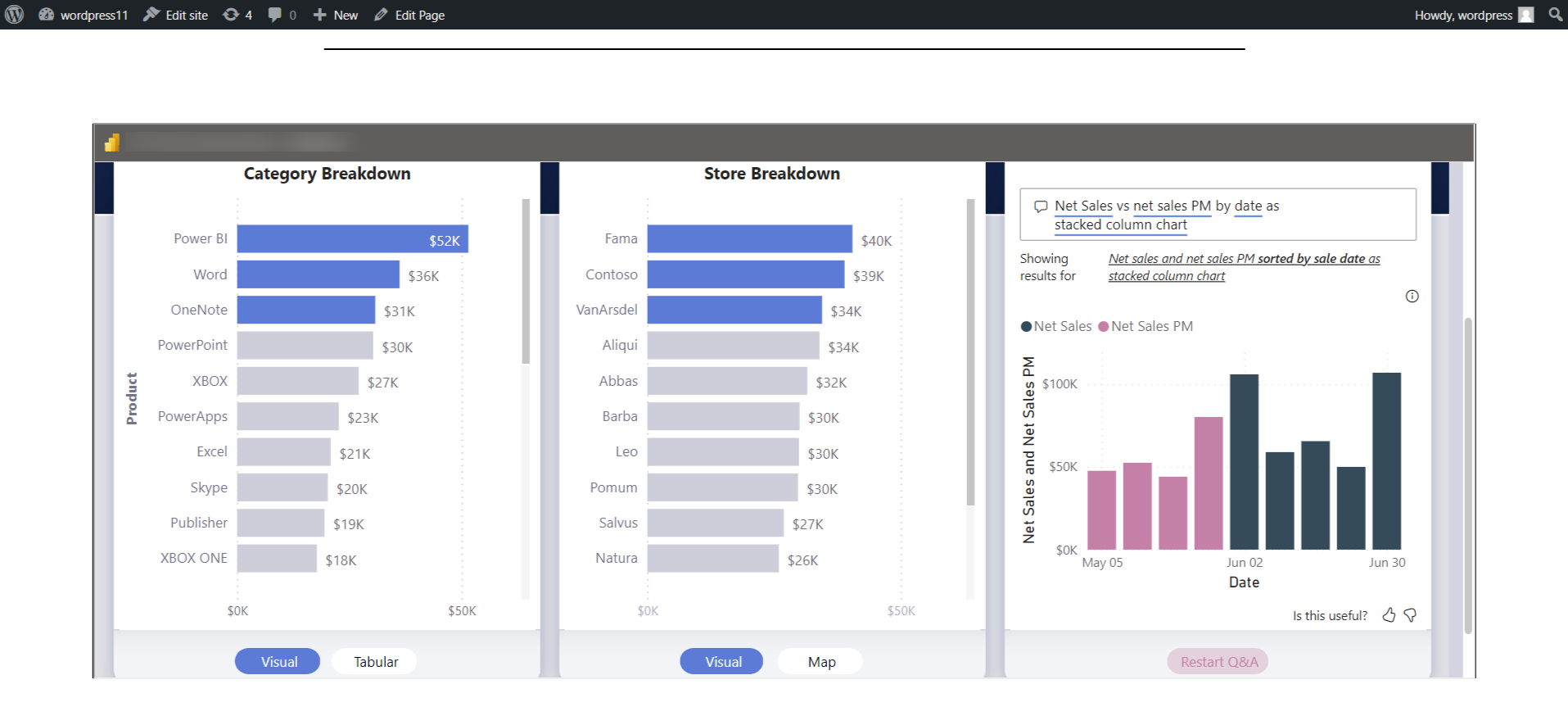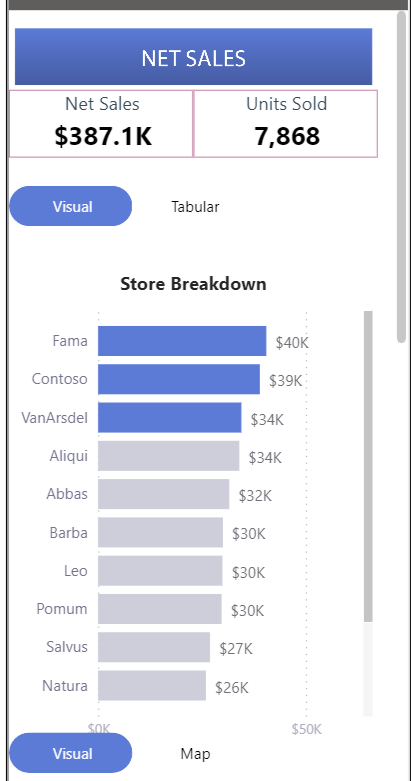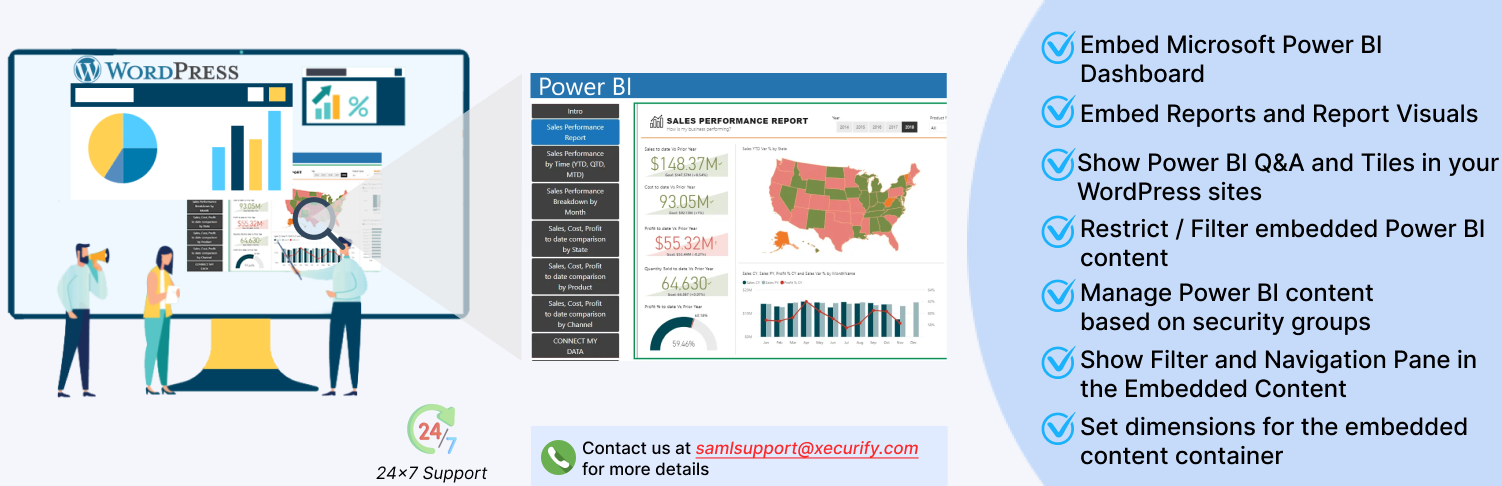
PowerBI Embed Reports
| 开发者 | miniOrange |
|---|---|
| 更新时间 | 2025年11月17日 20:46 |
| 捐献地址: | 去捐款 |
| PHP版本: | 7.0 及以上 |
| WordPress版本: | 6.8 |
| 版权: | Expat |
| 版权网址: | 版权信息 |
详情介绍:
- Location-based RLS in Power BI: When the company wants a user to only view information within a specific area or location (City/State/Country). Employee-based RLS in Power BI: When the company wants an employee to only view information pertaining to his job responsibility. For example, a Store Manager should only view information related to the store’s business.
- Business Line-based RLS in Power BI: When the company wants a user to only view information within a specific business line (Product/Service/Unit).
- Other RLS in Power BI: Apart from the above-mentioned use cases, RLS can also be implemented with respect to Time (Month/Year), Customer (Specific Customer/Group of Customers), etc.
- Filter Pane : This feature enables or disables the display of the filter pane on the embedded PowerBI resource.
- Page Navigation : This feature enables or disables the display of the page navigation bar below the embedded PowerBI content.
- Language : If you wish to view the PowerBI embedded content in any specific language then you may configure it from this option.
- Format Locale: With this feature, you may change the locale format for PowerBI embedded resource.
- Mobile Breakpoint: This is the value that will be considered for embedding the PowerBI report in the mobile layout. Any width less than the entered amount will trigger the Mobile Report Embed functionality.
- Mobile Height : This is the height for the mobile layout when width is less than the value entered in Mobile Breakpoint.
- Mobile Width : This is the width for the mobile layout when width is less than the value entered in Mobile Breakpoint. You may configure any of the settings above as per your requirements.
- View Mode: Embedded PowerBI content will not be in editable mode i.e would be only viewable and no changes would be made.
- Edit Mode: Embedded PowerBI content would be in editable format i.e. we can modify the content as we can at the PowerBI end.
- Create Mode: Embed container would open a specified dataset by which you can create your own resource and also save it on the PowerBI end.
- Dashboards: If you want to embed PowerBI dashboards in WordPress pages or posts then you can embed them using a generated shortcode generated by just giving some value of id's and also can configure different settings for the embedded resource.
- Q&A: If you want to embed PowerBI Q&A's in WordPress pages or posts then you can embed it using a generated shortcode generated by just giving some values and also can configure different settings for the embedded resource.
- Tile: If you want to embed PowerBI Tiles in WordPress pages or posts then you can embed it using a generated shortcode generated by just giving some details and also can configure different settings for the embedded resource.
- Report Visuals: If you want to embed PowerBI report visuals in WordPress pages or posts then you can embed it using a generated shortcode generated by just giving some information and also can configure different settings for the embedded resource.
安装:
- Download miniOrange PowerBI Embed Reports plugin.
- Unzip and upload the
PowerBI Embed Reportsdirectory to your/wp-content/plugins/directory. - Activate PowerBI Embed Reports from your Plugins page.
- Visit
Plugins > Add New. - Search for
PowerBI Embed Reports. Find and InstallPowerBI Embed Reports. - Activate the plugin from your Plugins page.
屏幕截图:
常见问题:
How to configure the plugin ?
You can follow the Guide to embed Power BI reports and configure the plugin. If you face any issues please email us at office365support@xecurify.com.
Can I restrict or filter Power BI Content to be embedded in WordPress ?
The plugin provides seamless support for Row-Level Security which filters the content of reports based on assigned roles in Power BI Desktop. You can also restrict the Power BI report content based on WordPress user logged-in status, WordPress roles, WordPress Membership levels, etc.
How to embed Power Bi reports ?
You will have to configure your AzureAD application, and set up our PowerBi plugin. After that you can simply copy and paste the specific shortcode from the "Embed Power BI" tab in the plugin. You can refer to our setup guide for plugin configurations.
How to configure SSO with power bi to embed reports ?
You just have to enable a toggle button in the "Manage Application" tab under the "Use Single Sign-On to view Power BI Content" section and you would be able to see a button on your default WordPress login page. For further support: you can contact us at office365support@xecurify.com.
更新日志:
- Plugin security check pass.
- Vulnerability fixes.
- Plugin security check pass.
- Vulnerability fixes.
- UI Improvements
- Bug fixes and error handling
- Reduced plugin size to improve efficiency
- UI Improvements
- Compatibility with WordPress 6.8
- Fixed stored XSS
- PHPCS fixes
- Bug Fixes
- Bug fixes
- Compatibility with WordPress 6.5
- Updated licensing
- Fixed notification issue on plugin deactivation
- Readme Updates
- Screenshots Added
- Added Licensing Plans and Account Setup tab
- Added Demo Request tab for requesting trial
- UI Improvements
- Customizable height, width, mobile breakpoint for the embedded Power BI resource
- Support for customizing Language, Locale Format for the embedded Power BI resource
- Setting to enable Filter Pane and Page Navigation
- Multiple Power BI reports embedding
- Azure AD SSO support for viewing Power BI Content
- Shortcode to PowerBI Embed Reports for your Organization
- Added feedback and Support form
- Introduced setup guide in the plugin
- First version of PowerBI Embed Reports.