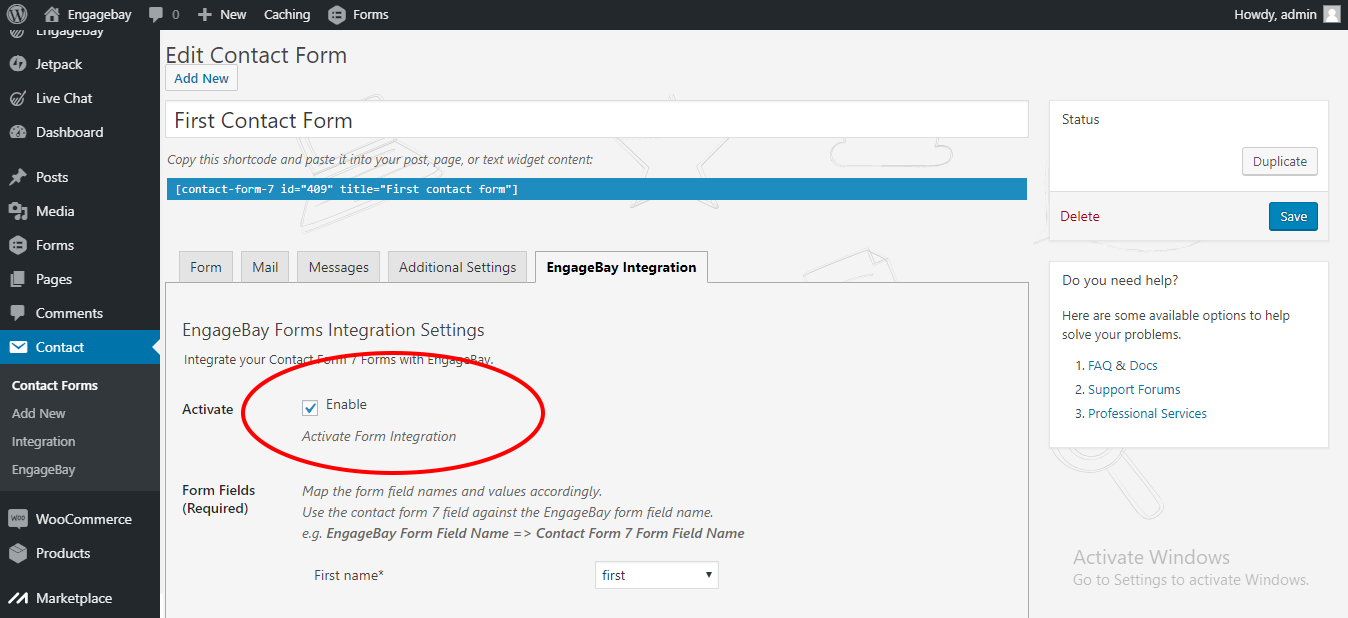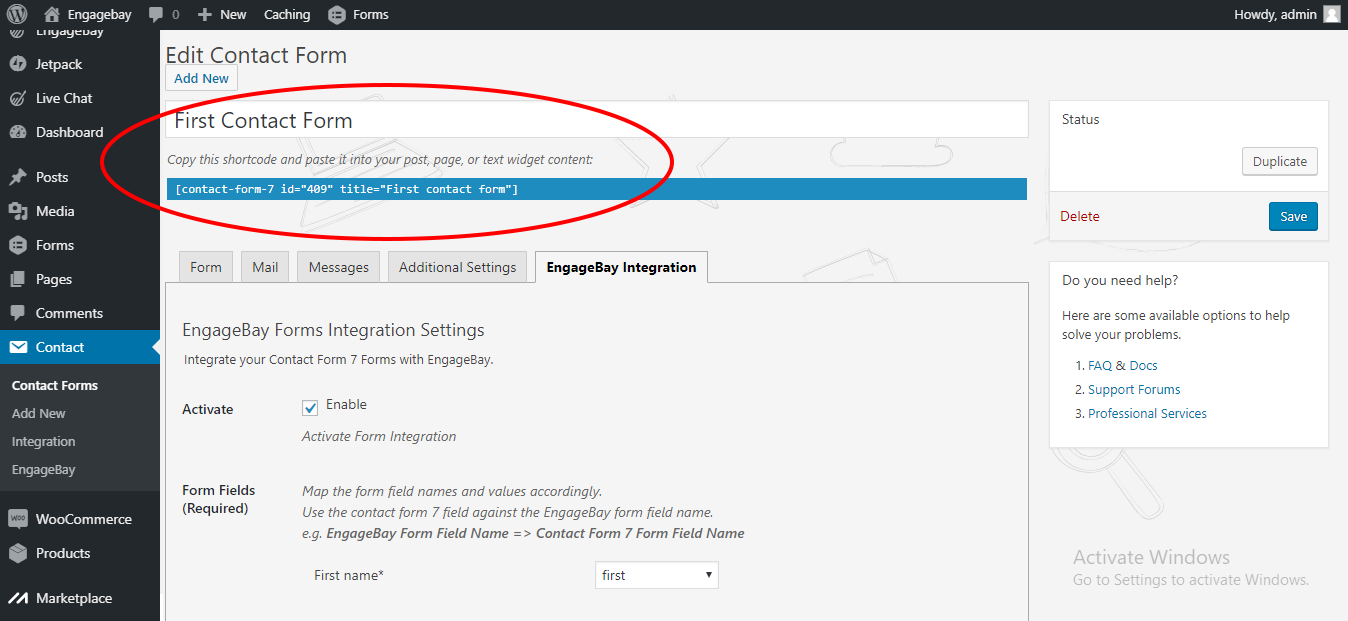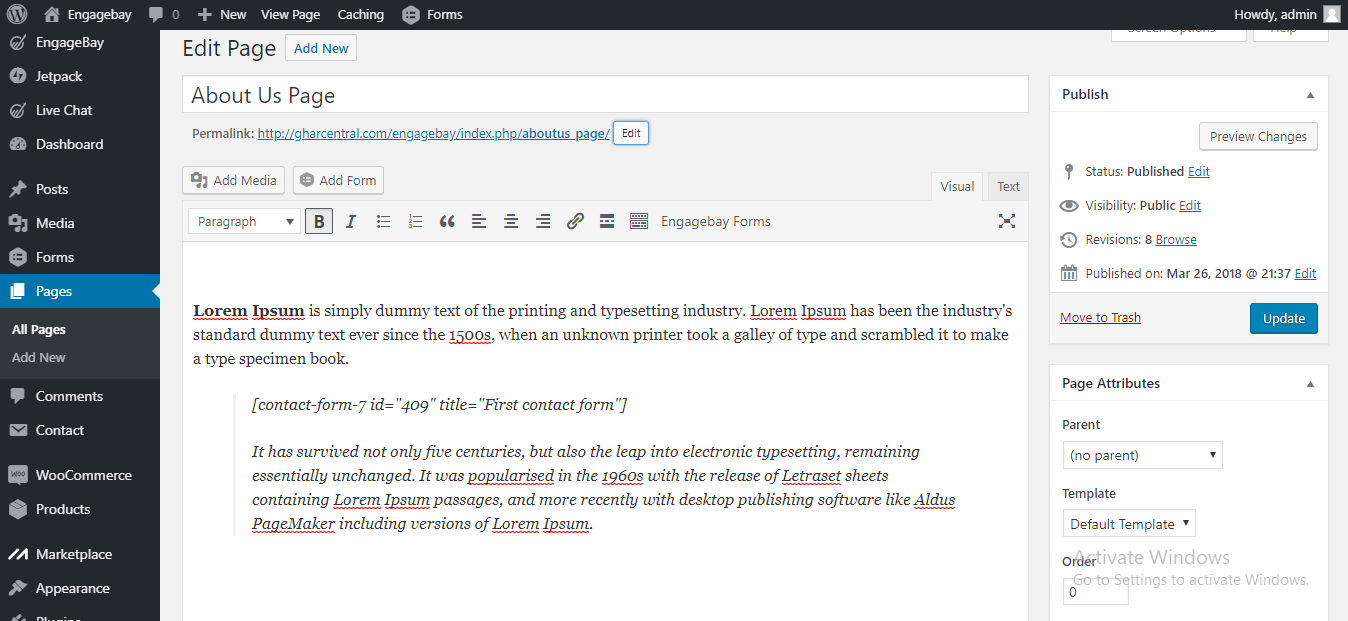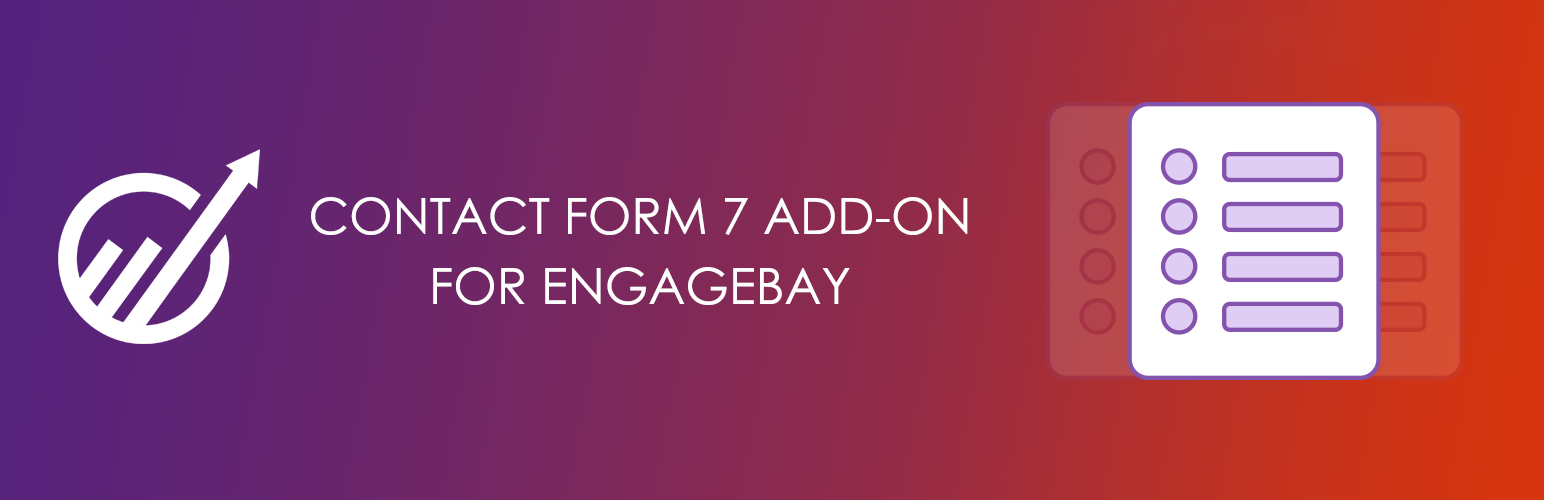
EngageBay Add-on For Contact Form 7
| 开发者 | engagebay |
|---|---|
| 更新时间 | 2024年11月29日 01:23 |
| PHP版本: | 3.7 及以上 |
| WordPress版本: | 6.7.1 |
详情介绍:
Send Contact Form 7 submissions to EngageBay automcatically using this plugin. Link any field type with EngageBay including custom fields.
EngageBay is an affordable, all-in-one CRM, marketing, sales and support software for growing companies. Learn more from here
Connecting EngageBay account
Enter your existing Engagebay credentials or create a new account if you do not have one.
Map EngageBay fields with Contact Form 7 Form fields
In the Form Settings tab, choose the Contact Form 7 Form that you’d like to integrate with EngageBay. Map the Contact Form 7 Form fields to the EngageBay fields (email, contacts, company etc). After mapping all the fields, save the details.
EngageBay system is simple and refreshing. Melinda - WordPress ConsultantHere's why smart business owners, designers, and developers love EngageBay, and you will too! How EngageBay Can Help Your Business Grow
- All-in-one CRM, Marketing, Sales and Support software
- Increase web visitor engagement
- Capture more leads
- Nurture prospects using behavioral marketing automation
- Grow email lists
- Convert more subscribers and sales
- Increase trust and brand value of your business
安装:
This plugin requires contact form 7 plugin to be installed as a requirement. Proceed with the below steps only after ensuring that you have contact form 7 plugin installed.
- Install the EngageBay Add-on For Contact Form 7 plugin
- Search for 'EngageBay Add-on For Contact Form 7 forms' in the WordPress plugin repository and click 'Install Now'. Activate the plugin after installation. After activation, you will see the ‘EngageBay’ tab on your main menu.
- Download the EngageBay Contact Form 7 forms WordPress plugin from our website. Click ‘Upload Plugin’ to upload the plugin zip file and click 'Install Now'. Activate the plugin after installation. After activation, you will see the ‘EngageBay’ tab on your main menu.
- Create or set up EngageBay account
- Connect EngageBay account
- Map EngageBay fields with Contact Form 7 Form fields
- Tag the forms
- Add forms and test
- Visit the site with the page edited above, fill the fields, submit the form and check if the Contact is added in the EngageBay along with the Tags.
屏幕截图:
常见问题:
What is EngageBay and what makes it unique?
EngageBay is an affordable, all-in-one CRM, marketing, sales and support software for growing companies. Learn more from here
Can I use the plugin for free?
Yes! You can use this plugin for FREE. You can get a free EngageBay account to store your form entries.
How to integrate EngageBay with Contact Form 7 Forms
Just install this free EngageBay Contact Form 7 Forms plugin, Connect your EngageBay account following the installation instructions and map Contact Form 7 Forms fields to EngageBay fields.
Where can I get support?
Please visit out our support page for help documentation and access other support channels or simply send us an email to support@engagebay.com.
更新日志:
- Map fields using labels