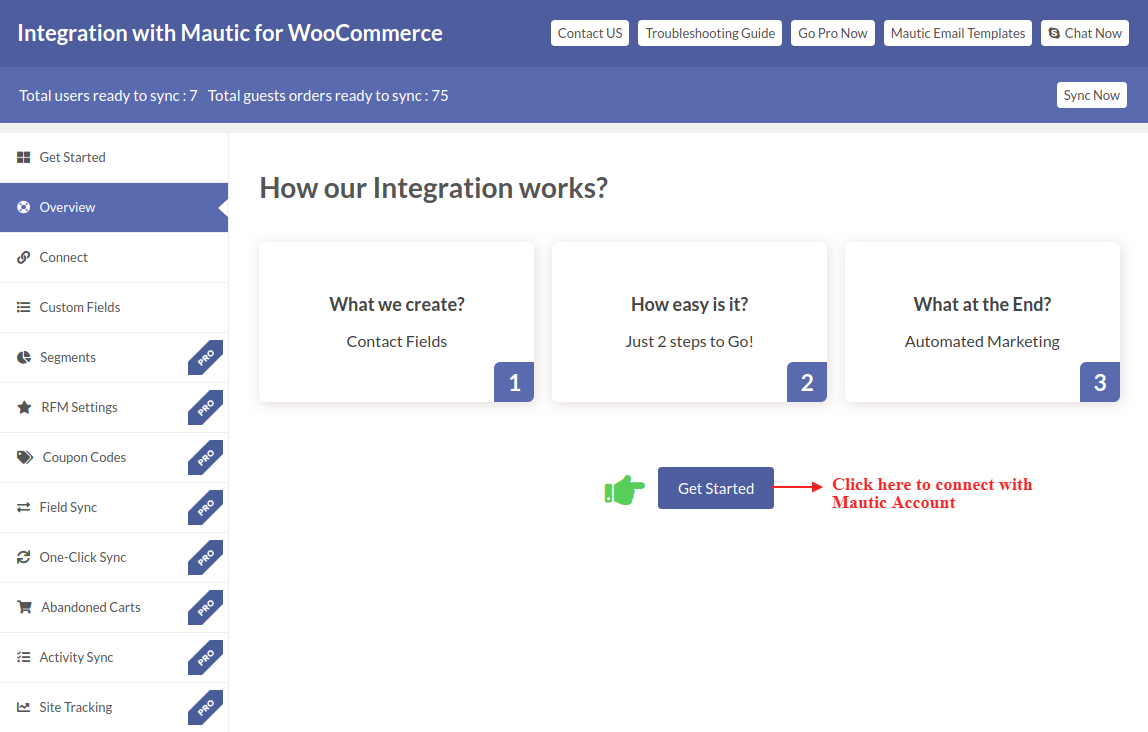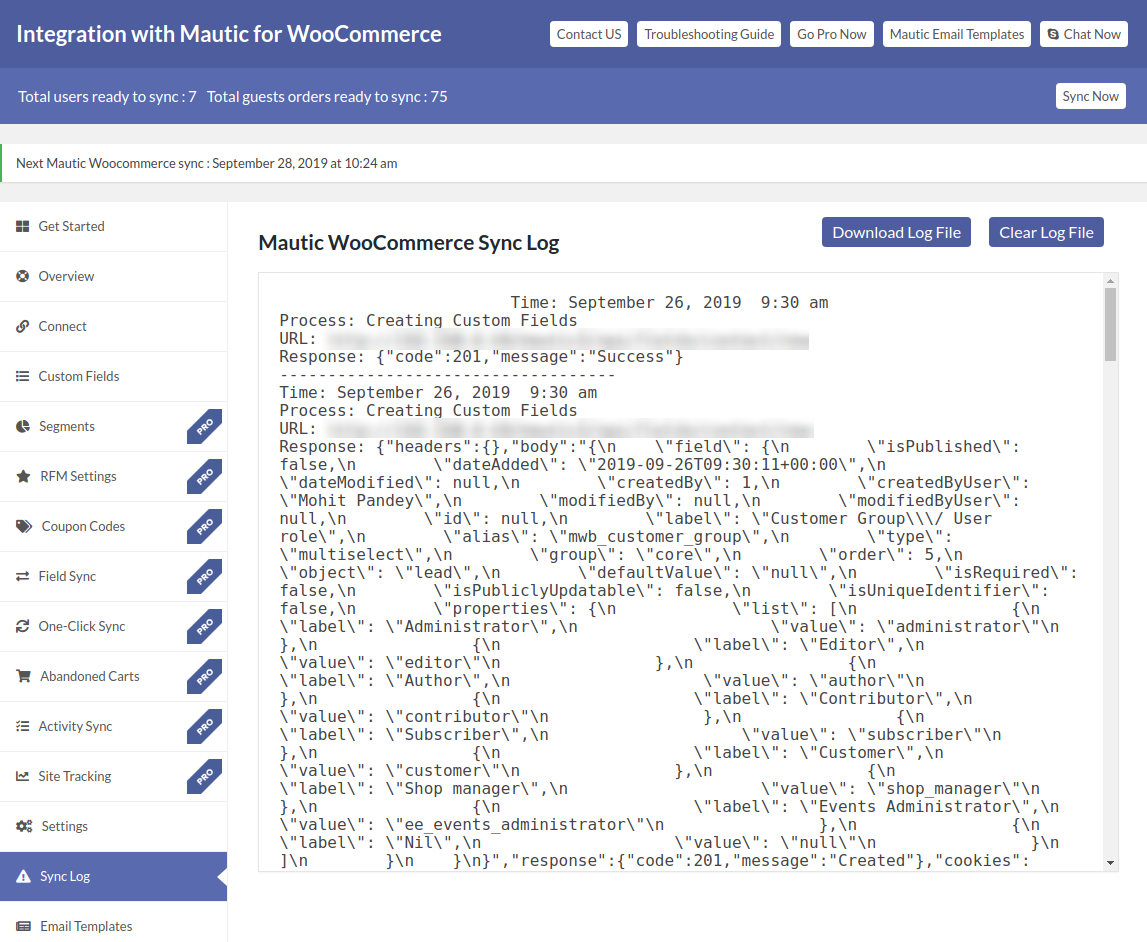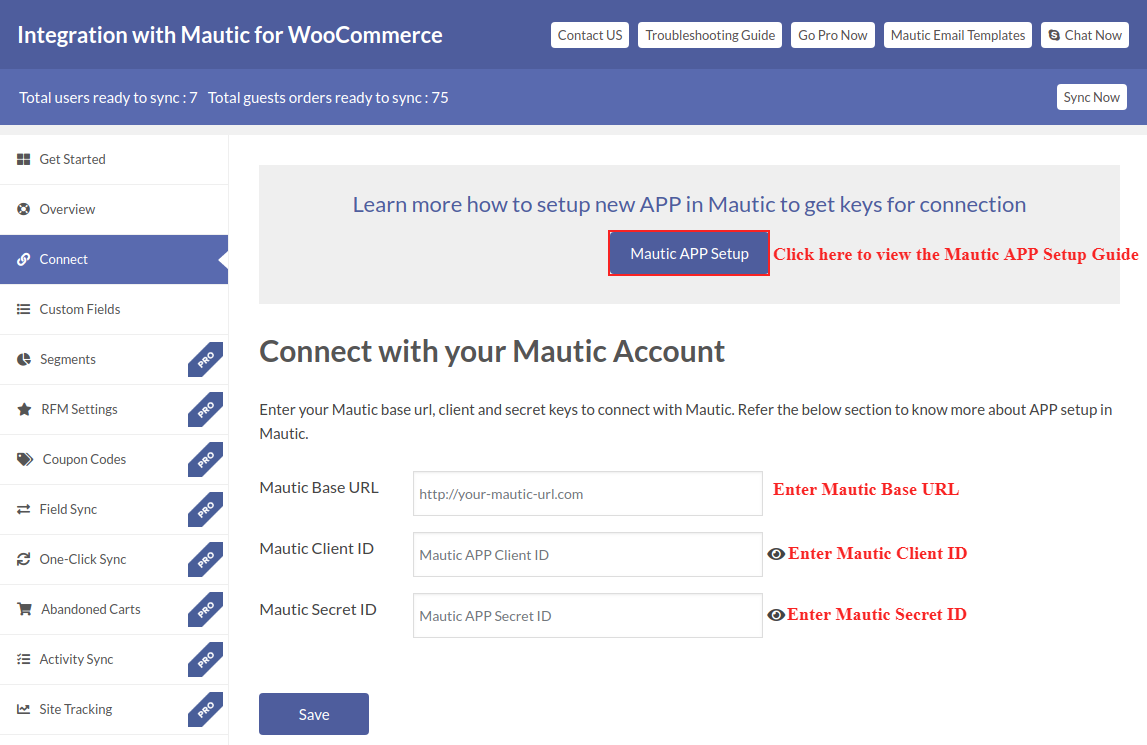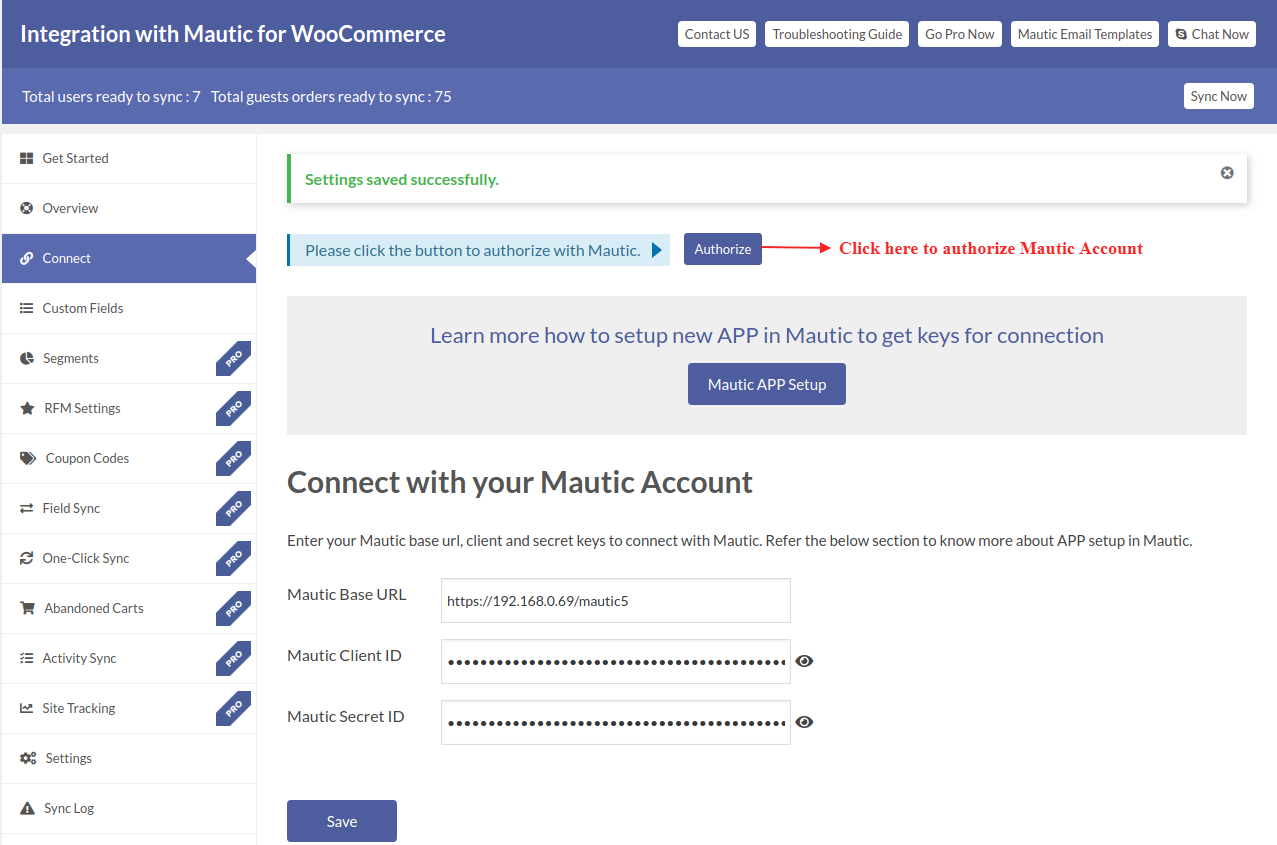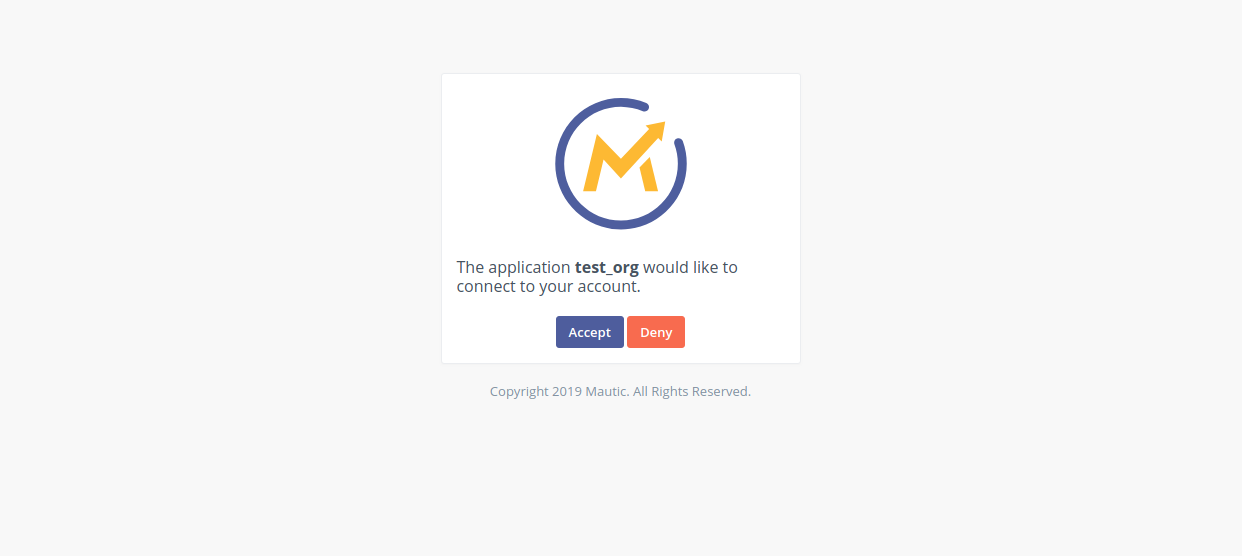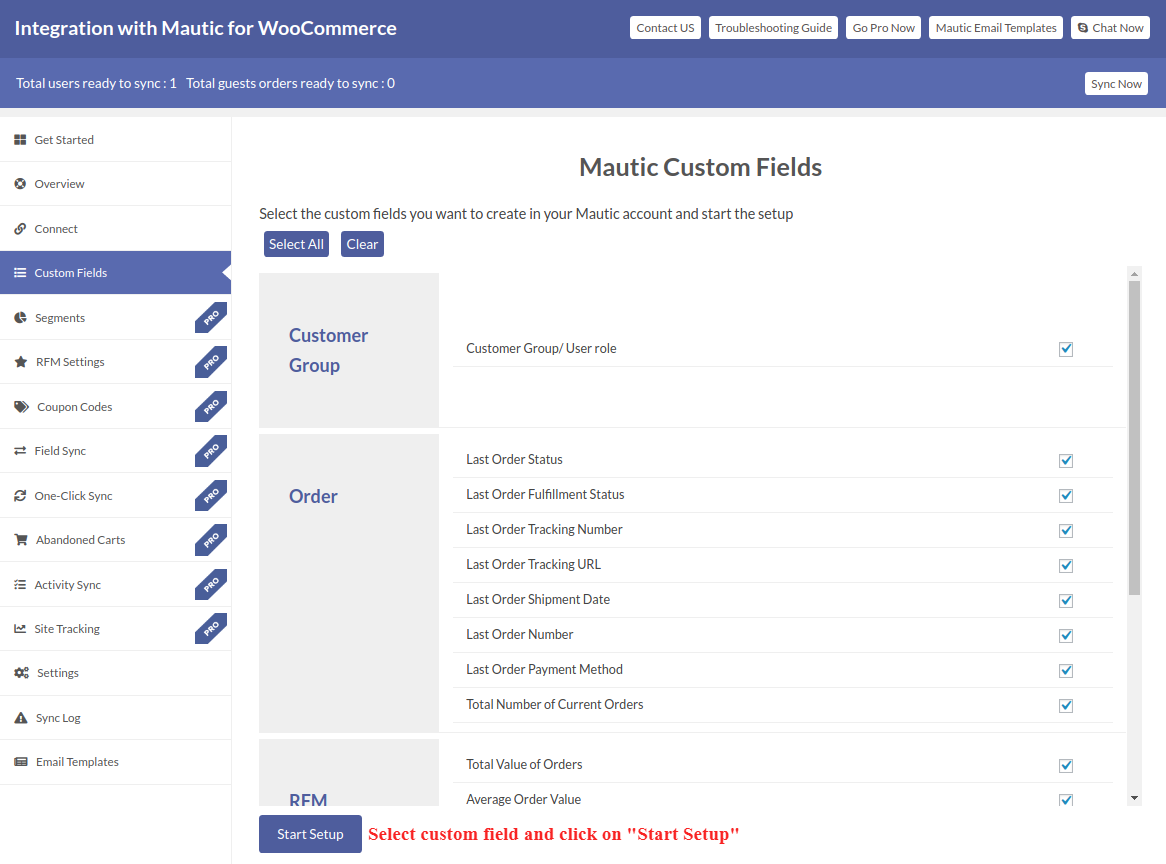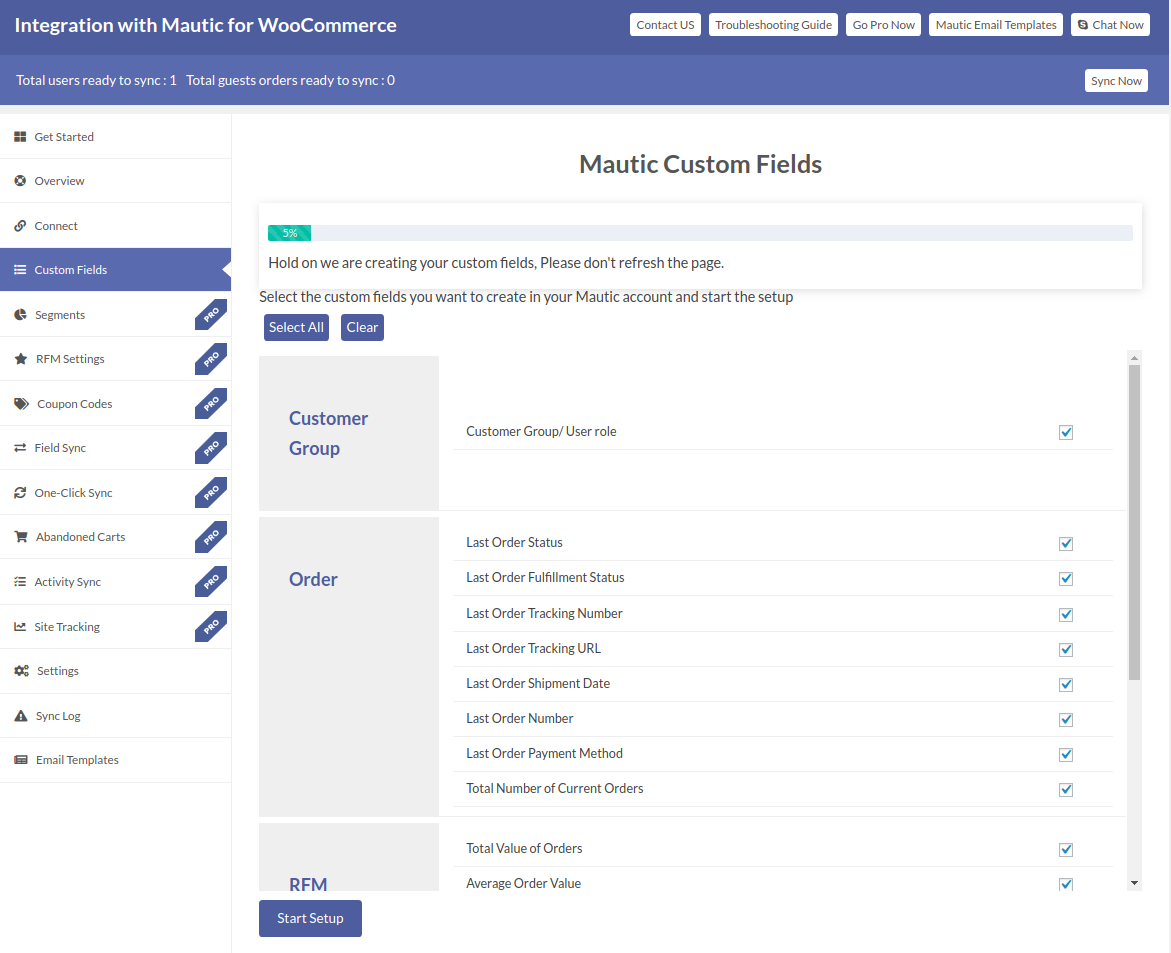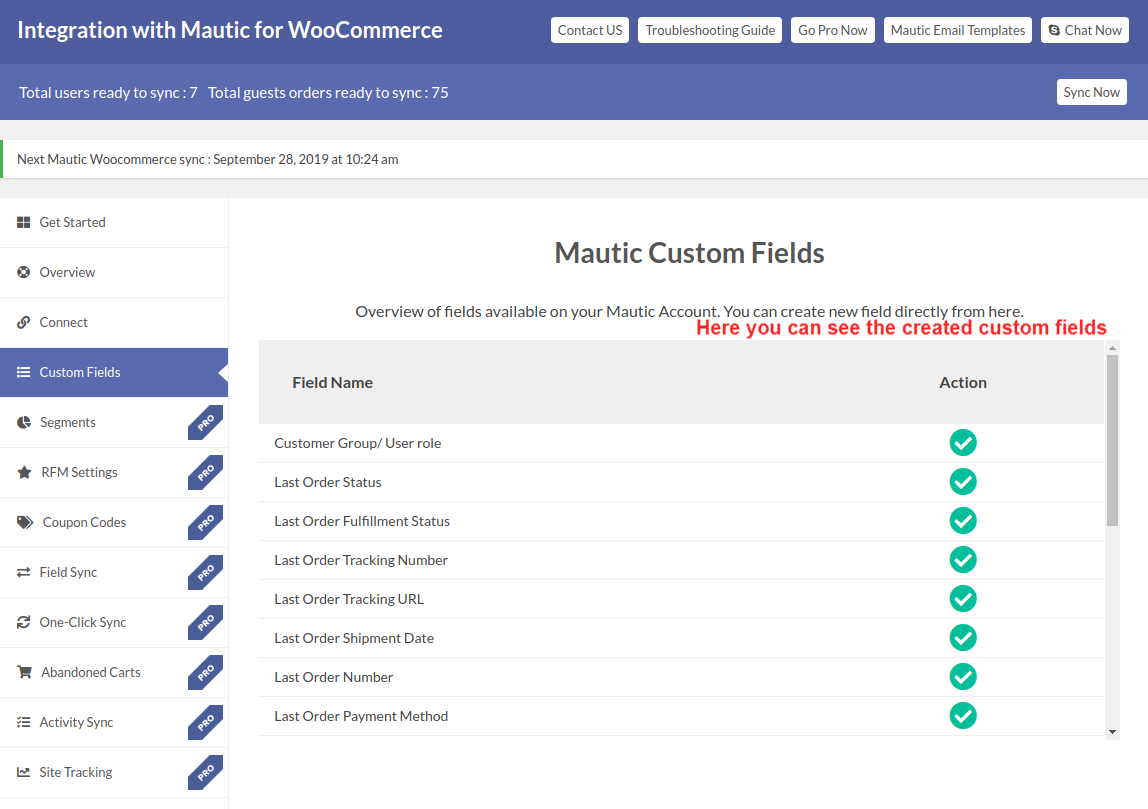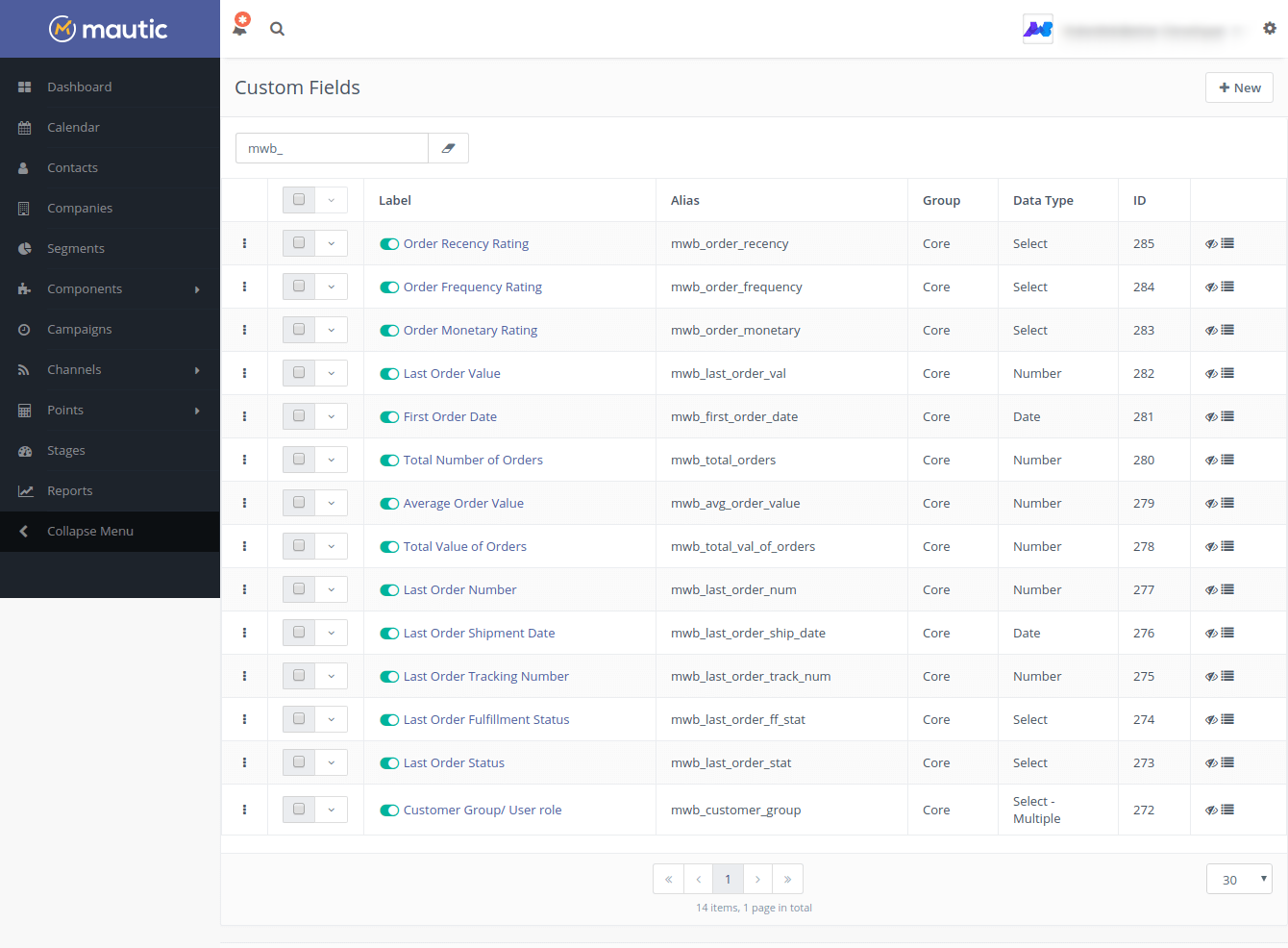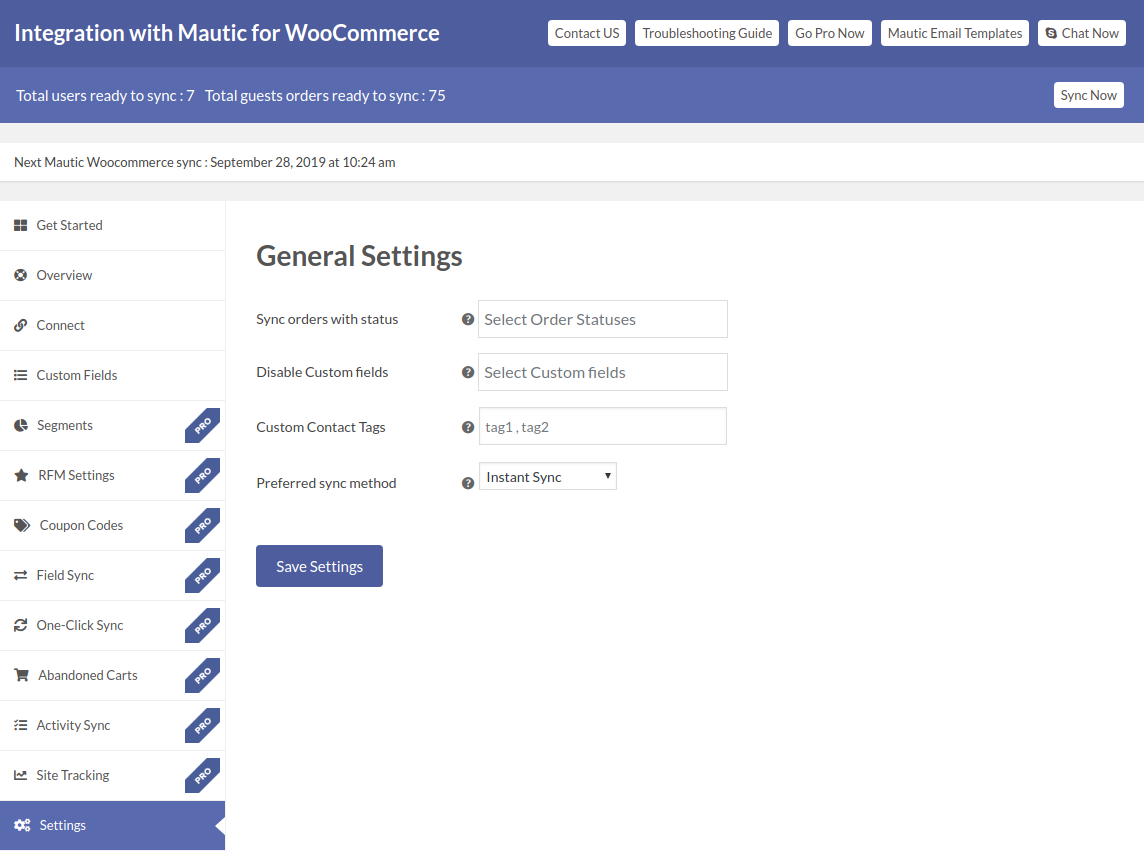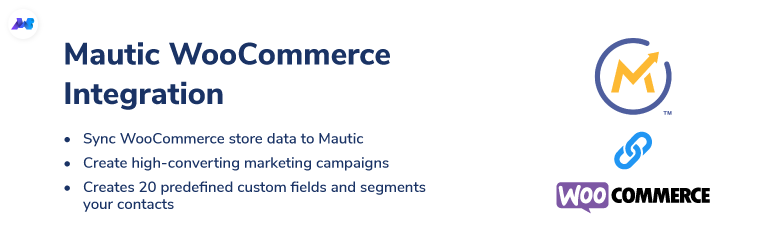
Integration with Mautic for WooCommerce - Marketing Automation, Abandoned Cart, Email Marketing, Open Source
| 开发者 | wpswings |
|---|---|
| 更新时间 | 2022年7月28日 20:49 |
| 捐献地址: | 去捐款 |
| PHP版本: | 7.4 or higher 及以上 |
| WordPress版本: | 6.0.7 |
| 版权: | GPLv3 or later |
| 版权网址: | 版权信息 |
详情介绍:
From this update Version onwards, the plugin and its support will be handled by WP Swings. We are going to discontinue the ORG version of this plugin. We will be providing support to our premium users only for six months. We are migrating this plugin on WooCommerce. Please Visit WP Swings for all your WordPress/WooCommerce solutions[youtube https://www.youtube.com/watch?v=zAlzRjNrRI4&t=4s&w=560&h=315&rel=0]
屏幕截图:
常见问题:
What does the WooCommerce Mautic integration plugin do?
The WooCommerce Mautic plugin allows you to sync your WooCommerce data over Mautic, so you can engage your online store’s visitors with targeted email marketing, marketing campaigns, contact segment. With the combined power of WooCommerce and Mautic, whenever a user registers, updates his profile, etc., it watches the contact activities on the eCommerce site and collects them for Mautic updates.
What is Mautic?
Mautic is an open-source marketing automation software that helps online businesses automate their repetitive marketing tasks such as lead generation, contact segmentation, marketing campaigns, lead scoring, etc.
Who should use the WooCommerce Mautic Integration plugin?
This Mautic Integration plugin is ideal for WooCommerce store owners who wish to track leads, customers, and abandoned carts, send marketing emails, and access sophisticated analytics to see how their store is performing using a free Mautic CRM.
How to set up a new APP in Mautic to get connection keys?
Please refer to the APP setup section of the connect tab in our Mautic Integration plugin. You will find a link to the APP setup and from there you can follow the steps to set up a new APP in Mautic. You can also visit this app setup guide to learn how to set up a new app and get the connection keys
Getting problems in creating Mautic custom fields. What should I do?
From the last few responses from our users/clients, we came to know of this common issue “Something went wrong, Please try again later!” while creating the custom fields in Mautic. This could be because of Mautic configuration and permission setup on the server. But we’ve just come up with a solution for this. Please follow the steps to get rid of this: i) One of the “annotations” folders on Mautic should be writable in order to make custom fields. Please navigate to the folder where the Mautic has been set up and follow this path: For Mautic Version 3.x path -to-mautic/var/cache/prod/ and make the annotation file read-write-execute. Set the permission as 777. For Mautic Version 4.x path -to-mautic/app/cache/prod/ and make the annotation file read-write-execute. Set the permission as 777. ii) After this, clear the Mautic cache. There are several ways to do that. The easiest is by going to the /app/cache folder and deleting its content or you can also rename the cache folder like cache_backup You can also check out this guide to resolve the cache troubleshooting issue.
What should I do? I can’t see the API Credentials section in Mautic.
If your Mautic doesn’t show up in the API Credentials section inside the menu then please make sure that API is enabled in your Mautic account. The same can be achieved from Settings > Configuration > API Settings. Please mark the API enabled checkbox to “YES” and your Mautic account will be enabled for API. You can also visit this app setup guide for the Mautic setup and learn how to get the connection key.
Why is the Mautic Integration plugin not getting redirected back and showing some Mautic error?
Please make sure you are using the correct Mautic base URL and connection keys for authorization. Make sure that the redirect URI set in the Mautic APP is the same as your WordPress URL (or you can copy the Redirect URI from the APP setup guide directly).
I've completed the setup process but real-time user data is not syncing properly in Mautic. Why?
Please make sure you have completed the fields set up for the Mautic integration plugin. We have two methods for syncing the data over Mautic. Real-time Sync: You need to select the Instant Sync option in Plugin > Setting Tab > General Setting. Select the Instant Sync option and click Save. Then your Contacts will sync instantly. You can test the sync by creating a test user in your admin. Every 5 minutes: Synchronization will be done every 5 minutes so make sure that you wait for that much time. Also please assure the WordPress Cron is enabled on your site and works properly. Go to Plugin > Settings > General Setting option and select In Every 5 Minutes Sync option and click Save.
How to add specific tags to contacts is Mautic?
Go to your WordPress Dashboard > Mautic > Settings. In the General settings, you’ll find a feature named custom tags. You can add your tags to this provided field.
The Mautic Integration Plugin is disconnected from Mautic and shows the notice of re-authorization. How can I fix it?
The connection is lost when the Mautic refresh token expires. You only need to change the Access token lifetime i.e 3600 or more and Refresh token lifetime i.e 365 days. To do this, log in to Mautic, click on Setting Tab on the right top corner. Now go to Configuration > API Settings. You’ll find the settings to change the access and refresh token lifetime. You can also check our APP setup guide to learn how to do it.
Is Mautic WooCommerce Integration plugin compatible with Mautic 4.x?
Yes, the plugin is fully compatible with the Mautic 4.x version series.
更新日志:
- New : Compatibility with WordPress 6.0.1 Version
- New : Compatibility with WooCommerce 6.7.0 Version
- Fix : Minor Bug Fixes
- New: Discontinue Notice display, ” We are going to discontinue the ORG version of this plugin. We will be providing support to our premium users only for six months. We are migrating this plugin on WooCommerce.”
- New : Compatible with Subscription for WooCommerce
- New : Compatible with MWB Multi Currency Switcher
- New : Compatible with MWB Booking for WooCommerce
- New : Compatible with Membership for WooCommerce
- New : WPML Compatibility
- Compatibility with WooCommerce 5.8 Version
- Fix – Minor Bug Fixes.
- Bug Fixes
- Compatibility with WordPress 5.8 Version
- Compatibility with WooCommerce 5.6 Version
- Bug Fixes
- Compatibility with Mautic 3.3.2 Version
- Compatibility with WordPress 5.7.0 Version
- Compatibility with WooCommerce 5.1.0 Version
- Bug Fixes
- Compatibility with Mautic 3.2.1 Version
- Compatibility with WordPress 5.6.0 Version
- Compatibility with WooCommerce 4.8.0 Version
- Bug Fixes
- Compatibility with Mautic 3.1.2 Version
- Compatibility with WordPress 5.5.3 Version
- Compatibility with WooCommerce 4.7.0 Version
- Bug Fixes
- Compatibility with Mautic 3.1.0 Version
- Compatibility with WordPress 5.5.1 Version
- Compatibility with WooCommerce 4.4.1 Version
- Fix:Bug Fixes
- New:Compatibility with Mautic 3.0.0 Version
- New:Compatibility with WordPress 5.4.2 Version
- New:Compatibility with WooCommerce 4.2.0 Version
- Bug Fixes
- Added Re-authorization notice
- Compatibility with WordPress 5.3.2 Version
- Compatibility with WooCommerce 3.9.2 Version
- Bug Fixes and Enhancement
- Compatibility with WordPress 5.3 Version
- Compatibility with WooCommerce 3.8.1 Version
- Fixed OAuth redirection issue
- Implement Instant sync method
- Bug Fixes
- Add custom tags to contacts
- Better error tracking and log management
- Bug Fixes
- Bug Fixes and Enhancement
- Bug Fixes in App Setup
- Added Email in WooCommerce log file
- Bug Fixes and Design Enhancement
- Bug Fixes and Enhancement
- Bug Fixes and Enhancement
- Added support for connection reset
- Added support for disabling custom fields
- Added an extra custom field to capture Last Order Payment Method
- Added WooCommerce tag to contacts synced by the plugin
- Updated RFM logic
- Added skype link to get instant support
- Bug Fixes
- Bug Fixes and Enhancement
- Bug Fixes and Enhancement
- First version