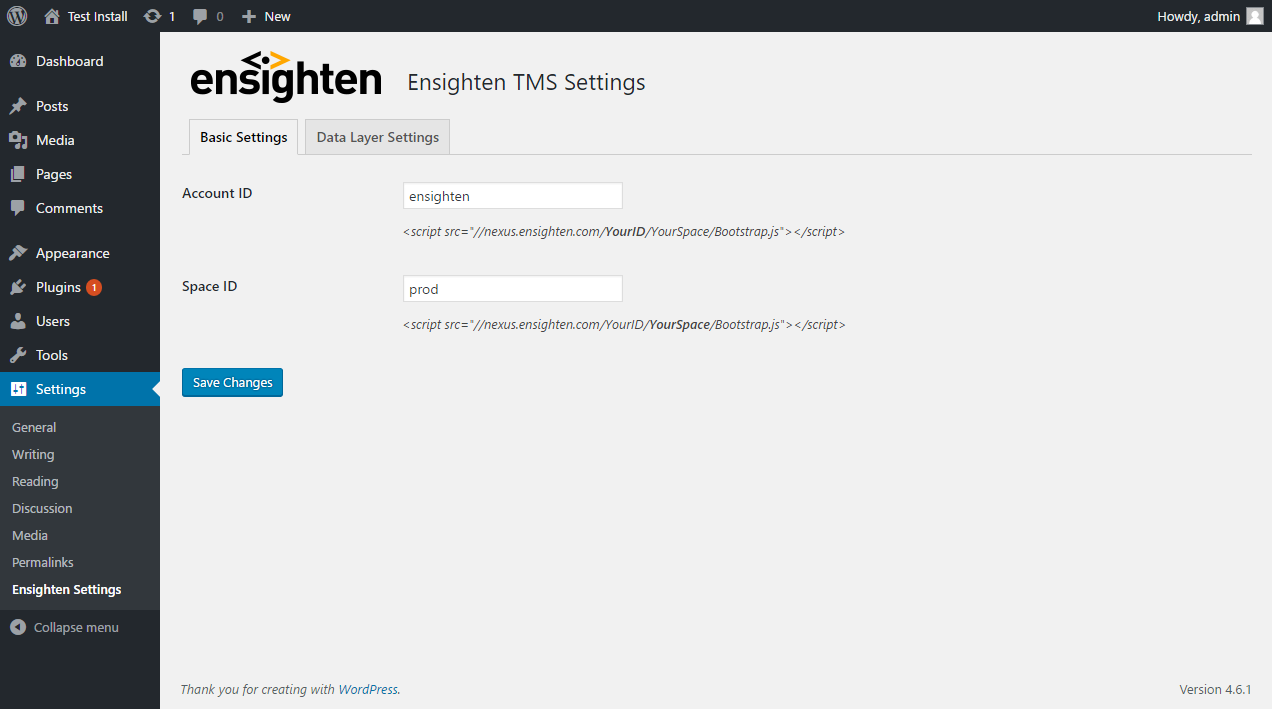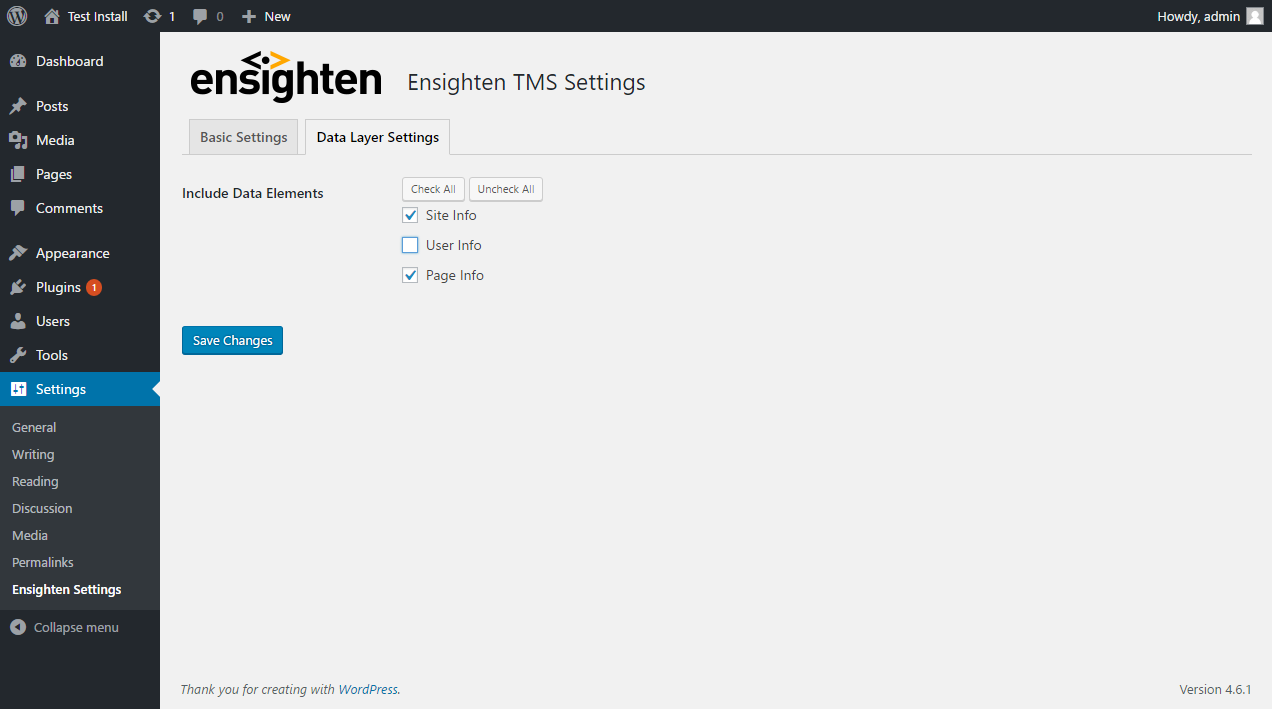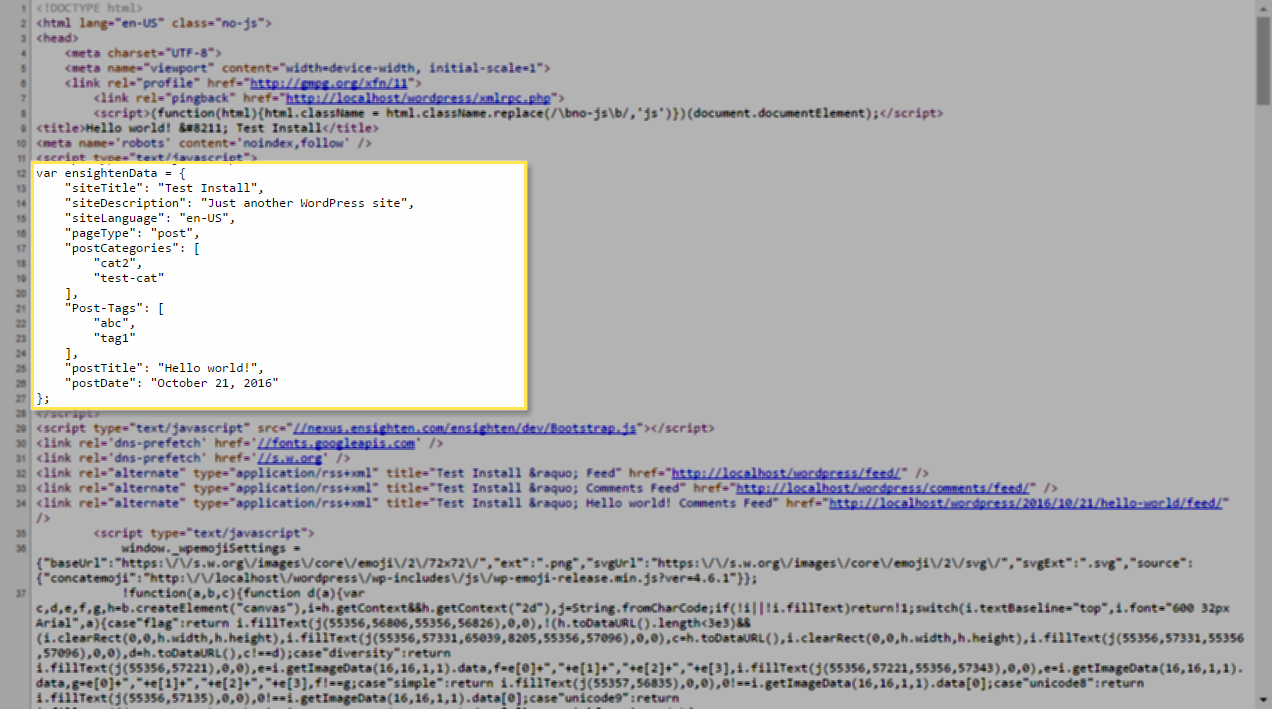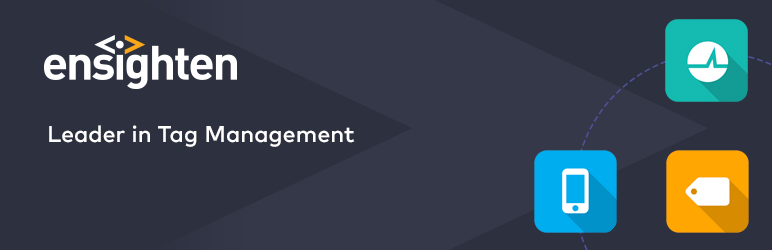
Plugin Name
| 开发者 |
ensighten
mattlatimer |
|---|---|
| 更新时间 | 2016年12月8日 03:08 |
| 捐献地址: | 去捐款 |
| PHP版本: | 2.8 及以上 |
| WordPress版本: | 4.7 |
| 版权: | GPLv2 or later |
| 版权网址: | 版权信息 |
详情介绍:
Features
Includes the Ensighten Tag Management System on your website with the click of a button.
Optionally enable or disable a data layer to have immediate access to commonly desired information, including:
- Post name
- Post categories
- Post tags
- Search result information
- Site description
- Site name
- Visitor information
安装:
Simple Installation:
- Install from the WordPress Plugin Directory or upload the files to the
/wp-content/plugins/ensightendirectory. - Activate Ensighten from the Plugins screen in Admin interface.
- Click the "Settings" link that appears under the Ensighten Plugin to begin configuration.
- From the Basic Settings tab enter your Account Id.
- Save your changes to enable Ensighten on your WordPress site.
- Use the Settings->Ensighten Settings screen to add a Space Id.
- Enter a Space Id (typically dev, stage, or prod).
- Save your changes to update the space on your website. Optional Data Layer Configuration:
- Use the Settings->Ensighten Settings screen to add a Space Id.
- Click the Data Layer Settings tab.
- Toggle data layer sets on or off
- Save your changes to add or remove data from your data layer.
屏幕截图:
常见问题:
How is Ensighten included in my site?
The code is added using Ensighten's best practices allowing you to leverage the built in data layer for thousands of support marketing tags.
How do I test pending changes to my tags?
To test a tag changes in another space or tags with committed changes it's recommended that you use our Chrome or Firefox extension.
更新日志:
1.0.1
- Updated where the Bootstrap.js and data layer are added to the head.
- Initial Release