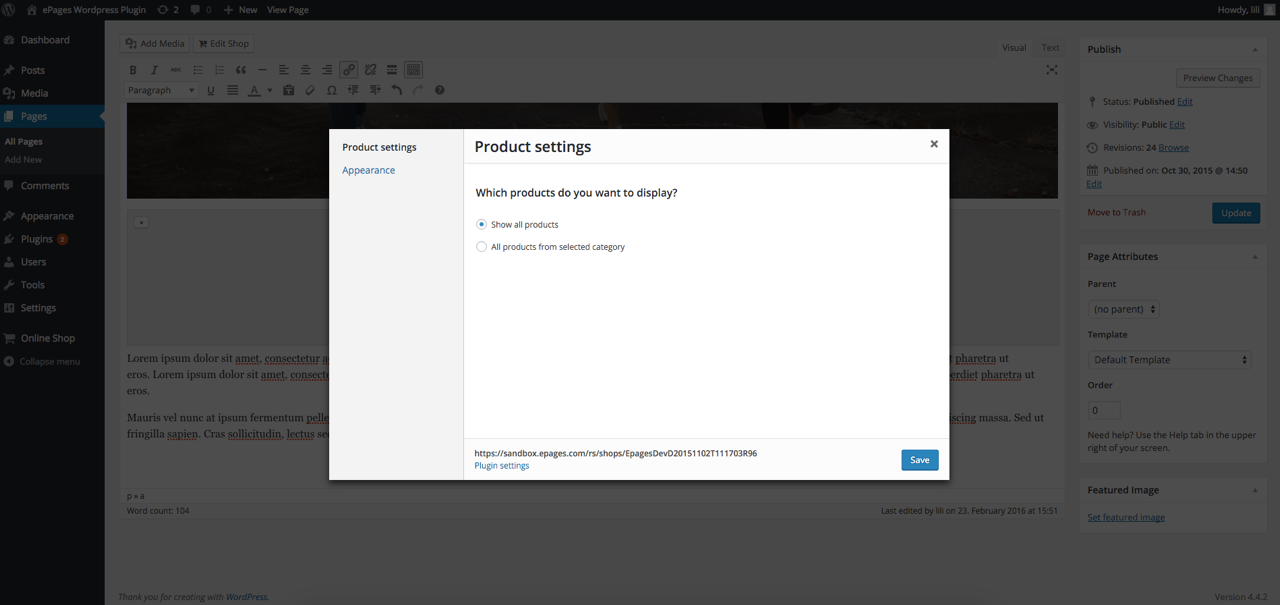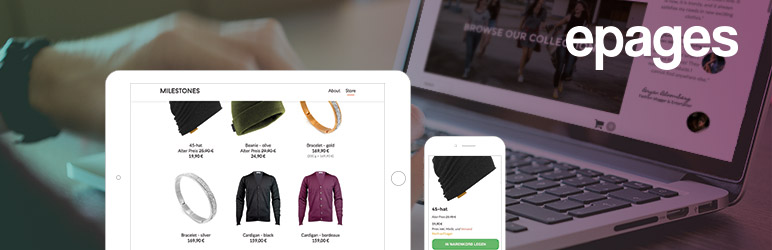
ePages Online Shop
| 开发者 | epages |
|---|---|
| 更新时间 | 2018年6月1日 21:25 |
| 捐献地址: | 去捐款 |
| PHP版本: | 3.0.1 及以上 |
| WordPress版本: | 5.0.20 |
| 版权: | MIT |
| 版权网址: | 版权信息 |
详情介绍:
Selling online with ePages
More than 140,000 companies are already taking advantage of the all-in-one shop solution offered by ePages. If you are running a WordPress site or blog you can now also benefit from this powerful e-commerce plugin and sell your products online with ease.
Advantages of the ePages Online Shop Plugin
- Easy integration: With just a few clicks, e-commerce functionality is added seamlessly to your WordPress site.
- Feature rich, low cost: No need to pay for expensive add-ons. The plugin offers a strong core feature set with access to Amazon, eBay, PayPal, Amazon Payments and many more.
- Proven back office: Rest assured that your shop administration area is fully optimised. Manage products and orders, payments, shipping and taxes with ease.
- High compatibility: ePages Online Shop plugin works brilliantly on any WordPress site and is compatible with most frameworks and themes. Have you built your own theme? Find out more about integrating the plugin at GitHub
- Selling successfully: The plugin equips you to easily meet all legal requirements and delivers a secure check out process.
- Free and automatic updates: With the ePages cloud solution, you can relax knowing that you will receive all security and version updates as well as backups automatically and for free.
- Sell up to 1000 products
- Also create product variations and downloadable products
- Showcase your products with a slideshow
- Let your customers choose in-between various payment options (e.g. PayPal Express)
- Offer a SSL-secured checkout
- Sell on eBay and Amazon
- Let your customers pick their preferred shipment method
- Easy management with import or export of data
- Print invoices, packing slips and credit notes
- Customize your shop further with the App & Theme Store
- Soon available: Sage One integration and coupons
安装:
Automatic installation (the easy way)
Please refer to this article for detailed guidance and screenshots.
Setting up your online shop
- Visit one of our partners, select a shop package that suits your needs and register your shop.
- Set up your shop. Find further support in our help center. While setting up your shop you should especially take care of these steps:
- Run the setup assistant
- Start with adding your products
- Set up one or more delivery methods
- Set up one or more payment methods
- Add legal texts (e.g. terms and conditions). You also have to add these texts to your WordPress website. Installing the WordPress plugin
- In the administration area of your WordPress website, select Plugins and then Add new.
- Enter 'ePages e-commerce' into the search field in the upper right corner.
- Select Install now for the ePages Online Shop plugin.
- Select Activate this plugin.
- In your shop’s administration area, select Help in the main menu.
- At the bottom of the page, your API URL is displayed. Copy the API URL.
- In the administration area of your WordPress website, select Online Shop.
- Paste the complete API URL into the field which is shown below step 2.
- Save the changes. Your shop and your WordPress website are now connected. Your WordPress site isset to display products from your shop on pages or in blog posts.
- In the administration area of your WordPress website, open the page or post you want to add products to.
- Place the cursor where you want to display the products.
- Select the button Add shop.
- Here you can determine if you want to display all of your products or only products of a certain category. If you choose the latter, you can then define which category you want to display.
- Select Appearance.
- Here you can define if the following elements should be shown:
- A search field with which visitors can search for products
- A selected category
- The possibility to sort products by their name or price (ascending or descending)
- Save the changes.
- If you already published this page or post before, select Update. If not, select Publish. The products are now displayed on that page or post and can be ordered by your visitors. If you want to edit the settings for this page or post later on, open the page or post in the administration area of your WordPress site and select Edit for the shop element. Uploading the plugin zip archive in WordPress admin backend
- Download the ePages Online Shop plugin from the GitHub repository
- In your WordPress admin backend, navigate to Plugins → Add New
- Click Upload Plugin and choose the saved zip file (from step 1) in the appeared dialog window
- Click Install
- Setup
屏幕截图:
更新日志:
4.6
- Bugfixes and improvements on the beta version
- Initial version