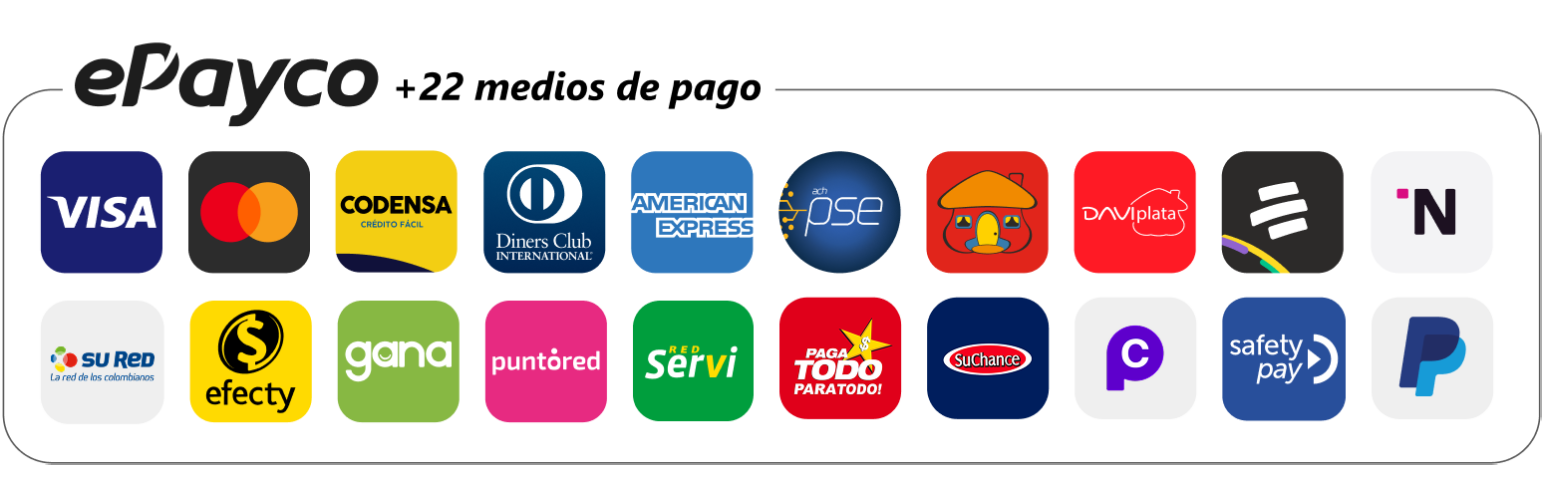
ePayco plugin for WooCommerce
| 开发者 |
ePayco Team
epayco |
|---|---|
| 更新时间 | 2025年12月4日 04:24 |
| 捐献地址: | 去捐款 |
| PHP版本: | 7.4 及以上 |
| WordPress版本: | 6.8.3 |
| 版权: | GNU General Public License v3.0 |
| 版权网址: | 版权信息 |
详情介绍:
The official ePayco plugin enables seamless payment processing for your online store, allowing customers to complete their purchases using their preferred payment methods.
Installation is straightforward and requires no technical expertise, so you can start selling immediately.
安装:
Automatic Installation
Automatic installation is super easy because WordPress takes care of the file transfers for you, so you don’t even need to leave your web browser. To automatically install the ePayco plugin for Woocommerce Stripe plugin, just log in to your WordPress dashboard, go to the Plugins menu, and click Add New.
In the search field, type “ePayco plugin for Woocommerce†and hit Search Plugins. Once you find our plugin, you can check out details like the version, rating, and description. The best part? You can install it with a simple click on “Install Now†and then “Activateâ€Â.
Manual Installation
- Download the zip or from the WordPress Module Directory.
- Go to the “Plugins†module and click on “Upload Pluginâ€Â.
- Upload the file, install, and activate the plugin.
- Log in to the ePayco dashboard with your credentials.
- Go to Settings > Customizations > Secret Keys.
- Enter the P_CUST_ID_CLIENTE, P_KEY, PUBLIC_KEY, PRIVATE_KEY.
- Test the store with sandbox credentials.
- Approve your account to receive real payments.
常见问题:
I had a question during setup, where can I check the documentation?
In our developer website you will find the step by step guide on how to integrate the ePayco Plugin in your online store.
I reviewed the documentation and these FAQs but still have problems in my store, what can I do?
If you have already reviewed the documentation and have not found a solution, you can contact our support team through their contact form. Please note that we guarantee a response as soon as possible.
Are you required to use an SSL certificate?
Yes. It is advisable to use an SSL certificate as it is crucial for browser security.
更新日志:
8.1.0
- upload release
- upload release
- upload release
- upload release
- upload release
- upload release
- upload release