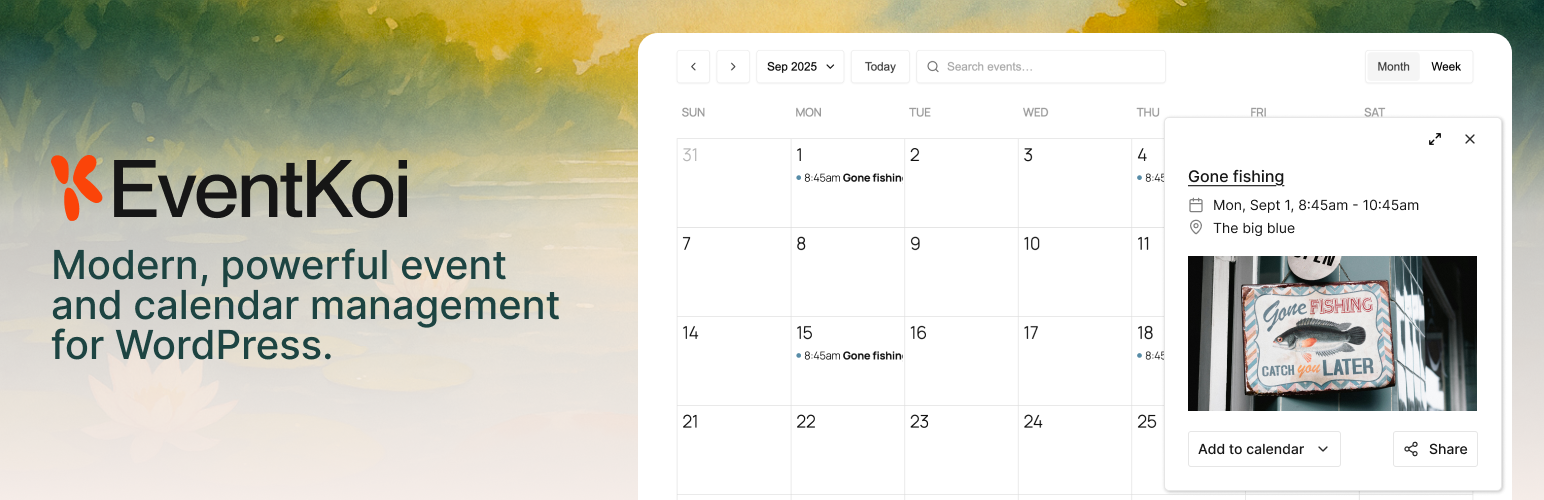
Event Koi Lite - Events Calendar Plugin for WordPress
| 开发者 |
eventkoi
lesleysim ahmedfouaddev |
|---|---|
| 更新时间 | 2026年1月1日 22:12 |
| 捐献地址: | 去捐款 |
| PHP版本: | 8.0 及以上 |
| WordPress版本: | 6.9 |
| 版权: | GPLv2 or later |
| 版权网址: | 版权信息 |
详情介绍:
- Events are a custom post type.
- Add multiple event days, each with a separate time.
- Create unlimited in-person and virtual events.
- Easily embed Google map. No API needed.
- Date, time and timezone follows WordPress site.
- Localisation-ready.
- Fully customisable WordPress event page template in the block editor
- Calendars are a separate taxonomy.
- Calendars are fully accessible with ARIA labels and keyboard navigation.
- Auto-detect timezone of site visitors (visitors see events in their own timezone - great for virtual events!)
- Customise calendar slug
- Add event to calendar (Google Calendar, iCalendar, Outlook 365, Outlook Live)
- Share event (Whatsapp, Instagram, Email, Facebook, X, Linkedin, Link)
- Select 12/24 hour clock
- Choose specific month and year to display
- Select which day the week starts on
- Display events list or grid
- With the Event Query Loop block you can display events list based on:
- Date range
- Sort by start date, event name
- Add dynamic data via meta keys or shortcodes.
- Fully customisable without code.
- Elementor: Calendar widget and Event widget
- More page builder and form builder integrations coming soon!
- Recurring events
- Create advanced rules for events that repeat daily, weekly, monthly, yearly,
- Edit individual event instances (custom name, location, description, and more)
- Includes event series page
- See step-by-step guide on creating recurring events with EventKoi Pro
- Unlimited calendars
- Segment your events by calendar (e.g. free events vs paid events) and colour.
- Advanced Elementor events calendar integration
- Use dynamic tags and Elementor Loop Grid widget to build custom events lists in Elementor.
- Priority support
- 30-day money-back guarantee
- EventKoi documentation
- EventKoi blog
- Get help from our Support Forum (please check existing threads before starting a new one)
- Contact us (for non-support related questions)
- Calendar view
- Site visitors can add an event to calendar
- Site visitors can share an event via social media and email
- Calendars come with auto timezone detection, timezone switcher, and 12/24 hour clock
- Events list
- Events management in WP Admin
- Create event UI
安装:
- In your WP Admin, select Plugins, then Add plugin.
- In the Search Plugins field, type in "EventKoi Lite"
- When you find EventKoi Lite, click on Install Now.
- The installation will run, then click on Activate.
- Once the plugin is activated, head to Events, then Settings.
- From there you can configure when you week starts, your working days, and 12/24-hour clock.
- Head to Events > Events and select Add event
- Fill out the form to create your event.
- Your calendar comes with a default link. Out of the box, the link is: https://yourwebsite.com/calendar/default-calendar/
- Using either shortcodes in any page or post: [eventkoi_calendar display=calendar] or [eventkoi_calendar display=list] depending on whether you want a calendar or list view.
- Adding a block in any page or post: Type in "/eventkoi" and then select either "EventKoi Calendar" or "EventKoi List" depending on whether you want a list or calendar view.
常见问题:
Can I display an events list instead of a calendar?
= My calendar or event page shows "Page not found." Go to Settings > Permalinks and click Save Changes to refresh rewrite rules. = Does it work with block themes and classic themes? Yes. EventKoi Lite works with both block and classic themes. You can use our blocks or shortcodes to build your events calendar. = Can I customize the event template? Yes. If you're using a block theme, you can go to Appearance > Editor > Templates and customise the Event template. If you're using a classic theme, you can edit the template files. = Does EventKoi Lite include recurring events? Recurring events is only available in EventKoi Pro. = Does EventKoi Lite include ticketing? Coming in 2026! Yes. You can display an event list using shortcodes or the Event Query Loop block.
Does EventKoi Lite support virtual events and timezones?
Yes. You can create virtual events, and the events calendar can auto-detect visitor timezone so visitors see events in their own timezone.
更新日志:
- Fix: Fixed calendar day headers shifting when the server timezone differs from the WordPress timezone.
- Fix: Fixed image styling in the Event Query Loop block.
- Fix: Fixed Event Data block styling.
- New: Added Elementor Event Data widget to drop event details anywhere.
- New: Added Elementor Event Calendar widget to embed calendars visually.
- New: Introduced a quick start plugin tour plus onboarding hints to guide first-time setup.
- Improvement: Added missing translation strings and refreshed the POT file.
- Fix: Event counts now update correctly in the Events list.
- Fix:
eventkoishortcode now displays the event image reliably.
- Fix: Added missing JavaScript imports so frontend assets load reliably.
- New: Added EK Event Query Loop variation (with EK Event Data child block) to display events using core/query controls and pagination.
- New: Added
/eventkoi/v1/query_eventsendpoint and expanded/calendar_eventsto support paging, ordering, and date filters for block previews. - Improvement: Query Loop server render now injects EventKoi event data.
- Fix: Resolved issue where the event description editor in the admin sometimes failed to display or save properly.
- Improvement: Redesigned week view header to show weekday names and dates on separate lines for better readability.
- Improvement: Enhanced alignment and font styling for week/day headers across all screen sizes.
- Fix: Removed weird day numbers appearing beside months in month view.
- Fix: Adjusted locale handling to ensure consistent weekday labels across languages.
- Fix: Fixed issue with recurring instances not loading. (May require saving permalinks again)
- Improvement: Improved weekly view and navigation consistency in the calendar UI.
- Improvement: Optimized backend query performance for faster event loading.
- Improvement: Enhanced accessibility in frontend calendar and single event views.
- Fix: Minor styling and layout adjustments for better responsiveness.
- Fix: Corrected small inconsistencies in timezone and localization handling.
- Fix: Resolved layout and navigation issues in the weekly calendar view.
- Fix: Corrected locale handling and improved date/time formatting consistency.
- Improvement: Enhanced localization support across admin and frontend.
- Improvement: Improved responsiveness and stability in calendar rendering.
- Initial public release of EventKoi Lite plugin.
- Core event creation and management features.
- Built-in support for single-day and multi-day events.