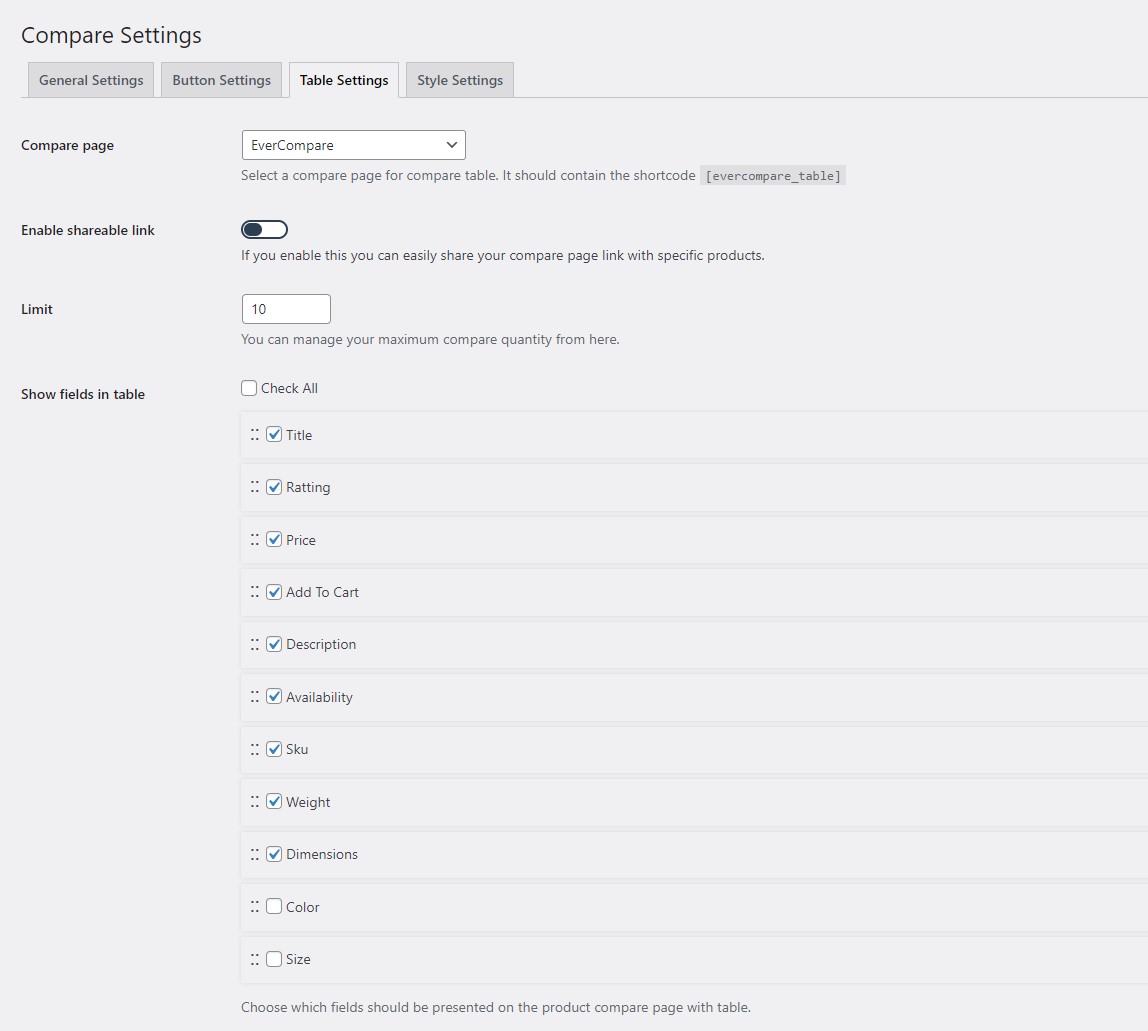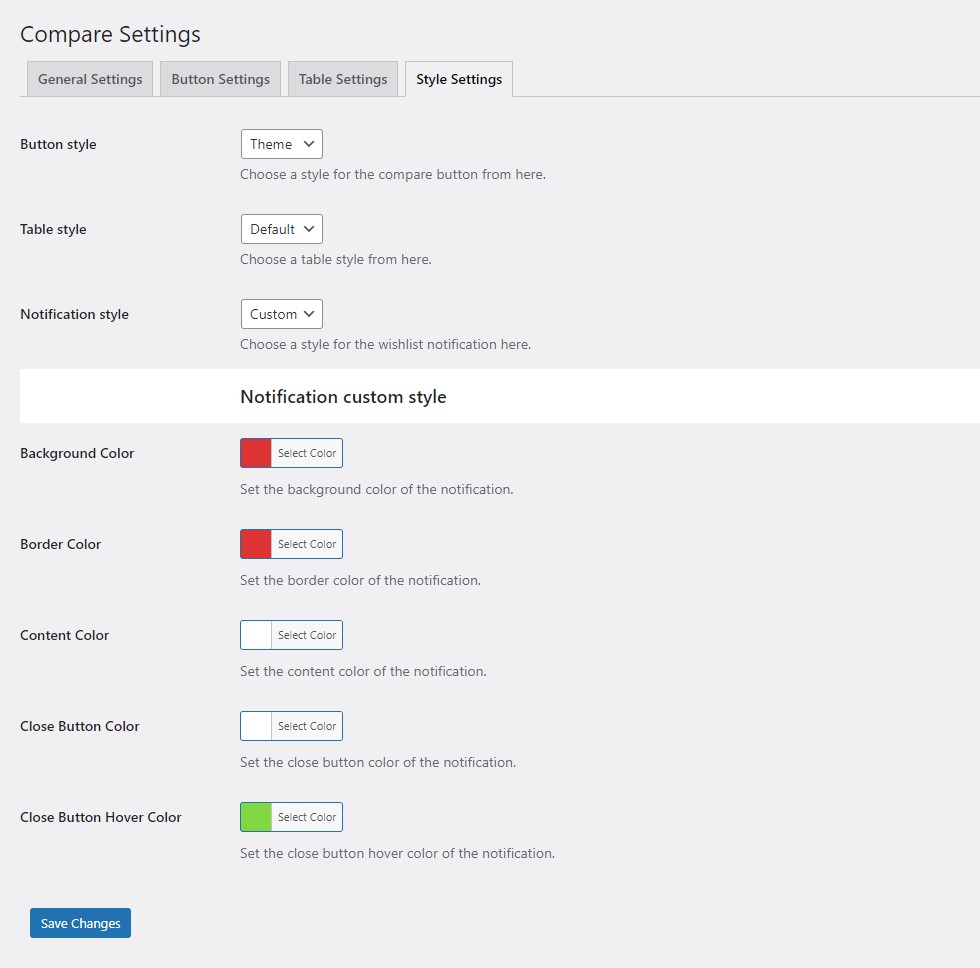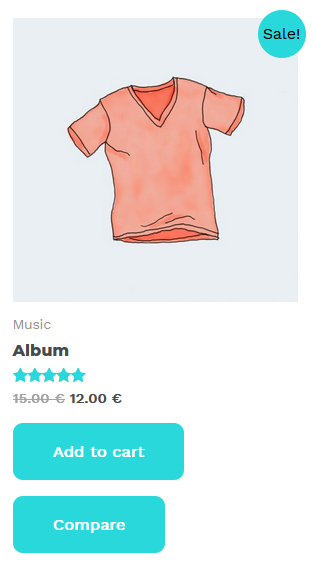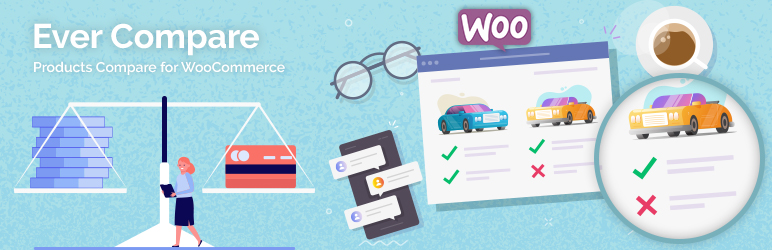
Ever Compare - Products Compare Plugin for WooCommerce
| 开发者 |
htplugins
hasthemes tarekht zenaulislam aslamhasib yeasinrony |
|---|---|
| 更新时间 | 2025年12月2日 17:48 |
| PHP版本: | 5.0 及以上 |
| WordPress版本: | 6.9 |
| 版权: | GPLv2 or later |
| 版权网址: | 版权信息 |
详情介绍:
In your online shop, helping customers make prompt and easy buying decisions is vital to obtain customer satisfaction. The idea of product comparison in e-commerce sites has become widespread since the product comparison feature is helpful for the buyers while comparing between different items with various attributes, such as quality, price, weight, color, size, etc., and making a final buying decision.
If you want to integrate outstanding and modern product comparing features on your WooCommerce site, the Ever Compare Plugin will be a powerful and handy tool to get started.
All the essential settings of a standard Product Comparison Plugin are available here. You can choose a Compare Page for the Compare Table and also choose the fields to be shown in the table. Besides, there are various button settings, such as Compare Button Text, Compare Added Button Text, etc. Furthermore, there are options to show the compare button both in the product list and single product page and enable or disable Open Popup.
Finally, this impressive product comparison plugin is fully user-friendly, well-documented, and entirely responsive. Try Ever Compare Plugin to compare between different products on your web page like a pro!
安装:
This section describes how to install the Ever Compare plugin and get it working.
1) Install
- Go to the WordPress Dashboard "Add New Plugin" section.
- Search For "Ever Compare".
- Install, then Activate it.
- Unzip (if it is zipped) and Upload
ever-comparefolder to the/wp-content/plugins/directory - Activate the plugin through the 'Plugins' menu in WordPress
- After install and activate the plugin you will get a notice to install Elementor Plugin ( If already install it then do not show notice. ).
- To install the plugin click on the "Button" Install Elementor.
- 'Ever Compare' Menu will be appear in Dashboard
- Now you can use our Ever Compare.
屏幕截图:
常见问题:
Is it possible to customize the comparison table?
Yes, you can make a copy of the respective template from the plugin folder and paste it inside the folder named "woocommerce" of your theme folder. Other than that you can also paste the copied template inside the root directory of your theme folder.
Can I control what fields to be shown in the comparison table?
Definitely, you can select the fields that you want to display in the comparison table as per your requirements.
Is it possible to customize the order of the fields in the comparison table?
Yes, you can order the fields of the comparison table exactly the way you want.
Can I translate the plugin to another language?
Obviously, you will be able to translate the plugin using the "Loco Translate" plugin.
更新日志:
Version: 1.3.4 - Date: 2025-07-21
- Fixed: Compare page compatibility with WordPress 6.8 Speculative Loading feature.
- Fixed: Translation issue in multiple areas.
- Compatibility With WordPress Latest Version.
- Compatibility With WooCommerce Latest Version.
- Fixed: Uncaught Error: Class 'EverCompare\Installer' not found issue.
- Improved: Composer loading by delaying its initialization.
- Compatibility with WooCommerce latest version.
- Improved: Coding standards in some areas.
- Compatibility with WooCommerce latest version.
- Tweak: Frontend css for cross-browser compatibility.
- Updated: Language translation .pot file
- Compatibility with WooCommerce latest version.
- Added: Nonce verification for add to compare and remove from compare.
- Fixed: Escaping issues have been resolved in multiple areas.
- Added: Option to remove the product from compare on second click.
- Added: Option to show notification when a client adds or removes a product from the compare.
- Fixed: Escaping issue for button text
- Added: Ever Compare Counter Shortcode.
- Added: Max limit reached error popup.
- Removed: Showing error on compare page.
- Fixed: Compare Button text and icon on page reload.
- Added: Compatibility With WooCommerce High-Performance Order Storage.
- Added: Nonce verification for recommended plugins
- Improved: Coding standards in some areas
- Fixed: Few minor issues.
- Compatibility With WordPress Latest Version.
- Updated: Plugin list in the Recommendations menu.
- Compatibility With WordPress Latest Version.
- Compatibility With WordPress Latest Version.
- Compatibility With WooCommerce Latest Version.
- Compatibility With WooCommerce Latest Version.
- Solved : Button icon show server permission issue.
- Compatibility With WooCommerce Latest Version.
- Compatibility With WordPress Latest Version.
- Compatibility With WooCommerce Latest Version.
- Added : Button border width and border color option.
- Solved : Cross-icon visibility issue.
- Solved shareable link copier button text translate issue.
- Solved PHP warning issue.
- Added shareable link copier button.
- Added automatically page create and assign.
- Compatibility With WordPress Latest Version.
- Solved recommended plugin popup issue.
- Solved SVG icon SSL verification issue.
- Solved PHP undefined function error.
- Capability with latest WordPress version.
- Capability with latest WooCommerce version.
- Added plugin recommendations menu.
- Shareable link message re-order
- Added button position option.
- Added button icon type option.
- Added button custom icon upload option.
- Added compare table shareable link option.
- Added compare table product maximum limit option.
- Added all check option.
- Added button layout option.
- Added button custom style option.
- Added compare table custom style option.
- Solved compare table responsive issue.
- Solved ajax callback error issue.
- Solved single product position issue.
- Added fields heading change option.
- Improved sortable field style.
- Table and button template override option added.
- Initial Release