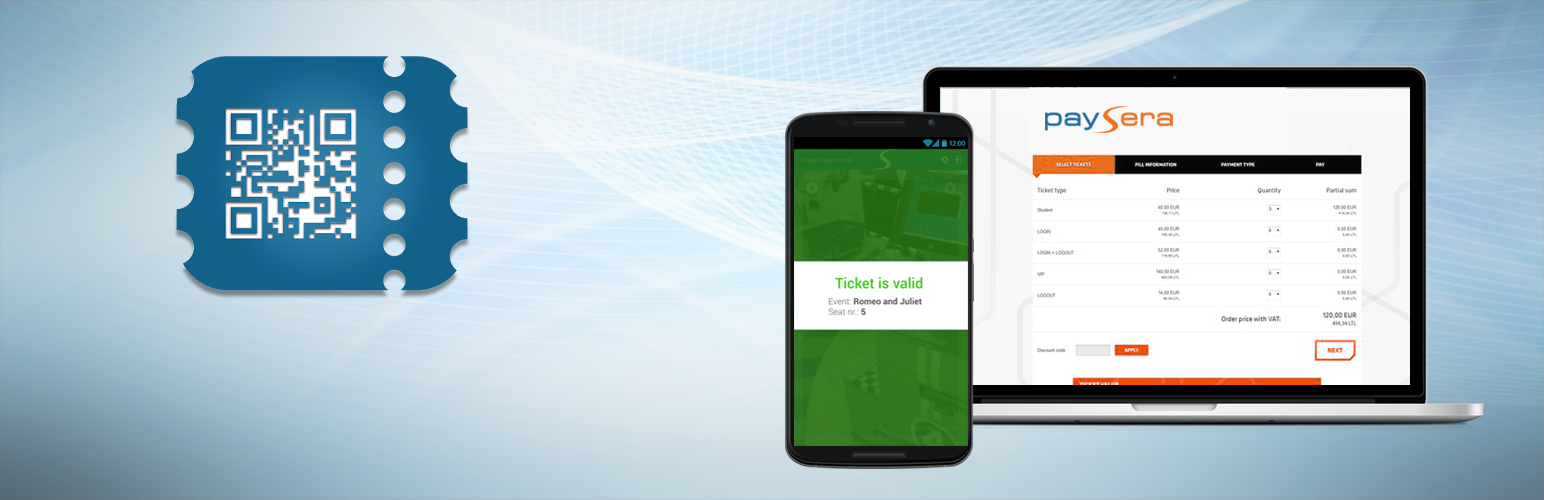
Paysera Tickets
| 开发者 | EVP International |
|---|---|
| 更新时间 | 2015年2月10日 14:47 |
| PHP版本: | 3.8 及以上 |
| WordPress版本: | 4.1 |
| 版权: | GPLv2 |
详情介绍:
Sell tickets online with Paysera Tickets
Take full control over your event and start selling tickets online in minutes.
Paysera Tickets is a complete WordPress plugin for event hosts.
It lets you create multiple ticket types, customize ticket designs and emails, setup discount codes, manage orders, verify tickets with a smartphone in any venue and many more features that makes it easy to host an event.
安装:
- Login to WordPress admin panel. http://your-site.com/wp-login.php.
- Open Paysera „Tickets“ in your wordpress control panel on the left-hand side.
- First of all you have to create an Event Type, click on „Manage Event Type“ and then „Add“.
- Set your locale.
- Set a Name for your Event Type.
- Next “Max tickets/user”, set a maximum amount of tickets available for purchase per single order.
- In the „Status“ field set your Event Type as „Active“ and ready for use.
- In the next field – “Pay by Invoice option”, you may allow or forbid users from paying by invoice. If you don’t need this functionality, leave it as default - “Inactive”.
- If the last field – “Ability to issue Invoice” is set to “Active”. Ticket buyer will be able to mark that he/she needs an invoice. To receive an invoice, buyer will have to fill in the following information: Company name, company code, address, VAT code. Leave this field as “Inactive” if you do not need this functionality.
- After providing all information about the Event Type click „Save“.
- In case you need to change settings of your Event Type, navigate to “Event Types“ and in the “Action” column click on „ … “ and then „Edit“. See an example screenshot below.
- After you have saved “Event Type”, you can click on “Edit”, change locale and if necessary provide event information in other languages as well and click “Save” again. more information - http://tickets.paysera.lt/
更新日志:
Version: 2015-01-06
- Fixed: Instalation into wp 3.5.1
- Fixed: Saving and updating events
- Fixed: Saving and updating event templates.
- Fixed {{ invoice.number }} variable. Previously max value of this variable was 10.
- It is possible to activate/deactivate Paysera payment methods by country. Events -> Edit -> Country code
- If event status set to inactive, then user is redirected to /evp-tickets/lt/info/event-inactive/1. event_ianctive.html.twig template is used for that.
- If event status set to inactive, then user is redirected to /evp-tickets/lt/info/event/1 without "Buy tickets" button at the bottom.
- Invoice number is generated only after payment is done. To add discount number in template use this variable: {{ invoice.number }}
- Added ability to add order discount amount in invoice template. Variable {{ order.discountAmount }}
- Link to skip event description: /evp-tickets/lt/order/1
- 1=eventid
- Removed free ticket code. Will be finished in future.
- Ticket PDF file name is without sold ticket amount after ticket PDF file name, but in this structure ticketname_20141204_a1gr.pdf. Last for symbols are generated random.
- Ticket template now should be generated from session (URL) locale not from event locale.
- Payment methods now should be shown in session (URL) locale language not in event locale language.
- If ticket price is in EUR, in ticket type selection window bellow price in LTL price in EUR is calculated and shown.
- If ticket price is in LTL, in ticket type selection window bellow price in EUR price in LTL is calculated and shown.
- Discount codes could be uploaded from CSV file.
- Multi-usage discount code.