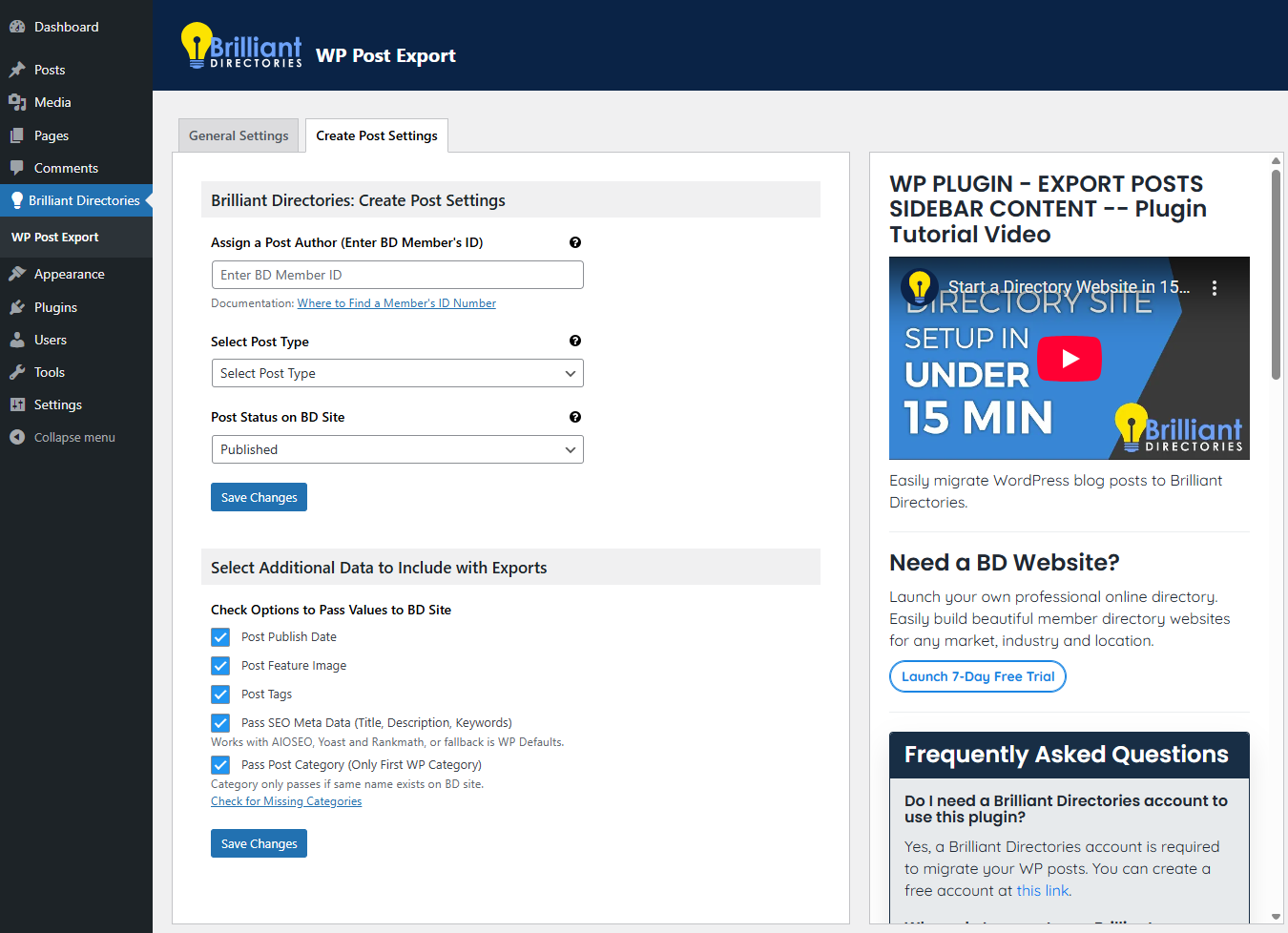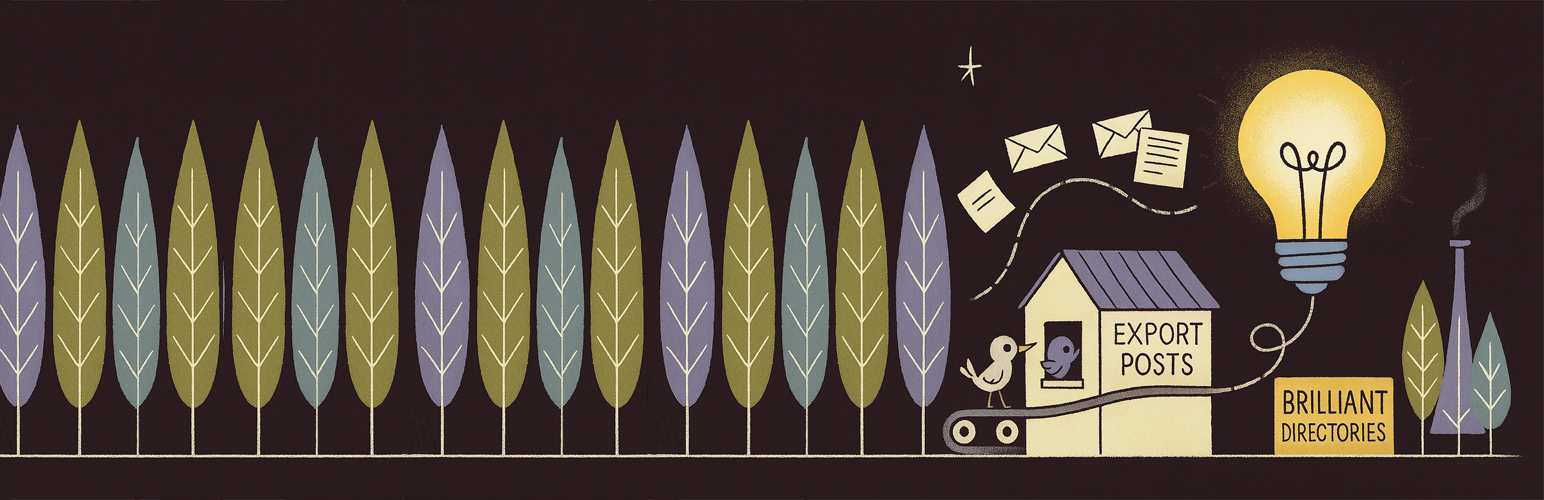
Export Posts to Brilliant Directories
| 开发者 | brilliantdirectories |
|---|---|
| 更新时间 | 2025年12月10日 16:19 |
| PHP版本: | 5.6 及以上 |
| WordPress版本: | 6.9 |
| 版权: | GPL2 |
| 版权网址: | 版权信息 |
详情介绍:
安装:
- Upload the plugin files to the
/wp-content/plugins/export-posts-to-brilliant-directoriesdirectory, or install the plugin through the WordPress plugin screen. - Activate the plugin through the 'Plugins' screen in WordPress.
- Go to the plugin settings page by navigating to Brilliant Directories in the WordPress admin sidebar.
- Add your Brilliant Directories API key and configure other necessary settings.
屏幕截图:
常见问题:
Do I need a Brilliant Directories account to use this plugin?
Yes, a Brilliant Directories account is required to migrate your WP posts. You can create a free account at https://www.brilliantdirectories.com/free-trial.
Where do I generate my Brilliant Directories API key?
You can generate your API key from your Brilliant Directories dashboard. Follow this guide: https://support.brilliantdirectories.com/support/solutions/articles/12000088768.
Where can I report an issue or request a new feature?
When the plugin is installed, you can submit feedback and report issues directly within the plugin settings. Our team prioritizes critical issues and popular feature requests.
How does the export/migration process work?
The plugin migrates WP posts to your Brilliant Directories website either through manual export for single posts or scheduled exports for all qualifying posts based on your selected criteria.
Will existing posts be imported when I install the plugin?
Yes, you can run a manual export to migrate all existing WP posts into Brilliant Directories.
What happens if a post already exists on BD?
The plugin skips any duplicate posts to avoid creating multiple entries with the same content.
How do I ensure only certain posts are exported?
Only "Published" posts and posts in specific WP categories (if selected) will qualify for export.
What happens if I enable the Post URL Redirection?
Enabling this feature automatically creates a 301 redirect from the original WP post URL to the new BD post URL, ensuring SEO traffic is maintained. You can still keep the original WP post in "Published" status for future export updates. The URL will point to the BD post, eliminating duplicate content concerns.
Will new posts be assigned to categories on BD?
The main category of the WP post will be passed to the new BD post if that same category name exists on your BD website. There’s a built-in tool to check for categories that exist on your WP site but are missing on your BD site.
How does the plugin handle large numbers of posts?
To mitigate server overload, the plugin segments the export process into smaller, server-safe batches, ensuring that even large websites with thousands of posts are migrated efficiently without overwhelming the server.
What happens if there’s an error during the export process?
If there’s an error, the export may stop, but you can always restart the export without any consequences, ensuring a seamless migration process.
How does the plugin handle missing or incorrectly formatted featured images?
The plugin will attempt to fetch and import the featured images to your BD site. If any images are missing or unable to be imported, they will simply be skipped without delaying the rest of the export process.
Does this plugin support multisite?
Currently, the plugin is not tested on WordPress Multisite, but we may add support in a future update.
What happens if I disable the plugin?
If you disable the plugin, the export process will stop, but all previously migrated posts will remain on your BD site.
更新日志:
- WordPress version compatibility update.
- Optimized Help text for URL field to guide users.
- API Field Validation Improvements: Enhanced validation logic for API fields to ensure more accurate and secure data handling.
- Initial release of the plugin.
- Features include Export Posts to Brilliant Directories, admin menu, and settings page.