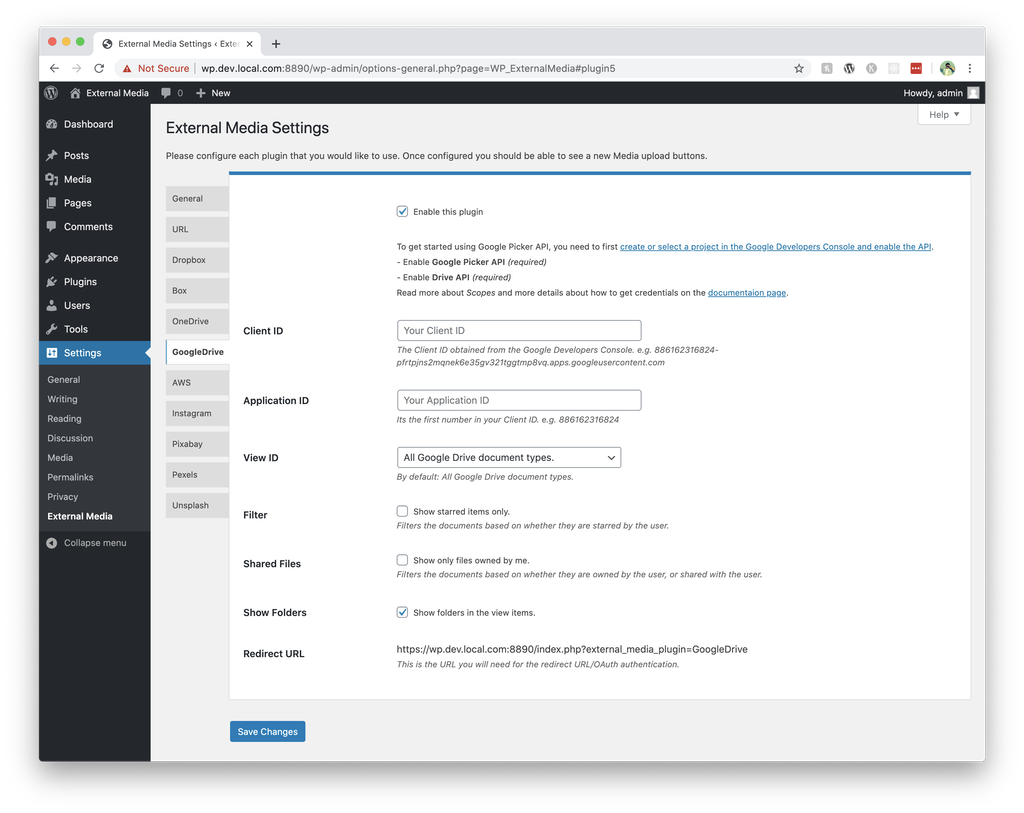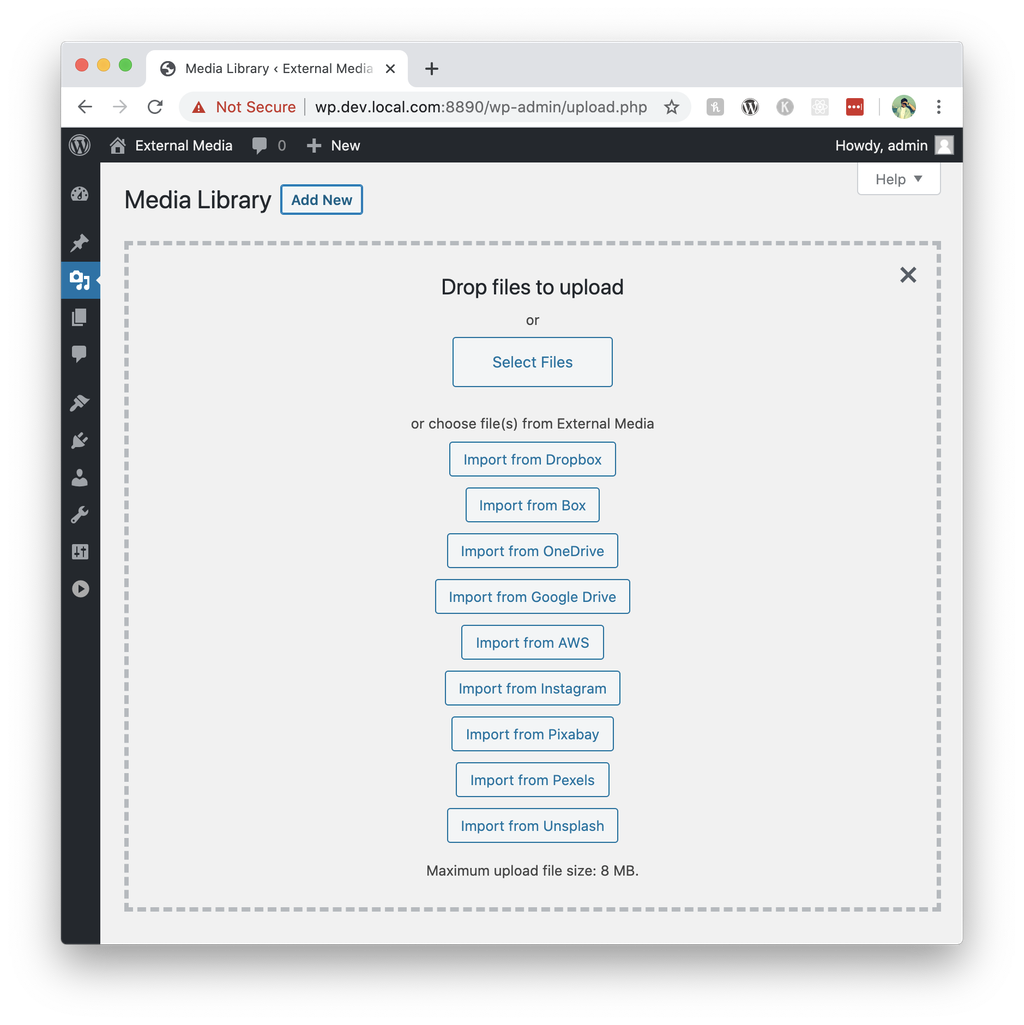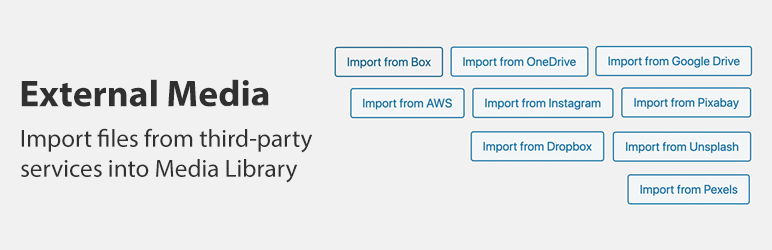
External Media
| 开发者 | minnur |
|---|---|
| 更新时间 | 2022年11月25日 22:20 |
| 捐献地址: | 去捐款 |
| PHP版本: | 7.1 及以上 |
| WordPress版本: | 6.1.1 |
| 版权: | GPLv2 or later |
| 版权网址: | 版权信息 |
详情介绍:
Import files from or create external links from third-party services into Wordpress Media Library (Dropbox, Box, OneDrive, Google Drive and any other external file from URL).
External Media Premium is a premium version of this plugin with support for Unsplash, Instagram, Pexels, Pixabay and AWS.This plugin provides convenient way of linking and using files from the services listed above. It is intuitive, controls located where you expect them to be. For instance if you would like to create a link to your file in your Dropbox account, just press Add Media and choose Insert from URL media tab and then click Link to Dropbox button. The plugin provide two options:
- Insert from URL (this will link to a file located on one of the services)
- Import file (this will upload a file from a remote service and store the file in Wordpress) Note: Imported files from a remote services become a permanent file and changes made to the file on the service won't reflect on the site. You would have to re-import the file using External Media plugin.
安装:
Getting started.
NOTE: Some steps require you to have developer accounts in third-party
services and obtain API Keys in order to configure the plugin.
If you're not a developer you might need help from someone you know
or contact the author for support.
- Please enable the External Media plugin.
- Configure one or more services. Each field has a description with links.
- Please follow instructions to generate all required keys in those links.
- Enable plugins you would like to see in the Add Media library.
- Set "Only allow inser to remote files" if you would like to use the plugin only in "Insert from URL" media tab.
- Use your existing account or create new account in Dropbox (dropbox.com).
- Open https://www.dropbox.com/developers/apps and create Drop-in app.
- Enter all domain names in ChooserSaver domains field.
- Copy the "App Key" and use it in the plugin to enable insert links or imports from Dropbox.
- Use your existing account or create new account in Box (box.com).
- Open https://app.box.com/developers/services and create a new Box Application.
- Once created you should be able to see the Api Key.
- Copy the "Api Key" (see under "Backend Parameters") and use it in the plugin to enable insert links or imports from Box.
- Open https://ww.com/developer/clients/manage/ and register a New Client.
- Provide Redirect URI (this can be found on the plugin configuration page)
- Use Client ID and Client Secret in the plugin.
- NOTE: This plugin ONLY allows to use your ow pictures.
- To get started using Google Picker API, you need to first create or select a project in the Google Developers Console and enable the API. https://console.developers.google.com/flows/enableapi?apiid=picker
- Add your Client ID obtained from the Google Developers Console. Example format: 886162316824-pfrtpjns2mqnek6e35gv321tggtmp8vq.apps.googleusercontent.com
- Application ID. Its the first number in your Client ID. e.g. 886162316824
- Add scopes or use the default scope.
- Add your domain to Authorized JavaScript origins. More about scopes: https://developers.google.com/picker/docs/#otherviews
- Make sure you enable Picker API.
- Make sure you enable Drive API.
- Create or edit any page or other content.
- Press Add Media button.
- Choose either you would like to insert a link to the file (Insert from URL) or import file from third-party service (this will save files in Wordpress and will become permanent, further changes to files on the third-party service won't reflect on the site).
屏幕截图:
常见问题:
What does the plugin do?
The plugin import files from external services into Wordpress. It does not link files to externals services. It grabs files and downloads into your Wordpress Media Library so you could use it on your website.
Configuration requirements?
You would need to have credentials for the plugin in order to be able to import files.
How to get Premium version
External Media Premium is a premium version of this plugin with support for Unsplash, Instagram, Pexels, Pixabay and AWS. After the payment you will get download button. The downloaded file then could be uploaded to your wordpress plugins direcotry and installed.
Don't see a service that you need?
If you don't see a service that you need please create a support ticket and I will review your request.
更新日志:
1.0.36
- Security fix.
- Version bump.
- Security fix.
- Version bump.
- Security fix.
- Version bump.
- Fix previous release issue.
- Version bump.
- Fix issues in 1.0.31 related to nonce.
- Version bump.
- Improve security. Add nonce check.
- Version bump.
- Improve security. Add permission check.
- Version bump.
- Improve security.
- Version bump.
- Improve security.
- Version bump.
- Update plugin information.
- Test with 5.5.1
- Fix OneDrive integration.
- Version bump.
- Refine core library to allow referer setting in remote calls.
- Version bump.
- Fix imported media empty caption issue.
- Version bump.
- Refine admin CSS.
- Version bump.
- Add caption support for premium plugin widgets.
- Version bump.
- Add reference to Premium version.
- Remove CloudApp depricated integration
- Remove obsolete Instagram integration.
- Fix OneDrive integration issue.
- Refine Google Drive integration.
- Version bump. Test with Wordpress 5.4.2
- Version bump. Test with Wordpress 5.2.2
- Add donation box
- Version bump. Test with Wordpress 4.9
- Remove anonymous callback function from uasort function.
- Fix PHP incompatibility issues.
- Fix issues
- Add CloudApp support
- Refine plugin system
- Test with Wordpress 4.8
- Add CURLOPT_FOLLOWLOCATION option to follow remote media redirects.
- Fix JS issue.
- Version bump. Test with Wordpress 4.7.3
- Fix issues.
- Version bump. Test with Wordpress 4.6
- Fix issue with Insert from URL.
- Version update. Test with Wordpress 4.5
- Refine Google Drive picker implementation (add more control options).
- Add filename sanitization logic. Reported by ceedric.
- A new plugin to import files from remote URLs.
- Refine readme file.
- Change GoogleDrive viewer settings to display folders.
- Refine instructions.
- Refine readme file.
- Add 128x128 icon.
- Add 256x256 icon.
- Initial release.