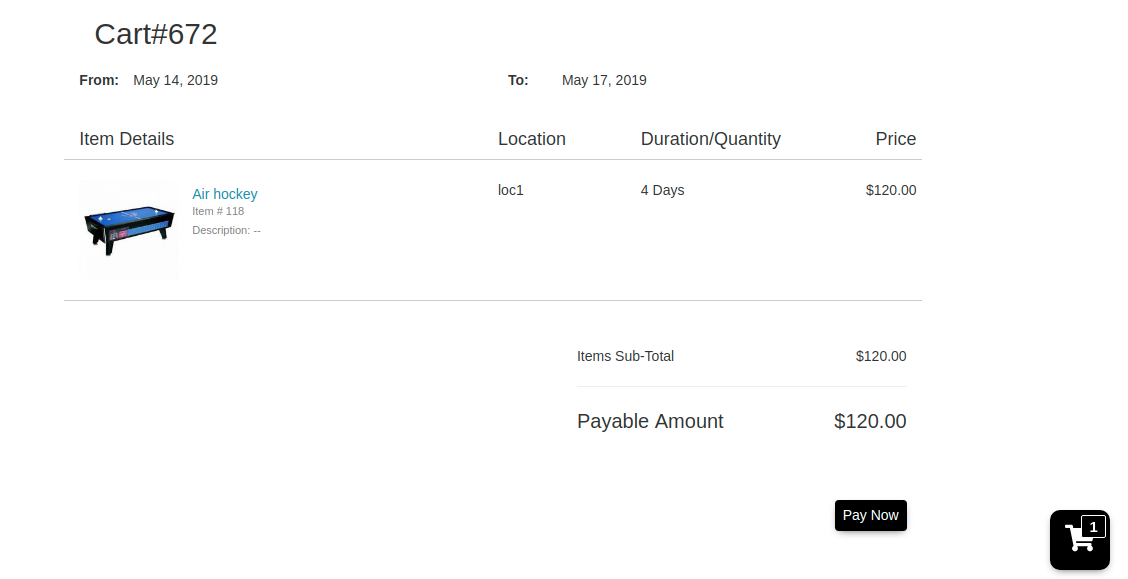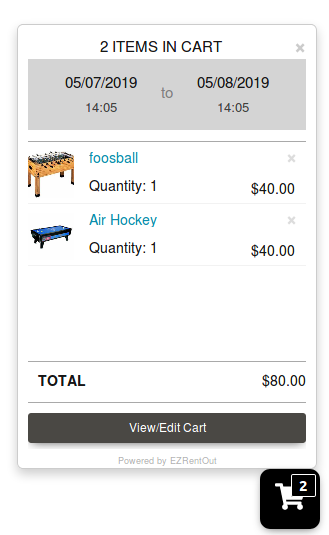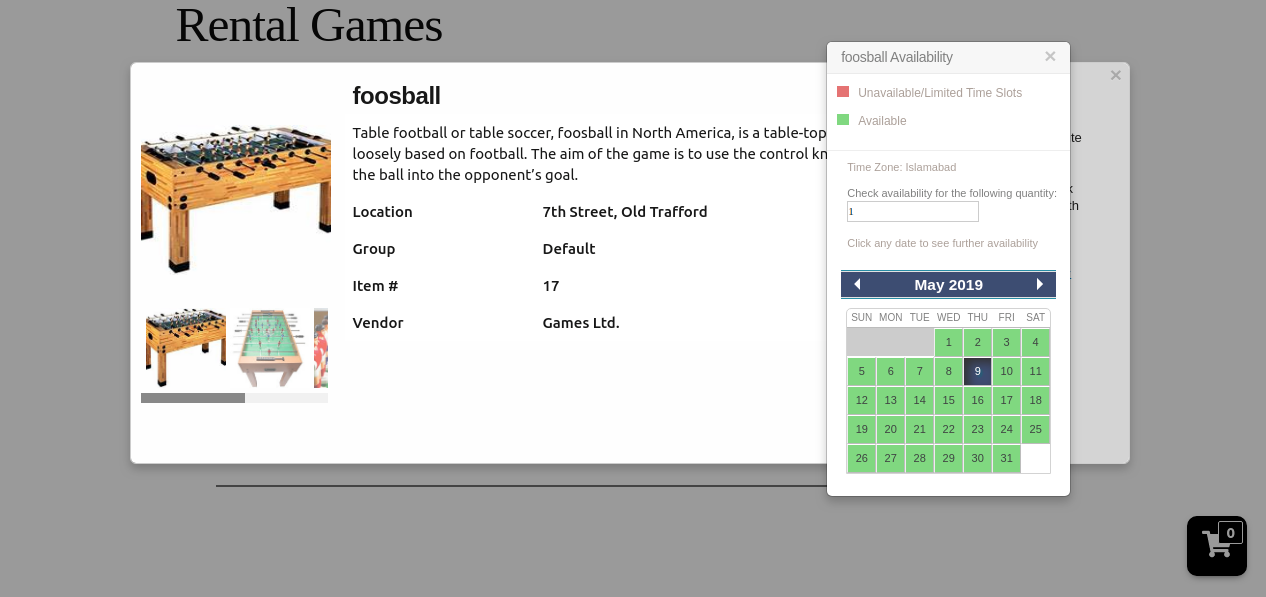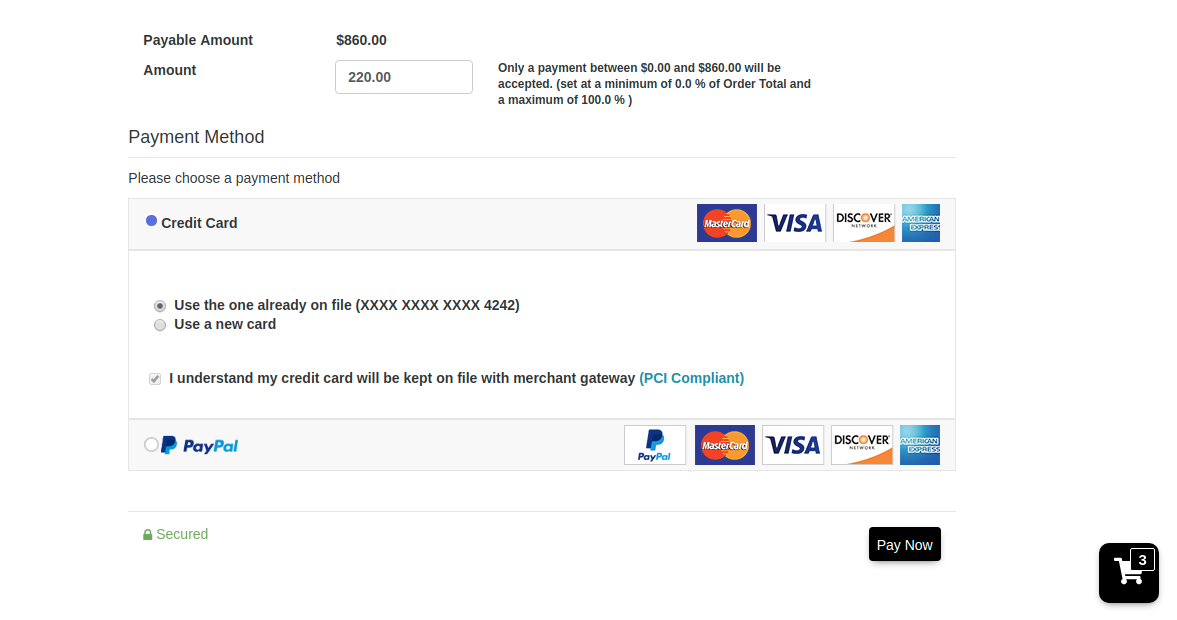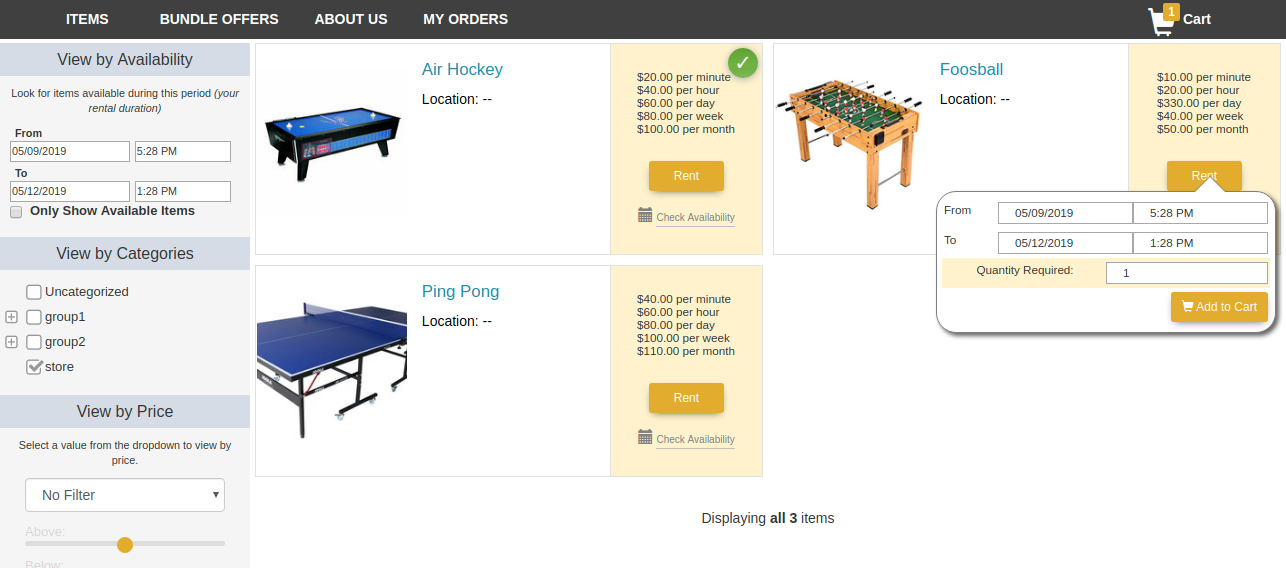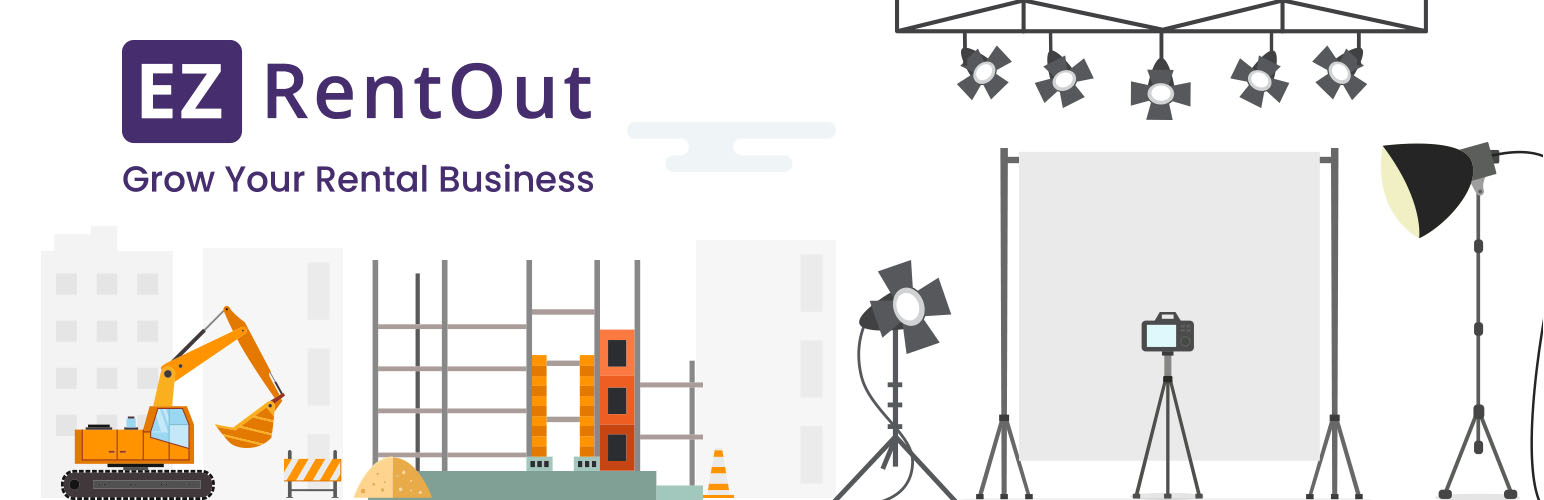
EZRentOut Online Webstore
| 开发者 | ezrentout |
|---|---|
| 更新时间 | 2021年4月13日 22:02 |
| PHP版本: | 2.0 及以上 |
| WordPress版本: | 5.7 |
| 版权: | GPLv2 or later |
| 版权网址: | 版权信息 |
详情介绍:
EZRentOut enables you to stay on top of your inventory at all times and offer seamless rentals to all your customers. Simplify online renting with our sleek WordPress rental plugin.
Enrich your customer’s rental journey
Incorporate Carts into your store with our WordPress equipment rental plugin so customers can easily look through the catalog, add items along the way, and rent hassle-free.
Make renting effortless
Feature an easy-to-navigate store that enables customers to find and rent equipment with ease. Design a rental store to maximize rental orders on your Wordpress Website.
Provide seamless browsing
Showcase complete item details on your online store so customers can compare items and find exactly what they’re looking for.
Avoid over bookings during peak season
Display real-time item availability with the availability calendar so customers only book in-store items. Additionally, they can explore alternatives in advance for seamless reservations.
Offer multiple payment options
Cut down cart abandonment by letting customers pay as they like, be it through merchant gateways like PayPal, credit cards, or cash in-store.
Maximize ROI with routinized maintenance
Get the most out of your rental equipment by scheduling routine maintenance and keeping all items in top shape.
Set it up in minutes
Don’t waste time and effort on painful installations. EZRentOut is quick to set up and easy to use so you can get started in minutes with our WordPress equipment rental plugin.
安装:
First, install the EZRentOut Webstore Plugin in your WordPress from Plugins → Add New. Here, search for ‘EZRentOut’ and install it. If you have the plugin downloaded to your system instead, unzip it into your /wp-content/plugins/ directory.
Next, enable the Webstore Plugin from your EZRentOut Account by going to Settings → Store Settings → Webstore Plugin.
Configuration
If you don’t have an EZRentOut Account, sign up for one from https://www.ezrentout.com/users/sign_up and populate it with your items.
Enable the Webstore from Store Settings.
From WordPress, go to the EZRentOut Plugin Settings. Here, enter your Webstore URL and click ‘Save Changes’.
In EZRentOut, go to an Item Details Page for an item on your online store. Click on ‘Anchor Tags For Widget’ from the right-side menu and copy the shortcodes. Paste these to a post in your WordPress site.
Repeat 4 for all items on your WordPress site
For the complete installation guide, head to https://blog.ezrentout.com/webstore-plugin/#wordpress
屏幕截图:
更新日志:
1.0.0
- First release