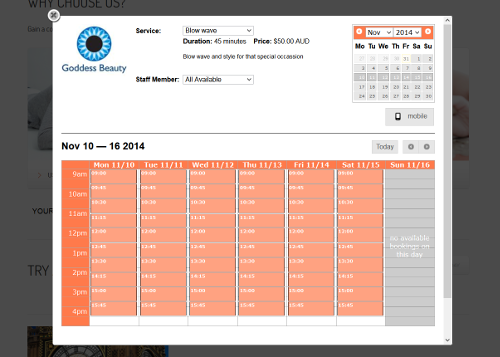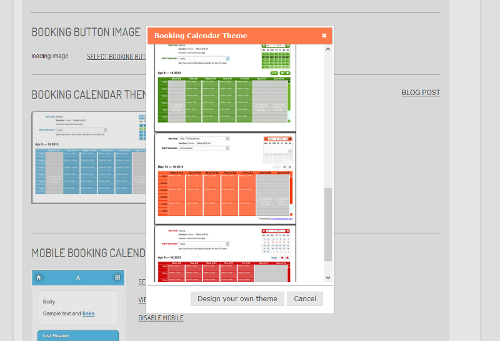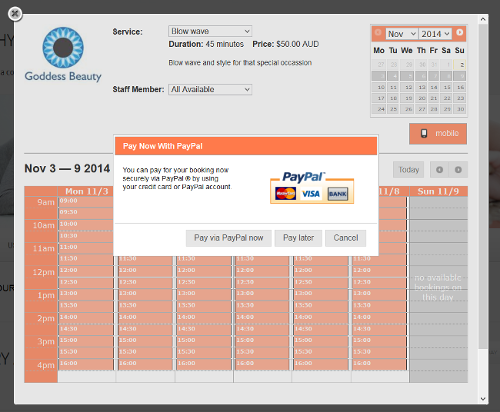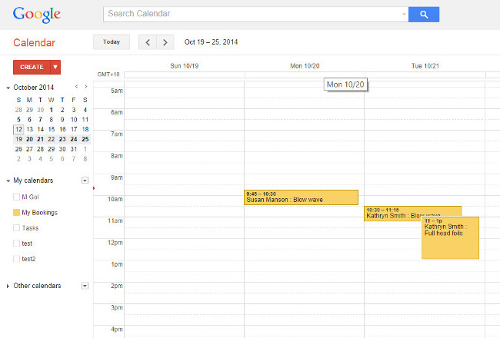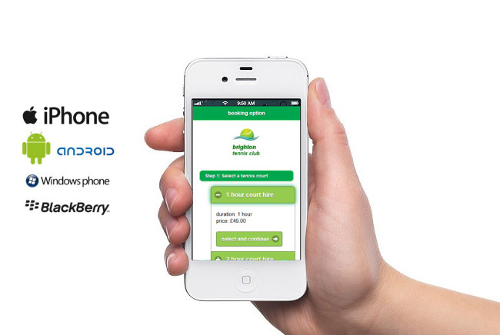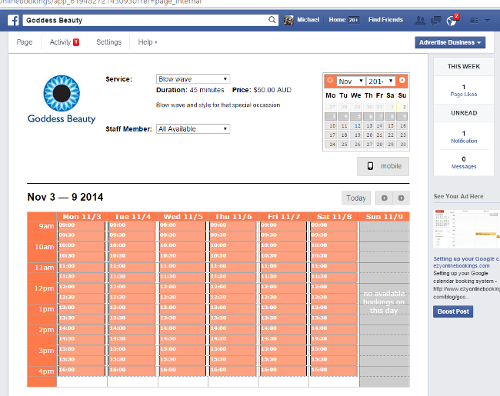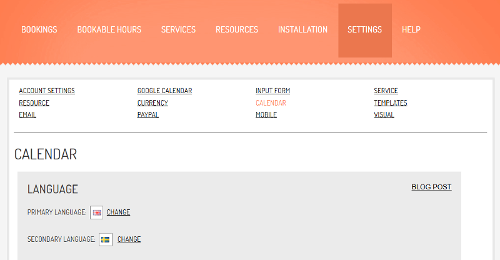EzyOnlineBookings Online Booking System Widget
| 开发者 | ezyonlinebookings |
|---|---|
| 更新时间 | 2014年11月11日 18:32 |
| PHP版本: | 2.2.0 及以上 |
| WordPress版本: | 3.4.2 |
| 版权: | GPLv2 or later |
| 版权网址: | 版权信息 |
标签
scheduling
booking
appointment scheduling
booking system
booking calendar
appointment
calendar
class
appointment calendar
reservation system
reservation calendar
online booking calendar
online booking software
online reservation system
event
google calendar booking system
event booking
course
online booking system
hire
appointment system
table management
website booking system
website booking
online appointment scheduler
online appointment book
online reservation software
online appointment booking
calendar booking system
下载
详情介绍:
The easy and powerful online booking system
EzyOnlineBookings is an easy to setup and easy to use, yet powerful and flexible online booking system. It's a hosted SAAS solution so you don't need to install and configure complicated databases and software, and costs just $99 per year with nothing more to pay.
This plugin lets your customers make bookings on your Wordpress website quickly and easily without the need to create accounts and passwords. EzyOnlineBookings offers a modern and stylish booking calendar which looks professional and makes online bookings a breeze for your customers, with a mobile booking calendar for bookings on the go.
Our booking system is flexible, yet easy to setup and use. It can be used for any appointment-based business or asset bookings, and gives you the power to fully control your availability and booking calendar. The system can integrate with Google calendar, and can give your customers the option to pay for bookings online with their credit card or PayPal account.
EzyOnlineBookings features
EzyOnlineBookings features include:
- Mobile version for smartphones and tablets
- Easy setup process
- Facebook integration
- Full 2-way Google calendar integration
- PayPal integration
- Email appointment reminders
- Full flexibility to control your staff and resource availability
- Separate logins for your staff
- A modern, easy to use, and customizable booking calendar
- Works on any Wordpress website
安装:
Installation through WordPress control panel:
- Download the EzyOnlineBookings Online Booking System plugin.
- Login to your WordPress account using the administrators username and password.
- Click the Plugins icon on the left menu.
- Click the "Add New" button at the top of the Plugins menu.
- When the search page appears, click the "Upload" link on the top menu.
- The "Install a plugin in .zip format" message appears. Click the "Browse" button and navigate to your local computer's folder where you saved the previously downloaded plugin.
- Click the "ezyonlinebookings-online-booking-system.zip" file.
- Click the "Install Now" button.
- When the "Plugin installed successfully" message appears, click the "Activate Plugin" link.
- You should now see the "EzyOnlineBookings plugin" in your list of Installed plugins.
- Login to your WordPress account using the administrators username and password.
- Click the Plugins icon on the left menu.
- Click the "Add New" button at the top of the Plugins menu.
- Enter the search keyword "ezyonlinebookings" and click "Search Plugins".
- The "EzyOnlineBookings Online Booking System Widget" should appear on the search results. Click the "Install Now" button.
- When the "Successfully installed the plugin EzyOnlineBookings Online Booking System Widget" message appears, click the "Activate Plugin" link.
- You should now see the "EzyOnlineBookings plugin" in your list of Installed plugins.