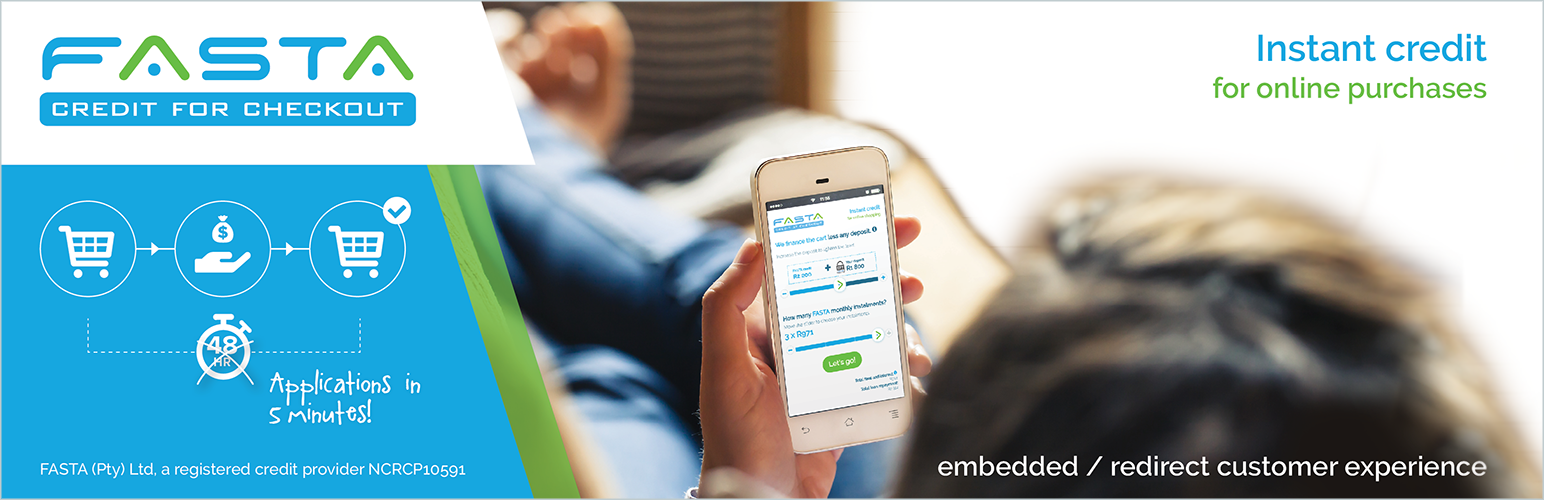
FASTA Credit for Checkout
| 开发者 | redblade |
|---|---|
| 更新时间 | 2020年9月15日 16:58 |
| PHP版本: | 4.5 及以上 |
| WordPress版本: | 5.1 |
详情介绍:
South African Edition
The official FASTA Credit for Checkout Extension for WooCommerce.
FASTA Credit for Checkout gives the merchant the ability to have customers pay for their online purchases in under 5 minutes using FASTA Credit for Checkout.
The FASTA customer user interface is designed for simplicity, elegance and speed, giving your customers the ultimate cutting-edge experience under the banner of your merchant brand. It is fast, intuitive and secure for an inline experience that is geared to reducing your abandon rate.
FASTA provides a configurable sandbox making it easy to try it out and get started.
IMPORTANT: FASTA Credit for Checkout offers the merchant the ability to choose between an "Embedded (inline)" or “Redirect” customer experience.
FASTA "Embedded (inline)", the recommended option. Your customer never leaves your site during the application process. It’s as if the process is designed as part of your site.
We recommend the FASTA inline experience to reduce your cart abandon rate by creating a seamless customer flow.
安装:
Minimum Requirements
- WordPress 4.5 or greater
- PHP 5.6 or greater
- WooCommerce 2.6 or greater
常见问题:
How do I register with FASTA?
To register with FASTA head over to FASTA Credit for Checkout and submit a merchant query through the contact form and we'll contact you with all the necessary details.
Where can I request new features or report bugs?
New feature requests and bugs reports can be made in the plugin forum.
Where can I get support or talk to other users?
If you get stuck, you can ask for help in the Plugin Forum.
更新日志:
= 1.0.1 - 2019-05-20
- Fix - iframe display inconsistencies
- Tweak - replace ES6 syntax with ES5. = 1.0.3 - 2019-08-21
- Enhancement - improved order notes with links to the FASTA merchant portal
- Enhancement - added FASTA API keys to the plugins settings page, used to query FASTA APIs
- Enhancement - added loan amount confirmation when FASTA calls back to the plugin = 1.0.4 - 2019-09-03
- Enhancement - allow for cart expiry: send cart expiry date to FASTA = 1.0.5 - 2019-09-10
- Fix - do not attempt to add cart expiry property when hold stock for minutes is not set in WC options = 1.0.6 - 2019-09-12
- Enhancement - add payment result handlers for better UI control = 1.0.7 - 2019-09-26
- Fix - prevent sending FASTA script to client if not the selected payment method = 1.0.8 - 2019-09-27
- Fix - change user-facing payment method name = 1.0.9 - 2020-03-24
- Enhancement - update FASTA checkout page text and logo = 1.0.10 - 2020-05-25
- Enhancement - update checkout page payment option title = 1.0.11 - 2020-09-15
- Fix - prevent double encoding for checkout info & added the inline=true