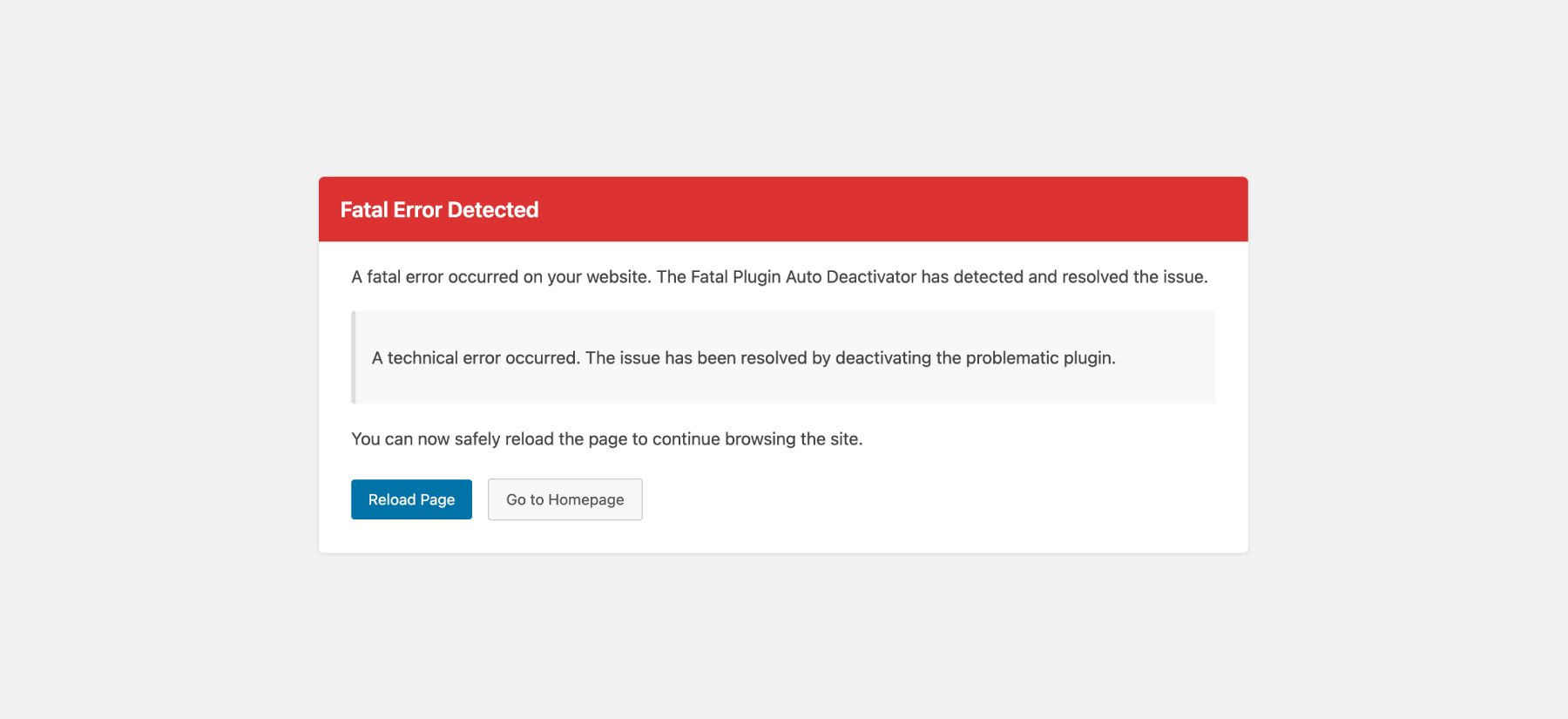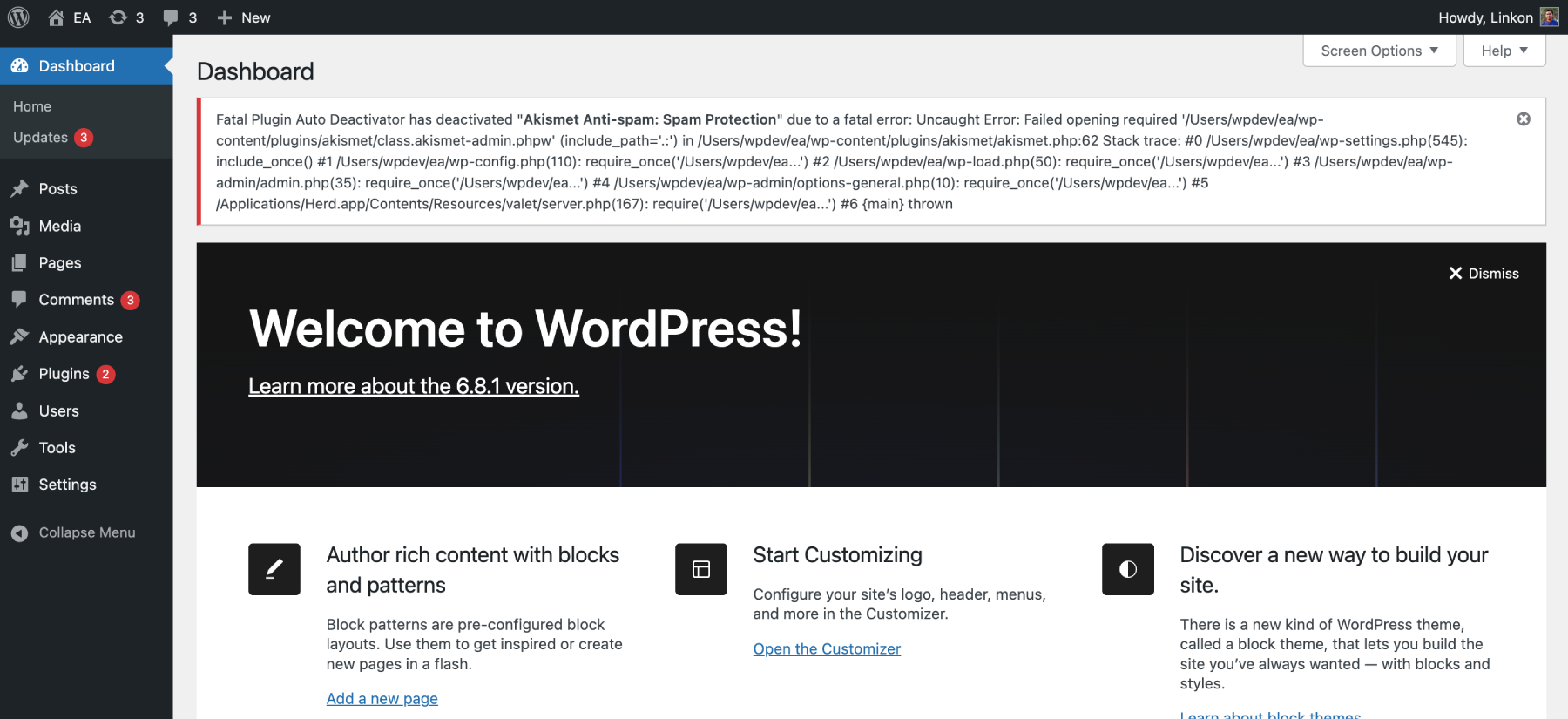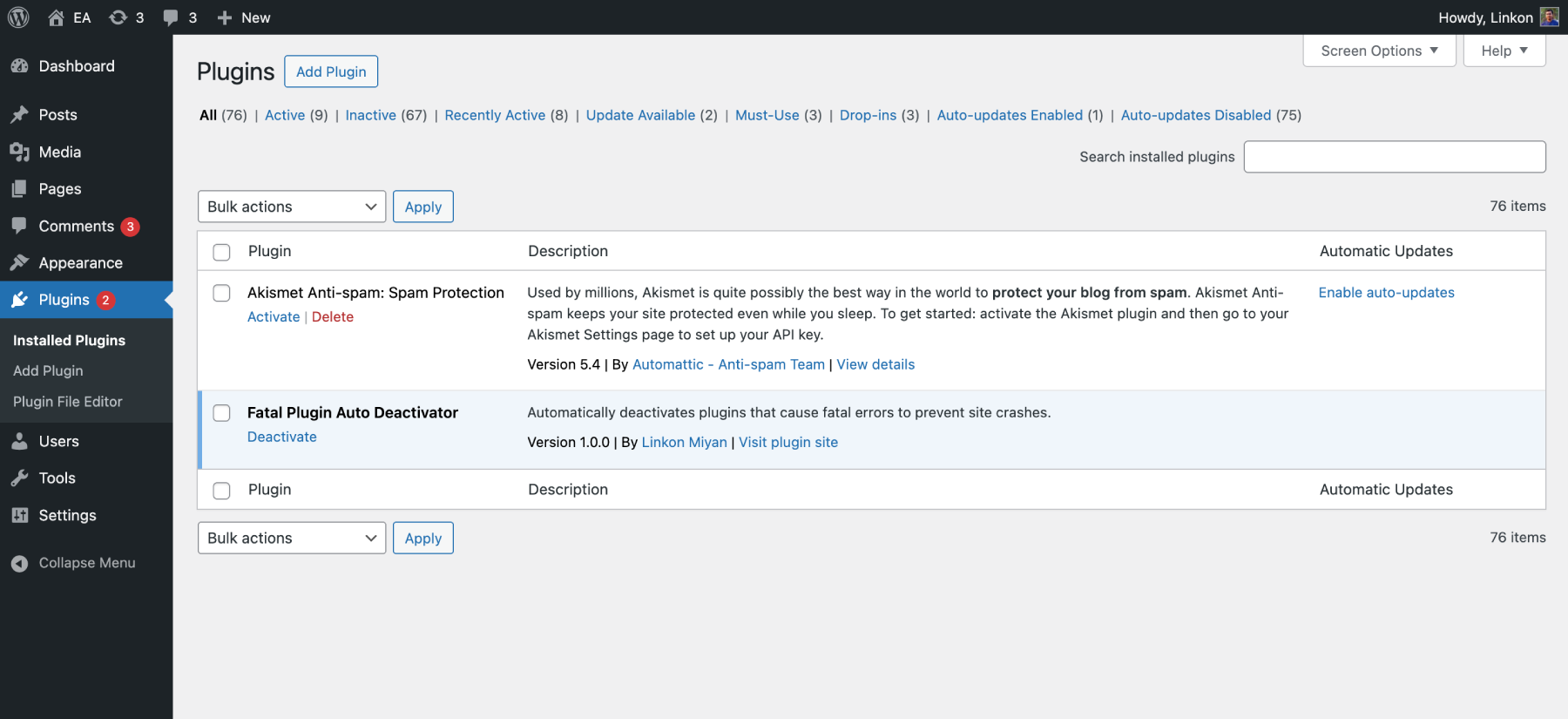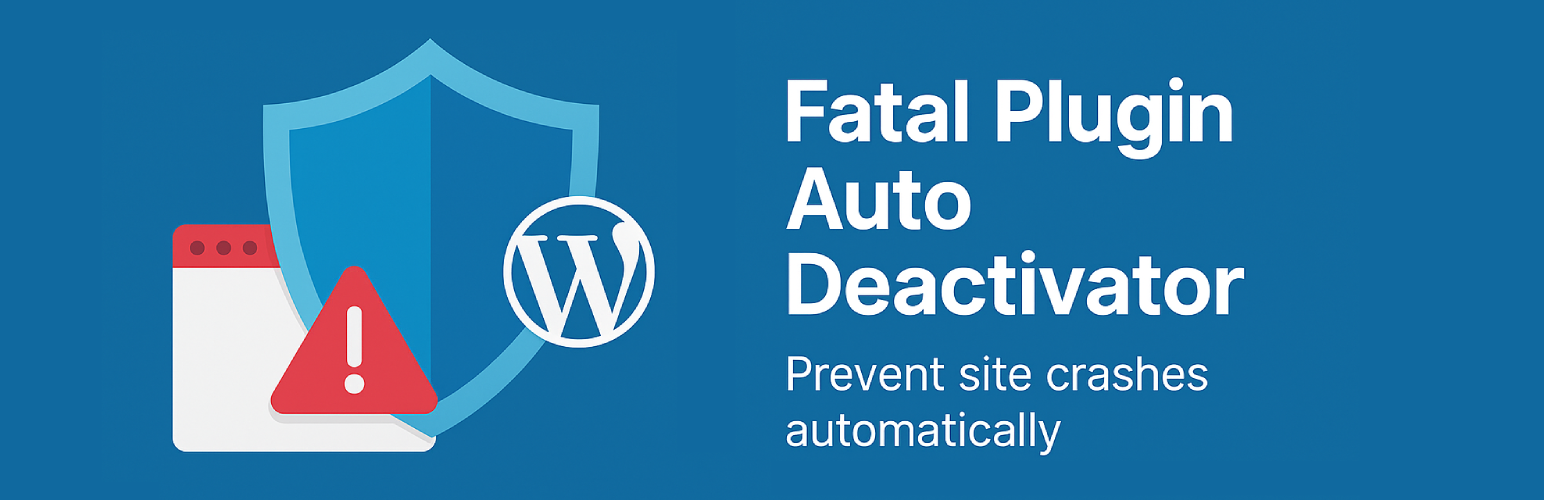
Fatal Plugin Auto Deactivator - Never let a plugin break your site
| 开发者 | rudlinkon |
|---|---|
| 更新时间 | 2025年6月1日 11:28 |
| PHP版本: | 7.0 及以上 |
| WordPress版本: | 6.8 |
| 版权: | GPLv2 or later |
| 版权网址: | 版权信息 |
详情介绍:
- Automatic Error Detection: Monitors for fatal PHP errors in real-time using WordPress drop-in technology
- Smart Plugin Identification: Identifies which plugin is causing the fatal error through stack trace analysis
- Instant Deactivation: Automatically deactivates the problematic plugin during the shutdown phase
- Detailed Admin Notifications: Provides clear notifications about which plugin was deactivated and why
- Persistent Error Logging: Records detailed information about errors in a permanent log for troubleshooting
- Error Log Management Page: Dedicated admin page to view, manage, and clear error logs with detailed history
- Zero Configuration: Works right out of the box with no setup required
- Custom Error Page: Displays a user-friendly error page with a reload button instead of the white screen of death
- Debug-Aware Display: Shows detailed error information only when WP_DEBUG_DISPLAY is enabled for security
- Drop-in Management: Automatically installs and manages WordPress fatal-error-handler.php drop-in
- Installs a Drop-in: Creates a
fatal-error-handler.phpfile in your wp-content directory - Monitors for Errors: WordPress automatically uses this drop-in when fatal errors occur
- Captures Error Details: Records the error message, file, and line number during the shutdown phase
- Identifies the Plugin: Analyzes the error stack trace to determine which plugin caused the issue
- Deactivates Safely: Automatically deactivates only the problematic plugin
- Logs Everything: Stores detailed error information in a permanent log for troubleshooting
- Notifies Admins: Displays clear admin notices with error details when you next log in
- Shows User-Friendly Pages: Displays a custom error page with reload button instead of the white screen of death
- Development Environments: Test new plugins without worrying about site crashes
- Production Sites: Add an extra layer of protection against unexpected plugin conflicts
- Managed WordPress: Essential tool for agencies and freelancers managing multiple client sites
- WooCommerce Stores: Prevent revenue loss from site downtime due to plugin errors
安装:
- Upload the
fatal-plugin-auto-deactivatorfolder to the/wp-content/plugins/directory - Activate the plugin through the 'Plugins' menu in WordPress
- The plugin will automatically install the required drop-in file (
fatal-error-handler.php) in your wp-content directory - That's it! The plugin works automatically with no configuration needed
屏幕截图:
常见问题:
Does this plugin require any configuration?
No, Fatal Plugin Auto Deactivator works automatically right after activation with no configuration required.
Will this plugin slow down my website?
No, the plugin only activates its core functionality during the PHP shutdown phase and only takes action when a fatal error is detected.
What types of errors does this plugin catch?
The plugin catches fatal PHP errors, parse errors, and other critical errors that would normally crash your site.
Will I be notified when a plugin is deactivated?
Yes, an admin notice will be displayed in your WordPress dashboard showing which plugin was deactivated and the specific error that caused it.
Can I reactivate a deactivated plugin?
Yes, you can reactivate the plugin through the normal WordPress plugins page. However, be aware that if the issue hasn't been fixed, the plugin will be deactivated again if it causes another fatal error.
Does this work with multisite installations?
The current version is designed for standard WordPress installations. Multisite support may be added in future updates.
How does the plugin detect which plugin caused a fatal error?
The plugin analyzes the error stack trace to identify which plugin file triggered the fatal error, then deactivates only that specific plugin.
Will this plugin prevent all types of errors?
This plugin specifically targets fatal PHP errors that would normally make your site inaccessible. It doesn't handle warnings, notices, or other non-fatal errors.
What is a drop-in and why does this plugin use one?
A drop-in is a special type of WordPress file that replaces core functionality. This plugin uses the fatal-error-handler.php drop-in to ensure it can handle errors even when other plugins fail. The drop-in is automatically installed when you activate the plugin and removed when you deactivate it.
Will the drop-in conflict with other plugins?
No, the drop-in is specifically designed for fatal error handling and won't conflict with other plugins. If another plugin tries to install its own fatal error handler drop-in, this plugin will detect it and avoid overwriting it.
Why do I see detailed error information sometimes but not others?
For security reasons, detailed error information (file paths, line numbers, error messages) is only displayed when WP_DEBUG_DISPLAY is enabled in your WordPress configuration. When disabled, visitors see a generic error message while administrators still receive detailed notifications in the dashboard.
Where are the error logs stored?
Error logs are stored in your WordPress database as options. The plugin maintains both temporary logs (for admin notifications) and permanent logs (for troubleshooting history). You can view these through your WordPress admin dashboard.
更新日志:
- Added: New "Fatal Plugin Log" admin subpage under Tools for comprehensive error management
- Added: Detailed log table showing date, time, plugin, file, line number, and error message
- Added: "Clear Log" functionality with nonce protection
- Added: "View Log" action link on plugin list for quick access
- Added: Enhanced error type detection (Fatal, Parse, Core, etc.)
- Added: Security checks during drop-in file install and management
- Improved: Validation, sanitization, and formatting of error messages with monospace font
- Improved: UI styling using WordPress admin standards and alternating row colors
- Improved: Codebase optimized for better performance
- Few minor bug fixes & improvements
- Improved: Security Enhancement
- Few minor bug fixes & improvements
- Initial release