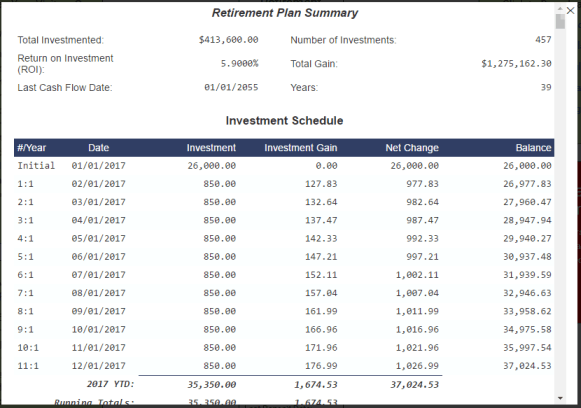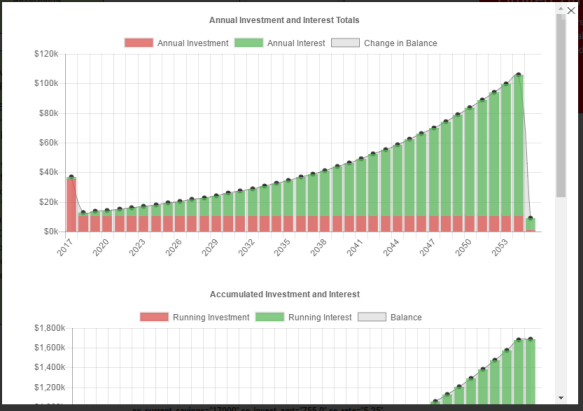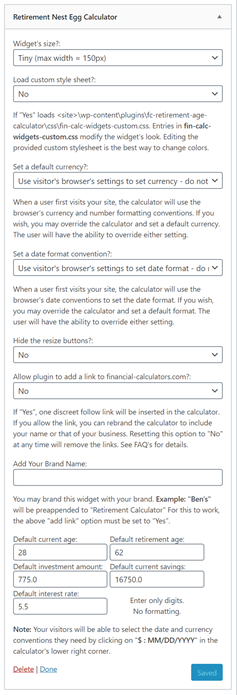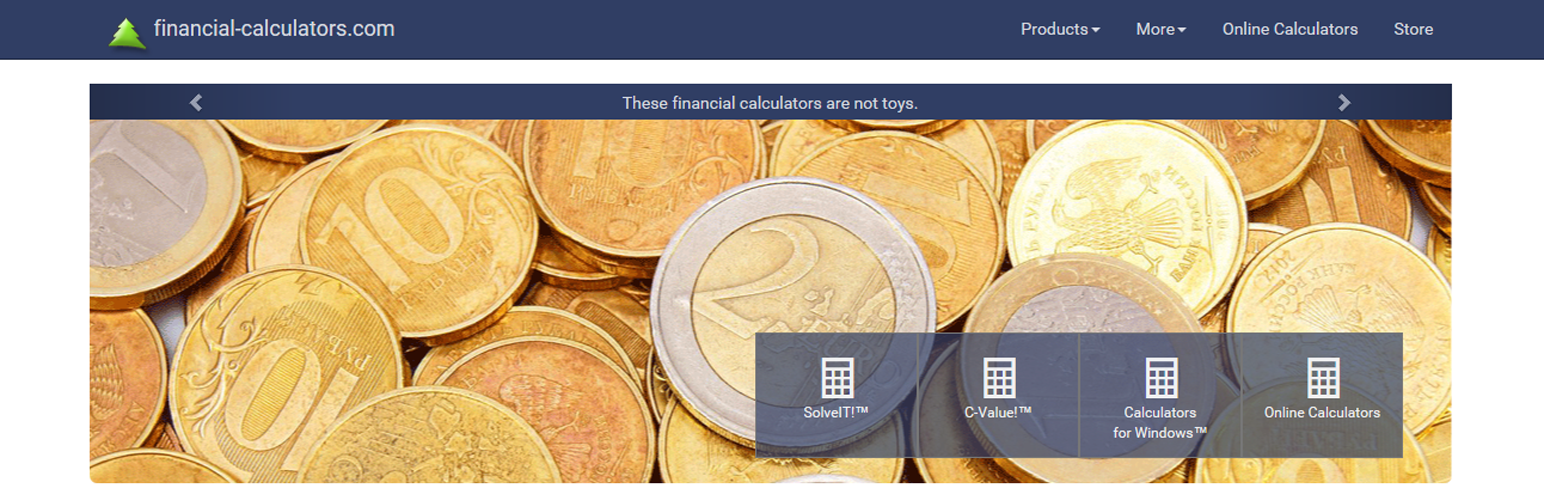
AC's Retirement Nest Egg Calculator
| 开发者 |
financialcalculators
accuratecalculators |
|---|---|
| 更新时间 | 2025年8月18日 02:32 |
| 捐献地址: | 去捐款 |
| PHP版本: | 5.8 及以上 |
| WordPress版本: | 6.8 |
| 版权: | GNU General Public License |
详情介绍:
The AC Retirement Nest Egg Calculator (try it now!) creates date-based investment schedules and interactive charts. Calculate the amount you'll have at retirement (the future value).
Supports 90 currencies, six date formats, and 15 languages.
Now highly customizable via extensive configuration options.
Choose from four predefined sizes or customize via configuration options. Fully responsive with touch support.
Rebranding with your site's name is supported and encouraged.
The plugin works via:\
(a) Shortcode in posts/pages\
(b) Widget area\
(c) Template file
See usage under installation for details.
NEW: Upgrade to the free AC Retirement Nest Egg Calculator Plus v2.0 for a printable investment schedule.
安装:
You can either (a) upload the fc-retirement-nest-egg-calculator folder with all its files to the /wp-content/plugins/ directory, or (b) unzip the plugin's zip file directly into the /wp-content/plugins/ directory.
Activate the plugin through the Plugins -> Installed Plugins menu in the WordPress admin dashboard.
Upgrading
Release 2.0 is a major update. Please test before upgrading.
Usage
There are 3 mutually exclusive ways you can deploy the calculator to an individual page (though you can use all three methods on different pages within a site):
- Add the shortcode [fcretirenesteggplugin] in the content area of your page or post and optionally configure the shortcode parameters. WordPress v5.8 introduced the block editor. To install this plugin as a widget in WordPress v5.8 or later, first install the widget shortcode block and then copy this plugin's shortcode into it.
- Add the following code <?php show_fcretirenestegg_plugin(); ?> to your template where you want the calculator to appear. See below for options.
- If your theme supports widgets, add the plugin to a widget area through the Appearance -> Widgets menu in WordPress.
- sc_size= "tiny" | "small" | "medium" | "large"
- sc_custom_style= "No" | "Yes"
- sc_add_link= "No" | "Yes"
- sc_brand_name=""
- sc_hide_resize= "No" | "Yes"
- sc_current_age="28"
- sc_retire_age="62"
- sc_current_savings="16000.0"
- sc_invest_amt="750.0"
- sc_rate="5.5"
- sc_currency= (see: the file currency_and_date_conventions.txt)
- sc_date_mask= (see: the file currency_and_date_conventions.txt)
- sc_theme_base_font_size="16px"
- sc_theme_primary_color="#28a745"
- sc_theme_primary_color_hover="#218838"
- sc_theme_primary_color_light="#30c853"
- sc_theme_primary_color_text="#fff"
- sc_theme_primary_color_text_inverse="#fff"
- sc_theme_background_muted="#f7f7f7"
- sc_theme_background_color_disabled="#efefef"
- sc_theme_background_calculator_color="#fff"
- sc_theme_background_modal_color="#fff"
- sc_theme_border_color="#dee2e6"
- sc_theme_text_color="#333333"
- sc_theme_tooltip_text_color="#fff"
- sc_theme_shadow_color="rgba(0, 0, 0, 0.1)"
- sc_theme_primary_font_family_stack="Roboto, 'Helvetica Neue', Helvetica, Arial, sans-serif"
- sc_theme_mono_font_family_stack="'Roboto Mono', 'Source Code Pro', ui-monospace, monospace"
- sc_calculator_min_width_tiny="150px"
- sc_calculator_max_width_tiny="250px"
- sc_calculator_min_width_small="200px"
- sc_calculator_max_width_small="300px"
- sc_calculator_min_width_medium="200px"
- sc_calculator_max_width_medium="400px"
- sc_calculator_min_width_large="200px"
- sc_calculator_max_width_large="370px"
- sc_hide_intl_conventions= "No" | "Yes"
[fcretirenesteggplugin sc_size=null sc_custom_style="No" sc_add_link="No" sc_brand_name="" sc_hide_resize="No" sc_current_age="28" sc_retire_age="62" sc_current_savings="16000.0" sc_invest_amt="750.0" sc_rate="5.5" sc_currency=null sc_date_mask=null sc_theme_base_font_size="16px" sc_theme_primary_color="#28a745" sc_theme_primary_color_hover="#218838" sc_theme_primary_color_light="#30c853" sc_theme_primary_color_text="#fff" sc_theme_primary_color_text_inverse="#fff" sc_theme_background_muted="#f7f7f7" sc_theme_background_color_disabled="#efefef" sc_theme_background_calculator_color="#fff" sc_theme_background_modal_color="#fff" sc_theme_border_color="#dee2e6" sc_theme_text_color="#333333" sc_theme_tooltip_text_color="#fff" sc_theme_shadow_color="rgba(0, 0, 0, 0.1)" sc_theme_primary_font_family_stack="Roboto, 'Helvetica Neue', Helvetica, Arial, sans-serif" sc_theme_mono_font_family_stack="'Roboto Mono', 'Source Code Pro', ui-monospace, monospace" sc_calculator_min_width_tiny="150px" sc_calculator_max_width_tiny="250px" sc_calculator_min_width_small="200px" sc_calculator_max_width_small="300px" sc_calculator_min_width_medium="200px" sc_calculator_max_width_medium="400px" sc_calculator_min_width_large="200px" sc_calculator_max_width_large="440px" sc_hide_intl_conventions="no"]
[fcretirenesteggplugin sc_size="small" sc_custom_style="Yes" sc_hide_resize="Yes" sc_currency="83" sc_date_mask="2"]
[fcretirenesteggplugin sc_custom_style="No" sc_add_link="Yes" sc_brand_name="Friendly Mortgage" sc_hide_resize="Yes" sc_current_age="28" sc_retire_age="62" sc_current_savings="16000.0" sc_invest_amt="750.0" sc_rate="5.5"]
NOTE: You only need to include with the shortcode the options you want to change.
Optional array parameter passed to show_fcretirenestegg_plugin()
The values available for template options are the same as the shortcodes above except you must change "sc_" to "op_".
"large",
'op_custom_style' => "No",
'op_add_link' => "No",
'op_brand_name' => "",
'op_hide_resize' => "No",
'op_current_age' => "28",
'op_retire_age' => "62",
'op_current_savings' => "16000.0",
'op_invest_amt' => "750.0",
'op_rate' => "5.5",
'op_currency' => "999",
'op_date_mask' => "999",
'op_theme_base_font_size' => "16px",
'op_theme_primary_color' => "#28a745",
'op_theme_primary_color_hover' => "#218838",
'op_theme_primary_color_light' => "#30c853",
'op_theme_primary_color_text' => "#fff",
'op_theme_primary_color_text_inverse' => "#fff",
'op_theme_background_muted' => "#f7f7f7",
'op_theme_background_color_disabled' => "#efefef",
'op_theme_background_calculator_color' => "#fff",
'op_theme_background_modal_color' => "#fff",
'op_theme_border_color' => "#dee2e6",
'op_theme_text_color' => "#333333",
'op_theme_tooltip_text_color' => "#fff",
'op_theme_shadow_color' => "rgba(0, 0, 0, 0.1)",
'op_theme_primary_font_family_stack' => "Roboto, 'Helvetica Neue', Helvetica, Arial, sans-serif",
'op_theme_mono_font_family_stack' => "'Roboto Mono', 'Source Code Pro', ui-monospace, monospace",
'op_calculator_min_width_tiny' => "150px",
'op_calculator_max_width_tiny' => "250px",
'op_calculator_min_width_small' => "200px",
'op_calculator_max_width_small' => "300px",
'op_calculator_min_width_medium' => "200px",
'op_calculator_max_width_medium' => "400px",
'op_calculator_min_width_large' => "200px",
'op_calculator_max_width_large' => "440px"
'op_hide_intl_conventions' => "No"
)); ?>
Notes:
- If you want to add your brand to the calculator, the *_add_link option must be set to "Yes" (i.e. create a subtle follow link to AccurateCalculators.com).
- When branding, the brand name will be added before "Retirement Calculator".
- If _custom_style is set to "Yes", the plugin will load css/accurate-calculators-custom.css located in the plugin's DIST/CSS folder. You can modify the styles as needed. I suggest that you only include CSS selectors in this file that you actually change.
- The plugin is built and tested on HTML5/CSS3 pages.
- size (min-width): tiny: 150px, small: 200px, medium: 200px, large: 200px
- size (max-width): tiny: 250px, small: 300px, medium: 400px, large: 440px
- The modals used for showing the schedule, currency select, help, etc are Bootstrap 5 modals. If your site uses an earlier Bootstrap version, you may have issues. Please contact me.
- Website developers can set a default currency sign and preferred date format by setting _currency and _date_mask respectively. Set one or both to an integer value. For the list of integers to support 90 plus currency symbols and 6 date format options, see the file currency_and_date_conventions.txt in the plugin's root folder. (example: India, Indian Rupee: ₹1,23,45,678.99 = 83)
- If user selection is allowed and made, the plugin applies the user's choice.
- Otherwise, if the website developer has set a default currency (≠ 999), that selection is used.
- Otherwise, the plugin reads the browser's default currency and applies it.
- If none of the above apply, the plugin defaults to '$'. Language Translations
- da – Dansk – Danish
- de – Deutsch – German
- es - Español – Spanish
- fi – Suomalainen – Finnish
- fr – Français – French
- hu - Magyar – Hungarian
- it - Italiano – Italian
- lt - Lietuvių – Lithuanian
- nl – Nederlands – Dutch
- pl - Polski – Polish
- pt - Português – Portuguese
- ro - Românesc – Romanian
- ru - Русский – Russian
- sv - Svenska – Swedish Notes:
- The plugin automatically displays in the correct language based on the site's "Site Language" setting in WordPress. If necessary, language files in the languages folder can be renamed.
- Example: The default Portuguese translation uses
pt_PT(Portugal). If your site is set to use the Brazilian Portuguese locale, rename the filept_PT.motopt_BR.mo. - A translation template file (
.POT) is included in the languages folder. Website owners can use a POT/PO file editor to translate the plugin into any WordPress-supported language. A fluent speaker can also edit an included.POfile and regenerate the.MOfile to alter a current translation. - Contribute Your Edits!
- If you enhance a translation and would like to share it, I will regenerate the
.MOand, if needed, the.JSONfiles for you. Support
- Specify whether you're using the original plugin or the "Plus" version.
- Provide a link to the page where the plugin is installed. Including a direct link to the affected page can help me diagnose and resolve the issue more quickly.
- Auto Loan Calculator - solves for several unknowns and creates a payment schedule.
- Loan Calculator - a general purpose loan calculator with amortization schedule and charts.
- Mortgage Calculator - optionally incorporates points and insurance and creates a payment schedule
- Retirement Age Calculator - answers, at what age will I be able to retire given my investment plan?
- Retirement Nest Egg Calculator - answers, what will be the value of my retirement fund when I retire?
- Retirement Savings Calculator - how much do I have to invest periodically to reach my retirement goal?
- Savings Calculator - calculates the results of regular savings and investing
屏幕截图:
更新日志:
2.1
- Enhancement: Improved compatibility with page builders - specifically Elementor and Avada Builder (formerly Fusion Builder).
- Enhancement: Improved screen reader accessibility.
- Enhancement: A few CSS style tweaks.
- Improved design responsiveness, particularly at smaller screen sizes.
- Added dozens of easily configurable display and style options. No programming required.
- Many technical changes (dropped jQuery, Featherlight, updated to Bootstrap 5).
- Improved the overall quality of all the language translations. Supported and updated continuously since 2016. See: changelog.txt