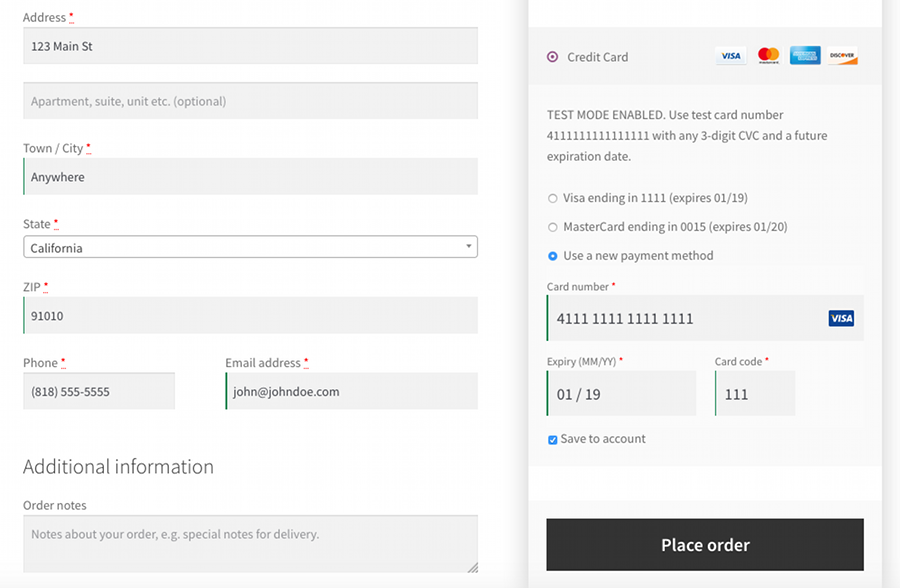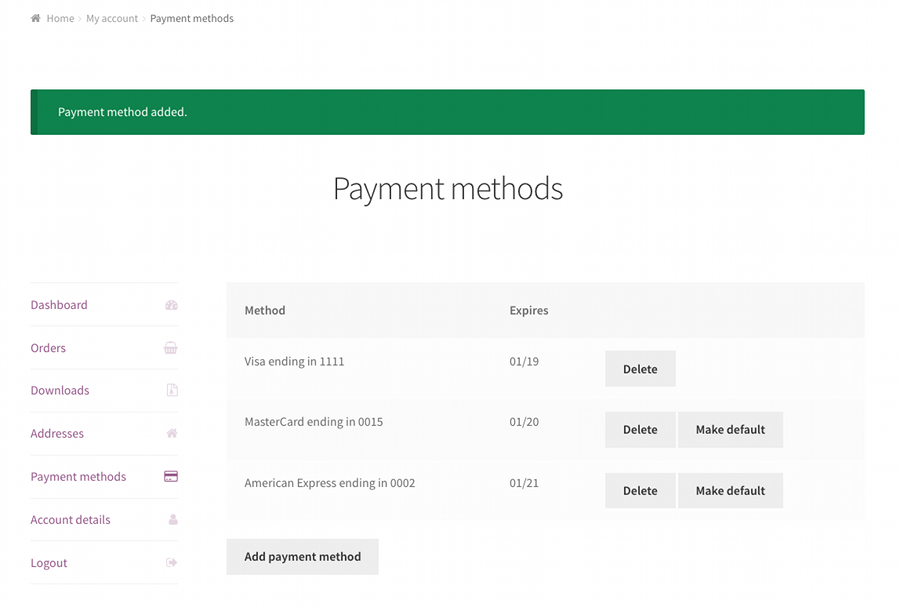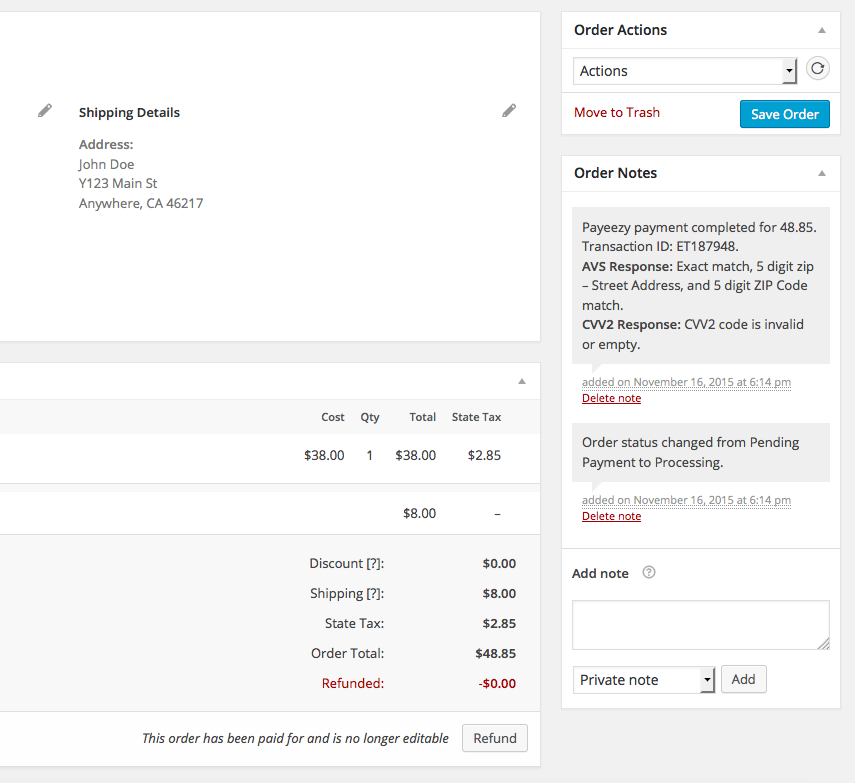Payment Gateway Payeezy for WooCommerce
| 开发者 | cardpaysolutions |
|---|---|
| 更新时间 | 2023年9月7日 06:53 |
| PHP版本: | 4.0 及以上 |
| WordPress版本: | 6.3 |
| 版权: | GPLv3 or later |
| 版权网址: | 版权信息 |
详情介绍:
- Supports both "Authorize Only" and "Authorize & Capture" transaction types
- Optional automatic capture of "Authorize Only" transactions when order status is changed to "Completed"
- Supports WooCommerce 2.2+ automatic refunds
- Supports WooCommerce 2.6+ Tokenization features
- Customers can save credit card information to use for future orders
- Stored credit cards are securely tokenized using the First Data TransArmor Solution
- Supports all WooCommerce Subscriptions 2.x+ features
- Supports WooCommerce Pre-Orders
- Uses the WooCommerce built in checkout so the customer never leaves your website
- AVS and CVC responses are shown on Order Detail page to assist with fraud prevention
安装:
- WordPress 3.8 或更高
- WooCommerce 2.2 or greater
- PHP 5.2.4 或更新版本
- MySQL 5.0 或更新版本
- Log in to your WordPress dashboard
- Navigate to the Plugins menu and click Add New
- Search for "First Data Payeezy for WooCommerce" and click "Install Now"
- Activate
First Data Payeezy for WooCommercefrom the Plugins page - Complete the configuration by navigating to WooCommmerce -> 設定 -> Checkout -> First Data Payeezy
- Download and unzip the First Data Payeezy for WooCommerce plugin
- Upload the plugin folder to the
/wp-content/plugins/directory - Activate
First Data Payeezy for WooCommercefrom the Plugins page - Complete the configuration by navigating to WooCommmerce -> Settings -> Checkout -> First Data Payeezy
屏幕截图:
常见问题:
How do I obtain a First Data Payeezy gateway and merchant account?
Click Here to register for a low cost account.
How do I get my Merchant Token?
Call sales support at (866) 913-3220 and we can assist you.
How do I test the plugin before going live?
The plugin has a built-in test mode. Navigate to the configuration page at WooCommerce -> Settings -> Checkout -> First Data Payeezy and check the "Use Sandbox" box and then click the "Save Changes" button. The Merchant Token field is not required in sandbox mode and can be left blank. The following test cards can be used in Sandbox Mode with any future expiration date:
- Visa 4111111111111111
- MasterCard 5424180279791732
- American Express 373953192351004
- Discover 6510000000001248
Can I use the plugin without the stored credit card features?
Yes. Navigate to the configuration page at WooCommerce -> Settings -> Checkout -> First Data Payeezy and uncheck the "Allow Stored Cards" box and save your changes. Customers will then not see the option to save cards for future use in the checkout and will not see any stored credit card information on the My Account page.
What is the difference between the "Authorize Only" and "Authorize & Capture" transaction types?
The Authorize Only transaction type reserves the amount of the transaction on the customer's credit card but does not start the process of transferring the funds to your bank account until a separate "Capture" request is sent to the gateway. The capture request can be automatically sent when the order status is changed to "Completed" by enabling the "Auto Capture" feature in the configuration or by logging into your Payeezy gateway account and manually requesting the capture from there. The Authorize & Capture transaction type authorizes the transaction and then automatically captures it at your designated batch cut-off time each day. This starts the process of moving the funds to your bank account.
更新日志:
- Tested compatibility with WP 6.3 and WooCommerce 8.0
- Added support for WC HPOS
- Tested compatibility with WP 6.2 and WooCommerce 7.5
- Fix PHP 8.1 bug
- Refactoring
- Bug fix for PHP 8 compatibility
- Tested compatibility with WP 6.0 and WooCommerce 6.6
- Tested compatibility with WP 5.9 and WooCommerce 6.1
- Tested compatibility with WP 5.7 and WooCommerce 5.1
- Tested compatibility with WP 5.6 and WooCommerce 4.8
- Tested compatibility with WP 5.5 and WooCommerce 4.3
- Tested compatibility with WooCommerce 3.9
- Set transaction ID in order
- Tested compatibility with WooCommerce 3.7.0
- Minor bug fixes
- Updated card identification for new MasterCard BINs
- Other minor bug fixes
- Added support for WC 2.6+ Tokenization
- Updated for WC 3.0+ CRUD
- Other minor bug fixes
- Fixed formatting of saved card dropdown on payment form
- Tested compatibility with Wordpress 4.7
- Tested compatibility with WooCommerce 3.0.7
- Fixed avs and cvv bug
- Tested compatibility with Wordpress 4.4
- Tested compatibility with WooCommerce 2.5
- Initial release