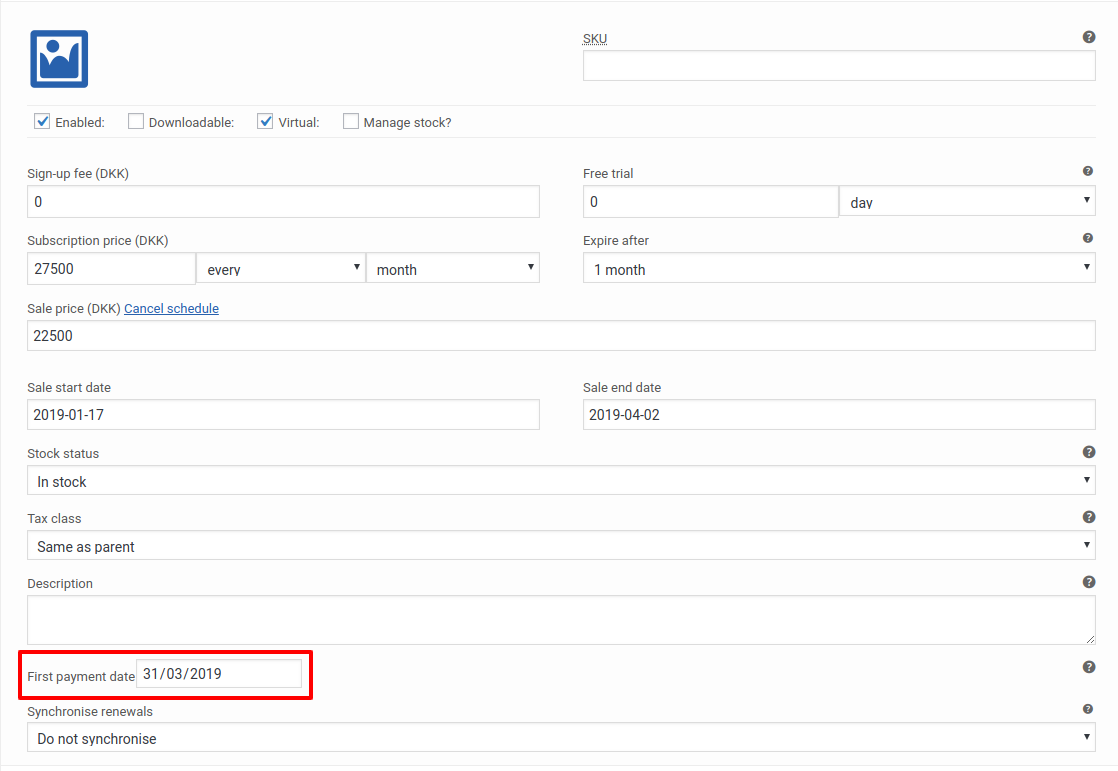First payment date for WooCommerce Subscriptions
| 开发者 | carazo |
|---|---|
| 更新时间 | 2025年5月8日 17:29 |
| 捐献地址: | 去捐款 |
| PHP版本: | 5.6 及以上 |
| WordPress版本: | 6.8.1 |
| 版权: | GPLv2 or later |
| 版权网址: | 版权信息 |
详情介绍:
When you are using a site with WooCommerce Subscriptions you can change the first payment date using trial periods. But a trial period is a period, not a date. So you can set "1 month free" but you cannot set "this subscriptions will start being paid this date", whenever you make the bought of the subscription. This plugin solves this problem.
Basics
- Set in every product or product variaition, which is the date of the first payment to be done. You can set a fixed date or a calculated one (first day of next month or first day of next year)
- When a user buys your subscription, based in a product subscription or a product variable subscription, it will get the first payment in the specified date
- User will see in cart and checkout how many days he can get the subscription for free until the first payment will be done
- For each product or product variation, you can also set the date of the last payment to be made. You can use a fixed date or a calculated one: first day of next month, first day of next year, last day next month, last day this year, last day next year.
- You will have full control of the payment schedule regardless of when the subscription purchase was made.
- Show and check the payment schedule, check how many payments will be made, when and how much. Show it to your customers as well.
- Custom the messages, customise WooCommerce Subscriptions strings to inform your customers in a natural and correct way.
安装:
Installation
- Install First payment date for WooCommerce Subscriptions automatically through the WordPress Dashboard or by uploading the ZIP file in the plugins directory.
- Then, after the package is uploaded and extracted, click Activate Plugin.
屏幕截图:
常见问题:
Field does not appear
Please, save your product subscription first. By default when you create a new product, this is created as simple product and this is not shown. When you save it and page reload, it will appear.
Product variations
You can set a first date of payment for each variation. Anyway, when a user visit your variable subscription product, he will see the first payment date of the first variation (in this way works WooCommerce Subscritpions with trial periods).
How can I report security bugs?
You can report security bugs through the Patchstack Vulnerability Disclosure Program. The Patchstack team help validate, triage and handle any security vulnerabilities. Report a security vulnerability.
更新日志:
0.6.12
- New features added
- Force update
- Fixed a warning
- Ready for WordPress 6.8.1
- Ready for WooCommerce 9.8.3
- Included need WooCommerce Subscriptions
- Improved the way that is calculated first day of next month and last day of next month
- Included new calculation dates
- Fixed problem with date calculation when running near midnight
- Readme updated
- Fixed a problem with calculated dates
- Ready for WordPress 6.6.2
- Ready for WooCommerce 9.3.2
- Changed the way the hooks are declared
- New hooks added
- Ready for WordPress 6.5.2
- Ready for WooCommerce 8.8.2
- Declared compatibility with HPOS
- Ready for WordPress 6.4
- Ready for WooCommerce 8.4
- Improved code
- Included new hooks
- Readdy for WooCommerce 8.1.1
- Ready for WordPress 6.3.1
- Readdy for WooCommerce 7.7
- Ready for WordPress 6.2
- If the first payment date is in the past, the trial length is zero
- Included a try/catch control structure to avoid fatal errors when there are bad date format creating DateTime objects
- Set the timezones to the local installation to adjust the calculation of the dates. Previously, the calculation was made on UTC time zone and generated problems.
- Original metadata from product (trial length and trial period) updated to prevent problems with callbacks
- Because of the above, the possibility of summing days using the original metadata subscription lenght, in a future version it will be included some kind of offset to be able to do the same
- Ready for WordPress 6.1
- Ready for WooCommerce 7.0.0
- Ready for WooCommerce 6.9.3
- New hooks added
- Readme improved
- Extended the maximum length of standard WooCommerce Subscriptions trial periods to 730 days
- Improved the managing of trial length and period to avoid validation errors and problems when calculating the subscription payments
- Added the possibility to make a bulk update of fixed first payment dates for variable subscriptions
- Increased the period from 90 to 365 days in WooCommerce Subscriptions to make possible to have longer trial periods
- Ready for WooCommerce 6.6
- Added new hooks
- Ready for WordPress 6.0 and WooCommerce 6.5.1
- Fixed a problem with the last update that creates a problem calculating the free trial period, adding twice sometimes the calculated trial
- If you set a trial period, it will be added to the date calculated by this plugin
- Bug fixed with fixed dates
- Code improved
- Fields of the plugin are now shown although the product is not saved as simple or variable subscription
- Fixed a problem in variable subscriptions that generated bad calculated periods
- Internationalization improved thanks to @yordansoares thanks for advising me about us
- Now you can choose new options when setting the first date of the payment: first day of the next month and first day of the next year
- Up to date compatibility
- New requires up to included
- Up to date compatibility
- esc_attr changed to sanitize_text_field in calls to update_post_meta
- First release