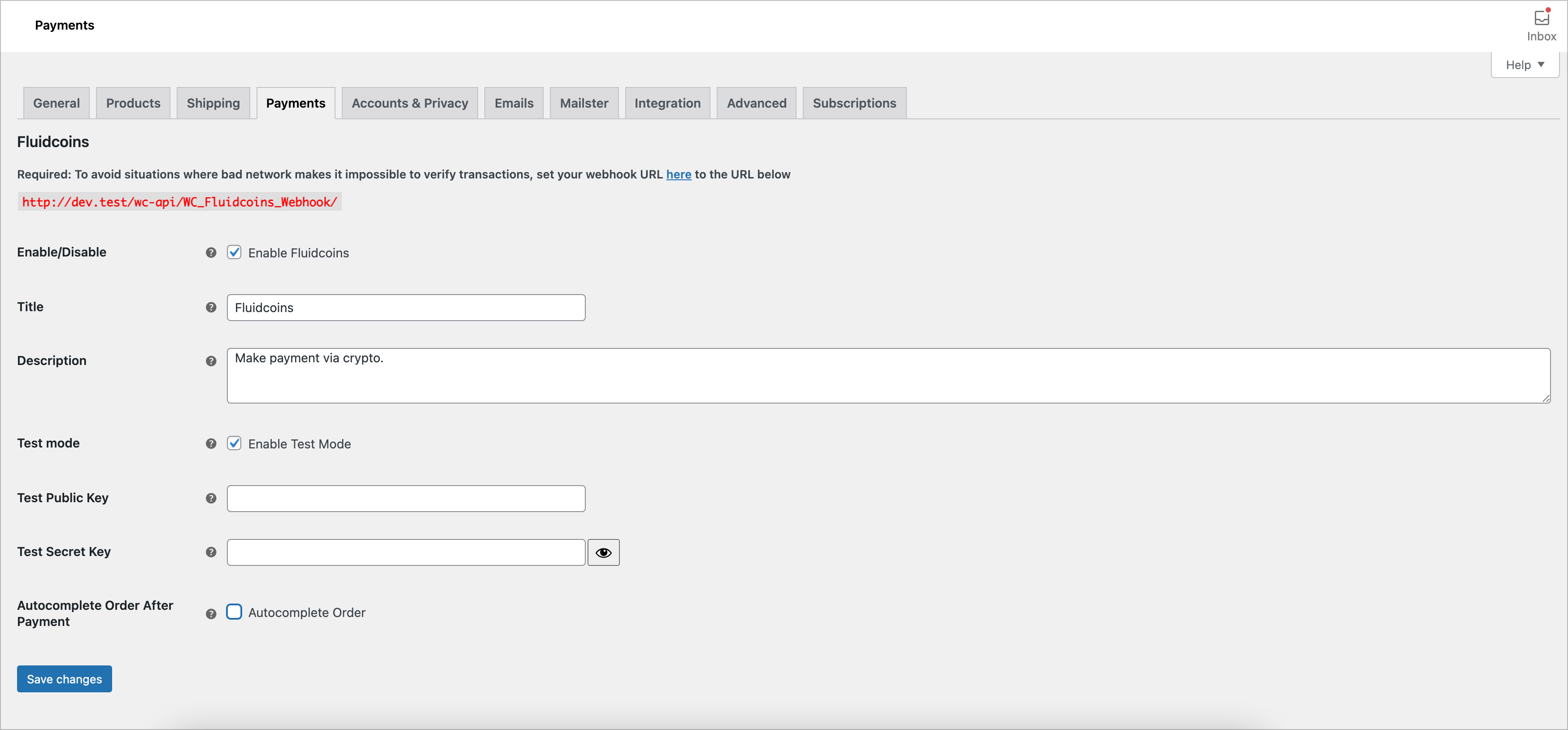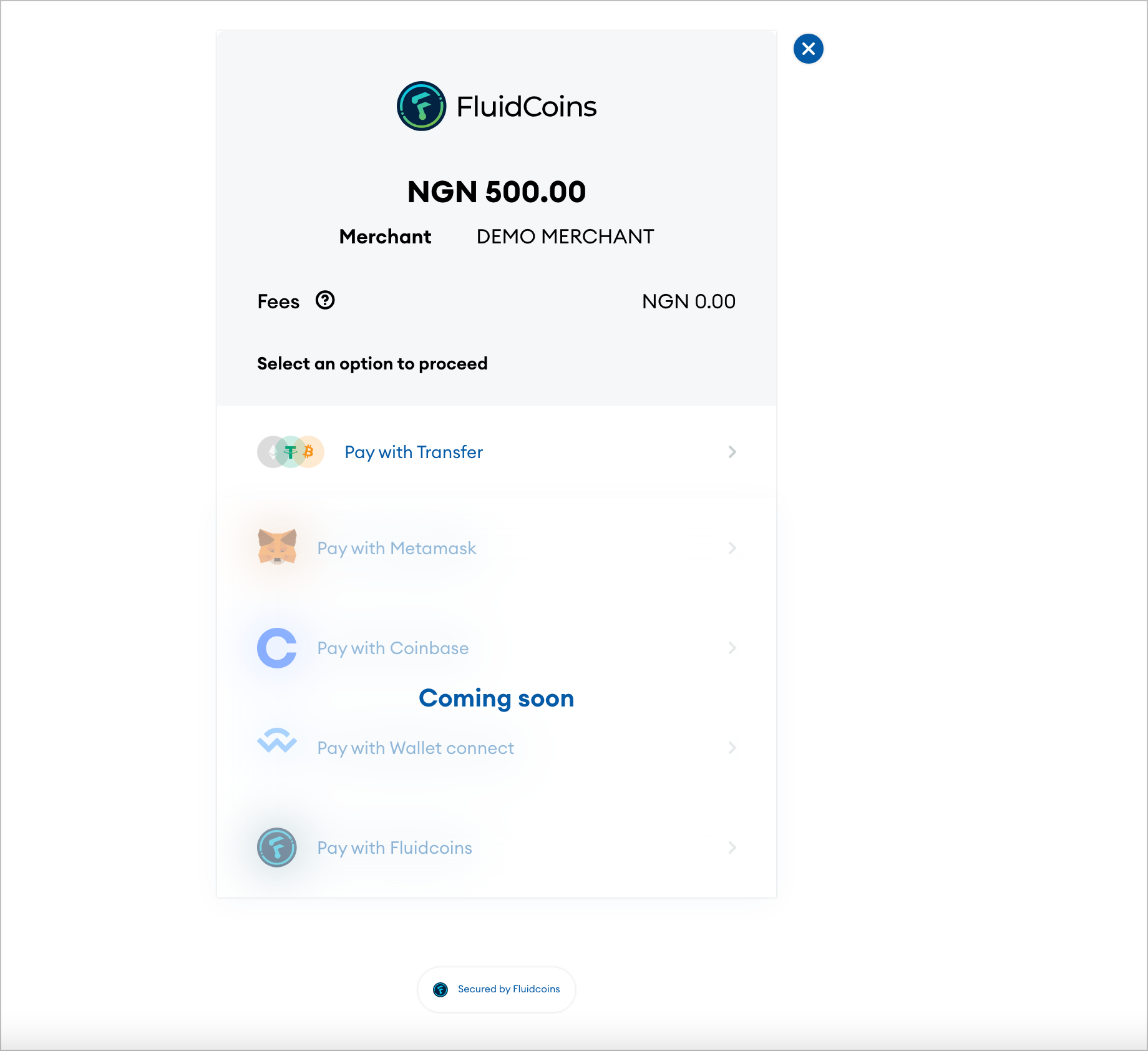Fluidcoins Payment Gateway for WooCommerce
| 开发者 |
fluidcoins
tubiz |
|---|---|
| 更新时间 | 2021年11月9日 04:25 |
| PHP版本: | 7.0 及以上 |
| WordPress版本: | 5.8 |
| 版权: | GPLv2 or later |
| 版权网址: | 版权信息 |
详情介绍:
This is a Fluidcoins payment gateway for WooCommerce.
You can signup for a Fluidcoins merchant account here
Fluidcoins Payment Gateway for WooCommerce plugin allows you to accept crypto payment on your WooCommerce store via Fluidcoins
With the Fluidcoins Payment Gateway for WooCommerce plugin, you will be able to accept payment using any of the cryptocurrencies below in your shop:
- BTC
- BUSD
- DOGE
- ETH
- MATIC
- TRON
- USDC
- USDT
- XRP
- Multiple cryptocurrencies available for your customers to make payment.
- Seamless integration into the WooCommerce checkout page.
- Fiat currency supported by Fluidcoins: NGN
- Cryptocurrencies supported by Fluidcoins: BTC, BUSD, DOGE, ETH, LTC, MATIC, TRON, USDC, USDT, XRP
安装:
Automatic Installation
- Login to your WordPress Admin area
- Go to "Plugins > Add New" from the left hand menu
- In the search box type "WooCommerce Fluidcoins Payment Gateway"
- From the search result you will see "WooCommerce Fluidcoins Payment Gateway" click on "Install Now" to install the plugin
- A popup window will ask you to confirm your wish to install the Plugin.
- Click "Proceed" to continue the installation. The resulting installation screen will list the installation as successful or note any problems during the install.
- If successful, click "Activate Plugin" to activate it.
- Open the settings page for WooCommerce and click the "Payment Gateways," tab.
- Click on the sub tab for "Fluidcoins".
- Configure your "Fluidcoins" settings. See below for details.
- Download the plugin zip file
- Login to your WordPress Admin. Click on "Plugins > Add New" from the left hand menu.
- Click on the "Upload" option, then click "Choose File" to select the zip file from your computer. Once selected, press "OK" and press the "Install Now" button.
- Activate the plugin.
- Open the settings page for WooCommerce and click the "Payment Gateways," tab.
- Click on the sub tab for "Fluidcoins".
- Configure your "Fluidcoins" settings. See below for details.
- Enable/Disable - Check the box to enable Fluidcoins Payment Gateway.
- Title - Allows you to set the payment method title that your customers will see this payment option as on the checkout page.
- Description - Controls the message that is shown under the Fluidcoins payment method on the checkout page. Here you can list the types of cards you accept.
- Test Mode - Check this to enable test mode, remember to uncheck this if you are ready to accepting live payment on your site.
- Public Key - Enter your public key here.
- Secret Key - Enter your private key here.
- Autocomplete Order After Payment - Check this box if you want the order to be set to completed after a successful payment.
- Click on Save Changes for the changes you made to be effected.
屏幕截图:
常见问题:
What Do I Need To Use The Plugin
- You need to have the WooCommerce plugin installed and activated on your WordPress site.
- You need to open a merchant account on Fluidcoins
更新日志:
1.0.0 (November 8, 2021)
- First release