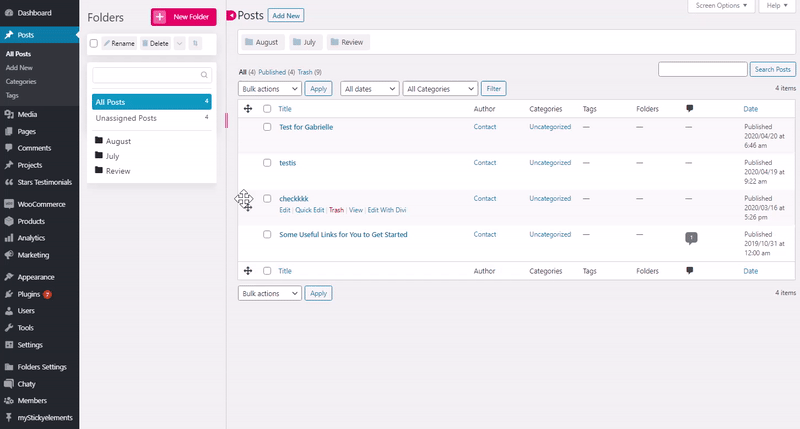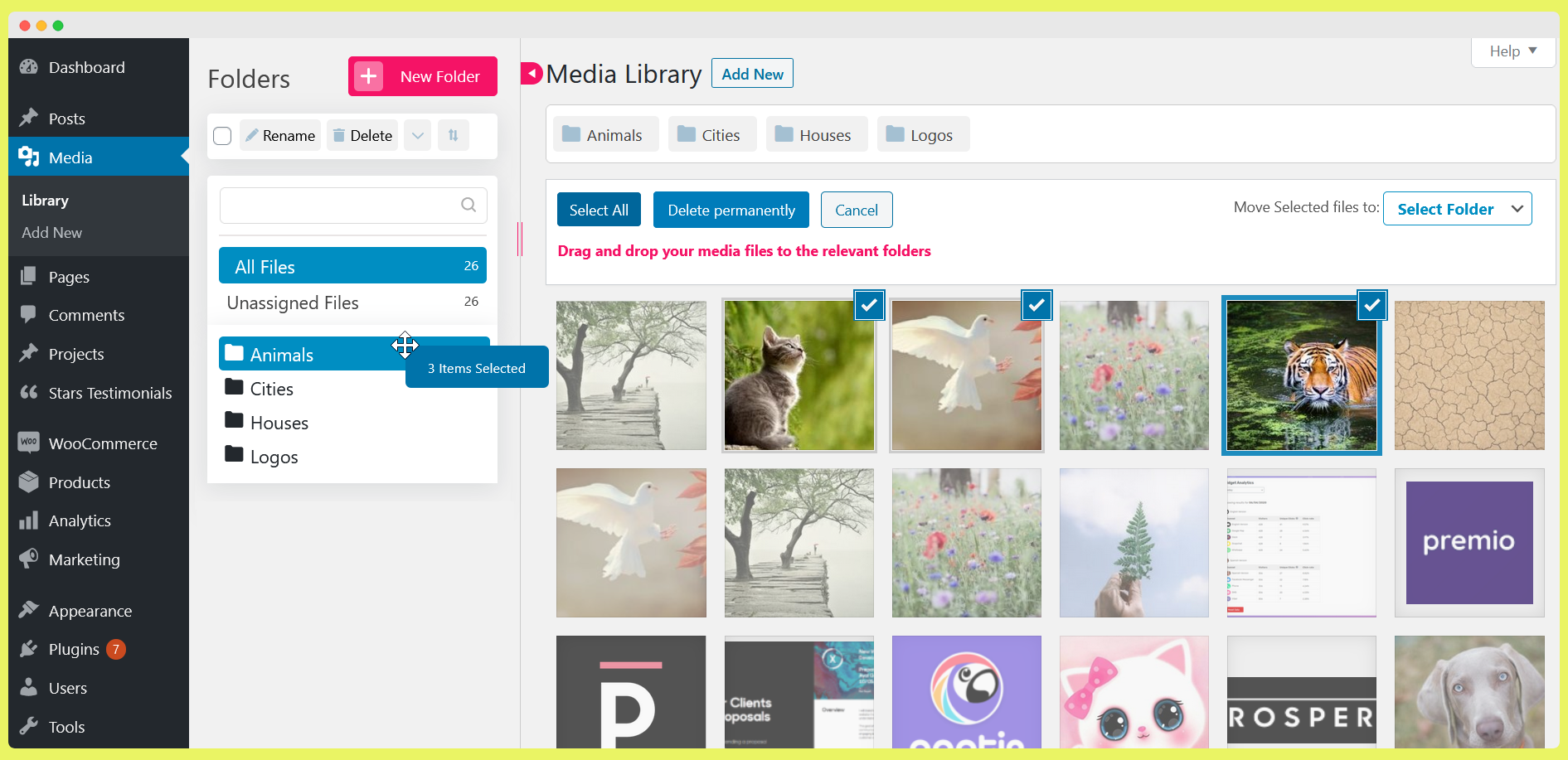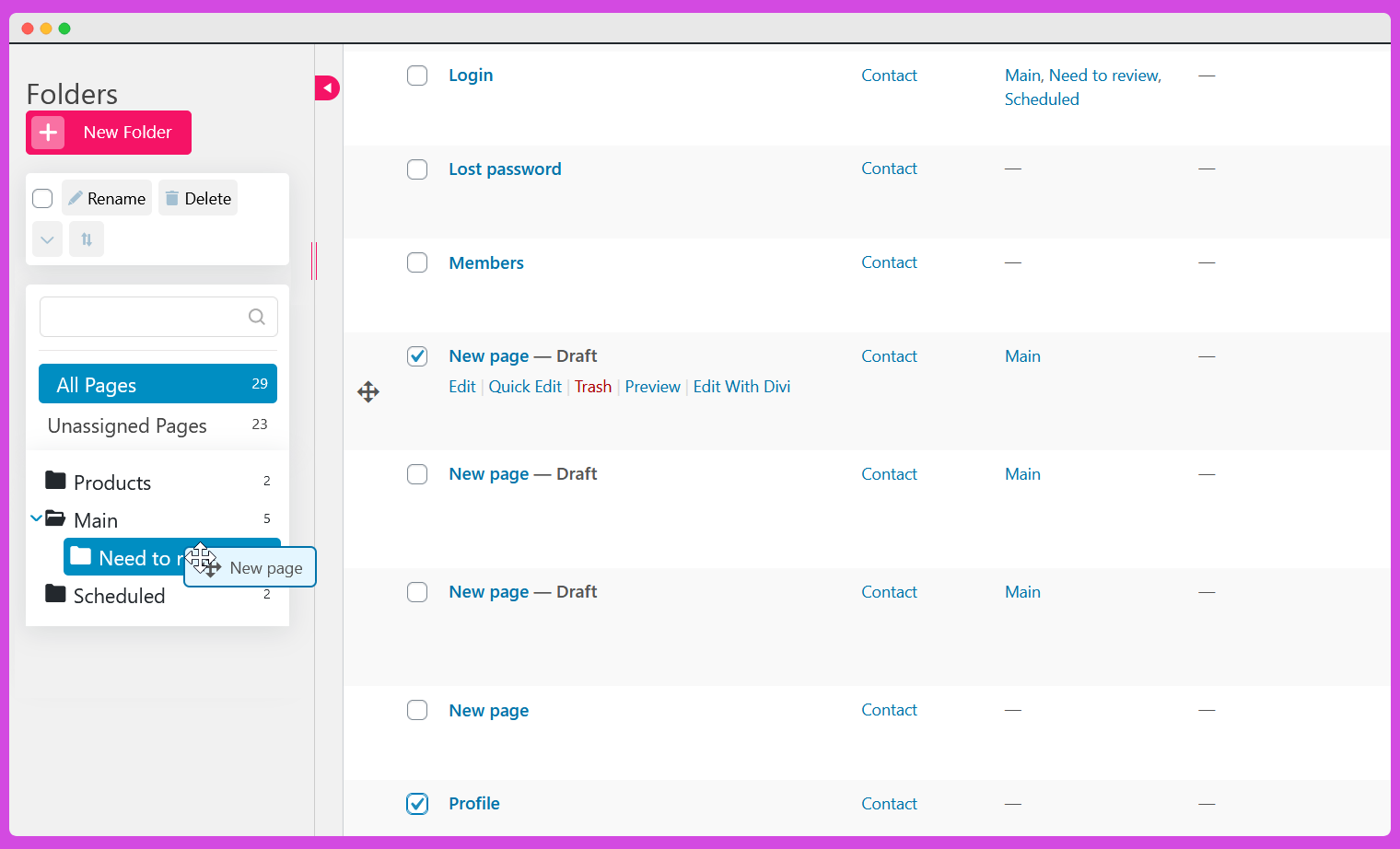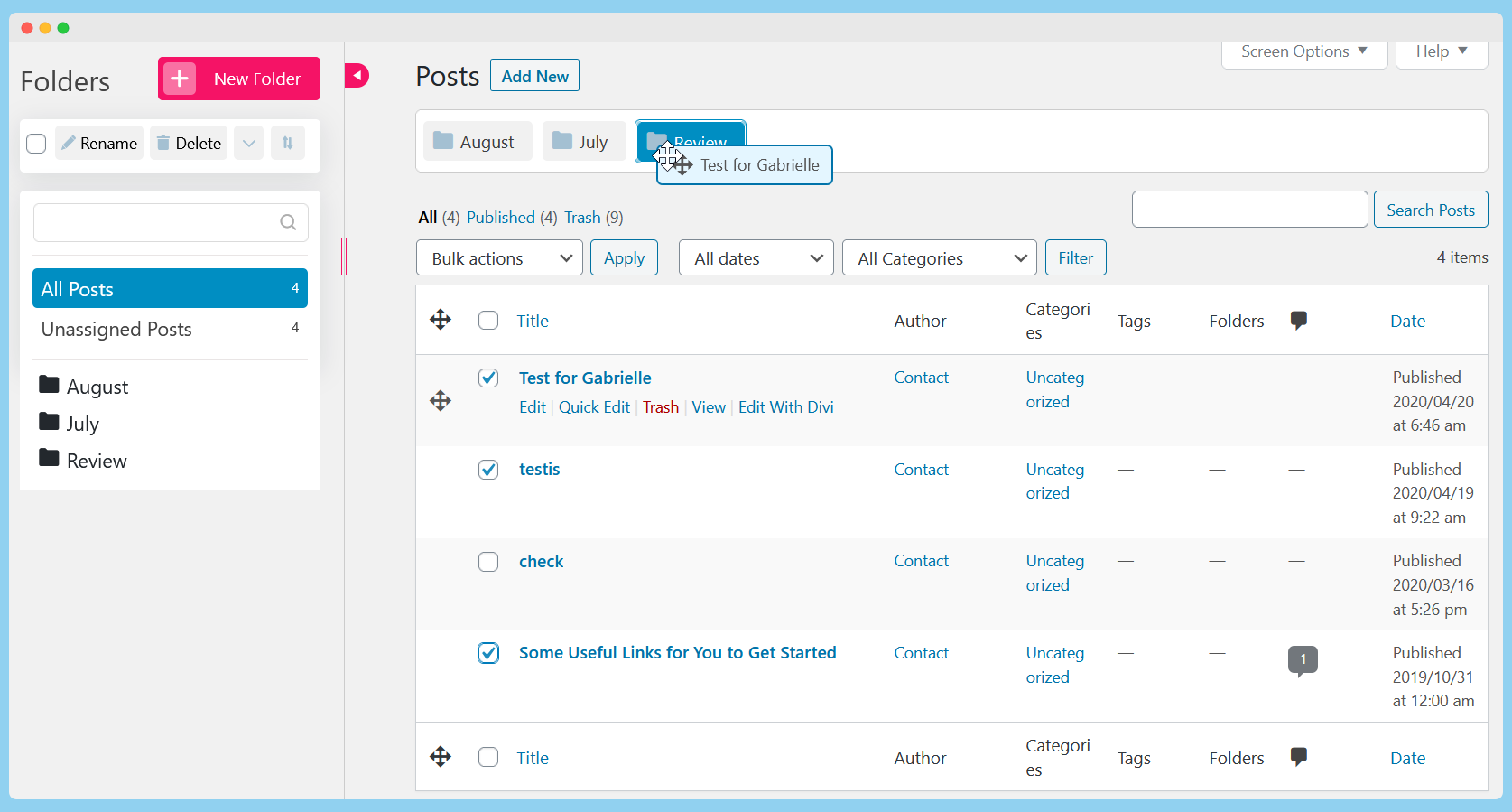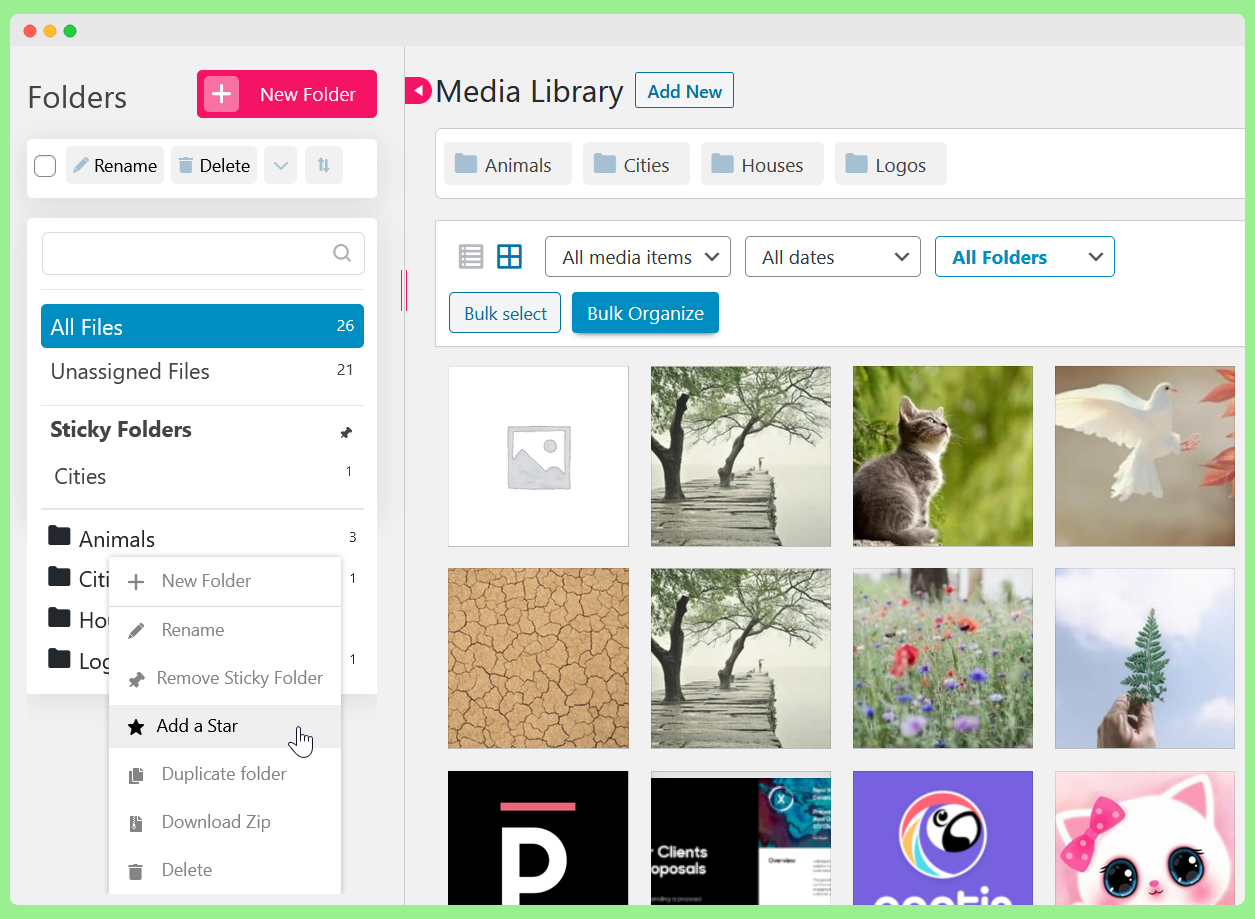Support |
Demo |
Recommended Plugins |
Upgrade to Pro ⭐
Create
Unlimited Folders with The Free Folders Plugin Version 🎉
Folders is a WordPress plugin that enables users to organize all of their Pages, Posts, and Media files in folders. Easily drag and drop items into directories and change the folders tree view (hierarchy). Check out
Folders Pro Plans.
[youtube
https://www.youtube.com/watch?v=1SqDey4idlQ]
💪 How Folders Plugin Can Help You
Use Folders plugin to organize your WordPress content:
- Keep all of your media files organized in folders including photos, videos, music, main website pages, and blog posts. You can also organize media library files in multiple folders.
- Web developers: keep your clients’ website pages in proper order. Mark a folder with a star or give it a unique name for clients to understand what is important.
- Bloggers: manage your own content with ease with this file manager plugin. Organize photos and content by topics, categories, and/or dates.
- Quickly upload pages, media, and content to your WordPress and easily organize them into directories.
- Mark certain folders as important to quickly find the content you need for your WordPress projects.
- Media replace: replace media files with other files. Whenever you replace media, the change will reflect throughout your website on all your pages, posts, etc.
Note: adding a page/post/image into a folder will not change its URL. The folders plugin creates virtual folders, it doesn't create actual folders in your server or WordPress installation.
▶️ Folders Plugin Demo
A demo of the Folders plugin is available at
Premio's demo site.
🛠️ So How Does the Folders plugin Work?
Upload pages, posts, images, videos, and audio. Then organize everything you upload into neat folders. For instance, create a media folder, content folder, and image folder, then have them all organized by date. It has a drag and drop interface, making it user-friendly for everyone. It’s like having your own media library at your own disposal. Create this media library for yourself or others.
🔥 FOLDERS PLUGIN FEATURES
- Create unlimited folders
- Drag and drop pages, posts, and media library
- Media replace - replace media files with out media replace feature
- Folders icon colors - change the color of your folder icons. Change it for specific folders, or all folders
- Import folders from other plugins and export Folders structure - import folders from FileBird, Enhanced Media Library, Wicked Folders, Real Media Library, and WP Media Folder. You can also export Folders strucutre
- Keyboard shortcuts - do quick actions with your folders using keyboard shortcuts. For example, create new folders, rename folders, duplicate a folder, reorder folders, and much more
- Move media library files, pages & posts to folders without using our drag and drop feature. Whenever you select any element or select some elements in bulk, move it to a folder using our dropdown menu
- Undo action - undo your last action in Folders
- Select specific folders when you add media to your pages, posts or any other post type
- Drag and drop folders, change order, and hierarchy
- Search folder names
- Create more than one folder at once (separate your folders names with commas)
- Sort your folders - sort your folders based on the name of the folders
- Media Library folders upload progress bar - track the progress of your uploads to the media library
- Bulk select images and media files and drag them to any folder. Drag and drop media library files one-by-one
- Bulk select and delete folders. Select one folder or more and delete it in the click of a button
- While adding images or any kind of file from your media library to your pages and posts, use Folders to view all your media library files based on the folder the files are assigned to
- Rename folders
- Monitor all the unassigned media library files, posts, and page. Organize them easily to your folders
- Simultaneously assign and organize media, pages and posts while adding them to directories
- Place content in multiple folders at once
- Resize folders menu
- Compatible with RTL admin panel (such as Hebrew, Arabic & more)
- Add and remove folders menu from pages, posts, and media
- Minimize the folders area if you need extra space
- Folders plugin is compatible with WPML
🚀 FOLDERS PLUGIN PRO FEATURES
- Upgrade to pro to get unlimited sub-folders :)
- Create folders for each post type - use folders with other plugins that have custom post types (e.g. Elementor templates, WooCommerce products & more)
- Dynamic Folders - automatically filter posts, pages, custom posts, and media library files based on author, date, file size, file types, WooCommerce products & more
- Delete unused media library files - using the Folders plugin, search for unused media files that take up unnecessary space on your server, and clean them with just a few clicks. Unused media library will be sorted from the biggest files to the smallest media library files
- Organize your Plugins using Folders - create Folders for your plugins and organize them
- Set Email Notifications - stay informed with notifications whenever an action occurs on Folders — whether a new file is uploaded by a team member, a post is deleted, or any other change is made. Perfect for keeping track of updates.
- Folders' icon colors
- Download any media library folder as a ZIP: download any media library folder as a zip file
- Sticky folders - pin your folders to the upper part of the folders navigation area. Use the sticky folders feature to make your most important folders accessible
- Star directories - keep your most important folders more visible
- Upload folders from your PC - upload your computer folders, and all its structure (including subfolders) will be recreated on your WordPress website
- Folders user access management - advanced folders access management for your team with roles that restrict their access to view and edit your website’s folders
- Lock folders - locked folders stay pinned, and cannot be dragged or deleted (lock all folders/unlock all folders too)
- Auto rename file based on the title - replace the actual file name of media files with the title from the WordPress editor
- Advanced Media Replacements - replace media files when uploading and update all references in the database, change dates, organize by newer date & more wi
- Duplicate folders - duplicate an existing folder
- Sort your folders based on the creation date
- SVG support - with Folders Pro you can upload SVG files
- Upload directly to a media library folder - upload images or any other kind of files to a specific folder
- Select a default folder for your media library, posts, pages, and custom posts - select the folder that will load by default when you open your media library, pages, posts, and custom posts. E.g., show all the unassigned files whenever you open the media library
- Create media library folders directly when you upload new media files
- Sticky toolbar for the media library - navigate and organize your folders
- Metadata details on Media Library hover - show useful metadata including title, size, type, date, dimension & more on hover
- Customize the look and feel of your folders
- Replace media for all file types - Replace any kind of files while uploading including PDF, SVG, DOCX, XLSX, etc
- Compare the new media library file with the old file when you replace media - compare old media library files with the new one and compare size, dimension & more
- Folders user restriction - when enabled, users will only be able to access their folders and media. Only Admin users will be able to view all folders (can be enabled for the Dynamic Folders as well)
- Move files to the trash by default before deleting
🤖 Dynamic Folders
With the Pro version, when you use the folders plugin on WordPress, our plugin intelligently recognizes the posts, pages, custom posts, and media library files and sorts them into dynamically created folders.
With dynamic folders, Sort out all your posts by date, authors, categories and more! Folders seamlessly integrates with the WordPress interface to intelligently create folders containing your content.
We also have a native integration with WooCommerce. Manage your dynamic folders automatically using Folders with WooCommerce.
This is a great way to manage and organize folders when you start using the Folders plugin.
🔁 Replace media library files
With the Folders plugin, replace media library files with other files. Save time whenever you need to replace a media file on all of your pages, posts, etc. When you replace a media file, the change will reflect on all of your pages, posts, and more.
With the replace media files feature, users can select the file they want to replace, choose whether to "just replace the file" or "replace the file and use the new file name and update all relevant links", and select any desired date options. The changes are automatically applied to all instances of the file on the user's website, so they don't have to waste time manually replacing each instance of the file.
Media replace feature allows for quick and easy replace media files process, without manually replacing each instance of the file on their website. Plus, with the ability to choose date options, users can easily maintain the context and relevance of their media files.
Media replace feature video:
[youtube
https://www.youtube.com/watch?v=16MrxVo2EC4]
📁 Bulk Organize The Media Library Files
The bulk organize media feature in Folders allows users to quickly and easily move multiple media files into folders at once. Using the intuitive drag-and-drop interface, users can select the files they want to move, drag them into the desired folder, and watch as the counter increases to indicate that the files have been successfully moved.
In addition to using drag-and-drop, users can also use the dropdown menu to move their files without using drag and drop. With the bulk organize media feature, users can take control of their WordPress media organization.
💾 Download Media Library Folder
A feature you get with the Pro version with our easy-to-use interface, all the folders' content be downloaded in a ZIP file. Download the entire media library folder.
📤 Upload a folder structure locally from your computer
With the Pro version, upload a folder structure directly from your computer and replicate it as virtual folders in your media library. The upload folder button helps you upload the structure of the folder hierarchy directly, helping you save a lot of time as you can have a ready-made structure ready to use on folders without putting in a ton of effort and time into creating multiple folders and subfolders from scratch.
🌟 Custom Posts Support
In the Pro version, if you use plugins that provide custom posts, organize the custom posts using folders. Simply enable the support for folders for your custom post, and you are all set to use folders with your custom post! For example: Use this feature for WooCommerce products, orders, coupons and more!
👋 Import and export existing Folders
Import folders data from FileBird, Enhanced Media Library, Wicked Folders, Real Media Library, WP Media Folder, HappyFiles (Happy Files), and Mediamatic.
Have you been using FileBird, Enhanced Media Library, Wicked Folders, Real Media Library, or WP Media Folder, and are you considering switching to Folders. Import all existing folders created with any of these plug-ins so that you don’t have to sort all your files and folders all over again. Our intelligent folder detection capability can alert you when it detects any previous folder structure from any of these existing plugins. You can also export Folders.
💻 Here Are Some Use Cases
Wondering how you can use these pages, posts, and media library folders plugin for your online business?
Bloggers: Easily upload content for blogs, including text, photos, videos, and audio files. Then manage everything you upload by placing them in clearly labeled media library folders.
Web developers: Design websites in an organized fashion by uploading graphics, animations, site elements, and content – all packaged neatly in directories.
E-Commerce businesses: Quickly upload new products and descriptions and then place them in folders organized by categories. For example, shoes, dresses, suits, and undergarments.
Photographers: You may take hundreds of photos per month and many media categories. Use folders to organize your photographs into media library folders by type, such as people, animals, nature, environment, real estate, weddings, and so on.
Publishers: You have a lot of content to manage, edit, and publish. Wouldn't it be nice to have a way to organize it all? With Folders, organize every piece of content and media used in each piece into neat posts folders, pages folders, and media categories based on the media type, date, topic, and so on.
Digital Agencies: You're creating all sorts of content for your clients daily - ads, blog posts, social media content, videos, media categories, and all kind of WordPress media library files. Organize it all by file type, topic, campaign, or other categories using the Folders plugin.
🔒 GDPR AND PRIVACY
Folders plugin is GDPR compliant, all data is saved locally on your server.
Folders is compatible with Gutenberg, Elementor website builder, Divi, Visual Composer, WPBakery, Beaver Builder, and any WordPress theme.
Download this plugin today for free and get unlimited folders to organize your WP content. Then unlock unlimited folders with the Pro Plan for max organization!
🤗 Testimonials
"Wow, great tool to optimize WordPress productivity
This is such a great tool and fixes something that WordPress lacks in its media library options. I’m going to start adding this to all client WordPress sites moving forward for ease of use and added organization. Thanks for your work!"
Justin Parsons, See Justin Code
Order your chaos!
We have thousands of images in our library and tons of products in our online store. So I needed something to get some order in this chaos: enter Folders. The free version gives you a good start. It is immediately clear how you can get about organizing your stuff. I got the upgrade almost immediately, I liked it so much. You can organize your images, pages, products, and lots more. No more endless lists. Highly recommended."
Jan-Wouter Stigter, Malta Furniture Ltd
Step 1: Download, install and activate the Folders plugin
Step 2: In the “Folder Settings” menu, select if you want Folders to appear in your media library, pages, posts, or any custom post
Step 3: Create new folders and drag & drop elements into your new folders
3.1.6
Media library bugs fixed
WP Media folder plugin bug fixed
ASE plugin bug fixed
Drag and drop bug fixed
Manual data removal bug fixed
3.1.5
Fixed the following bugs:
Compatibility issue with the W3 Total Cache plugin
WebP files can now be replaced correctly
3.1.4
Added a download button on media items.
Improved file upload UI - now includes progress display while uploading.
Enhanced replace media behavior - when replacing a file, the title now updates alongside the filename.
Mobile usability - the plugin is now scrollable and easier to use on mobile devices.
Polylang compatibility - folder count now refreshes correctly when "All languages" is selected.
Tutor LMS conflict - fixed compatibility issue with the Tutor LMS Certificate Builder.
WordPress plugins page - resolved UI issues affecting the Folders interface in the plugins page.
Error logs - fixed Folders-related errors appearing in server logs.
3.1.3
WordPress playground folders creation bug fixed
3.1.2
Improved support flow
3.1.1
Folders WordPress menu bug fixed
3.1.0
Folders settings page bug fixed
3.0.9
Plugins page bug fixed
3.0.8
File upload bug fixed
3.0.7
Improved design for the settings page
Improved folder sorting flow
3.0.6
Folders loading bug fixed
3.0.5
Notifications - Stay informed with notifications whenever an action occurs on Folders — whether a new file is uploaded by a team member, a post is deleted, or any other change is made (Pro)
SVG file type support (Pro)
Export Folders structure
Dynamic folders based on file size
Option to change the file size limit (Pro feature)
Smush plugin bug fixed
Media library drag and drop to folders bug fixed
Divi bug fixed
3.0.4
SVG validation bug fixed
3.0.3
Brisk editor conflict fixed
Media Library categories bug fixed
3.0.2
File upload bugs fixed (author and above roles access issues)
Duplicated trash warning messages and the layout looks cut off bug fixed
When uploading files to a selected folder while creating a new folder and uploading to this new folder at the same time, the files intended for the first folder are uploaded in the new folder bug fixed
Issue with the Replace Media feature when using Safe SVG fixed
Default media folder is not working when editing via Elementor bug fixed
Divi page builder bug fixed
Issue with WooCommerce quick edit functionality fixed
The order of the media is reversed when uploaded to folders bug fixed
Move to Folder dropdown option for Bulk actions - plugin section bug fixed
3.0.1
WordPress 6.5 compatibility
3.0
Folders icon colors - you can change the color of your folder icons. You can change it for specific folders, or all folders. You can use it to mark folders that require special attention, etc.
Improved folders drag and drop functionality
Added WordPress Multisite support
Added support for LMS "All courses categories" (Pro feature)
Fixed Polylang bug
Speed and infrastructure improvements were implemented
CatFolders import was added
File upload to folder bug fixed
2.9.8
Thrive Themes bug fixed
2.9.7
Changed shortcut for creating a new folder (Gutenberg conflict resolved)
2.9.6
Folders default color set bug fixed
2.9.5
Bug fixed
2.9.4
Infrastructure improvements - Folders works faster now 🚀
Added Folders support for Plugins in the Pro version
WooCommerce product support for Dynamic Folders
Added support for LMS LearnPress plugin in the Pro version
Bugs fixed
2.9.3
Security fix
2.9.2
MailPoet bug fixed
2.9.1
Media library files url bug fixed
Notification background bug fixed
2.9
Folders user access management - advanced folders access management for your team with roles that restrict their access to view and edit your website’s folders (Pro feature)
New folders will be added to the top of the folders list
We’ve improved folders compatibility with the WPML plugin and MailPoet
Fixed a notice for PHP 8.0
BuddyBoss items count bug fixed
WebP Express bug fixed
Media replace works fine with SVG and WebP files now
2.8.9
Flow changes
2.8.8
Minor bug fixed
2.8.7
WordPress 6.1 Folders compatibility adjustments
2.8.6
- We've added a horizontal scroll to the folders view
- Importing folders works better and faster now, the same goes for uploading folders and media library scan for used files (Pro)
- Published/Drafts view works for specific folders too
- Fixed some bugs
2.8.5
WPML Folders bug fixed
2.8.4
Infrastructure improvements
2.8.3
Texts changed
2.8.2
Keyboard shortcuts bugs fixed.
2.8.1
Bugs fixed
2.8
We’ve keyboard shortcuts and added the option to clean unused media library files in the Pro version. We’ve also fixed some bugs :)
2.7.5
Bugs fixed
2.7.4
Divi bug fixed
2.7.3
Performance improvements
2.7.2
Replace media bugs fixed
2.7.1
WordPress 5.8 compatibility
2.7
UI & performance improvements. We've also fixed some bugs
2.6.9
Undo your last action and fixed some bugs and plugin conflicts
2.6.8
Unlimited folders are now available in the free version 🎉
We've also added an option to purge all plugin data on removal + fixed some bugs
2.6.7
List view folders bulk actions bug fixed
2.6.6
Bugs fixed
2.6.5
Import folders from HappyFiles (Happy Files) and Mediamatic + fixed some bugs
2.6.4
iPad bugs fixed
2.6.3
Replace media feature, import option (FileBird, Enhanced Media Library, Wicked Folders, Real Media Library, and WP Media Folder), create multiple folders at once (comma separated), option to hide Folders settings from the main menu, bug fixed
2.6.2
WordPress 5.6 compatibility + Visual composer overlapping bug fixed
2.6.1
Various bugs fixed
2.6
Gallery related bugs and items-counter issues were fixed
2.5.9
We've significantly improved the drag and drop experience (and we've also fixed some bugs)
2.5.8
Folders settings checkbox bug fix and some other minor bugs were fixed
2.5.7
Quick edit and search folder fix
2.5.6
CSS bug fixed
2.5.5
Various bugs were fixed after our last major release
2.5.4
Divi bug fixed
2.5.3
New and better design! We've added a search field, the minimum size of the Folders area is much smaller now, we've added Folders to the add media view, added a duplicate option, and many other cool features and bug fixes.
2.5.2
WP 5.5
2.5.1
Sort your folders based on name and creation date. We've also added some usability improvements, fixed some WPML and Polylang issue, and fixed some bugs
2.5
When you use a media library folder in pages and posts, your choice will be stored for next uses. We've also fixed some RTL UI issues. You can also remove the upper folders if you want. We've added an option to bulk move files in the media library in list mode (not using drag and drop).
2.4.9
The Add new page of the media library is not connected to Folders
2.4.8
Update issue fixed
2.4.7
Pages folders and posts folders count fix
2.4.6
Added support for non-public custom posts
2.4.5
Width issue for posts, pages, and custom posts + onboarding for new users
2.4.4
From now on when you clone/edit/publish pages, posts, and custom posts in a specific folder, you'll stay in that folder
2.4.3
Small bugs fixed including folder filtering bugs (trash, draft etc), WooCommerce products duplicate bug, quick edit in folders, Media Library Assistant compatibility, and more
2.4.2
Added a progress bar when you upload files to the media library folders. You can now track how many files were uploaded in real-time. We've also fixed a default folders bug.
2.4.1
PHP 7.3 fix
2.4
Move elements (media library, posts, pages, custom posts) to folders by selecting the element and selecting the relevant folder from our dropdown. Also added some UI improvements :)
2.3.9
Fixed long folders names bug
2.3.8
Polylang media library fix
2.3.7
Translation support change
2.3.6
Added translation support
2.3.5
Folder order when adding a media library file to posts/pages fix, and infrastructure improvements
2.3.4
Thrive Themes Architect bug fixed
2.3.3
You can bulk delete folders now. You can also create a new folder from the upload screen in the media library. We've also fixed some bugs like Polylang compatibility bug, folders order bug, default folder bug, and other minor bugs.
2.3.2
You can customize the folders look and feel now: change colors, font, and size of folders. We've also added some features to improve the easy-of-use like Enter key to create a new folder and more.
2.3.1
We've added an indication for succesful actions (like moving elements into a folder, changing folders names etc)
2.3
Select a default folder for your media library, pages, posts, and custom posts. We've also added a knowledge base with all FAQs.
2.2.9
Better media library to folders bulk drag and drop in list mode
2.2.8
Folder organization dropdown bug
2.2.7
Better folder drag and drop
2.2.6
Bug fixes
2.2.5
Folders is much faster and smoother now. We've also fixed a media library resolution bug for Mac+Safari
2.2.4
Class variable folder fixes
2.2.3
Javascript functionality conflict
2.2.2
- Replaced sweetalert to avoid conflicts with other plugins
2.2.1
- Folders settings type bug fixed
2.2
- Fixed collapsed menu state bug
2.1.9
- Screen resolution bug fixed
2.1.8
2.1.7
- Better drag and drop, SportPress support
2.1.6
- Now you can drag and drop single media library files without clicking on the "Organize" button. We've also fixed a WooCommerce products page bug, Safari issue and some other media library issues
2.1.5
- You don't need to hit the "Organize" button each time you drag media files now, once you click on it you get into "Organize mode" until you click on the "Cancel" button + when you upload new media files you can select the folder in advance + fixed the hidden div thanks @nubess
2.1.4
- Move one media file/post/page/custom post to more than one folder + quick edit bug fix :)
2.1.3
- You can now minimize the folders section if you need that extra space :)
2.1.2
- Now you can see all the unassinged media folder files, pages, posts and custom posts
2.1.1
- Some exciting updates including: select relevant folders when you add media, keep your media library toolbar sticky when you organize you media, we support custom posts now, security fixes, bug fixes and more!
2.0.5
2.0.4
Fixed the collision with Enhanced Media Library plugin
2.0.3
Fixed php warnings for php higher version than 5.4
= 2.0.2 = PHP 7.2 bug fix
2.0.1
- Brand New UI, Drag and Drop option, organize within the pages, posts and media library
1.3.7
1.3.6
- Fixed error notice on admin columns.
1.3.5
- Added icon.
- Fixed minor bugs.
- Changed admin side content.
1.3.4
- Fixed error notice on admin columns.
- Fixed item count.
1.3.3
- Fixed error notice on columns.
1.3.2
- Fixed issue with HTTPS not working with bulk editing media files.
1.3.1
- Fixed issue with WordPress 4.4.
1.3.0
- Added bulk media folder assignment. This should now work on WordPress installations that are within a sub-directory as well as those that are not.
1.2.17
- Fixed undefined offset notices.
(Thanks to Jon Chapman @ cedargroup.uk.com for bringing this to our attention)
1.2.15
1.2.14
- Fixed bug where folders filter was not working on pages.
1.2.13
- Changed folder icon to better suit wordpress dashboard theme.
1.2.12
- Fixed term count in media folders.
1.2.11
- Added limited support for Bulk media editing. (Full support coming soon, some users may experience issues with the bulk editor for the time being).
1.2.10
- Removed function init causing AJAX errors with wordpress. (To be fixed in a later version).
1.2.9
- Reduced permissions to editor.
1.2.7
- Fixed issue with post type names showing as underscores rather than spaces in folder names.
1.2.6
- Fixed bug with filters breaking if no folders are setup.
1.2.5
1.2.4
- Fixed folders not displaying in columns for posts/custom post types.
- Fixed menus not displaying correctly for some users.
1.2.3
- Minor changes to options page.
1.2.2
- Added clean-up on un-install.
1.2.1
- Fixed bug with Media folders not being editable.
1.2.0
- Added support for media (attachments).
1.1.0
- Added support for custom post types.
1.0