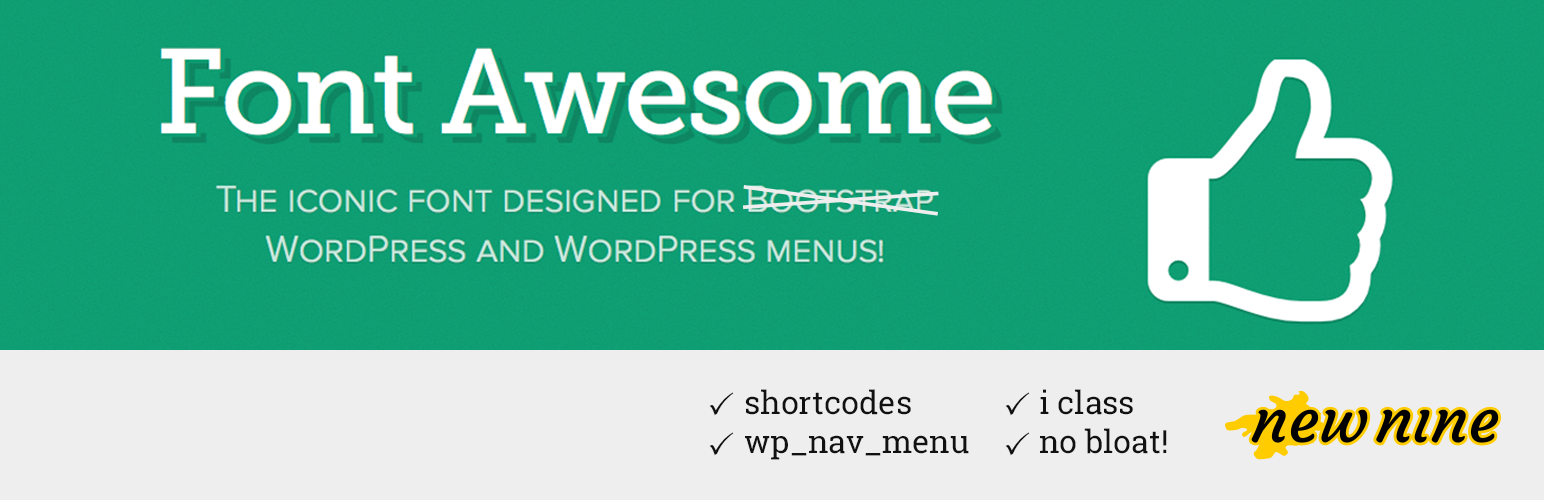
Font Awesome 4 Menus
| 开发者 | New Nine |
|---|---|
| 更新时间 | 2016年11月2日 05:26 |
| PHP版本: | 3 及以上 |
| WordPress版本: | 4.6.1 |
| 版权: | GPLv2 |
| 版权网址: | 版权信息 |
详情介绍:
安装:
n9m-font-awesome-4 into the /wp-content/plugins/ directory.
Then, activate the plugin through the 'Plugins' menu in WordPress.常见问题:
Where can I find all of the available icons?
Head over to the Font Awesome website to find a full list of icons available. Don't forget to check out the examples page to see how you can mix and match icons for new effects.
How to I add an icon to my menu?
Go to Appearance -> Menus, select which menu item to which you want to add the icon, and add the icon class(es) under 'CSS Classes (optional)'. (eg, to add the home icon to your 'Home' link, enter "fa-home" (without quotes) as a class. To make it spin, add "fa-home fa-spin" as your classes.) Save your menu and voila! Want to add an icon to a post or page? Use the shortcodes available:
- Add a single home icon: [fa class="fa-home"]
- Add a stacked Twitter icon: [fa-stack][fa class="fa-square-o fa-stack-2x"][fa class="fa-twitter fa-stack-1x"][/fa-stack]
- Add a home icon:
<i class="fa fa-home"></i> - Add a Facebook icon:
<i class="fa fa-facebook"></i>
How to I place the icon after my menu text?
Add "fa-after" (excluding the quotes) as one of your classes and the icon will show up after your text.
Why don't I see an option to add classes?
Under Appearance -> Menus, click 'Screen Options' (top right of screen) and make sure that 'CSS Classes' is checked. If not - check it!
Can I hide the text and just show the icons for my menu?
Yes. Font Awesome menus adds a space between the icon and the text, and wraps that portion in a span with a class of "fontawesome-text". To hide the text and just show the icon, you can put .fontawesome-text {display: none;} in your stylesheet.
We have also added an administrative option under Settings->Font Awesome so you can delete the space before or after the text and really take full control of your style and layout.
Can I use a CDN? Or, my theme uses Font Awesome. Can I prevent it from loading twice?
Yes! Go to Settings->Font Awesome and choose how you want Font Awesome 4 loaded. You can use the default (locally from the plugin), you can use the official MaxCDN version, you can set your own url or CDN path, or you can tell the plugin NOT to load the stylesheet at all but still enjoy the Font Awesome Menus.
Will this bloat or slow down my WordPress?
No. On your site, Font Awesome 4 Menus will load one of four ways depending on how you set it up:
- loads one minified stylesheet (27kb) to load the fonts, or
- loads the fonts from the official Font Awesome 4 CDN at MaxCDN, or
- loads the fonts from a custom url or CDN you choose, or
- doesn't load the fonts at all if you choose this option.
What happens to my menus if I deactivate/uninstall this?
Your site will be fine. Where you used Font Awesome 4 Menus, those menu items will just have additional classes (fa-whatever) that you can erase or ignore (or style differently). If you uninstall the plugin, Font Awesome 4 Menus cleans up after itself by removing the site option and user meta that it set in your database. No bloat here and we clean up after ourselves!
更新日志:
- Adds fix to errors generated when menu items are not arrays
- Adds fix to errors generated by
nav_menu_css_class()by removing unused parameters
- Updates and optimizes the menu code and shortcodes to help speed up your site (because we love you)
- Adds new uninstall hook to ensure no footprint left behind if you uninstall :( Font Awesome 4 Menus
- Housekeeping on old links in the readme and settings to reflect Font Awesome's new website URL
- Update to Font Awesome 4.6.3
- Update to Font Awesome 4.6.1
- Update to Font Awesome 4.5
- Update to Font Awesome 4.4
- Bug fix
- Bug fix
- Added 40 new icons
- Updated MaxCDN to 4.2.0
- Added MaxCDN as an optional stylesheet source
- Added the ability to set your own Font Awesome stylesheet url
- Added the ability to prevent Font Awesome 4 Menus from loading the stylesheet if your theme or another plugin already does
- Added an administration screen
- Added an uninstall function to clean up after itself upon uninstalling the plugin
- Updated the readme to reflect the changes in this update