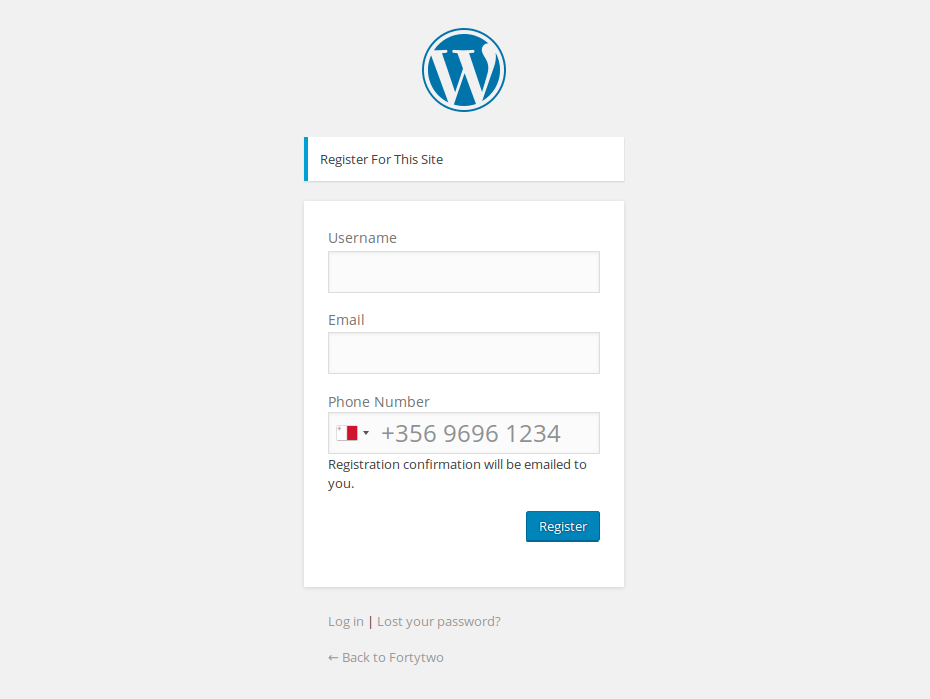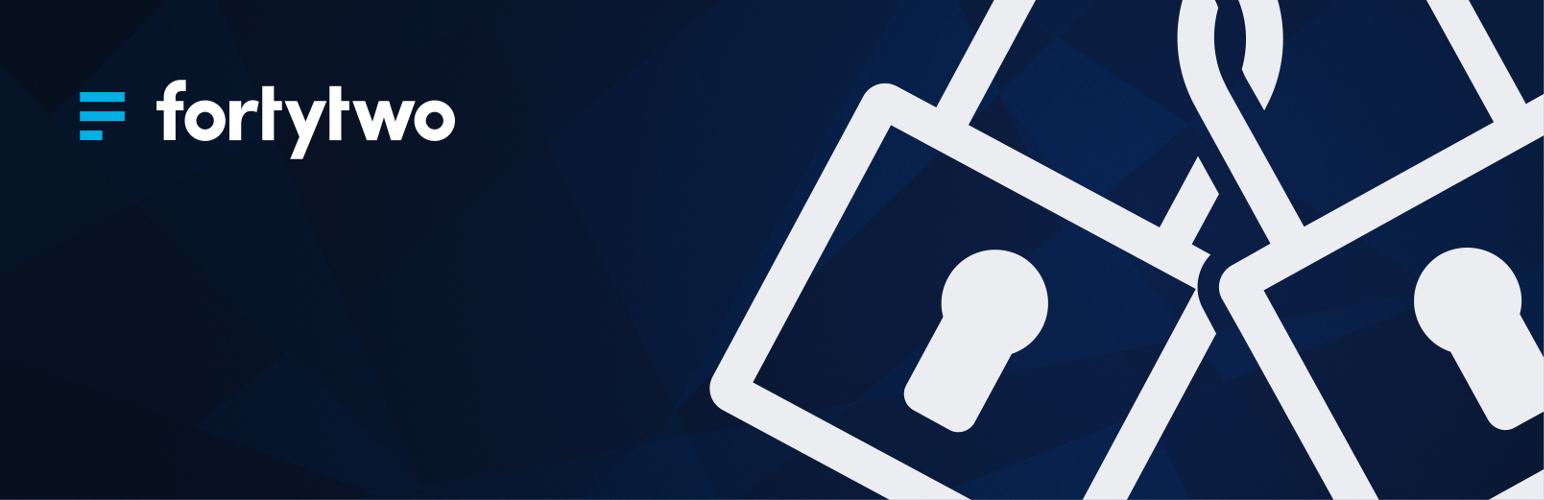
Fortytwo - Two-Factor Authentication
| 开发者 | fortytwotele |
|---|---|
| 更新时间 | 2016年12月22日 19:41 |
| PHP版本: | 4.4 及以上 |
| WordPress版本: | 4.7 |
| 版权: | MIT |
| 版权网址: | 版权信息 |
详情介绍:
What is Two-factor Authentication?
Authentication - the process of verifying your identity - boils down to one of three simple elements:
- Something the user knows (PIN, password)
- Something the user owns (mobile phone, device)
- Something the user is (biometric, retina, fingerprint)
- activate or disable 2FA for registration and/or login allowing the user to login using a username, password and 2FA or just a username and password
- activate 2FA for login according to the user’s role in WordPress, for example, you can disable 2FA for certain users such as subscribers while maintaining 2FA for users with critical roles
- Activate 2FA as optional or mandatory option for users, so you can give to your user the option to activate 2FA or force the option by default.
- assign ‘trusted’ devices to specific users allowing the user - after their initial 2FA login - to validate their devices as ‘trusted’ for a specific time period, assigned by them in the settings. This option ensures that users aren’t required to enter an authentication code repeatedly with an assigned trusted device, after the initial 2FA login
- resend the authentication code after registration if the SMS was not received - this allows the user to request the authentication code after 60 seconds and/or change his phone number in the event that an incorrect phone number was submitted
- resend the authentication code after login if the SMS was not received - this allows the user to request the authentication code again after 60 seconds - this re-send option can also be disabled in the settings
- to customize the behavior of the 2FA as documented on the API including changes to the authentication code length and type (numeric, alpha or alphanumeric), case sensitive validation, options to log a response via a callback URL and customise sender ID ‘s visible to the users
- Security Incorporating 2FA in to the user login process, creates a level of protection and security for your WordPress site that complex passwords can no longer guarantee
- Customised functionality This is our first version of the plugin and we’re keenly interested in your feedback.
安装:
Installing "Fortytwo Two Factor Authentication plugin" can be done either by searching for "Fortytwo Two Factor Authentication" via the "Plugins > Add New" screen in your WordPress dashboard, or by using the following steps:
- Download the plugin via WordPress.org
- Upload the ZIP file through the 'Plugins > Add New > Upload' screen in your WordPress dashboard
- Activate the plugin through the 'Plugins' menu in WordPress
屏幕截图:
更新日志:
Version 1.1.1
2016-12-22
* [IMPROVEMENT] Support for Wordpress 4.6.X.
* [IMPROVEMENT] Don't call login_header if the function was disabled.