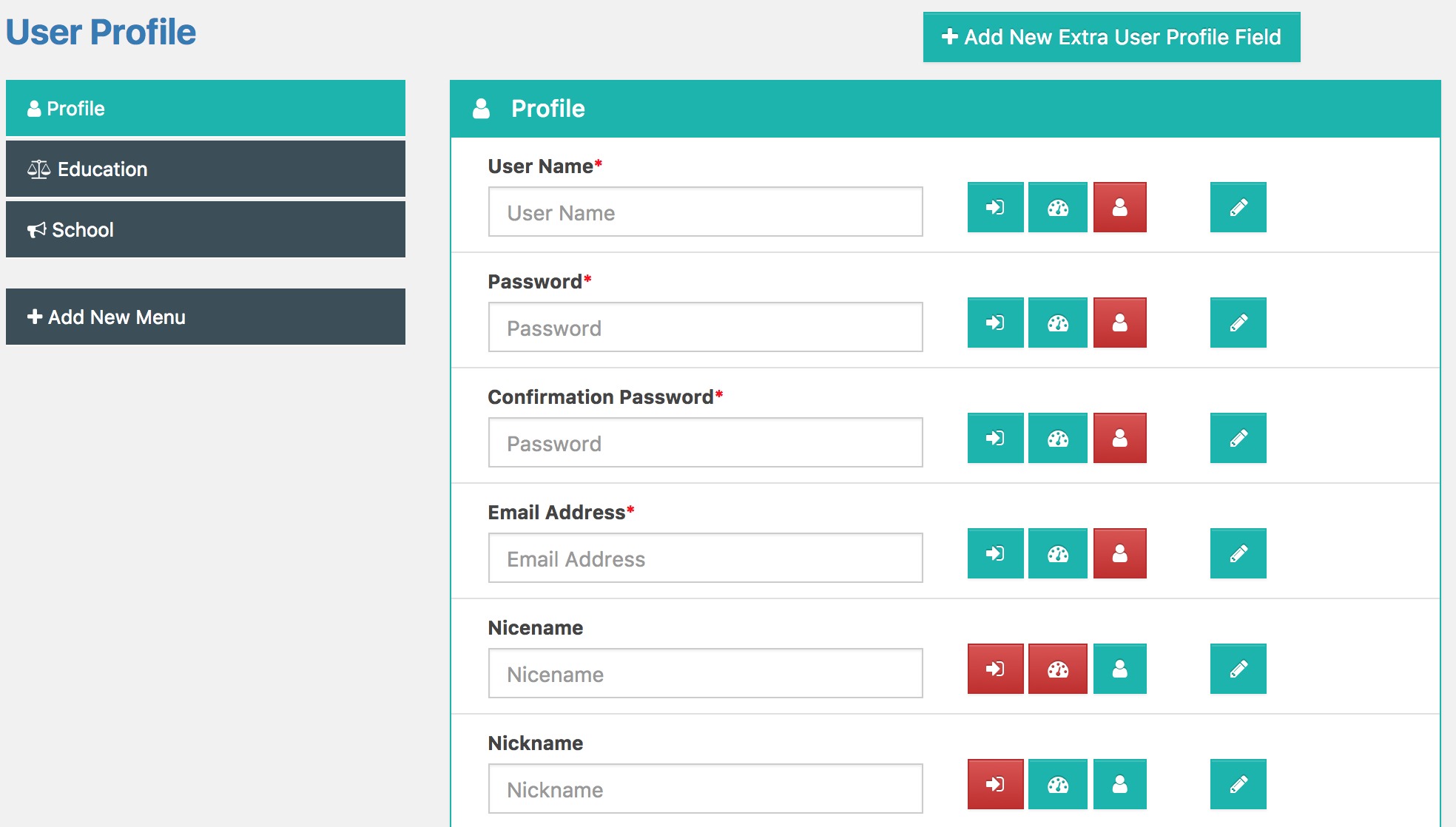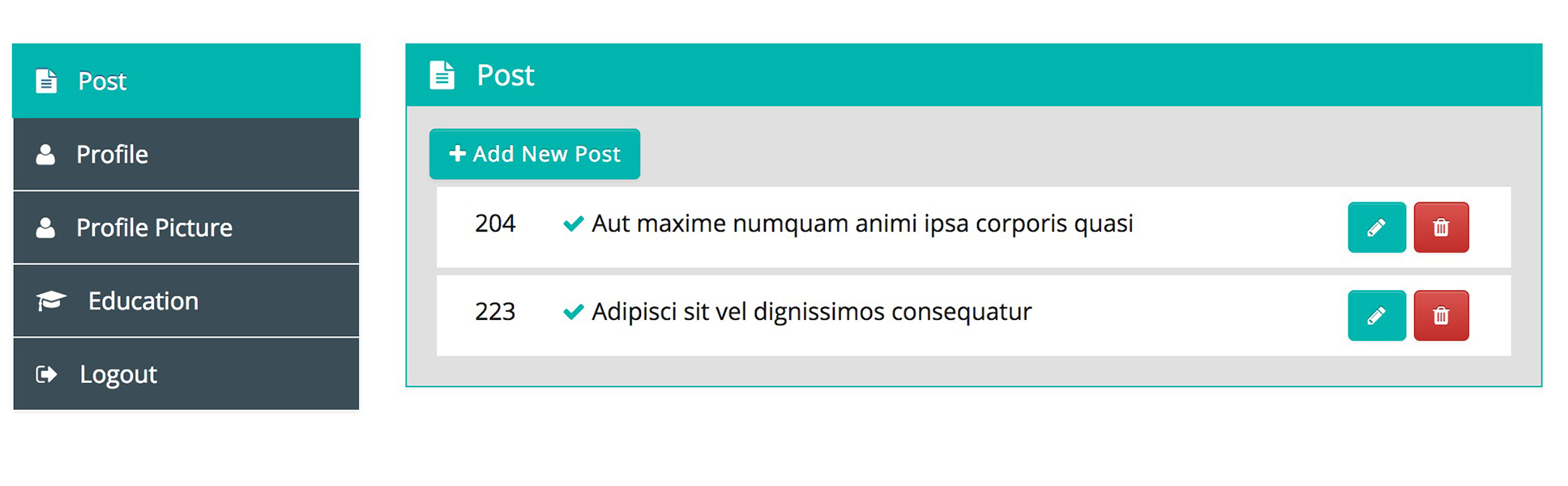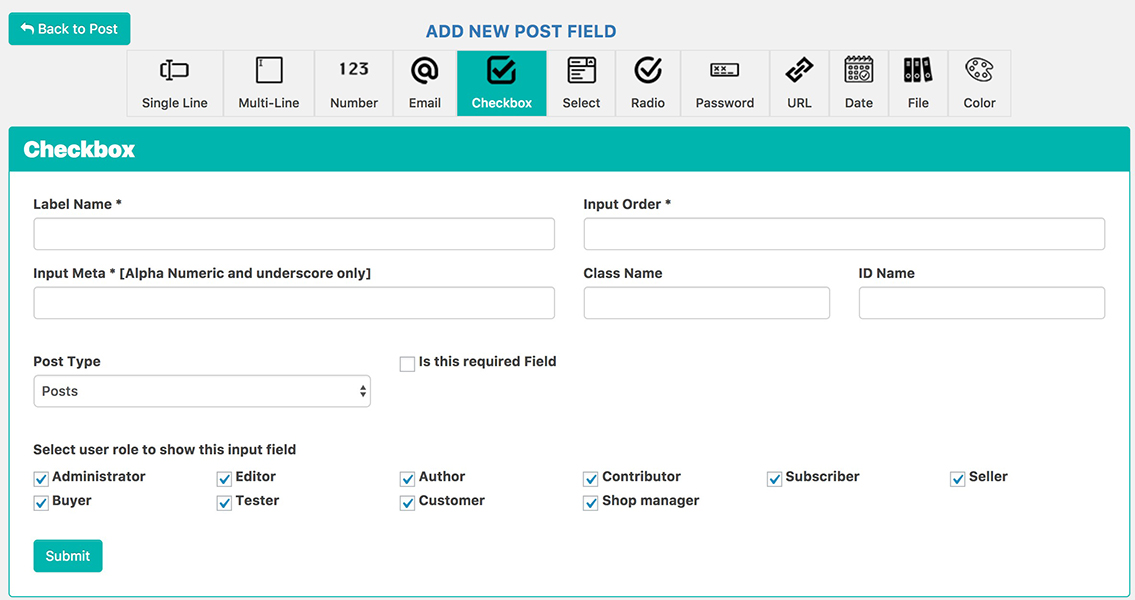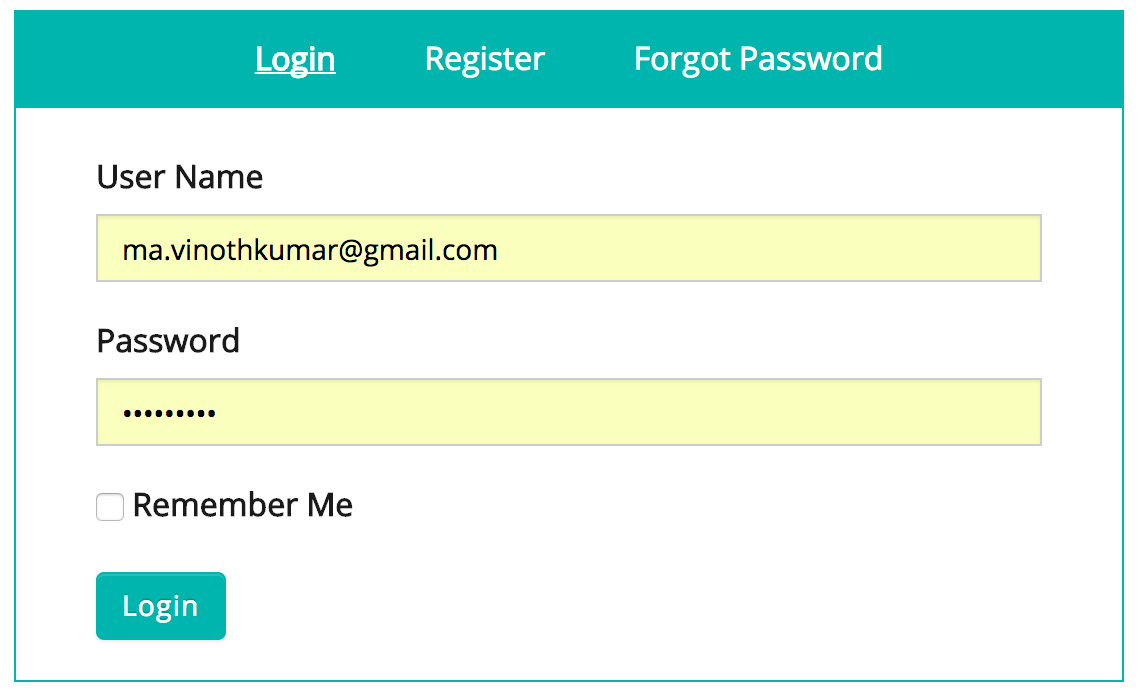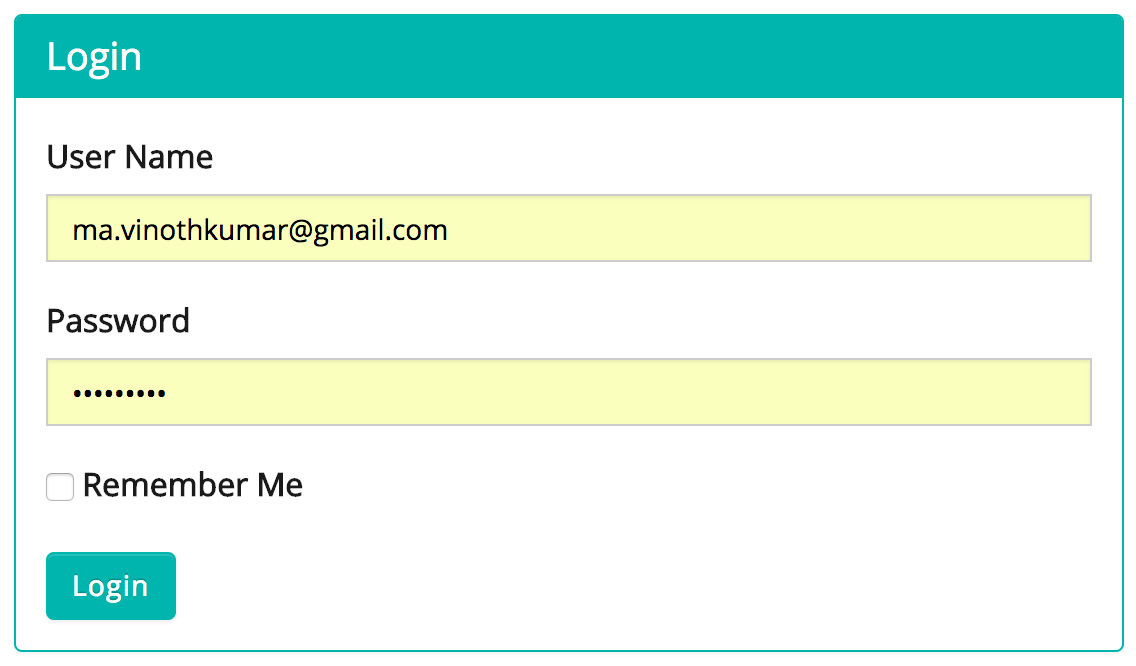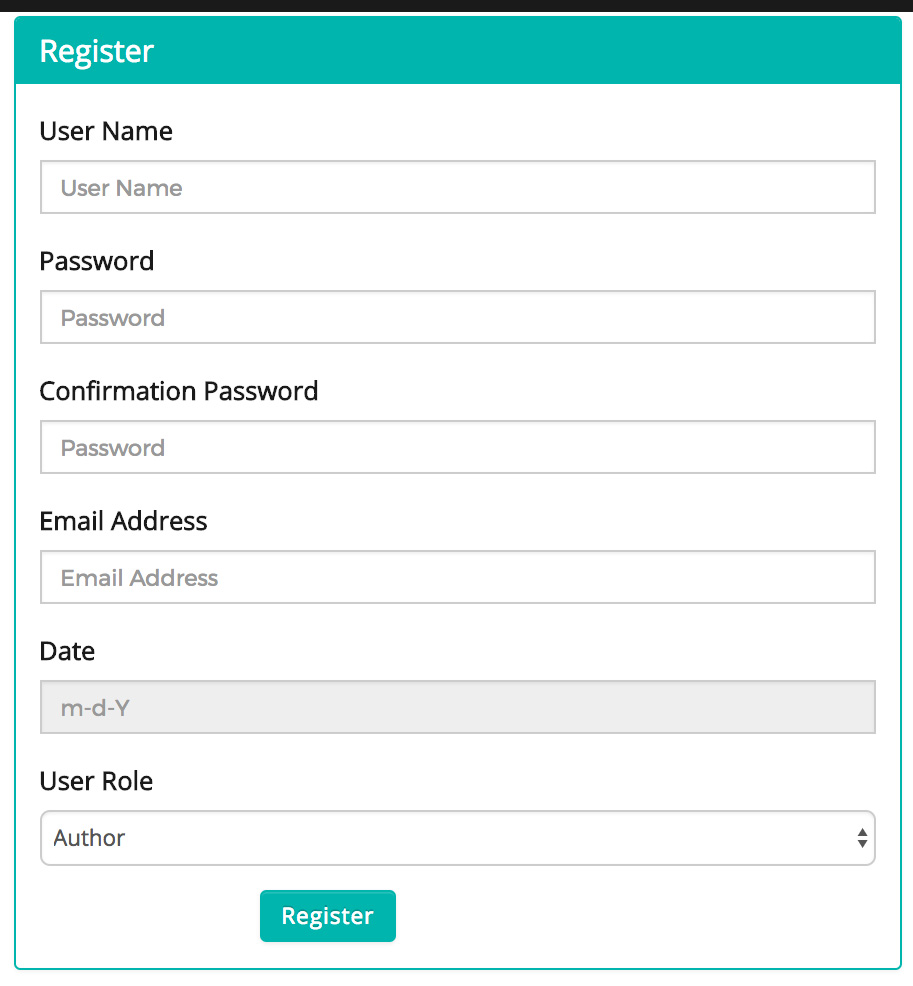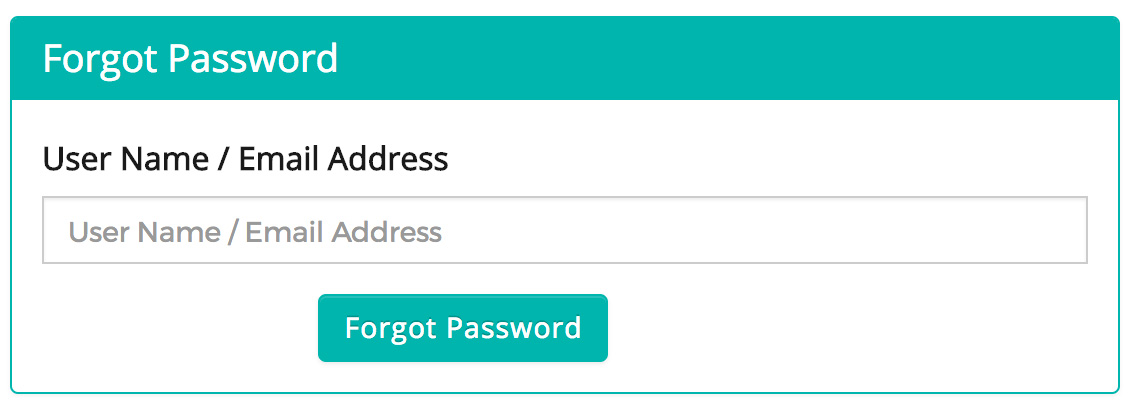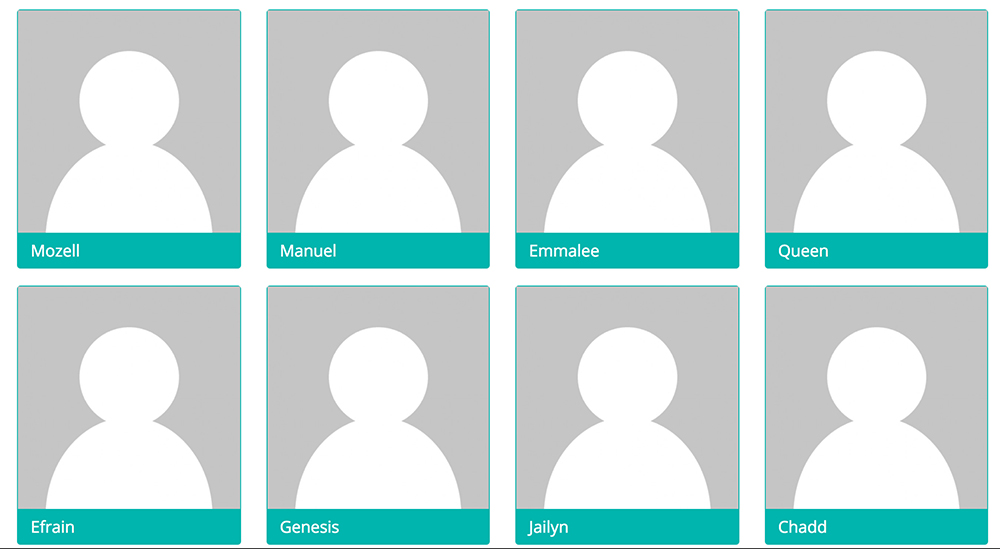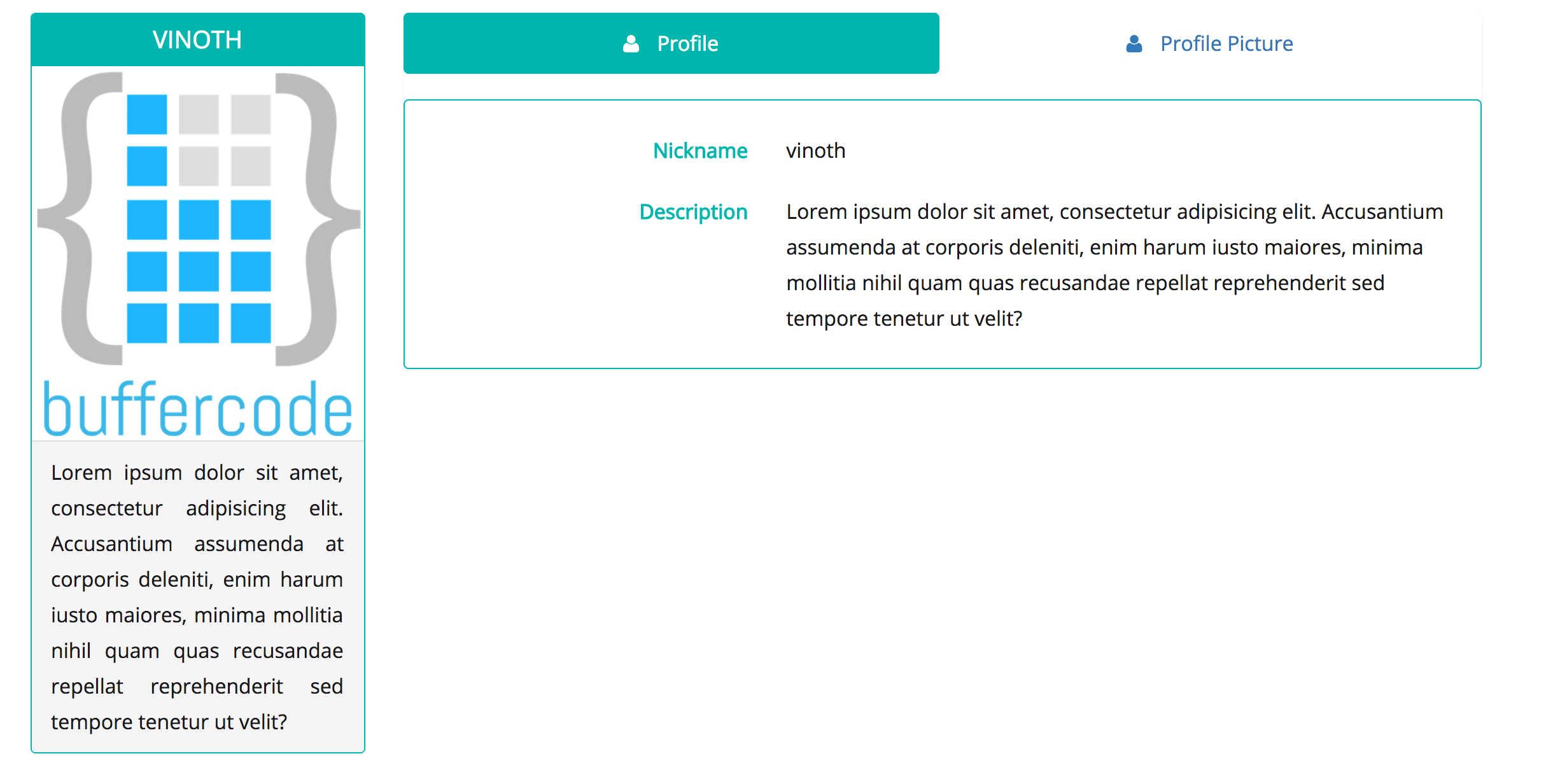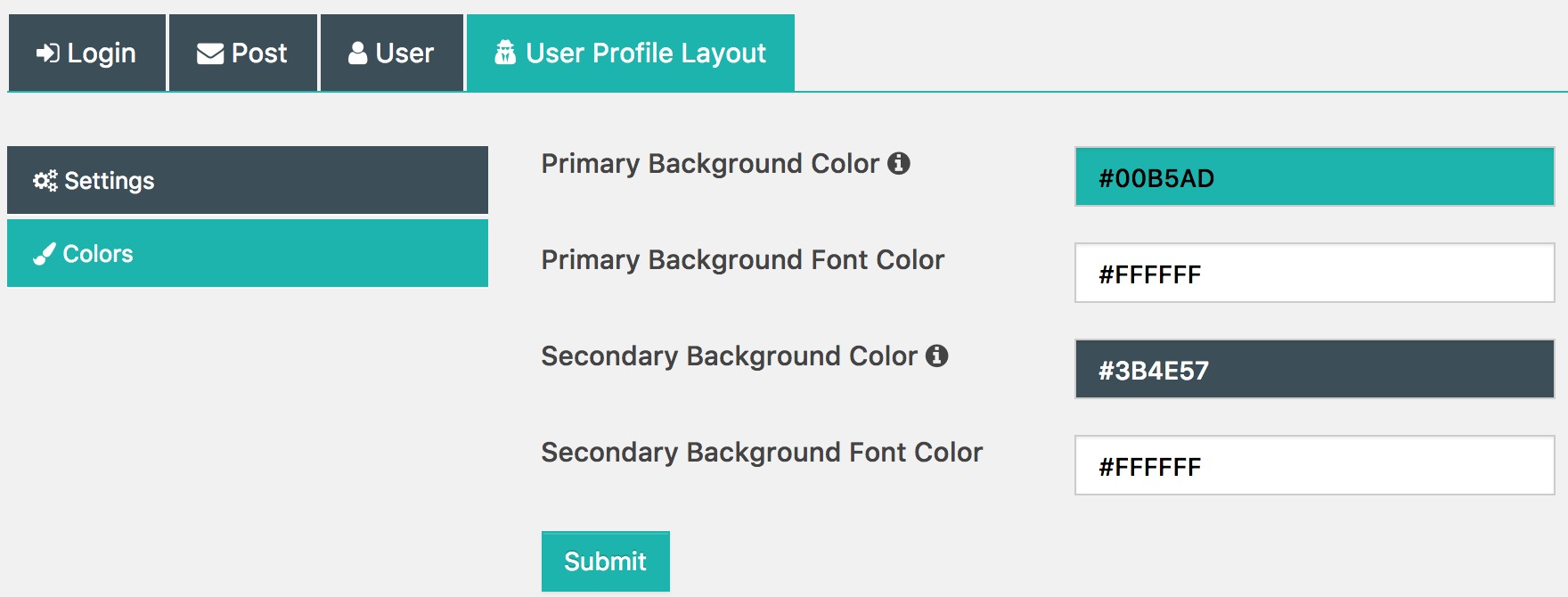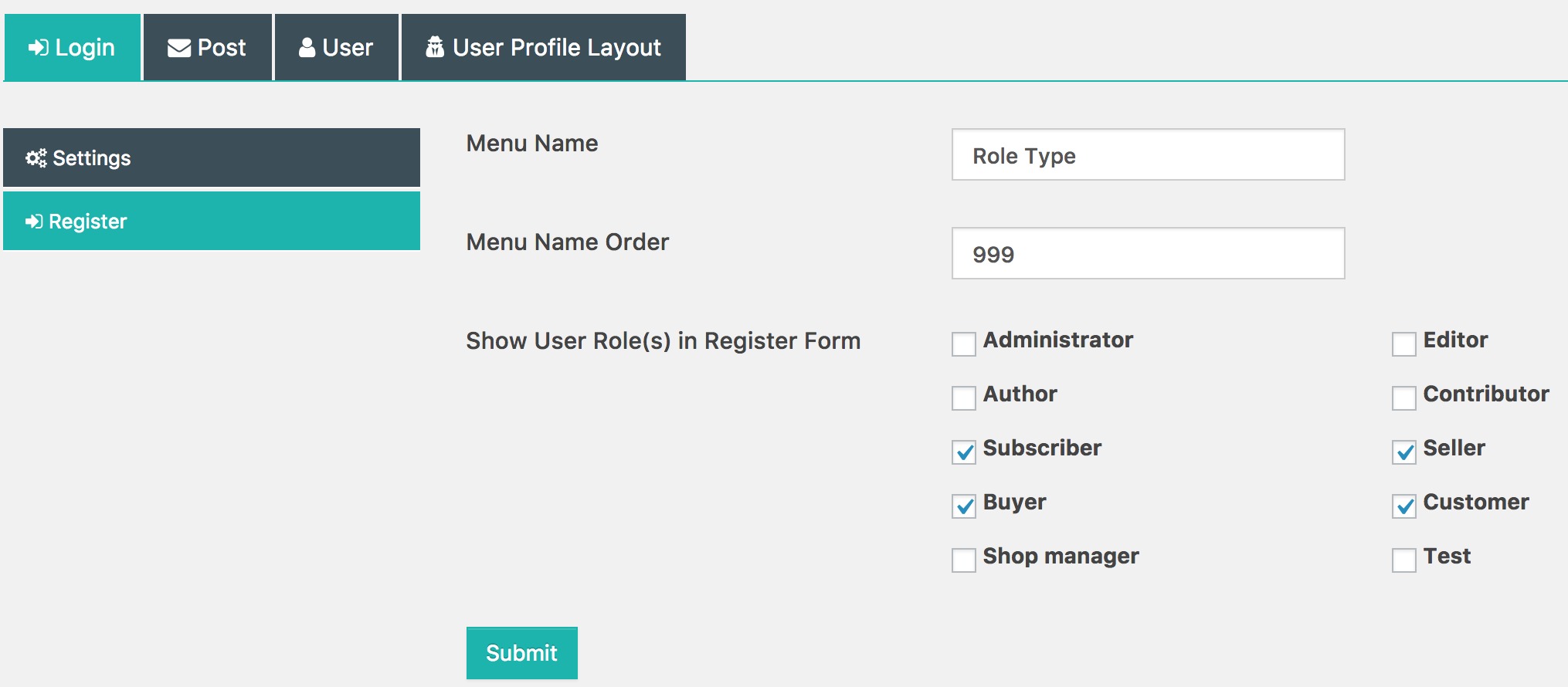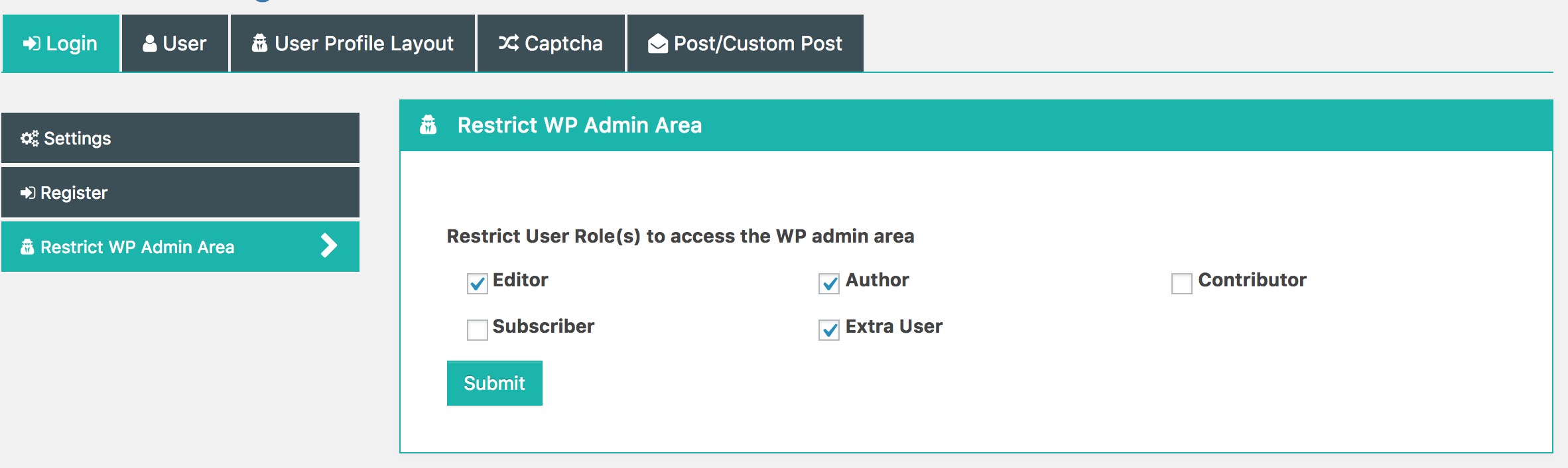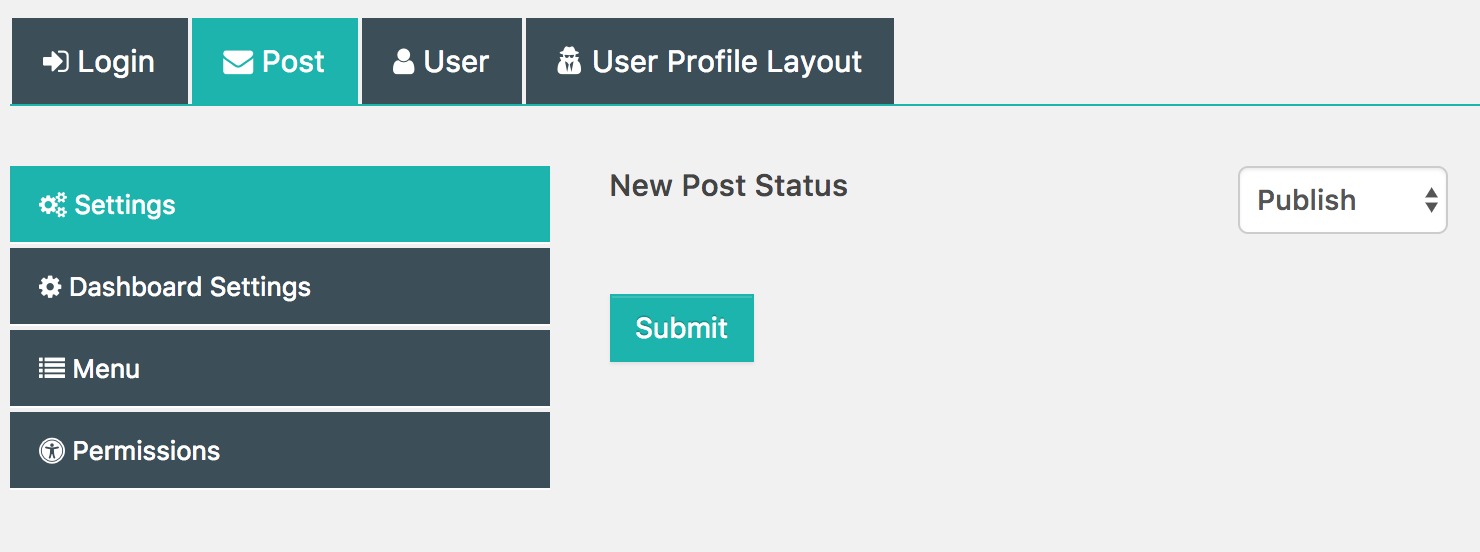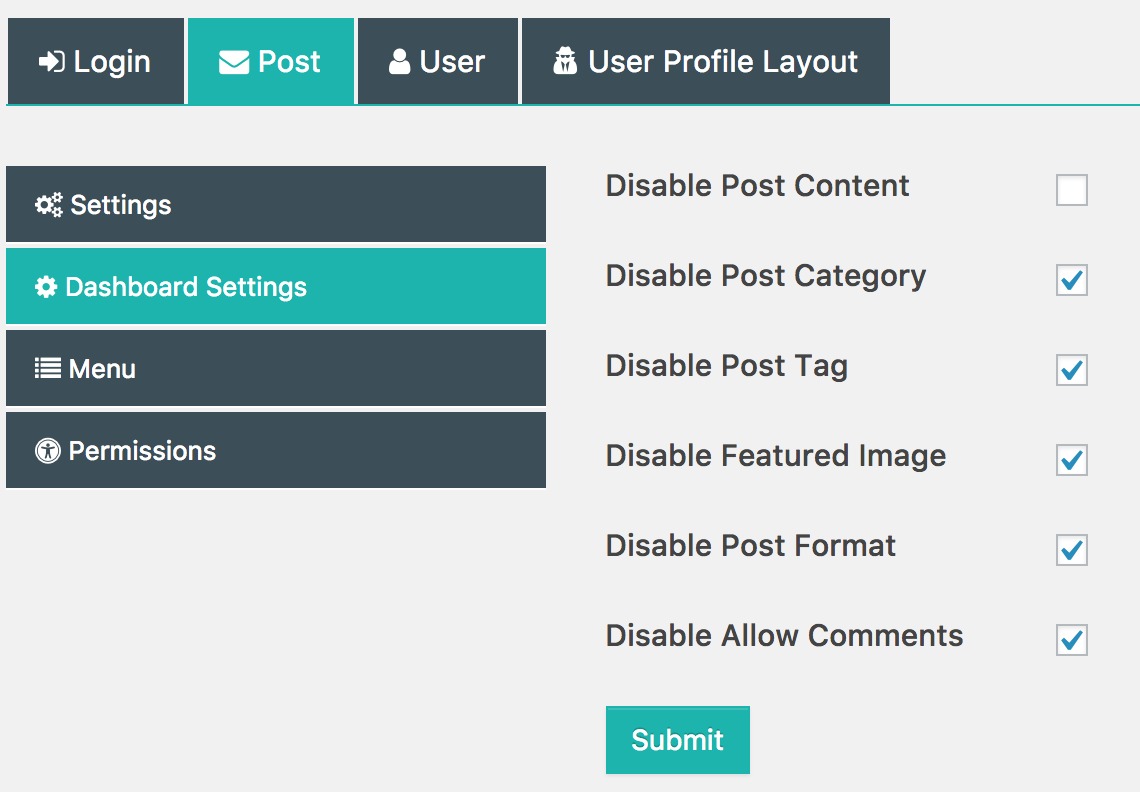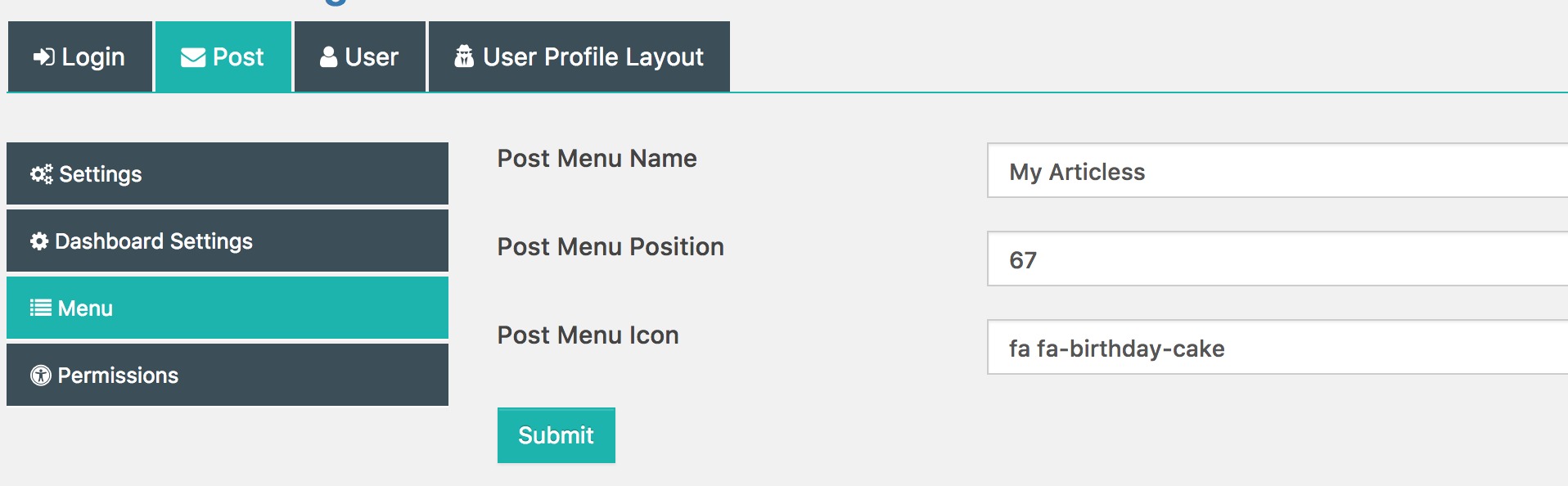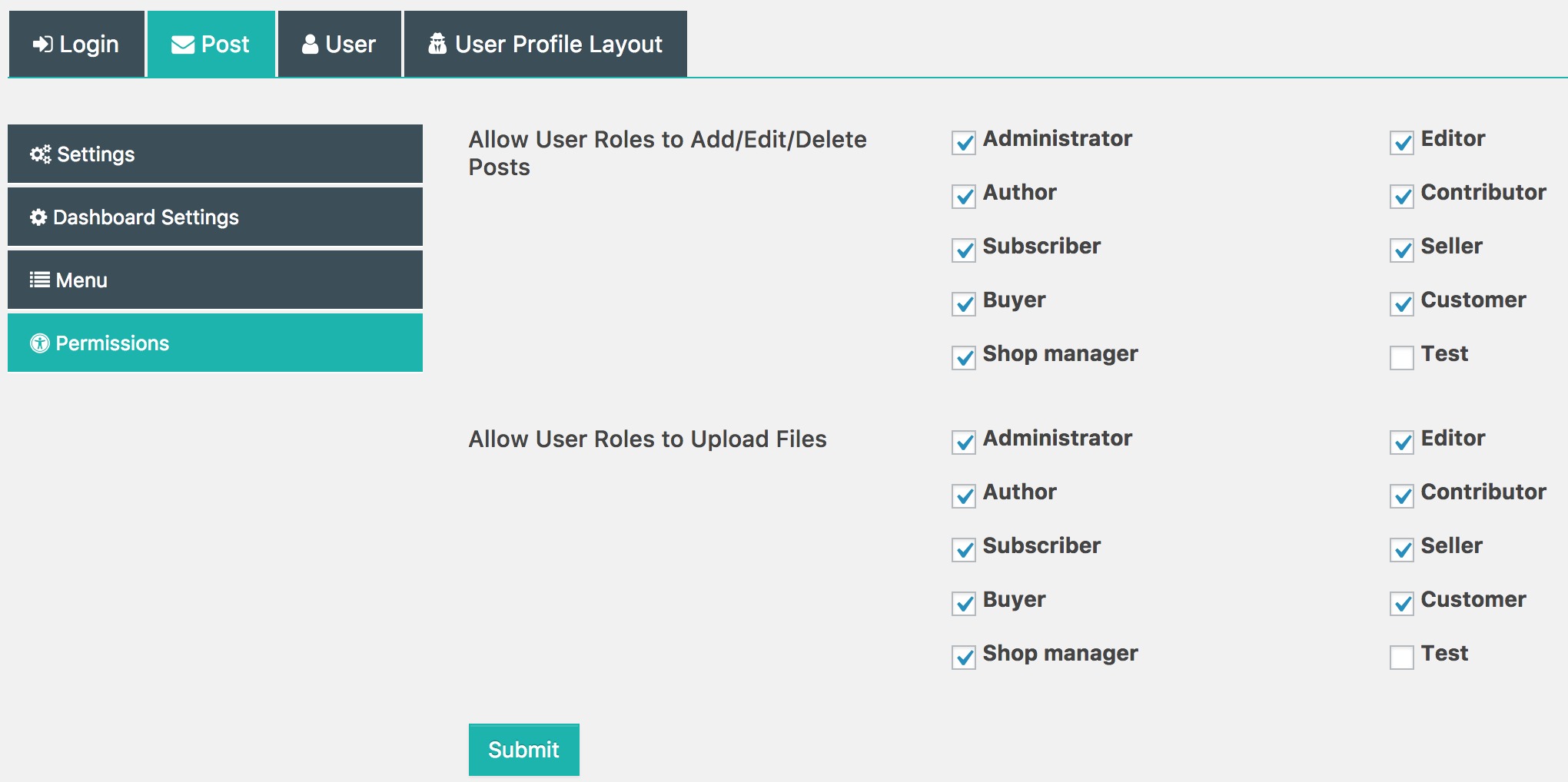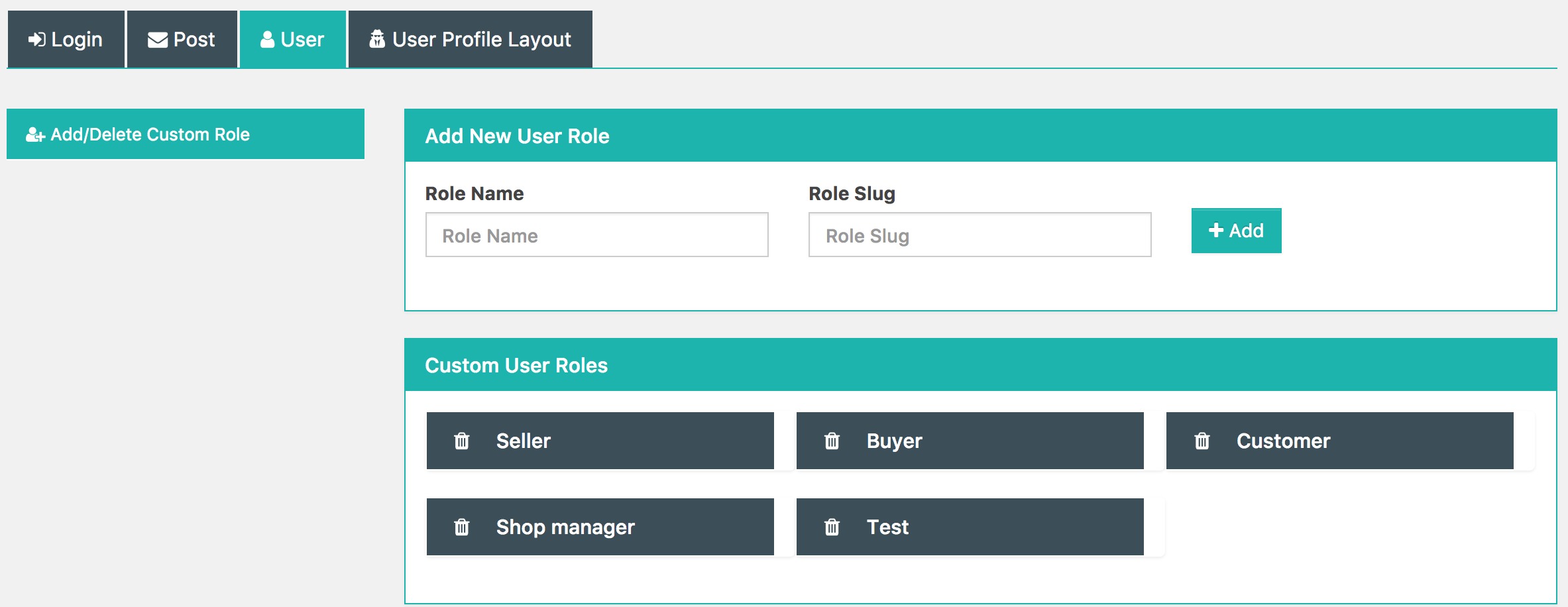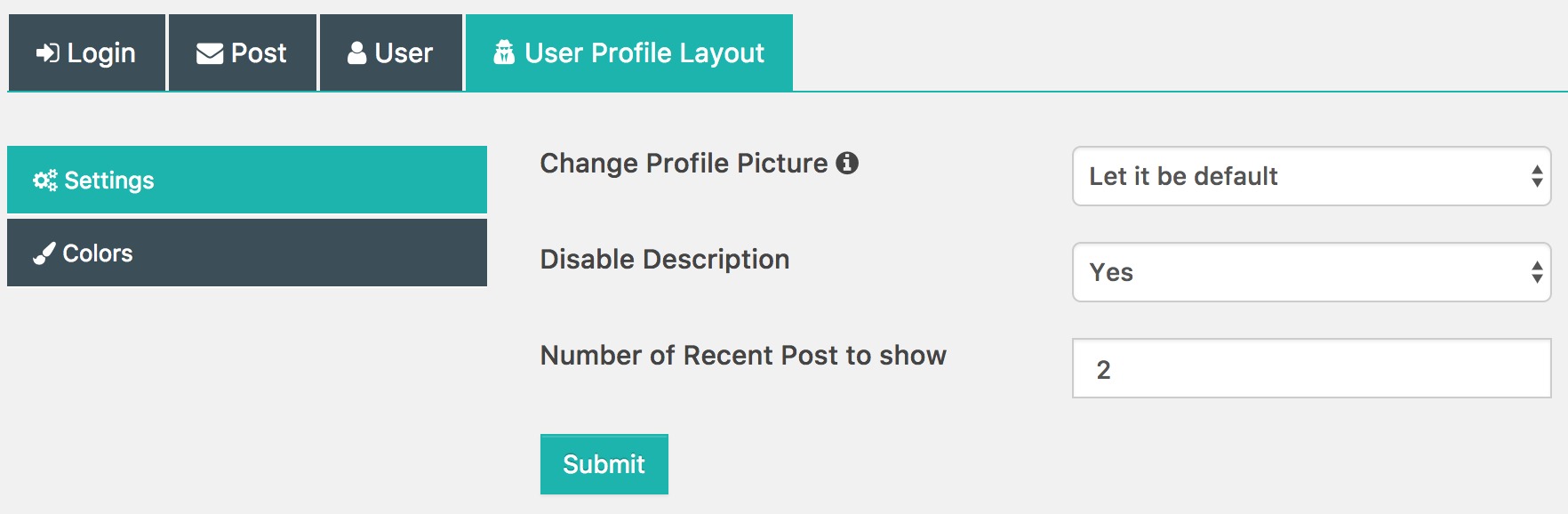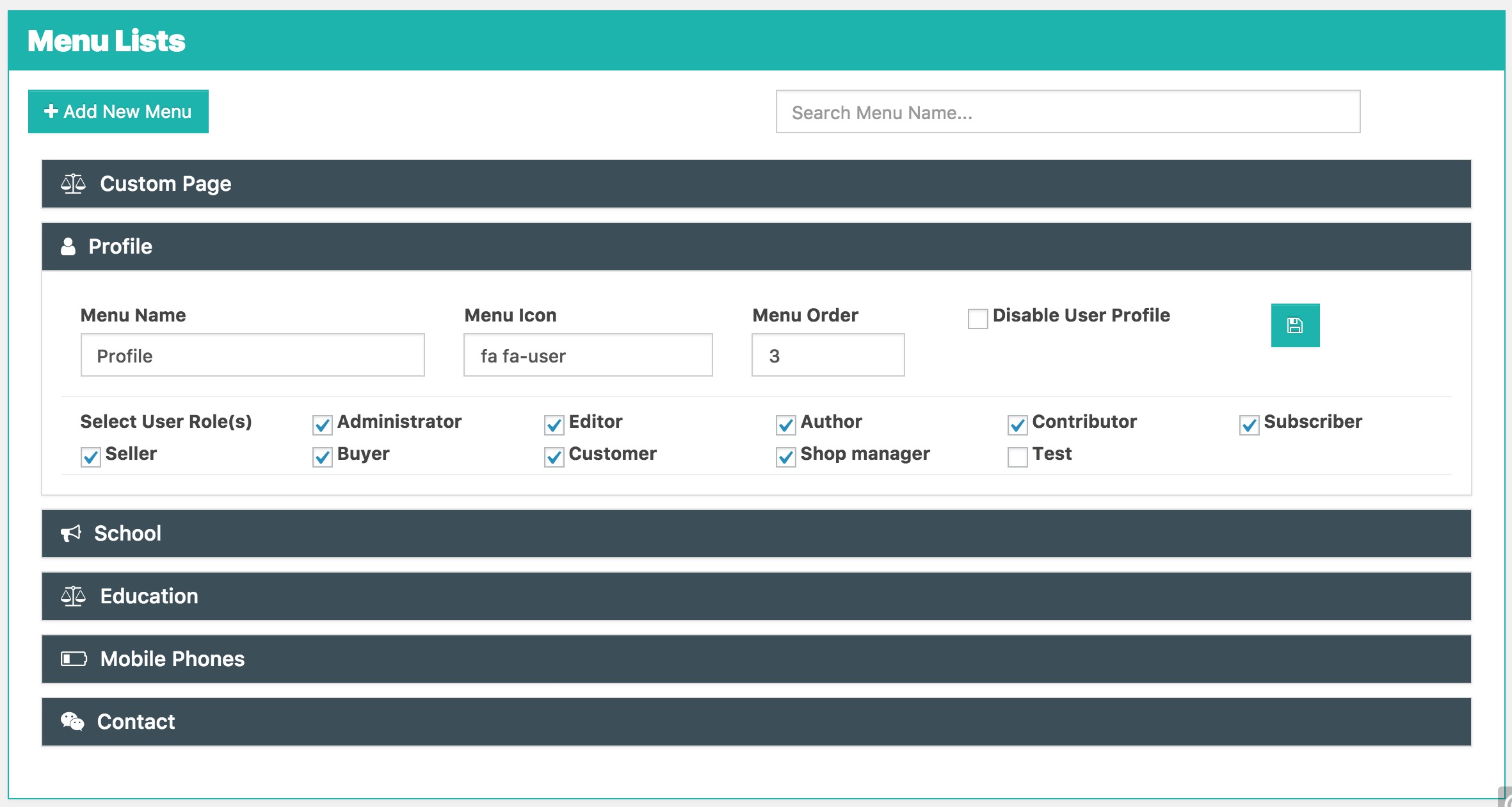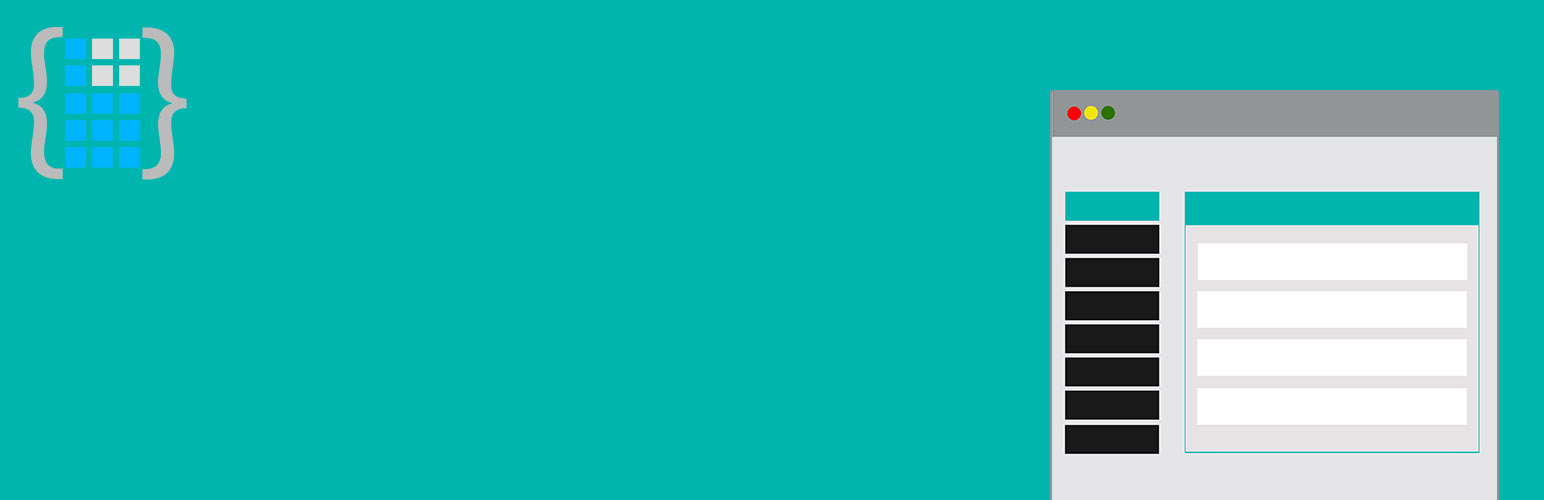
Frontend Dashboard
| 开发者 |
vinoth06
buffercode |
|---|---|
| 更新时间 | 2025年7月7日 23:58 |
| 捐献地址: | 去捐款 |
| PHP版本: | 5.8.3 及以上 |
| WordPress版本: | 6.8.1 |
| 版权: | GPL V3 |
| 版权网址: | 版权信息 |
标签
下载
1.1.4.9
1.3.12
1.5.14
2.2.1
1.1.1
1.1.2
1.3.6
1.3.7
2.1.15
1.0
1.2.1
1.3.4
1.3.8
1.5.2
2.0
2.1.1
2.1.12
2.2.4
1.2.2
1.2.4
1.2.5
1.2.6
2.1.19
2.1.9
2.2.10
1.1.3
1.1.4
1.1.4.2
1.1.5.1
1.1.5.2
1.2.12
1.2.3
1.2.7.2
1.2.7.5
1.2.8
1.3
1.3.10
1.3.11
1.4.2
1.5
1.5.1
1.5.4
1.5.6
1.5.8
2.1
2.1.10
2.1.16
2.1.2
2.1.20
2.1.23
2.1.3
2.1.4
2.1.6
2.1.8
1.1
1.1.4.6
1.1.4.6.1
1.2.14
1.3.1
1.3.13
1.3.2
1.4.6
1.5.3.1
1.5.5
1.5.7
1.5.9
2.1.11
2.1.18
2.1.24
2.1.5
2.1.7
2.2
2.2.2
2.2.5
2.2.6
2.2.7
2.2.8
2.2.9
1.1.4.3
1.1.4.4
1.1.4.5
1.1.4.7
1.1.4.7.1
1.1.4.8
1.1.4.8.1
1.1.5
1.2
1.2.10
1.2.11
1.2.13
1.2.9
1.2.9.1
1.2.9.2
1.3.3
1.3.5
1.3.9
1.4
1.4.1
1.4.10
1.4.11
1.4.3
1.4.4
1.4.5
1.4.7
1.4.8
1.4.9
1.5.10
1.5.11
1.5.12
1.5.13
1.5.3
1.5.7.2
1.5.7.3
2.1.17
2.1.21
2.1.22
详情介绍:
Frontend Dashboard Designed and Developed with WordPress Coding Standards
Frontend Dashboard is bundled with the huge list of custom features which can easily customise the User profile, Posts, Login, Register, Custom roles on the custom front page.
- Custom Login Page.
- Custom Register Page.
- Custom Forgot Password.
- Custom Redirect URL for before and after Login, Register, Logout.
- Restrict WP Admin area for role based users.
- Add/Delete custom User Roles.
- Customise the Frontend Dashboard with your theme matching colors.
- Enable/Disable the Frontend Dashboard scripts and styles on both frontend and admin.
- Add Frontend Dashboard menus for User based roles.
- Add any number of custom user field.
- Add any number of post/custom post field.
- Each custom fields can be configured based on user roles.
- Allow/Disallow to upload files in Frontend Dashboard based on User Role.
- Show custom user fields on Register page.
- Add/Edit/Delete Post/Custom post in Frontend Dashboard based on User Role.
- Show user role based custom profile page.
- Manage custom Post type and Taxonomies.
- Customize templates.
- Restrict illegal username on Registration.
- Frontend Dashboard User Management (Pro)
- Frontend Dashboard Social Connect (Pro)
- Frontend Dashboard Pages
- Frontend Dashboard Extra
- Frontend Dashboard Captcha
- Frontend Dashboard Templates
- Frontend Dashboard Social Chat
- Frontend Dashboard Notification
- Frontend Dashboard Custom Post and Taxonomies
- How to setup Membership and Payment (PRO)
- How to show custom post field in Frontend Post
- How to Translate Frontend Dashboard
- How to create custom login for Frontend Dashboard
- How to create Dashboard for Frontend Dashboard
- How to set Redirect on Login for Frontend Dashboard
- How to set Widget for Frontend Dashboard
- How to Create Custom User Role in Frontend Dashboard
- How to create a page for Users, based on their User Role
- How new user can select user role on registration
- How to customise the layout colours in Frontend Dashboard
- How to manage post options in Frontend Dashboard
- How to create custom menu in Frontend Dashboard
安装:
- Upload the “frontend-dashboard” directory to the plugins directory.
- Go to the plugins setting page and activate “Frontend Dashboard”
- Go to Frontend Dashboard | Frontend Dashboard | Check for your settings
- Do save.
屏幕截图:
常见问题:
Loader doesn't close and not updating ?
Please check whether your site is having Javascript error(s), If your using Chrome or Safari, Please right click and click Inspect Element, then click Console tab. If you find any error. Then kindly deactivate that plugin and try one more time.
How to add custom user field inside the template?
You can add the custom user field in your template by calling the get_user_meta( user_id, custom field slug, true );
How to add custom post field inside the template?
You can add the custom post field in your template by calling the get_post_meta( post_id, custom field slug, true );
How to create all in one login page [login, register, forgot password and dashboard]
- First we need to create a new page for custom login.
- Please go to Admin Dashboard | Pages | Add New Pages
- Give appropriate title
- Add shortcode in content area [fed_login]
- Change Page Attributes Template to FED Login [In Right Column]
- Publish the page.
- Navigate to Frontend Dashboard | Frontend Dashboard | Login | Settings
- Change the Login Page URL to newly created custom login page.
- Save the settings.
How to create single page for login, register and forgot password
- Please go to Admin Dashboard | Pages | Add New Pages
- Give appropriate title [As we are creating for Login Page]
- Add shortcode in content area [fed_login_only]
- Change Page Attributes Template to FED Login [In Right Column]
- For Register and Forgot Password, create the pages similar to above-mentioned instruction and add the shortcode for Register [fed_register_only] and for Forgot password [fed_forgot_password_only]
- Publish the page.
How to set Widget
- Navigate to Appearance | Widgets
- Add the “Text Widget” to the appropriate location.
- Add shortcode "[fed_login]" in to the textarea [without double quotation]
- Save the settings.
How to create the dashboard page
- Please go to Admin Dashboard | Pages | Add New Pages
- Give appropriate title
- Add shortcode in content area [fed_dashboard]
- Change Page Attributes Template to FED Login [In Right Column]
- Publish the page.
Redirect on Login
- Navigate to Frontend Dashboard | Frontend Dashboard | Login | Settings
- Change the "Redirect After Logged in URL" to your desired page.
- Change the "Redirect After Logged out URL" to your desired page.
- Save the settings.
How to create dashboard menu
- Please go to Frontend Dashboard | Dashboard Menu
- Click Add New Menu
- Fill the input as per your requirement and select the appropriate user roles to view the menu.
- Click Add New Menu
How to add new custom user profile
- Please go to Frontend Dashboard | User Profile
- Click Add New Extra User Profile Field
- Select the required input type from the dropdown ‘Add New Profile Field’
- Fill the input fields and submit to save
How to add new custom post field
- Please go to Frontend Dashboard | Post Fields
- Click Add New Extra User Post Field
- Select the required input type from the dropdown ‘Add New Post Field’
- Fill the input fields and submit to save
How to Create Custom User Role
- Navigate to Frontend Dashboard | Frontend Dashboard | User | Add/Delete Custom Role
- Enter the Role Name and press tab to generate the Role slug automatically.
- Click Add.
How to create a page for User Role
- Create a new page, Pages | Add New
- Add fed_user role=user_role] in the content area, the user_role may be a default or custom user role, eg subscriber, editor.
- Change the Page Attributes | Template | to FED Dashboard
- Click Publish
- Now you can have that particular user role page in that created page URL.
List of shortcodes
- [fed_login] to generate login, registration, and reset forms
- [fed_login_only] to show only login page
- [fed_register_only] to show only register page
- [fed_forgot_password_only] to generate the forgot password page
- [fed_dashboard] to generate the dashboard page
- [fed_user role=user_role] to generate the role based user page
- [fed_transactions] to generate the payment transactions
- [fed_list_taxonomy taxonomy=TAXONOMY_NAME] to generate taxonomy in list order
更新日志:
2.2.10 [07-July-2025]
- Page template issue fix.
- Security fix (Thanks to muhammad yudha. (Darius Sveikauskas: patchstack))
- Security fix (Thanks to kr0d (Peter Greaves: Wordfence))
- Security fix (Thanks to kr0d (Tiffany T: Wordfence))
- Security fix (Thanks to Nguyen Ngoc Quang Bach (maysbachs))
- Security fix (Thanks to Tiffany Tyson, Wordfence)
- Security Fix (Thanks to Emili Castells & Patchstack).
- Added custom disable field to user
- Security Fix (Thanks to CatFather & Patchstack).
- Reset password fixed.
- Supports WordPress version 5.5.
- Changed Frontend Dashboard Pagination.
- Bug: on saving multiple time in user profile.
- Now logout will directly logout the user instead of showing a panel to click logout.
- Bug fixes and support Element JS and CSS inside the Dashboard
- Bug fixes and new core features added
- Bug fixes : jQuery common alert.
- Bug fixes : Reset Password show on Login Screen.
- Bug fixes : Login and Register only template not working as expected.
- Bug fixes and added new features in Custom Post and Post.
- Bug fixes : Showing Login and Dashboard menu in Frontend Menu items.
- Frontend Dashboard Custom Post new features added and some bug fixes
- New (Feature): FED Post Widget - Enable/Disable Author, Date and Show post with Taxonomy or Terms.
- New: Widget - Listing Posts by Taxonomy and Terms
- Login redirect action hook and added few pluggable functions.
- Bug fixes.
- 2.0 Bug fixes: Individual Login, Register, Forgot Password page and Menu page not saving.
- 2.0 Bug fixes: Login, Register, Forgot Password page, Admin status, add-on page.
- Refactored all codes to WordPress Coding Standards.
- Bug: All Menus are not visible to admin for sorting.
- Security Improved.
- Bug: Unnecessary body background color update - Thanks to Vik for reporting
- Password form field bug fixes - Thanks to Abdel for reporting
- Frontend Dashboard Social Chat Add-on supportive added.
- Bug fixes.
- Install and activate add-ons on the fly
- Bug fixes : Media Library
- Show Taxonomy in Widget Through Shortcode [fed_list_taxonomy taxonomy=TAXONOMY_NAME title_li='' show_count=1]
- Bug fixes
- SMTP or WP_MAIL Email setup added.
- Bug fixes
- Few layout changes and support WP Editor on Frontend Dashboard Custom Post
- Bug fixes
- Now Login or Dashboard and Logout will be automatically shown in the selective menu
- Few improvements
- Bug fixes
- Added support to new add-on
- Bug fixes
- Feature: Restrict illegal username on Registration. [FED | FED | Login | Restrict Username]
- Bug Fixes
- Bug Fixes
- Performance increased
- Bug Fixes
- Bug Fixes
- Bug Fixed : Menu
- Releasing Frontend Dashboard Social Connect
- Bug Fixed
- Bug Fixed : Drag and drop sort menu
- Bug Fixed : Drag and drop sort menu
- Bug Fixed : Drag and drop sort menu
- Bug Fixed : Dashboard Menu selected highlight
- Feature: One level Submenu can be added to the Menu.
- Feature: Sort all menu in Dashboard Menu.
- Feature: Delete and Empty the table associated with Frontend Dashboard in Status Menu
- Bug fixes: Deleting the menu is not deleting the associated items.
- Some minor bug fixes.
- Bug fixes: Layout color issue in Default Template
- Feature: Auto Login after Register.
- Feature: Notification email after Register for User and Admin.
- Bug fixes: Login Page Label shows respective to the Backend Label.
- Bug fixes : Not able to login due to Javascript missing.
- Feature: Enable/Disable the default Frontend Dashboard Scripts and Style in Admin page.
- Bug fixes.
- Load Frontend Dashboard script on it shortcode pages.
- Bug fixes.
- Translation added
- Few bug fixes.
- Taxonomies (Tags and Categories) inside the post has been changed to multiselect Dropdown.
- Few bug fixes.
- Login use fixed
- Few bug fixes
- Added local translation for Javascript files
- Few bug fixes
- Bug fixed: Checkbox label with HTML content support
- Bug fixes: Admin Menu not saving.
- Bug fixes: Admin User Profile Menu not sorting in order
- Bug fixes: Frontend Dashboard menu not sorting in order
- New: Drag and Drop to sort the menu items in Dashboard Menu, User Profile and Post Fields
- Bug fixes: Reset Password not working when Login only selected.
- Update for FED Extra Plugin: Now the Admin bar can be enable or disable based on the User Role.
- Bug fixes: updated to support custom post/taxonomies add-on.
- Bug fixes: Post custom field value not saving.
- Bug fixes: Values not storing on custom field while registration
- Bug fixes for multiple user in single page on Shortcode.
- Bug: Post section checkbox not saving.
- Bug: Admin profile not showing properly
- Bug: Frontend Dashboard menu not loading proper items.
- Bug: Support to Template and Custom Post
- Bug: Post field not able to delete
- Bug: Dashboard redirect after wp admin restrict.
- Bug: Minor bug fixes
- More translation strings added
- Bug fixes.
- New: .POT Language file added
- New: Translation added for Hebrew - Thanks to @Ronena100
- Removed: Now Minimum WordPress version required is 4.6 and above
- Bug: Reset password not working
- Bug: No proper redirect for Restrict WP Admin Area
- Bug: fixed and enhanced supportive plugins.
- Add Register and Forgot password link for login only page
- Added Login link for Register page
- Bug: Fixed on post meta error if no custom post meta added
- Completely changed the frontend dashboard from AJAX request to normal page reload request.
- Bug: Collapse menu not working properly
- Bug: Improper styling
- Bug: Updated admin footer text shown in all plugin page.
- Bug: WP Admin area restriction block ajax request.
- Enhanced: Frontend Dashboard for mobile view.
- Enhanced: Code refactored
- Support 4.9
- Bug: File loading problem
- New: Restrict user role(s) to access the WP Admin area.
- Bug: Missing file fixed
- Bug: Action and Filter hooks with same name conflict.
- Enhanced: Admin dashboard settings | login paged refactored
- Enhanced: Dashboard main menu collapse/un collapse icon added
- Enhanced: Admin Dashboard settings changed
- Bug: Disabled menu slug on edit
- Bug: Post page custom fields alignment fixed
- New: Added Register Redirect after registration
- New: Post content can be disabled
- Bug: While Login and Register loading icon missing
- Bug: Email not sending to new register
- Bug: Input type number can't able to add more than 6 six digits
- Enhanced: Dashboard Settings
- Enhanced: Dashboard Main Menu
- Enhanced: Add-Ons
- New action hooks added
- Bug fixes
- Main menu search box added to search the menu by its name
- Login failed and more bug fixes
- Customize the Frontend Dashboard Layout Color
- Bug fixes
- Major Bug fixes
- Document updated
- Plugin page update
- Bug fixes
- Added new filter and action hooks
- Plugin page added
- Bug fixes
- Added new filter and action hooks
- Changed the way of representing the Radio and Select input field.
- Bug fixes
- Added few filters.
- Collapse/Expand the frontend dashboard menu
- Bug fixes
- Refactored for developers comfort
- Added more filter and action hooks for developers
- Minor: Bug fixed
- Public release