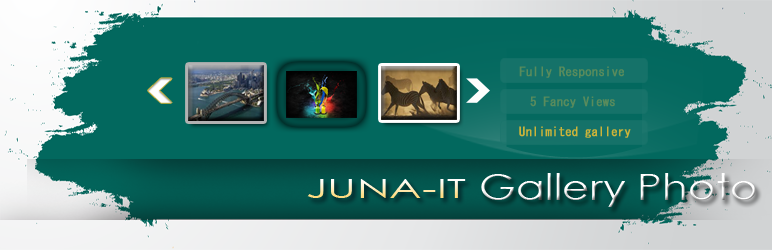
Gallery
| 开发者 | Juna-IT |
|---|---|
| 更新时间 | 2016年6月24日 19:16 |
| 捐献地址: | 去捐款 |
| PHP版本: | 3.0.1 及以上 |
| WordPress版本: | 4.5.2 |
| 版权: | GPLv2 or later |
| 版权网址: | 版权信息 |
详情介绍:
- PRO Version - Juna-IT Pro
- Demo Version
- Support Email - junait.com@gmail.com
- Website Plugin Link - http://www.juna-it.com
- Juna-IT FAQ - Plugin FAQ
- Juna-IT User Manula - Plugin User Manual
- Touch friendly, and fully responsive design renders properly in any desktop browser size and on mobile devices.
- Easy to use and customize right out of the general option.
- Gallery photo plugin true code base has been thoroughly tested and updated to fit today’s technological needs.
- Has several nice design options to choose from.
- Allows for displaying several images in one gallery.
- Drag and drop creation.
- Slide background photo with transparent color overlay.
- Shortcode for easy insert of the gallery into post/pages.
- Has multiple backgrounds to choose from, and options for setting speed, animation, rotation effect, and more.
- Plugins gives you possibility to screen the photos. You can even combine descriptions or any other text. You can change the text information. You can change the colour, the size, the font and some other options. Create your gallery and it will make your website beautiful. In this plugin the possibilities are large and simple, so every person can easily use it.
- Fully responsive and Mobile features - Gallery implemented with advanced settings for different devices screen size.
- Upload bundle of photos into gallery - Our WordPress plugin offers diverse and powerful functionality for getting images from your desktop to your website. You can easily upload batches of photos via a standard WordPress style uploader.
- Order Change - Sorting of photos can be done in your galleries. There are drag and drop option. With this feature, you can change the order of photos according to your requirement/choice.
- Shortcodes using Juna-IT - Shortcode - Here you will see shotrcode which you can copy and Paste [Juna-Photo-Gallery id="N"] where you want to see. You can publish gallery in any Page or Post in your WordPress sites.
- Templete Include - Copy & paste <?php echo do_shortcode("[Juna-Photo-Gallery id="1"]");?> this code into a template file to include the slideshow within your theme.
- Function - You can easily change size, color, navigation and border.
- Load More, Pagination and Show All - Split your large galleries into multiple pages to improve page speed, user experience, and page views. With this feature you will demonstrate only a part of your images, hiding the rest of them under ' load more ' button. You also choose how many projects to display in your gallery per page. Show all items on a long tape.
- Image size - In general settings you can change the main image width, main image height, Image Border Width, Color, and Radius.
Demo VersionRecommended Plugins The following are other recommended plugins by the author Juna-IT:
- Lightbox Column - Demo Version 1
- Lightbox Column - Demo Version 2
- Lightbox Column - Demo Version 3
- Lightbox Column - Demo Version 4
- Lightbox Column - Demo Version 5
- Block Style - Demo Version 1
- Block Style - Demo Version 2
- Block Style - Demo Version 3
- Block Style - Demo Version 4
- Block Style - Demo Version 5
- Fancy Gallery - Demo Version 1
- Fancy Gallery - Demo Version 2
- Fancy Gallery - Demo Version 3
- Fancy Gallery - Demo Version 4
- Fancy Gallery - Demo Version 5
- Random Gallery - Demo Version 1
- Random Gallery - Demo Version 2
- Random Gallery - Demo Version 3
- Random Gallery - Demo Version 4
- Random Gallery - Demo Version 5
- Photo Thumbnails - Demo Version 1
- Photo Thumbnails - Demo Version 2
- Photo Thumbnails - Demo Version 3
- Photo Thumbnails - Demo Version 4
- Photo Thumbnails - Demo Version 5
- Best Image Slider Responsive plugin - Revolutionary slider from Juna-IT. This slider is different from all of its charm. In WordPress sliders Our slider gives you many useful functions.
- Best Event Calendar - Event Calendar is very easily used plugin calendar, which has lots of advantages.
- Best Gallery Image Responsive - This Image/Photo Gallery plugin easy to use. It Helps you to create and show your images/photos in your web-page how you designed it.
- Best Poll Plugin - You can use WordPress Juna IT Poll for explaining what your users think about your web-page or a new page and or about any question.
- Best Easy Calendar - Easy to use for anybody, Easy Calendar provides enormous flexibility for designers and developers needing a custom calendar.
- Best Gallery Video Responsive - This plugin easy to use. It Helps you to create and show your videos in your web-page how you designed it
- Best Gallery Photo - New revolutionary Gallery Photo from Juna IT. This Gallery Photo plugin will save your precious time, which will make the process of creating pictures easily and simple. You just need to install and configure it for a few minutes.
安装:
First download plugins ZIP fileThis plugin can easily build a bright gallery especially if you are a photographer or a designer, Juna-IT plugin will be useful for you because you will be able to present your works in an unusual way. It is enough to install the plugin once, and it will work for you all the time, creating a beautiful collection of your best photos. The only thing you need to do is to set the preferred parameters of the WordPress plugin. This plugin allows you to display miniatures of photos, and you can do it, performing some simple actions. Choose the place on the screen where you want to arrange your images and select a desired style of captions. There is a wide range of responsive WordPress gallery options – you can make your captions slide-in, fade-out or display them with animation. Moreover, the availability of effects may help you to attract more users. Four border types also will be helpful for creating original Image galleries as well as the possibility of using a grid of two areas. That's all, now you can build your gallery. If any problem occurs, contact us at junait.com@gmail.com. Upgrading from 1.0.0 or later Deactivate the plugin (all kind of changes in will remain, even if you delete plugin).Or Mac Users
- For automatic installation:
- The simplest way to install is to click on 'Plugins' then 'Add' and type 'Photo-Gallery' in the search field
- For manual installation 1:
- Login to your website and go to the Plugins section of your admin panel
- Click the Add New button
- Under Install Plugins, click the Upload link
- Select the plugin zip file (Photo-Gallery-Responsive.x.x.x.zip) from your computer then click the Install Now button
- You should see a message stating that the plugin was installed successfully
- Click the Activate Plugin link
- For manual installation 2:
- You should have access to the server where WordPress is installed. If you don't, see your system administrator
- Copy the plugin zip file up to your server and unzip it somewhere on the file system
- Copy the "photo-gallery" folder into the /wp-content/plugins directory of your WordPress installation
- Login to your website and go to the Plugins section of your admin panel
- Look for photo-gallery plugin and click Activate
- Go to your Downloads folder and locate the folder with the Juna-IT-gallery-photo plugin
- Right-click on the folder and select Compress
- Now you have a newly created .zip file which can be installed as described here.*
- Click "Install Now" button
- Click "Activate Plugin" button for activating the gallery plugin
屏幕截图:
常见问题:
How can I add images to the Gallery?
The images can be added to gallery using its standard File Manager. The uploader can be used both for uploading individual images or multiple image (This should done by uploading a .zip archive file) What are the best dimensions to set for Images? We recommend to use images with the width of 1200px to 1600px. In order to speed up the load time of one's site, please use images with size of 500-700 KB or less Can I add images to my galleries which had already been uploaded to WordPress Media Library? To enable the feature of adding Media Library images, go to gallery> Options > Global Options and set Import from Media Library option to Yes. After that you will be able to import photos from Media Library.
How to get the updated version of the Gallery Photo?
Pro users can get updated version of plugin contacting us via the following email address: junait.com@gmail.com..
What is the difference between galleries and albums?
The galleries are designed to contain images, whereas albums contain either galleries and/or other albums. * Can I add image using FTP? Unfortunately, there is no such option. During the upload the thumbnails of the images are being created, whereas when using FTP the thumbnails do not get generated. The video thumbnails are required for most of the views. Thus using Media Upload is the only option.
I have paid for pro version Juna-IT gallery photo and didn't get the link or file to update the plugin. What to do?**
If you make a purchase and does not receive Juna-IT-Gallery-Photo.zip file or file was corrupt, contact us via this email [junait.com@gmail.com.] (mailto:junait.com@gmail.com). Send us “Order Number” of the gallery photo plugin, we will check and send you the zip file of the gallery photo plugin quickly. * How to change font size of the gallery caption? In settings you can enable custom caption settings where you can customize font size and see results in live preview * How to change amount of images loading on page? In gallery settings we have few options which makes you able to select amount of the images for the first load and for load more action * Is the Juna-IT Gallery Photo responsive? Yes, plugin is responsive and displays resized image for mobile devices and tablets. * Do you have some problems with backend? There can be a few reasons for such problem in plugin. In this case, if you have a problem in your gallery photo contact our support to get fast help * Do you have fade effect for hover? Yes, gallery have fade hover effect * When I update to commercial version of Gallery Photo will I lose all my changes that I have made in free version? All kind of changes made in free version will remain, even if you delete plugin. * Have purchased Gallery Photo Pro version but still get announcement to buy commercial version. What to do? This may occur because of your browser’s cache files. Press ctrl+f5 (Chrome, FF) in order to clean them, if you use safari, etc., clean from browser settings. * How to upload images to the gallery? When you create new gallery photo or open already existent gallery for edit on the right side of the edit section you'll see images manager button. When you open manager you'll be able there edit all gallery. Upload, edit or delete. In s manager you can use drag and drop images upload tool. * Is it possible create gallery in WordPress post with? Yes, you can insert gallery into post with shortcode tag. * How to customize border of the plugin thumbnails? In gallery photo settings you can find general settings section where you can turn on/off thumbnails border. Also you can customize there style of the border, namely width, color and style of the thumbnail borders. * I have bought the commercial license, installed the file but the Juna-IT Gallery Photo plugin seems to be still free version, what to do? After installation of the pro version of the gallery photo plugin, all your changes will be saved in General Options. If you still see "free version" notification after the installation of the pro version of plugin, in this case: * Try to clean your cache files if this will not help. * Delete, and install plugin again. * What can I do, if I have personal version, and Gallery Photo plugin works only on one site but does not work on the other sites? If you installed the multi-site (have number of sites) version of Gallery Photo Responsive plugin in the main page and it does not work on other pages, in this case, you should do following steps: * Deactivate plugin from main page * Go to the other pages and activate gallery one by one * When plugin will be activated on all your pages, go back to your main page and activate. * What can I do if some gallery interface elements in backend do not work properly? If you have some conflict in gallery back end you can sort it with new compatibility option. If combo box element do not drop down you can switch between classic and modern style, as result you can avoid conflict with another code. * Where to change settings of image of gallery? Settings of the gallery photo you can change in manager. There you can upload, edit or customize already uploaded images to the gallery. * Is it possible to change transparency of the hover shutter? Yes, it's possible to change transparency in gallery photo settings. * What if Lightbox in gallery doesn't work? There can be two reasons: * Something in your site the lightbox/popup responsive has blocked * You have another lightbox component which conflicts with ours In both cases contact junait.com@gmail.com * How to change font style of gallery caption? In video gallery settings you can enable custom caption settings where you can customize font style and see results in live preview * How to change transparency of thumbnails border? When you enable border in settings you will see multiply options for customization of border. When you open color selector you can also select some transparency value there * What if Lightbox responsive in gallery photo doesn't work? There can be two reasons: * Something in your site the lightbox has blocked * You have another lightbox responsive component which conflicts with ours In both cases contact junait.com@gmail.com * Do you have some problems with installation? Feel free to ask our support team, they will help you to install the your gallery plugin quickly. * How to change quality of the gallery thumbnails? Quality of the gallery thumbnails could be easily changed in gallery size option / thumbnails options / source * How to change style of the gallery thumbnails border? When you enable border in gallery settings you will see multiply options for customization of the border. One of the options it's border style. You can select one value from pre-defined list * Which parameters I can change for the gallery photo thumbnails responsive borders and shadows? You can change size, color and style of gallery photo thumbnails borders and shadows. * Which style parameters I can change for the hover button icon? You can select background color and color of icon, size of icon * Do you have some limits for adding images to Gallery Photo plugin? No, there is no limit for adding videos from image to gallery. * Can I do my own modifications in gallery general options? Gallery Photo has a General Options where you have great opportunities to change every detail for your gallery. * Does Gallery limit uploaded image amount? No, in both free and pro version of you can add as many image links as you need. * Can I divide my images into pages? Plugin has a Pagination, Load More, and Show All displaying content. * I have already purchased Personal version, how do I upgrade it to the Developer version, without buying gallery again? If you have any pro version of our plugin and want to upgrade, you do not need to buy once again, you only need to pay difference for price. For having your desired version of plugin, simply contact via this email: junait.com@gmail.com. or write our online chat and we will help you to pay the difference and get gallery photo plugin. * How to change text below image in lightbox? In manager you can select which text show below video in lightbox. You can select Caption, Title or image Description as source for this field in lightbox. * How to define size of images thumbnails? Our gallery is fully responsive and image thumbnails size depend of a lot of factors. Gallery calculate thumbnails automatically depend of the general size and layout settings. First of all you can define ratio values for thumbnails. * Is it possible to customize gallery caption? In settings you can find images manager where you can change settings of every image, one of option it's caption of image. * How to change font color of caption? In settings you can enable custom caption settings where you can customize font color and see results in live preview * How to change font size and font color of description text? Go to your General Options, choose the appropriate view and change description font size and font color into your desired one. * How to enable icons on gallery hover shutter? In hover settings we implemented full set of configuration settings of buttons. You can change icon, style size and color. * Which permissions do I need to have on server for proper installation? Our plugin do not require any special permissions for installation of the gallery or during upload. All requirements are basic: our gallery have the same requirements as WordPress have. * How to insert gallery into WordPress page or post? When you create a gallery in plugin manager you can insert your gallery manually using shortcode, which you can find in gallery edit mode in shortcode [Juna_Photo_Gallery id="N"] section of settings. * How to change width of thumbnails border? When you enable border in settings you will see multiply options for customization of border. One of the options it's border width in pixels. * How to make shadow for thumbnails? Shadows of the thumbnails you can customize in settings. With settings you can change size, color and position of video gallery thumbnails shadow. * How to change font size of description text? In settings, when enabled custom hover settings you can customize style of gallery photo description text. In this settings you can change size of text * it possible to change color of hovered image in gallery? Yes, you can easily change color of hovered image in gallery in backend. In settings we build-in comfortable color selector which make you able to change color of gallery interface elements. * How can I test Juna-IT features before downloading the Gallery Photo plugin? We’ve created a special web page with the Online Demo on it. Just follow this link and play with all features of our Gallery Photo plugin. Can I see demo of plugin? Check out our demo. Options for 5 views
Demo Version
- Lightbox Column - Demo Version 1
- Lightbox Column - Demo Version 2
- Lightbox Column - Demo Version 3
- Lightbox Column - Demo Version 4
- Lightbox Column - Demo Version 5
- Block Style - Demo Version 1
- Block Style - Demo Version 2
- Block Style - Demo Version 3
- Block Style - Demo Version 4
- Block Style - Demo Version 5
- Fancy Gallery - Demo Version 1
- Fancy Gallery - Demo Version 2
- Fancy Gallery - Demo Version 3
- Fancy Gallery - Demo Version 4
- Fancy Gallery - Demo Version 5
- Random Gallery - Demo Version 1
- Random Gallery - Demo Version 2
- Random Gallery - Demo Version 3
- Random Gallery - Demo Version 4
- Random Gallery - Demo Version 5
- Photo Thumbnails - Demo Version 1
- Photo Thumbnails - Demo Version 2
- Photo Thumbnails - Demo Version 3
- Photo Thumbnails - Demo Version 4
- Photo Thumbnails - Demo Version 5
更新日志:
- Added new Gallery type: 'Thumbnails Gallery'
- Bugs have been fixed on Image lightbox in gallery.
- Added new Gallery type: 'Random Gallery'
- Added new Gallery type: 'Fancy Photo Gallery'
- Added new Gallery type: 'Block Style Gallery'
- Adding Gallery by Juna-IT
 - Lightbox Column Gallery](https://cdn.jsdelivr.net/wp/gallery-photo/assets/screenshot-1.png)
 - Block Style](https://cdn.jsdelivr.net/wp/gallery-photo/assets/screenshot-10.png)
 - Fancy Gallery](https://cdn.jsdelivr.net/wp/gallery-photo/assets/screenshot-2.png)
 - Random Gallery](https://cdn.jsdelivr.net/wp/gallery-photo/assets/screenshot-3.png)
 - Admin Page](https://cdn.jsdelivr.net/wp/gallery-photo/assets/screenshot-4.png)

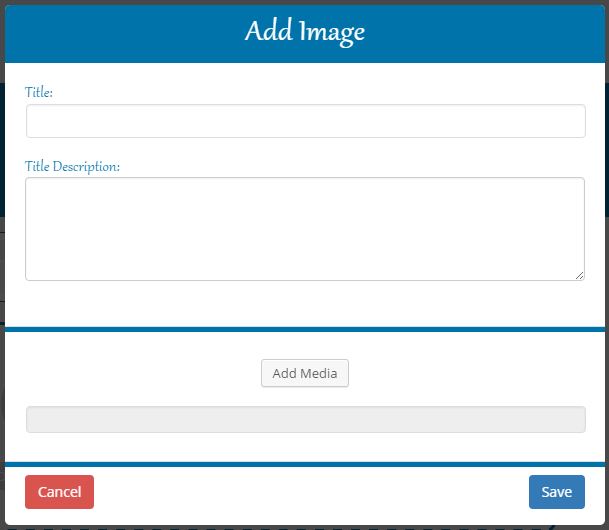
 - General options](https://cdn.jsdelivr.net/wp/gallery-photo/assets/screenshot-7.png)
 - General options](https://cdn.jsdelivr.net/wp/gallery-photo/assets/screenshot-8.png)
 - General options](https://cdn.jsdelivr.net/wp/gallery-photo/assets/screenshot-9.png)