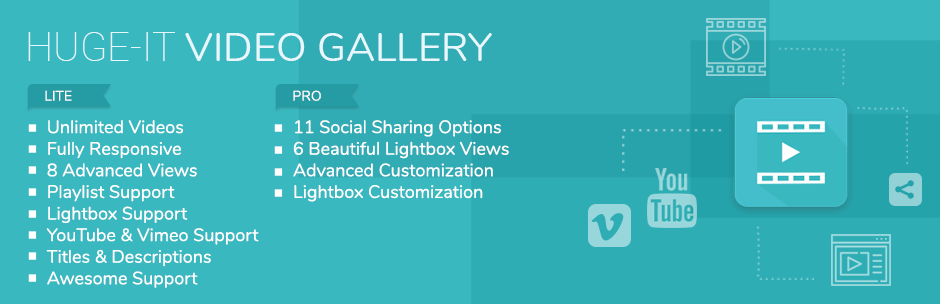
Gallery - Video Gallery and Youtube Gallery
| 开发者 | Huge-IT |
|---|---|
| 更新时间 | 2018年1月10日 20:45 |
| 捐献地址: | 去捐款 |
| PHP版本: | 3.0.1 及以上 |
| WordPress版本: | 4.9.1 |
| 版权: | GPLv2 or later |
| 版权网址: | 版权信息 |
标签
下载
1.2.8
1.4.0
1.5.1
1.6.2
1.6.94
2.0.0
2.1.1
1.2.9
1.3.0
1.3.1
1.3.2
1.3.5
1.3.6
1.3.7
1.3.8
1.3.9
1.4.1
1.4.2
1.4.3
1.4.4
1.4.5
1.4.6
1.4.7
1.4.8
1.4.9
1.5.0
1.5.2
1.5.3
1.5.4
1.5.5
1.5.6
1.5.7
1.5.8
1.5.9
1.6.0
1.6.1
1.6.3
1.6.4
1.6.5
1.6.6
1.6.7
1.6.8
1.6.9
1.6.91
1.6.92
1.6.93
1.6.95
1.6.96
1.6.97
1.6.98
1.6.99
1.7.01
1.7.02
1.7.03
1.7.04
1.7.05
2.0.1
2.0.2
2.0.3
2.0.4
2.0.5
2.0.6
2.0.7
2.0.8
2.0.9
2.1.0
2.2.0
2.2.1
2.2.2
详情介绍:
https://www.youtube.com/watch?v=Re16ci9iGVU
Gallery Video plugin was created and specifically designed to show your videos from Vimeo and Youtube in an unusual splendid way.
- Wordpress Video Gallery
- Demo Video Gallery
- FAQ Video Gallery
- User Manual Video Gallery
- Video Gallery Support
- Video Gallery Forum
- Video Gallery Github Project
- Upload a video
- Write a title
- Add description
- Give some link
- Unlimited Amount - Create as many video gallery as you need. There is no limit for adding video.
- Fully Responsive - Plugin is responsive, it allows you to show your different screen size.
- Load More and Pagination - If your gallery has a large number of video clips, you probably want a more solution to showcase your videos more interesting and engaging way, use Load More and Pagination.
- Title and Description - Add some title and description for each video. Give some interesting information or description.
- Gallery URL - There is a special place for adding a URL to each video. Choose to open the URL in the new tab or not.
- 7 Nicely Designed Views - 7 amazing ways to demonstrate videos.
- Provides hundreds of Design Options - General Options and Lightbox Options of Video Gallery plugin, which is available in the commercial version, allows the users to make customization, change colors, font size, effects and do many more changes.
- Youtube Posts - Add Youtube videos. Create your own amazing gallery with the most popular video site.
- Vimeo Posts - Create the video gallery from Vimeo post. Collect the most entertaining and amazing videos, make your website attractive.
- Lightbox Popup With Many Options - Video Gallery some views use Lightbox tool. The videos on the gallery open larger and you have the opportunity to do different design changes.
- Show Videos - Plugin is a powerful, yet easy-to-use plugin to create a video gallery, it gives you full control to automatically embed videos from YouTube or Vimeo.
- Huge-IT Video Gallery - Working with Video Gallery plugin is pretty much easy.
- Ouggests many good and creative solutions
- Ability to add unlimited amount of videos
- Possibility to create various gallery
- Possibility of adding different URL
- Add title and description for each video
- Possibility to use different gallery for different pages
- Shortcode for the easier process of adding the gallery to the posts/pages/templates
- Possibility to add gallery in widgets right from widgets admin panel
- Drag and Drop functionality. Due to the drag and drop rearrange the sequence
- Ability to add videos to the gallery from popular video websites: Youtube and Vimeo
- Ability to use one of the 7 incredible views to show gallery videos
- Ulexible and customizable
- Provides full documentation
- Plugin has Lifelong License
- Sample of video gallery is Included
- Custom Options - Plugin is easy to install and you can create unlimited galleries.You can turn to any place your order, posts and pages using a simple shortcode.
- Video Gallery gives you the choice between 7 incredible views - There are views which allows to demonstrate gallery videos with its information, title, and special URL which will direct to wherever you want.
- Each view has changeable options in General Options section - General Options allows the users to change the settings for each view.
- View Counter - Plugin provides View Counter function, for counting the amount of the video views.
- Modification - If you have new ideas concerning Video Gallery plugin and we may help you to realize them, do not hesitate to write us.
- Support - If you use Huge-IT Video Gallery plugin and have problems and conflict with other plugin and theme, be sure to contact our support team with the following email address:info@huge-it.com.
- Update - We constantly do updates, if you are a pro version user, please write our support team to receive the updated version of Video Gallery plugin. Free user may download the latest version from WordPress.
- Video Gallery / Content Popup - Content Pop Up view consists of boxes with zoom icon, title and View More button.
- Content Video Slider - Content Video Slider view introduce the gallery videos separately.
- Lightbox Video Gallery - Lightbox view shows only the videos, without any text in a box.
- Video Slider - Video Slider allows you to show your videos in a unique way.
- Thumbnails - Bring a new breath to your site, show videos using thumbnails view.
- Justified View - Justified view allows you to represent your videos within the created gallery next to each other without padding between them.
- Blog Style View Using with Blog Style view is the simplest and prettiest way of demonstrating your content within gallery.
- Unlimited Amount
- Fully Responsive
- Load More And Pagination
- Title And Description
- 7 Nicely Designed Views
- Video Gallery / content-popup
- Content Slider
- Lightbox Gallery
- Huge-IT Slider
- Thumbnail gallery View
- Justified gallery View
- Blog Style View
- Hundreds Of Design Options - General Options of Pro version, gives you the big choice of different settings, make the video gallery look exactly as you need with plenty of adjustments of colors, size, and effects.
- Youtube Posts - Video Gallery can be used with the most popular video site: YouTube, simply copy the link and add it to the gallery will bring the video in it.
- Vimeo Posts - The other source of adding videos: Vimeo. Turn your gallery into Vimeo Gallery using your collection of Vimeo videos.
- Lightbox Popup With Many Options - Some of the views use our popular Lightbox tool. Videos are opened using the Lightbox, or sometimes we say Popup.
- Plugin allows you to add multiple images - Create unlimited galleries, add a description for each of them, add a gallery page or share it via shortcode.
- Pro version - It opens new useful features and new opportunities to demonstrate a perfect video gallery.
- Video Gallery - You display a large number of galleries on your site, including the slide gallery, supports the display of slides or pages of posts.
- Drag and drop option - In plugin you are able to build gallery easily, reorder the videos, decide their sequence in your gallery.
- Description - Its advantages lie in the fact that you are able to use HTML in the description field, to add more features to the gallery videos. If you need to show the description with the advanced feature, here you are free to do HTML modifications.
- Advanced pagination option - There are 3 ways for displaying content, choose for the gallery to Show All, to divide them into several pages with the Pagination, or hide the gallery videos under the Load More button.
- Pagination style - Pagination styles can be changeable, so you are free to change the Pagination font size, font color, even choose the position from the backend.
- Load More style - Do customization for the Load More button from the Video Gallery backend, you are able to change Load More text, its font size and color,as well as set your desired font hover color, background hover color and choose one of the loading animation.
- High compatibility - Plugin is compatible with Huge-IT plugins and with most other plugins, we try to avoid conflict with the libraries of other plugin and theme.
- Link button - Plugin allows you to insert link button next to the title.
- Video Image - There are views which provide you to change the video image width in your gallery, as well as change the video image border width and color.
- Custom Thumbnails - This amazing feature is available for all the views. Custom Thumbnails feature allows you to change you gallery videos image.
Demos Content-Popup Video Gallery Demo Content Video Slider Demo Lightbox Gallery Demo Video Slider Demo Thumbnails Demo Justified Demo Blog Style View With pagination Demo FAQ & User Manual FAQ User ManualUpgrade to WordPress Video Gallery Pro to Customizable Styles and Colors. If you think, that you found a bug in our WordPress Video Gallery plugin or have any question contact us at info@huge-it.com
安装:
Uploading in video gallery WordPress Dashboard
- First download the ZIP file from Wordpress website
- Log in to your website administrator panel
- Go to the 'Add New' in the plugins dashboard, click “Upload Plugin”
- Upload WordPress Video Gallery ZIP file by choosing it from your computer
- Click Install Now button
- Then click Activate Plugin button
- You can see the plugin installed on Wordpress left menu
- Go to the 'Add New' in the plugins dashboard
- Search for 'Video Gallery Huge-IT'
- Click Install Now button
- Then click Activate Plugin button
- You can see the plugin installed on Wordpress left menu
- Download the ZIP file from Wordpress website
- Extract the video-gallery directory to your computer
- Upload the video-gallery directory to the /wp-content/plugins/ directory
- Activate the plugin in the Plugin dashboard
- You can see the plugin installed on Wordpress left menu
屏幕截图:
常见问题:
How to get the updated version?
- Pro users can get updated versions of plugin contacting us via the following email address: info@huge-it.com.
- Free version users of the Video Gallery plugin will find update notification on their WordPress admin panel.
I have paid version, but doesn’t get the link or zip file.
- If you purchased Video Gallery plugin and didn’t get the file, or file was corrupt, contact us via the following email address: info@huge-it.com, drop your purchase Order Number, we will check and send you the zip file.
What to do if purchased the pro version, but still get the announcement to buy the commercial version for changing the settings?
- This can happen because of your browser’s cache files. Press ctrl+f5 (Chrome, FF) in order to clean them, if you use safari, etc., clean from browser settings in Video Gallery.
Will I lose all my changes that I have made in free version if I update to the pro version?
- All kind of changes made in free version will remain, even if you delete plugin.
How do I change New Video Gallery name?
- In order to change Video Gallery name just double click on its name (on top tabs), it will allow you to write whatever you wish.
I have already purchased Multi-Site version, how do I upgrade it to Developer version, without buying again?
- If you have any pro version of our Video Gallery plugin and want to upgrade it, you do not need to buy the new Video Gallery once again, you only need to pay the price difference. For the following action simply contact info@huge-it.com or our online chat and we will help you to pay the difference.
I have bought the commercial license, installed the zip file but the plugin seems to be still the free version, what to do?
After installation of pro version, all your changes will be saved in General Options. If you still see Free Version notification after installation of pro version, in this case, you should do the following steps:
-
- try to clean your cache files if this will not help
-
- delete and install Video Gallery plugin again
I have Video Gallery Multi-Sites and the Video Gallery plugin works only on one but not on the other sites as well, what to do?
If you use Video Gallery Multi-Sites (have a number of sites) when to install Video Gallery plugin on your main page, it will not work on the other pages. If you want Video Gallery to work on all your websites, you should do the following steps:
-
- deactivate plugin from the main page
-
- go to the other pages and activate Video Gallery there one by one
-
- after all the pages the plugin will be activated, go back to your main page and activate Video Gallery
How can I make gallery videos autoplay in lightbox?
- Plugin doesn’t provide this feature but contacting via this email info@huge-it.com you can order additional customization on this feature.
Why I don't see thumbnail of video?
- If your gallery video is Vimeo, make sure that it allows sharing thumbnail image. The video shouldn't be private or unlisted. With other support on this kind of questions contact via the following email: info@huge-it.com.
What to do if my Video Gallery has conflict with the other plugin or theme?
- Please contact with the support via the following email address:
How to remove related videos?
- This feature is not provided in the original plugin but contacting via the following email address info@huge-it.com you can order additional customization on this feature.
I insert the video link and the thumbnail image is not showing.
- Please check if your video is not private or unlisted, change the video link if the problem happens with all videos, contact support team info@huge-it.com.
How to turn off related videos?
- It is recommended to ask our developers contacting via the following email: info@huge-it.com. We will prepare a new file for you without related videos, you just need to inform us what version of the Video Gallery you use and which view.
May I add my own hosted videos?
- No, the Video Gallery is made to display only video links from Youtube Or Vimeo.
How do I disable related videos?
- Our company can provide you a free customization service. Contact us info@huge-it.com and ask to disable related videos, you will get a new plugin without related videos. For this request don't forget to mention: which version do you use, and on which view you need to disable related videos.
How can I sort the videos?
- If you want to change the order of the uploaded videos try the most common drag and drop function in the admin page of the Video Gallery plugin.
Does Video Gallery limit uploaded video amount?
- No, in both free and pro version of Video Gallery you can add as many video links as you need.
Why I can not add my Videos?
- The reason is properly in the type of the video, in videos should be from Youtube and Vimeo and most important is that the video should be public, and not private or unlisted.
Can I set the custom thumbnail?
- In Video Gallery plugin you on each video you can see Set Custom Thumbnail, which means that you can change the image of the gallery videos.
Can I add my own videos?
- No, you can not add your own videos, only from Youtube or Vimeo sources.
Do you have setup guide?
- Yes, we have a tutorial video, you can see the Video Gallery setup demonstration here: Wordpress Video Gallery
Where can I see the main features of the plugin?
- About the main features, you can see here: Wordpress Video Gallery
Do you have some limits for adding videos?
- No, there is no limit for adding videos from Youtube and Vimeo.
Do you have some problem with the installation?
- Do not hesitate to contact the support team. They are ready to answer your questions, help you to solve the problems.
Do I lose all my galleries created in free version when to upgrading the pro version?
- When you install pro version, all galleries created in free version will remain. Even if you uninstall or delete the old version.
Can I add description for the gallery videos when they open with lightbox?
- No, it is not possible to show description, as the lightbox open as an image.
Can I divide my gallery videos into pages?
- Pagination, Load More, and Show All displaying content.
Can I do my own modifications in video gallery general options?
- General Options where you have great opportunities to change every detail for your gallery videos?
Does Video Gallery plugin allows to add links for each video?
- Yes, Video Gallery has views where you can insert your desired links, as well as select whether open or not in a new tab.
更新日志:
2.2.2
-
- fixed invalid links in admin
-
- fixed bug related to slider view
-
- admin styles minor optimized
- Added playlists view, which enables users to show their video galleries in playlist.
-
- Fixed the compatibility issue with third party lightbox plugins.
-
- We have fixed the load more bug that stipped working after the integration of the new lightbox.
-
- We have added 2 new lightbox styles number 5,6 allowing to view video galleries by new views and looks.
-
- We have changed our display name of the plugin back to company name to follow guidelines.
- We have received a support on this issue and fixed this.
- We have done the following fixes "esc_url()s in the free version of Video Galley plugin.
-
- Fixed the bug with Content Slider View where the checked loop content moved the videos to the left and right multiple times.
-
- We have fixed minor security issues with SQL by adding additional escapes.
-
- Fixed repored issue of a client where the gallery would not dublicate "" symbols on project titles and descriptions.
-
- Fixed the bug where the video gallery did not save the title of 2 videos at the same time.
-
- We have fixed minor security issues with SQL by adding additional escapes.
-
- Made the plugin more responsive, so the videos appear beautiful on mobile.
- Added a new type lightbox with way more options and functionality. The lite version of the plugin includes 4 beautiful lightbox styles, option to control the speed, overlay close option as well as loop option. The Pro version includes way more options with social sharing solutions and styles.
-
- fixed the issue of auto-play in Content-Popup view.
-
- Fixed the bug when the counting of images were wrong in 2 views on one page.
-
- Fixed the bug with load more button that didn't work correct with multiple videos on one page.
-
- Fixed the bug with private videos.
-
- Fixed the bug where 2 shortcodes of Content Video Slider had different styles when on one page.
-
- We have fixed YouTube title autofill bug
-
- In album view fixed fullscreen option (Pro)
-
- Created related video option (Pro)
- Added demo links to galleries in the back-end of the plugin.
- Added featured plugins list
- Fix issue with WP themes that included isotope js and brought conflict Fixed the conflict with one column in some themes due to isotope js
- Added an option to disable relates YouTube videos (Pro)
- Fixed issues with nonce tokens in the plugin for all _POST, _GET requests
- Fixed issue with cross site scripting (XSS)
-
- We have fixed reported bug with Twenty Fifteen theme, where images on text layer moved photos on hover.
-
- We have fixed a conflict with Twenty Fifteen in Content video slider view where an additional line poped on next/prev. button.
-
- Added author's link of the plugin for the plugin list.
-
- We have limited the back-end banner to pop every hour and now it will be closed with the colse button permanently
-
- Now users can duplicate their galleries in back end and delete multiple video galleries too
-
- We have also made some UI/UX customization's in order to have back-end of the Video Gallery more user friendly. Differed the lite and Pro options more clearly.
-
- Changed function names, defines and classnames to have unique prefixes.
-
- Refined folder and image names.
-
- Fixed the issue with direct file access to plugin files.
-
- Changed the code structure to be more Object Oriented, now all major functionality of plugin is stored in a single instance which is accessible via Video_Gallery() function, this allows other plugins/extensions to use the functionality of this plugin.
-
- Removed Lazy codes both, from back and front end.
-
- Removed unreadable codes, and replaced with documented codes.
-
- Added additional credits where necessary.
-
- Made further code optimization in order to meet required WordPress coding standards.
-
- Fixed the issue of CSS bugs on front end , where videos were being cut. Now the plugin is fully responsive.
-
- Code optimization loads the admin panel more quickly now as well.
-
- Added nonces for all _POST, _GET requests.
-
- Rate Us URL leading to the review page of WordPress has been changed to lead to the new/correct one after WP.org update of links.
-
- Finalise addition of nonces for edit/create/delete requests.
-
- Edited collation to meet WordPRess standards fully.
- 15)Sanitize the user data and validated post/get calls of the plugin.
-
- Took off additional/extra indexes from tables.
- Added credits and attribution in the source code refering the original authors.
- Some mirror bug has been fixed.
- Enqueue bug has been fixed.
- Security bugs has been fixed. Thanks to Oliveira Lima Jr for pointing it out.
- Admin bugs has been fixed.
- Front end bugs has been fixed.
- Admin syntax error bug fixed.
- Mirror bugs has been fixed.
- Front end bugs has been fixed.
- Fixed some conflicts opening on Mac Book. Fixed some Youtube Links Bugs
- Bugs has been fixed.
- Bugs has been fixed.
- Front end bugs has been fixed.
- Mirror Bugs has been fixed.
- Back end bugs has been fixed.
- Lightbox size update.
- Front end bugs has been fixed.
- Front end bugs has been fixed.
- Bugs has been fixed.
- Bugs has been fixed.
- Bugs has been fixed.
- Mirror Bugs has been fixed.
- Bugs has been fixed.
- Bugs has been fixed.
- Bugs has been fixed.
- Mirror Bugs has been fixed.
- Conflict bug has been fixed.
- Some mirror Bugs has been fixed.
- Backend Bugs has been fixed.
- Front end Bugs has been fixed.
- Admin bugs has been fixed.
- Bugs has been fixed.
- Mirror Bugs has been fixed.
- front end Bugs has been fixed.
- Some mirror Bugs has been fixed.
- front end Bugs has been fixed.
- Admin & front end vimeo Bugs has been fixed.
- Other plugins compatibility bug has been fixed.
- Bugs has been fixed.
- Bugs has been fixed.
- Some Mirror Bugs has been fixed.
- Bugs has been fixed.
- Bugs has been fixed.
- Bugs has been fixed.
- Bugs has been fixed.
- Bugs has been fixed.
- Bugs has been fixed.
- Added page navigation and load more.
- With this version you can add custom thumbnail for each video.
- Added new view.
- Bugs has been fixed.
- Bugs and w3c has been fixed.
- Bugs has been fixed.
- Security bug fixed.
- Bugs has been fixed.
- Bugs have been fixed.
- Bugs have been fixed.
- Added new view Justified.
- Bugs have been fixed.
- Bugs have been fixed.
- Bugs have been fixed.
- Bugs have been fixed.
- Bugs have been fixed.
- Bugs have been fixed.
- Alt tag added in images.
- Bugs have been fixed.
- Bugs have been fixed.
- Bugs have been fixed.
- Bugs have been fixed.
- Two or more video galleries already available on one page.
- Bugs have been fixed.
- Bugs have been fixed on lightbox.
- Youtube links bugs has been fixed.
- Bug fixed.
- Notices errors has been fixed.
- SQL injection bug fixed.
- Bug fixed.
- Bug fixed.
- Video Gallery added.
 - Justified](https://cdn.jsdelivr.net/wp/gallery-video/assets/screenshot-1.png)
 - Content Video Slider](https://cdn.jsdelivr.net/wp/gallery-video/assets/screenshot-10.png)
 - Content Popup](https://cdn.jsdelivr.net/wp/gallery-video/assets/screenshot-11.png)
 - Content Popup](https://cdn.jsdelivr.net/wp/gallery-video/assets/screenshot-12.png)
 - Lightbox](https://cdn.jsdelivr.net/wp/gallery-video/assets/screenshot-13.png)
 - Lightbox](https://cdn.jsdelivr.net/wp/gallery-video/assets/screenshot-14.png)
 - Content Video Slider](https://cdn.jsdelivr.net/wp/gallery-video/assets/screenshot-2.png)
 - Video Gallery - Thumbnails](https://cdn.jsdelivr.net/wp/gallery-video/assets/screenshot-3.png)
 - Video Gallery - Thumbnails](https://cdn.jsdelivr.net/wp/gallery-video/assets/screenshot-4.png)
 - Video Gallery - Blog Style](https://cdn.jsdelivr.net/wp/gallery-video/assets/screenshot-5.png)
 - Video Gallery](https://cdn.jsdelivr.net/wp/gallery-video/assets/screenshot-6.png)
 - Video Gallery](https://cdn.jsdelivr.net/wp/gallery-video/assets/screenshot-7.png)
 - Lightbox video gallery Options](https://cdn.jsdelivr.net/wp/gallery-video/assets/screenshot-8.png)
 - Video Gallery - Lightbox Options](https://cdn.jsdelivr.net/wp/gallery-video/assets/screenshot-9.png)