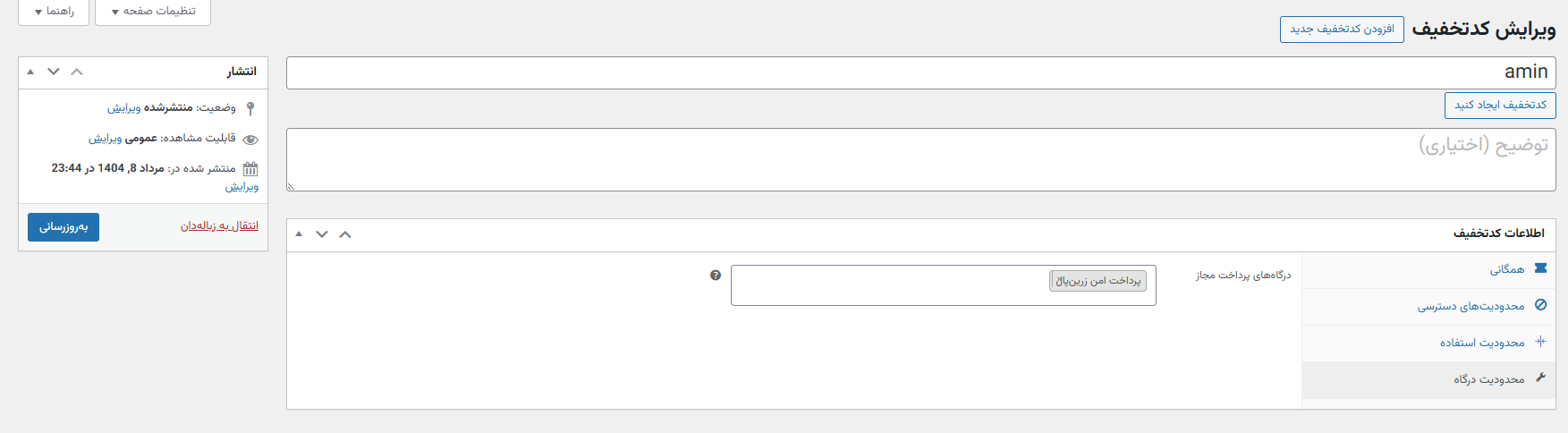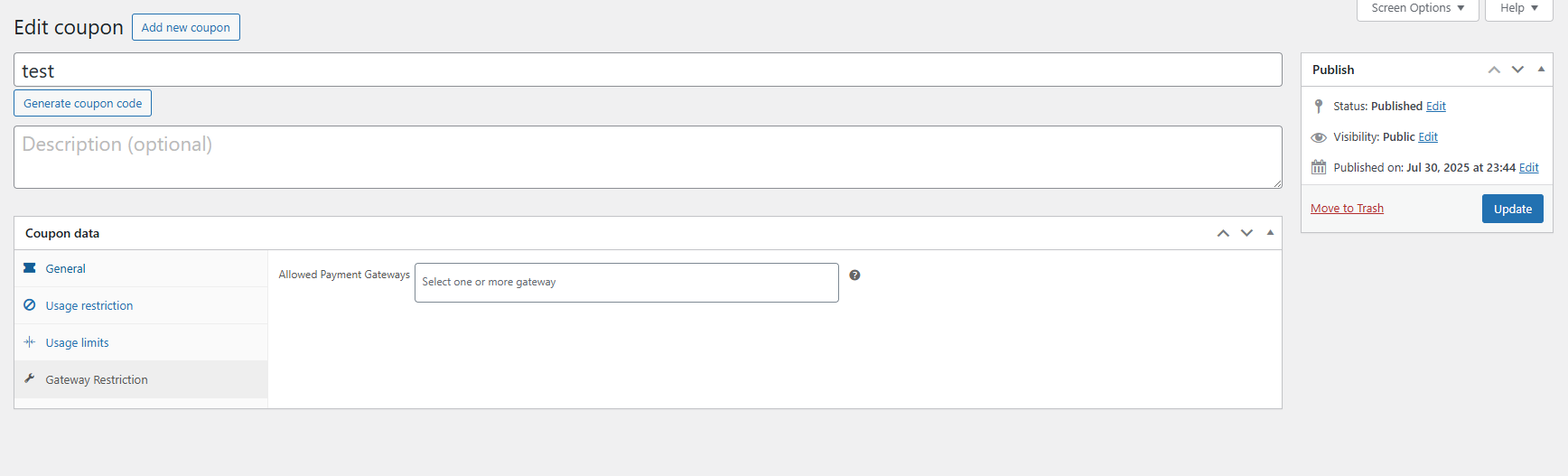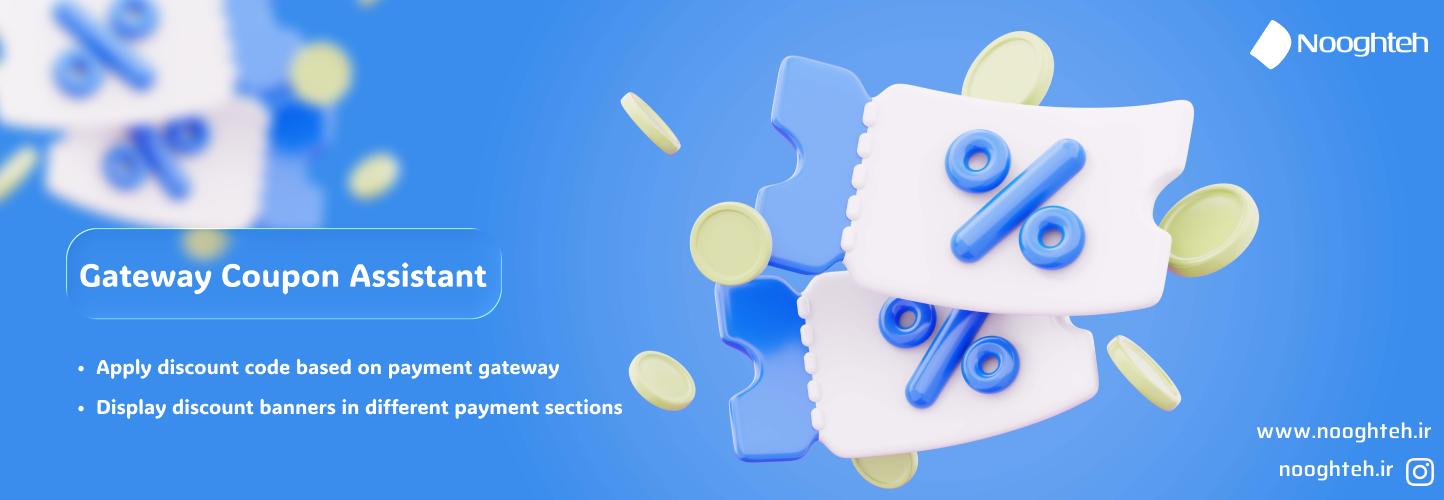
Gateway Coupon Assistant
| 开发者 | aminh19 |
|---|---|
| 更新时间 | 2025年10月21日 02:04 |
| PHP版本: | 7.4 及以上 |
| WordPress版本: | 6.8 |
| 版权: | GPLv2 or later |
| 版权网址: | 版权信息 |
详情介绍:
- Restrict Coupons to Payment Gateways: Easily select one or more payment gateways for which a coupon should be valid.
- Seamless Integration: Adds a dedicated tab directly into the WooCommerce coupon editor for an intuitive user experience.
- Promotional Banners: Display customizable banners on the cart and checkout pages to advertise your offers.
- Advanced Banner Control: Control where each banner appears (cart, checkout) and set visibility for different devices (desktop/mobile).
- Smart Validation: If a customer applies a valid coupon and then switches to an invalid payment gateway, the coupon is automatically removed, and a clear notification is displayed.
- Highly Customizable: Change banner templates, colors, and messages directly from the settings page.
安装:
- Navigate to Plugins > Add New from your WordPress admin panel.
- In the search bar, type "Gateway Coupon Assistant" and press Enter.
- Find the plugin in the search results and click Install Now.
- After installation is complete, click Activate.
- Go to WooCommerce > Gateway Coupons to configure the plugin settings.
- Download the plugin ZIP file from the WordPress.org plugin repository.
- Navigate to Plugins > Add New from your WordPress admin panel.
- Click the Upload Plugin button at the top of the page.
- Select the ZIP file you downloaded and click Install Now.
- After installation is complete, click Activate.
屏幕截图:
常见问题:
Can I set a maximum discount amount for percentage coupons with this plugin?
Yes! As of version 1.1.0, you can set a "Discount Cap" for any coupon that uses the "Percentage discount" type. Simply go to the "Gateway Restriction" tab when editing a coupon, and you will find the field to set a maximum limit for the discount amount. This field will only appear for percentage-based coupons.
Does this plugin work with any payment gateway?
Yes, it automatically detects all active payment gateways in your WooCommerce store and lists them in the restriction settings.
Can I restrict a coupon to multiple gateways?
Absolutely. The "Allowed Payment Gateways" field is a multi-select box, allowing you to choose as many gateways as you need.
What happens if a customer changes their payment method after applying a coupon?
The plugin intelligently re-validates the cart. If the new payment method is not allowed for the applied coupon, the coupon will be automatically removed, and a notification will inform the customer why.
更新日志:
- Enhancement: Users can now apply coupon codes directly from the promotional banner with just one click.
- New Feature: Added a "Discount Cap" field for "Percentage discount" type coupons. You can now set a maximum discount amount to prevent excessive discounts.
- Enhancement: The "Discount Cap" field is conveniently located in the "Gateway Restriction" tab.
- Enhancement: The field is context-aware and only appears when the "Percentage discount" type is selected in the "General" tab.
- Initial release.