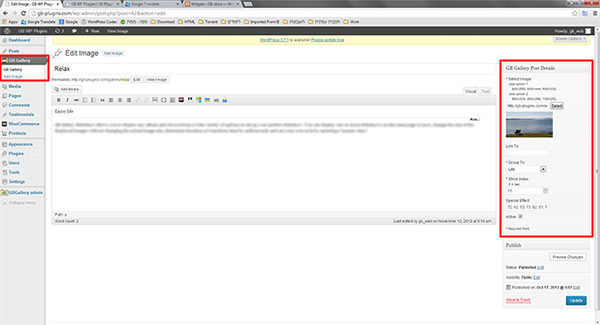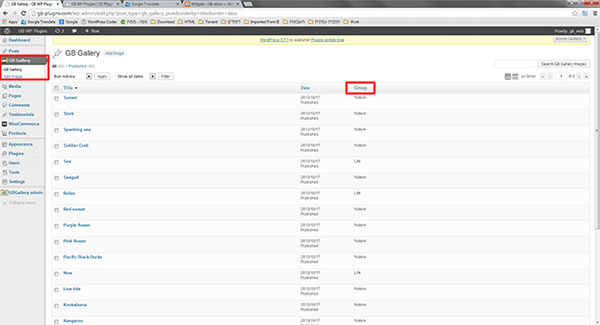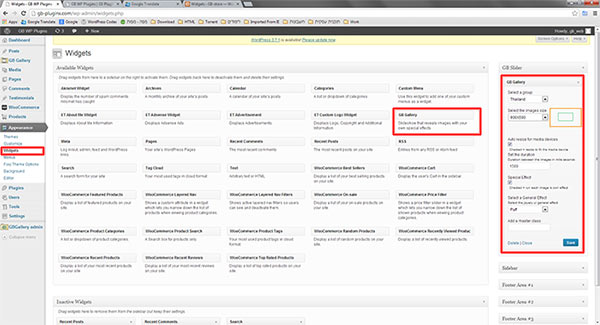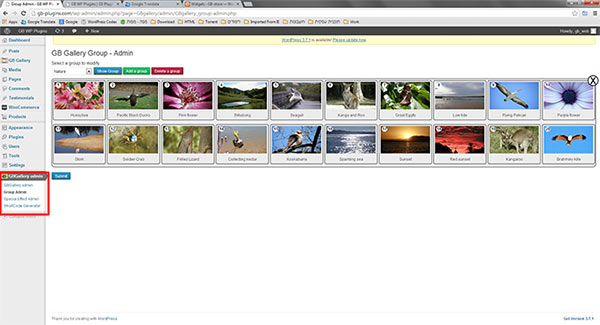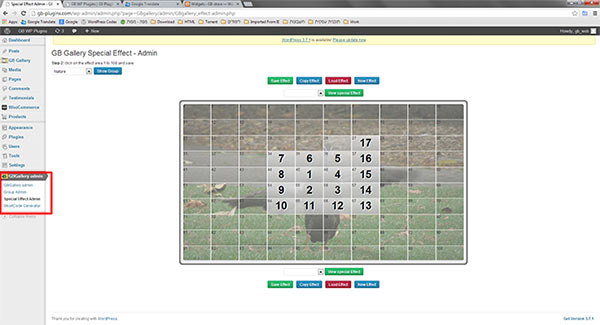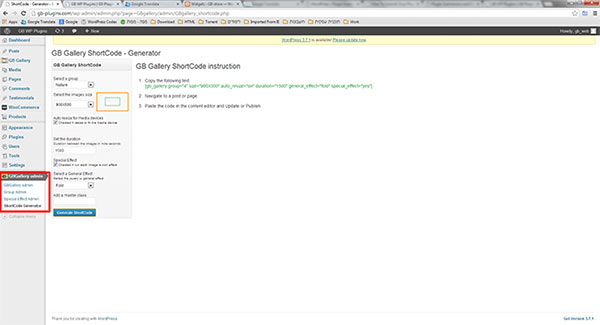GB Gallery Slideshow
详情介绍:
GB WordPress Gallery Slideshow is Ajax and jquery based plugin. Easy to use slider, which enables you to create customized special effect slideshows.
We are the first and only gallery that allows you to choose, customize and design your own special effect for each image in your slideshow.
We also allow you to display images in a variety of sizes without changing the actual image. For more info, please visit our website gb-plugins.com.
Post images
GB WordPress Gallery Slideshow plugin successfully displays any image from your WordPress media center or images you find on the web by pasting its full URL.
The image slider creates a custom post type which contains a title, description, choose image option, attachment to a group, index and an option to insert a slider special effect that can be customized or copied from the effect admin.
There is also a check box for “active” or “non active” status and a “link to…” option that allows you to link the image to anywhere on the web by just inserting a full URL.
Manage groups
GB Slideshow Gallery plugin centralized management admin allows you to enjoy a single location where you can see and manage all your groups and slider special effect.
Create and organize groups super-fast with no need to load unnecessary pages all thanks to the latest Ajax and jquery technology’s which make the best slideshow admin.
Comfortably display groups as thumbnails and rearrange them by “drag and drop”.
You can add and delete as many groups as you want but no group can be registered more than once.
The default “general group” can’t be deleted but it can store all image slider posts from previously deleted groups.
Customized Slider Special Effects
- Special effect: the GB Gallery slider special effect is the main feature for this wordpress plugin. If you go to the “special effect admin”, on your wordpress dashboard you will find that the image you want to work with is divided in to a 100 squares matrix. By clicking on any of the matrix squares, it will receive the number one. The second square you click will receive the number two and so on… these numbers determine in which order the image will be revealed. You don’t have to click on all 100 matrix squares. Whatever matrix will be left unclicked the Slideshow gallery plugin will complete it in a default manner top right to bottom left. You can unclick the last square, without it changing the square sequence you made before. If you make further changes it will affect the order of the entire matrix above the chosen box number. It will not affect the order of matrix numbers below. Once you are done don’t forget to click save.
- GB special effect: these are special effects templates that GB Gallery Slideshow plugin created for you. From our experience these effects work well with any image. Try them out and get some creative ideas on how to use the GB Gallery Slideshow plugin. GB special effects are available only in the premium slider plugin. If you have other special effects templates in mind, please send them to us and we will include them in our plugin.
- General effects: GB Gallery Slideshow is a jquery slideshow gallery so it includes jquery ui animation affects. These basic and premium jQuery UI effects will determine the way each matrix square will disappear. Try them out and see which works best for your photo gallery slideshow. You can choose only one general effect for each slideshow. The premium slider contains both basic and premium general effects, which means you have more options to choose from.
安装:
There are two ways to install GB Gallery Slideshow.
- You can locate it on your WordPress dashboard-> Plugins -> Add New, search for "GB Gallery Slideshow" and click to install and activate the plugin.
- You can download the zip file and upload it from the WordPress dashboard -> Plugins -> Add New and click on the "Upload" link on top of the page.
屏幕截图:
常见问题:
General questions
- How to install GB Gallery Slideshow in wordpress? There are two ways to install GB Gallery Slideshow. You can locate it on your WordPress dashboard - just go to Plugins -> Add New, search for "GB Gallery Slideshow" and click to install. Or you can download the zip file and upload it from the WordPress dashboard -> Plugins -> Add New and click on the "Upload" link on top of the page.
- What will happen to all my GB Gallery posts once I delete the plugin? Once you delete the GB Gallery plugin all the plugin data will be deleted from your database.
- What are the gray areas on the GB Gallery dashboard? The gray areas throughout the plugin represent the upgrades of the premium version. For more information about GB Gallery premium versions please visit gb-plugins.com.
- How to safely upgrade to premium slider version of the GB Gallery Slideshow? When upgrading the plugin you must check the "save my GB Gallery Slideshow data" checkbox if you want your data to be saved. (located in the "GBGallery admin" page)
Post
- How do I insert a new image post?
- On your wordpress dashboard navigate to "GB Gallery" -> "add image".
- You may enter a title and a description.
- Press the "select" btn to choose an image from your media or paste a full URL (http://www.site name.com/image name.jpg)
- Choose the group to attach the image to.
- Make shore the "active" checkbox is checked.
- Press "publish"
- Is there an option to upload more than one image at a time? GB Gallery Slideshow is a c.p.t. - custom post type gallery, therefore each image must have its own post for future moderation or development.
- What is the "special effect" text field in the post and how do I use it? The "special effect" text field is designed for pasting a special effect matrix that is copied from the "special effect admin".
- Navigate to "GBGallery admin" -> "special effect admin".
- Choose the effect you want to copy.
- Click the "copy effect" btn. An alert box will appear, copy the text box content (ctrl + C) and press "enter".
- Navigate back to your post.
- Paste (ctrl + V) the effect to the special effect text box.
- Do I have to edit my image size before uploading? Yes, you need to adjust all image sizes to the recommended sizes.
- What are the recommended sizes for the images? GB Gallery Slideshow works with 2 basic shapes. The ratio aspect of these shapes is 1.80:1 and 2.78:1.
- Size options for 1.80:1 are: 900X500, 800X444, and 600X333.
- Size options for 2.78:1 are: 900X324, 800X288, and 700X252.
- What happens if I don't follow the recommended aspect ratio of my images? In that case you must find the closest size (Width and Height) to your images. If you don't find a matched size the image might be disproportioned.
Group Admin
- How to create a new group? On your wordpress dashboard navigate to "GBGallery admin" -> "group admin".
- Press "add group" btn.
- Type in the name for the new group.
- Press the "save" btn.
- How to delete a group? On your wordpress dashboard navigate to "GBGallery admin" -> "group admin".
- Select the group you want to delete.
- Press "delete group".
- How do I view a created group of images? On your wordpress dashboard navigate to "GBGallery admin" -> "group admin".
- Select the group you want to view.
- Press "show group".
Special effect admin
- How do I create my own special effect? On your wordpress dashboard navigate to "GBGallery admin" -> "special effect admin"
- Choose the group of the image and press "show group".
- Click on the image you want to add effect to.
- To add a new custom effect click on the matrix boxes in the order you want the image to appear.
- Once you are done click "save" (You don't have to click on all the boxes, the slider will finish your effect automatically in a default pattern- from top left to bottom right)
- Can I save a created effect and use it again? Yes, once you click the "save effect" btn, you can always come back to that image or post.
- Click the "load effect" btn.
- Copy and paste it in the post page (special effect text box).
- Can I change a saved effect? No, you must delete the saved effect and create a new one.
- Can I edit a created special effect? You can unclick the last matrix box. Further changes will affect the order of the entire matrix above the chosen box number. It will not affect the order of matrix numbers below.
- *How do I delete a saved effect? Load the unwanted effect and press "delete" button.
Shortcode generator and widget
- How do I create a shortcode? On your dashboard navigate to "GBGallery admin" -> "shortcode generator".
- Select the group you wish to display.
- Determine the size of the slideshow.
- Set the duration time in milliseconds.
- Check/uncheck the special effect box.
- Choose the "general effect".
- Click the "generate shortcode" button.
- Follow the "GB Gallery Slideshow Shortcode instructions".
- How do I choose the slider size? GB Gallery Slideshow provides you with a variety of sizes. As long as you follow the recommended image aspect ratio you can select any slider size from a given variety and the images will be proportionally adjusted automatically.
- Why is my GB Slider size different on my mobile and tablet? GB Gallery is responsive to mobile and tablet media types. There is an automatic resize for media devises.
- Is the duration time in seconds or milliseconds? The duration time is in milliseconds. 1s = 1000ms.
- What is the difference between the special effect and the general effect?
- The special effect you create determines the order of the matrix appearance for each image.
- The general effect determines the way each matrix box will hide.
更新日志:
V1.3 On 1.1.2014
- Improve security - THX to our plugin users.
- Fixed CPT - Menu position
- Add "save data" option when deleting - locate on the "GBGallery admin" page.
- Fixed CSS issues
- Fixed IE issues - THX to our plugin users.
- Fixed empty description issues - THX to our plugin users.
- Fixed images index issues - THX to our plugin users.
- Fixed issues for PHP version lower then 5.3 - THX to our plugin users.
- Add favorite links - locate on the "GBGallery admin" page more info.
- Fix image SEO issues
- Add image preview to GB Gallery Slideshow post list
- Fixed "unexpected output" on installation