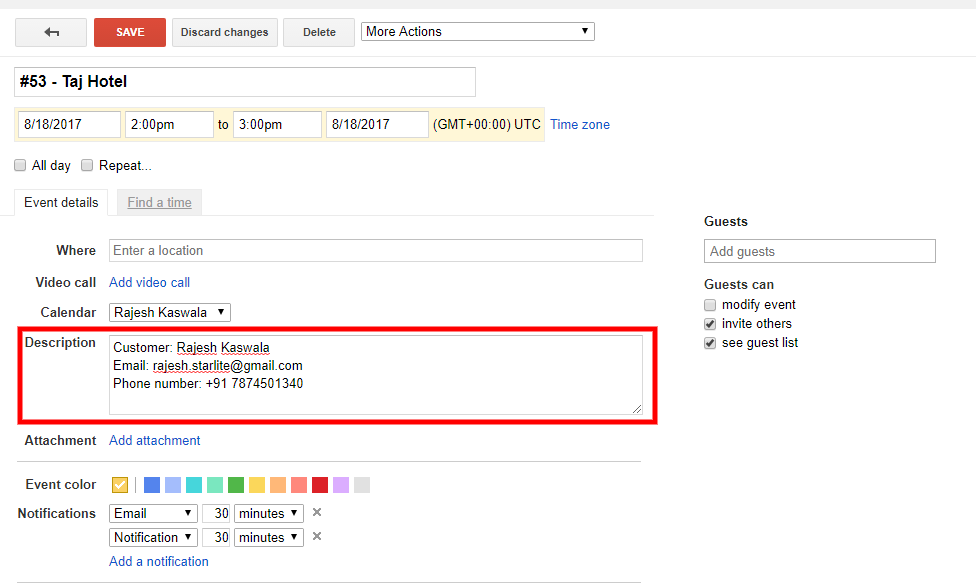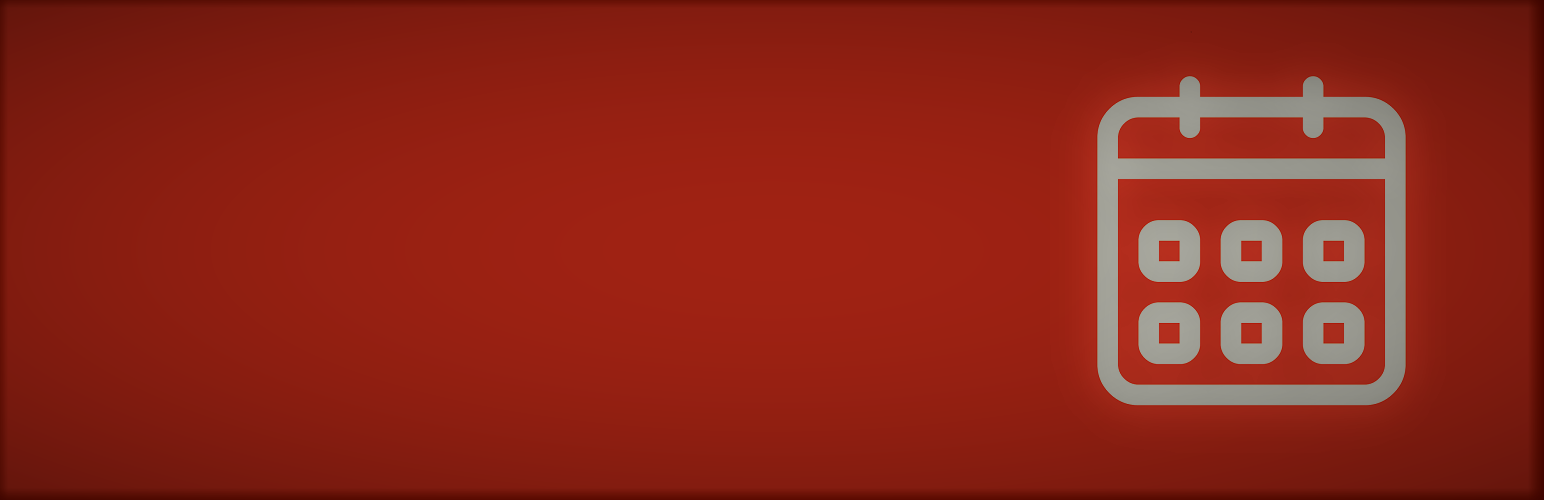
Calendar Event Add-on WooCommerce Bookings
| 开发者 | rstarlite |
|---|---|
| 更新时间 | 2024年7月15日 11:15 |
| 捐献地址: | 去捐款 |
| PHP版本: | 4.4 及以上 |
| WordPress版本: | 6.5.5 |
| 版权: | GNU General Public License v3.0 |
| 版权网址: | 版权信息 |
详情介绍:
⚠⚠IMPORTANT NOTICE⚠⚠
If you use any version of Woocommerce Bookings between 1.12.2 to 1.13.3 then unfortunately, the plugin has no support of “woocommerce_bookings_gcalendar_sync” filter which is used by our plugin, so our plugin won’t work for those versions. Since Woocommerce Bookings version 1.14.0 the filter was restored, so you can use any Woocommerce Bookings version from 1.14.0 to continue use of our plugin.
Calendar Event Add-on WooCommerce Bookings is used to send additional information about the customer when WooCommerce Bookings creates an event in Google Calendar.
Please note that this plugin is Add-on for WooCommerce Bookings, so it doesn't do any thing without prior installation of WooCommerce Bookings.
Go to WordPress Administrative area >> Settings >> Click on "Calendar Addon for WC Booking". Here, you will see "Additional Event Description". In this text area, you're free to use these placeholders: CUSTOMER_NAME, CUSTOMER_BILLING_EMAIL, CUSTOMER_BILLING_PHONE. You can use normal text there as well. What ever information you write in the text area is sent as additional event description when WooCommerce Bookings creates an event in Google Calender. At this time, each of the placeholders mentioned in the text area, has been replaced by its real value.
安装:
Minimum Requirements
- PHP 5.6 or greater is recommended
- MySQL version 5.0 or greater (MySQL 5.6 or greater is recommended)
- Installation of WooCommerce Bookings
屏幕截图:
常见问题:
Where can I find plugin documentation and user guides?
Please refer to guide document here.
Where can I get support?
If you get stuck, you can ask us via our offical support.
Where can I request new features for this plugin?
You can share such features via our contact us!.
Where can I report bugs or contribute to the project?
You can tell us about the same via contact us!
Is this plugin supported in Multisite?
No, but we can include this in future development
Does this plugin send information in case of manual booking?
Yes, as long as manual booking is associated to an order
更新日志:
Version 1.4
Fix readme file
Version 1.3
Rename plugin
Version 1.2
Minor bug fixing
Manual booking will be allowed to pass additional information as long as it is associated to an order
Version 1.1
Minor bug fixing
Version 1.0
This is first version