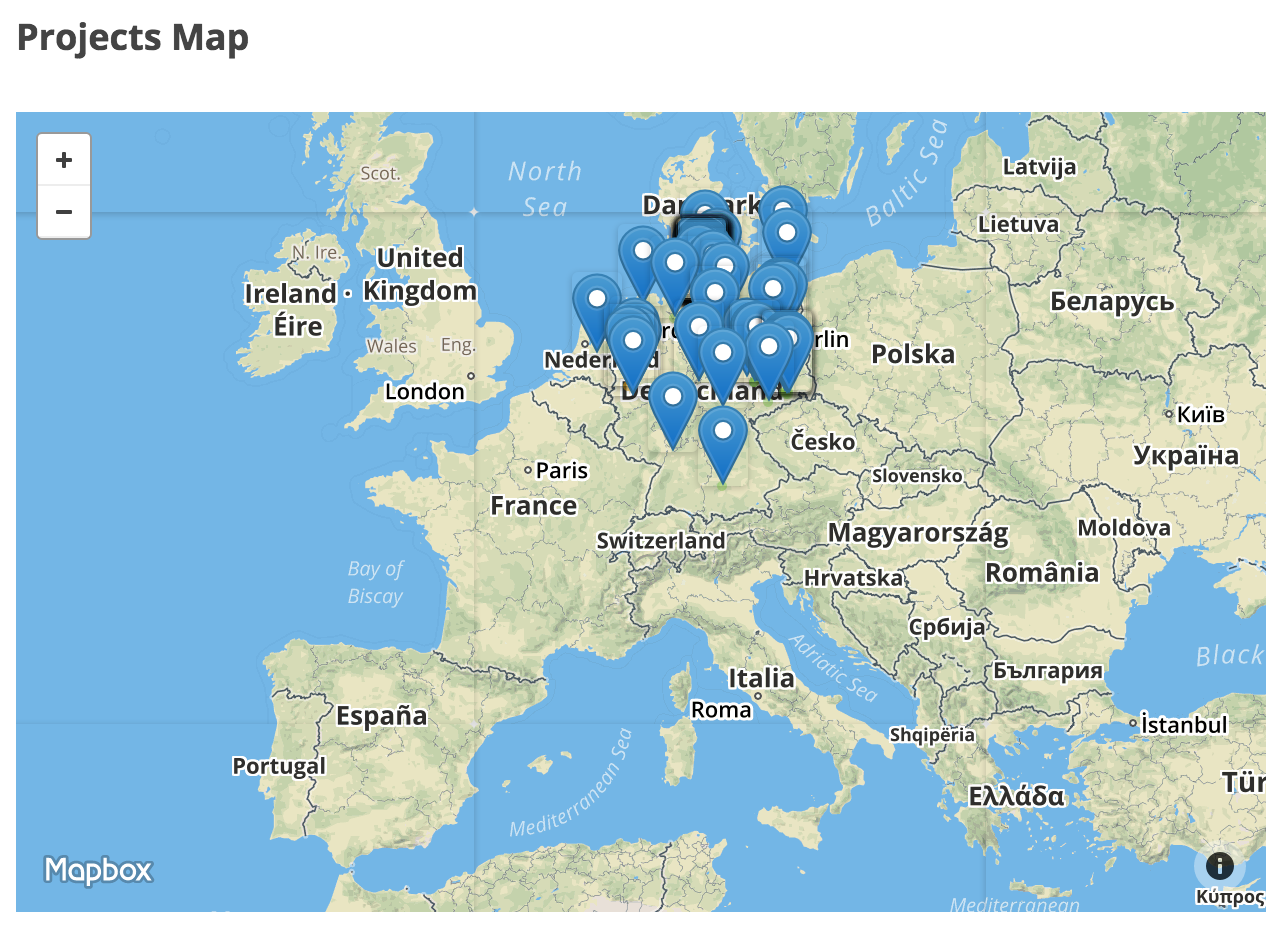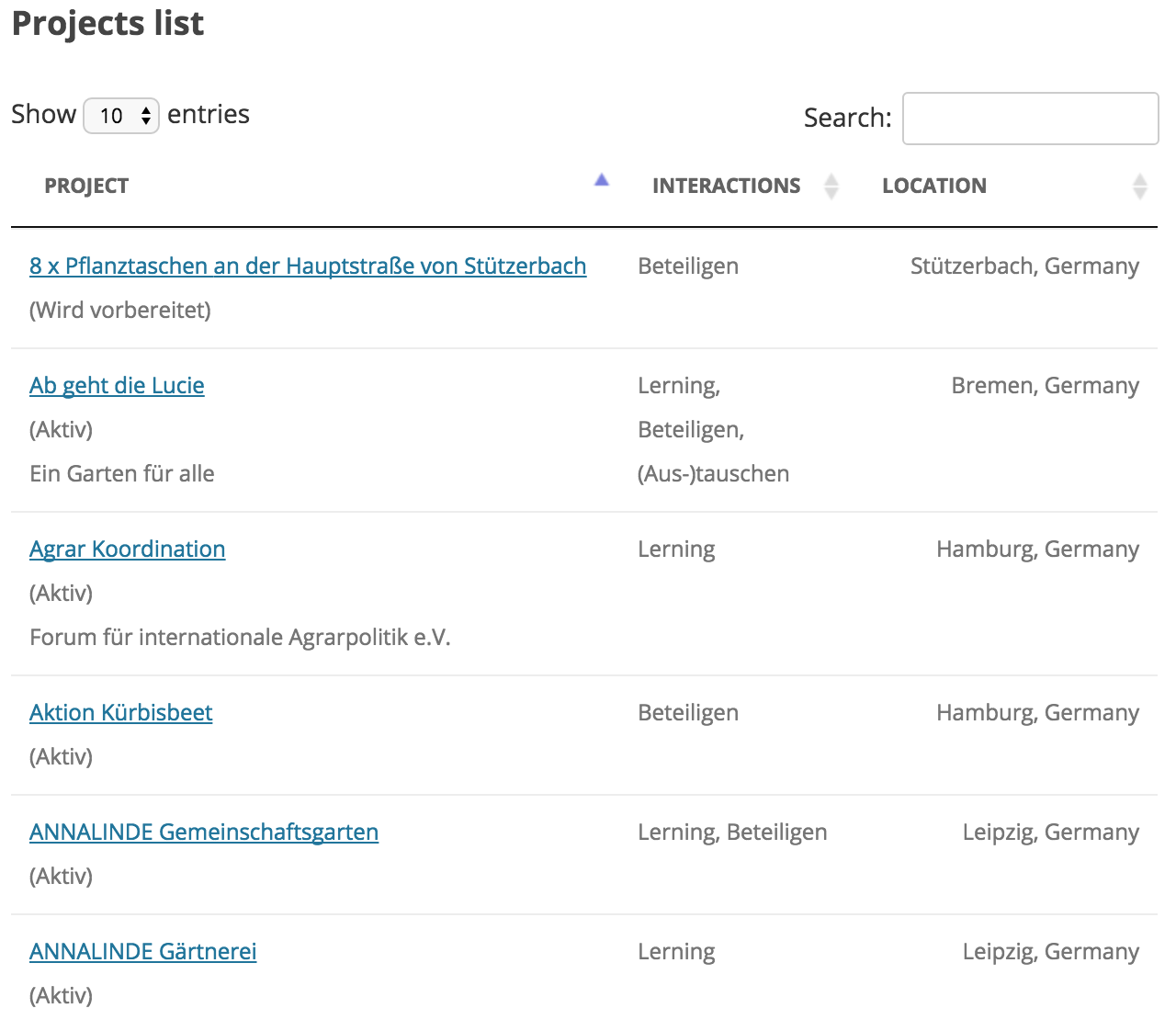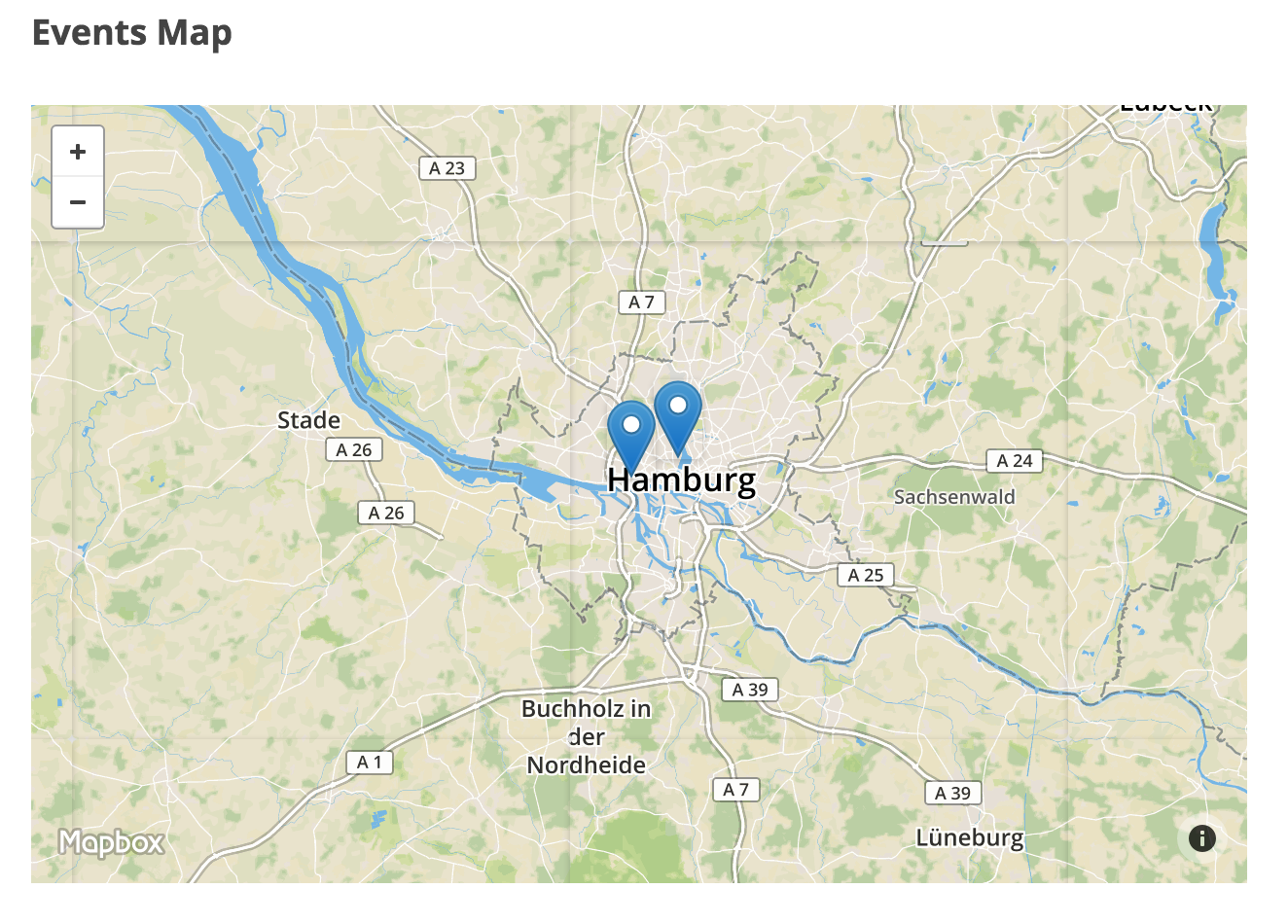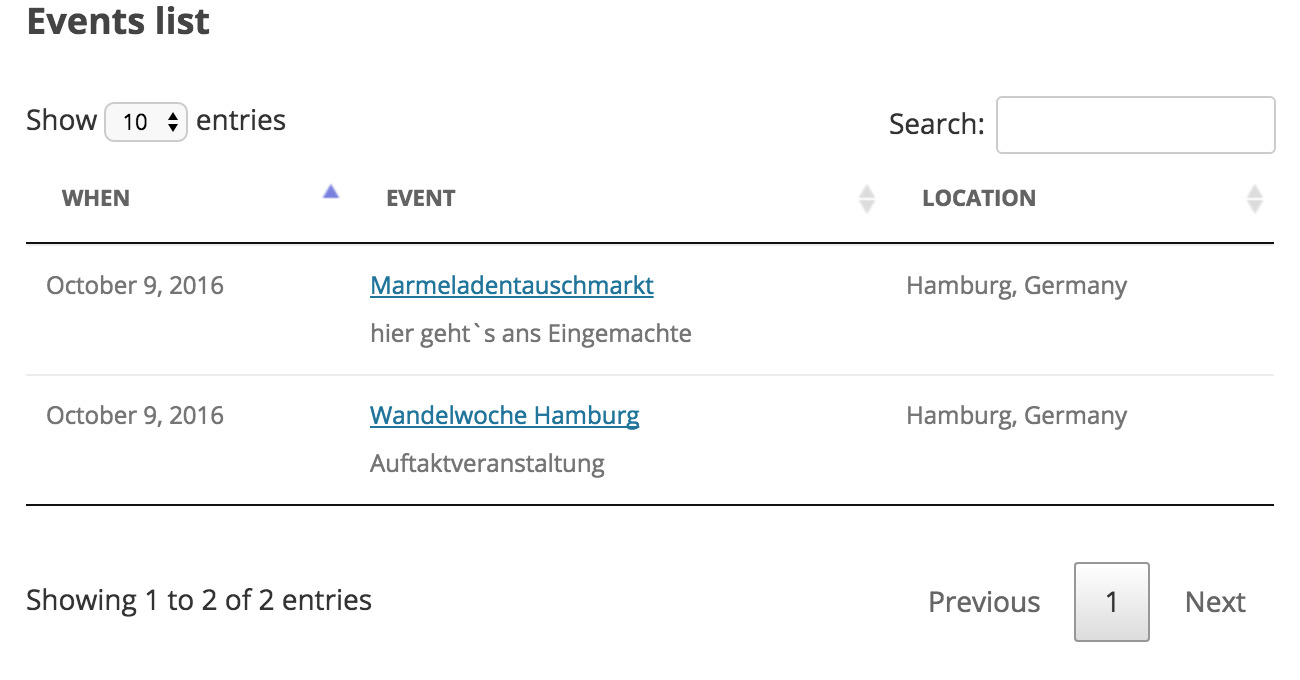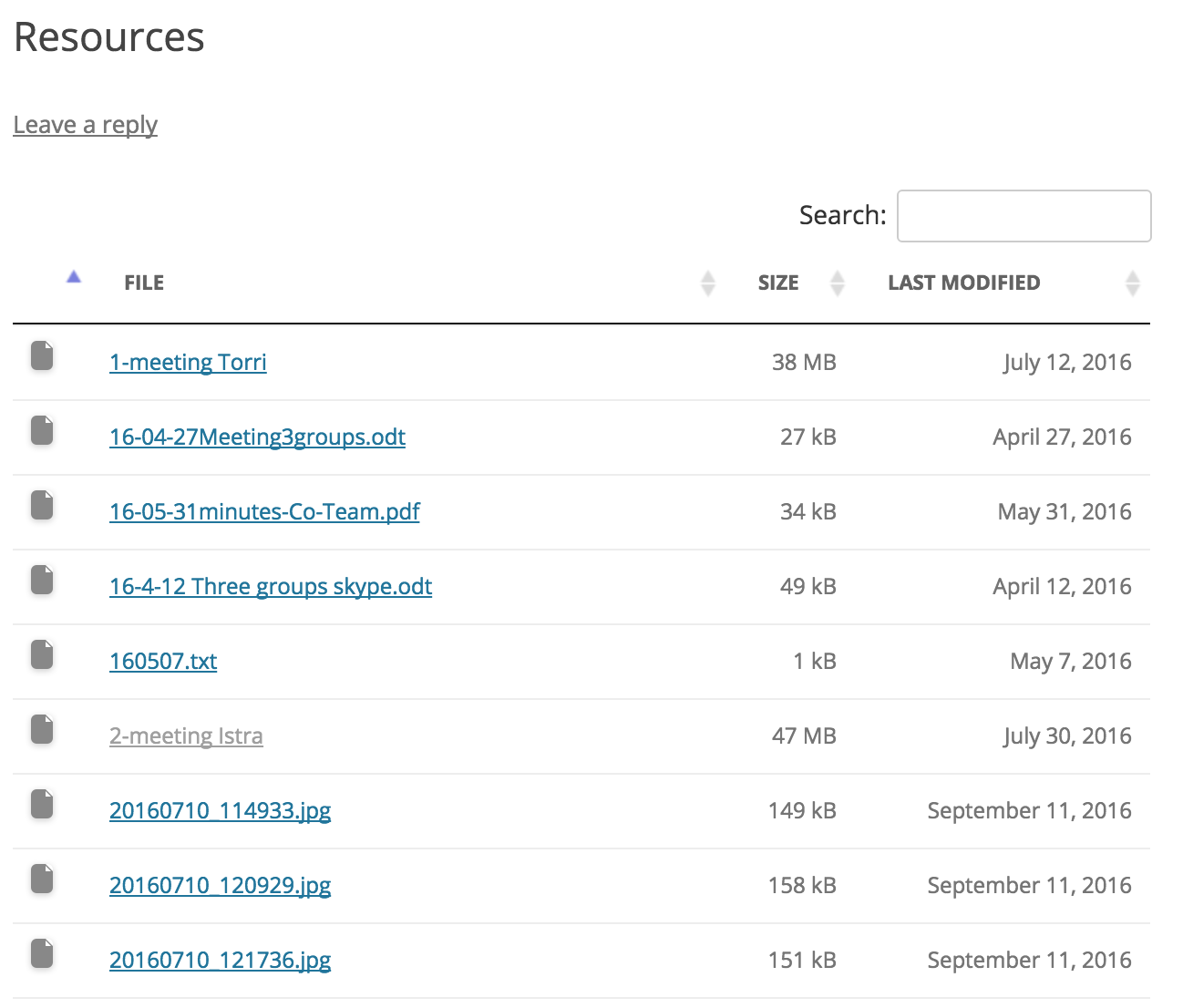GEN Europe CLIPS Wordpress plugin
| 开发者 | qrof |
|---|---|
| 更新时间 | 2016年11月6日 06:31 |
| 捐献地址: | 去捐款 |
| PHP版本: | 3.0.1 及以上 |
| WordPress版本: | 4.6 |
| 版权: | GPLv2 or later |
| 版权网址: | 版权信息 |
详情介绍:
Uses:
- leafletjs (http://leafletjs.com)
- datatables (http://datatables.net)
- moment js (http://momentjs.com) + plugin for datatables (https://datatables.net/plug-ins/sorting/datetime-moment)
- MapBox (http://www.mapbox.com) - an access token is needed, which you can get when you register an account.
- /projects/
- /events/
- /resources/
安装:
- Upload the plugin files to the
/wp-content/plugins/plugin-namedirectory, or install the plugin through the WordPress plugins screen directly. - Activate the plugin through the 'Plugins' screen in WordPress
- Use the Settings->Plugin Name screen to configure the plugin
- Enter Flow API URL and other settings (WebDAV URL if you will also display Resources)
- Add shortcodes to pages.
屏幕截图:
常见问题:
Styling
Use CSS overrides to override styles set in css/style.css
Caching
Default caching for resources uses Wordpress Transient API and is set to 60 minutes.
What about foo bar?
That is the dillemma!
更新日志:
1.0
first release
1.1
fixed some css styling
1.2
added 'default' name to all header and footer references in templates
changed GEN Europe contact email for API access
1.4.1
reverted header and footer references to ()
added static variables for dirs CLIPS_BASE_FILE, CLIPS_BASE_DIR, CLIPS_PLUGIN_URL