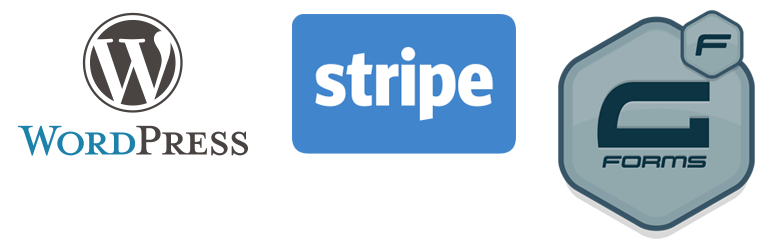
Gravity Forms Stripe Integration
| 开发者 | naa986 |
|---|---|
| 更新时间 | 2016年8月24日 19:28 |
| 捐献地址: | 去捐款 |
| PHP版本: | 3.8 及以上 |
| WordPress版本: | 4.6 |
| 版权: | GPLv2 or later |
| 版权网址: | 版权信息 |
详情介绍:
Gravity Forms and Stripe allows you to quickly and easily implement credit card payments with WordPress. With this Stripe integration Add-On you can capture one time credit card payments or setup recurring payment subscriptions.
Features
- Automatically capture credit card payments with Stripe when a form is submitted.
- Set up and sell simple products or services in just minutes with one time credit card payments.
- Set up and configure Stripe recurring payment subscriptions.
- Configure your form to both create a post and accept a payment. The post is only created if the payment is approved.
- Gravity Forms v1.8.8+
- WordPress v3.8+
- SSL Certificate
- Go to "New Form" under the "Forms" navigation menu or choose an existing form from Edit Forms in your WordPress admin dashboard.
- Add Fields for capturing standard payment information such as Name, Email, Address, etc.
- Add "Pricing Fields" to your form such as Product, Total and configure them to suit your needs.
- Add a "Credit Card" Field from the Pricing Fields toolbox to your form.
- Save your form.
- Go to "Settings" under the Forms navigation in your WordPress admin dashboard.
- Select "Stripe" from the Settings sub-navigation.
- Select the API to use for Stripe integration (e.g. Live or Test).
- Enter the Test API keys for your Stripe account.
- Enter the Live API Keys for your Stripe account.
- Confirm that you have enabled Webhooks in Stripe by following the instructions provided in the Settings.
- Go to the Stripe settings page located under the Forms Settings for the Form you'd like to integrate with Stripe.
- Select "Add New" to add a new Stripe Feed.
- Select the Stripe "Transaction Type". You can choose from Products and Services which is a single one time payment, or Subscription for recurring payment subscriptions.
- Save your Stripe Feed.
安装:
- Go to the Add New plugins screen in your WordPress Dashboard
- Click the upload tab
- Browse for the plugin file (gf-stripe-integration.zip) on your computer
- Click "Install Now" and then hit the activate button
更新日志:
1.0.1
- First commit