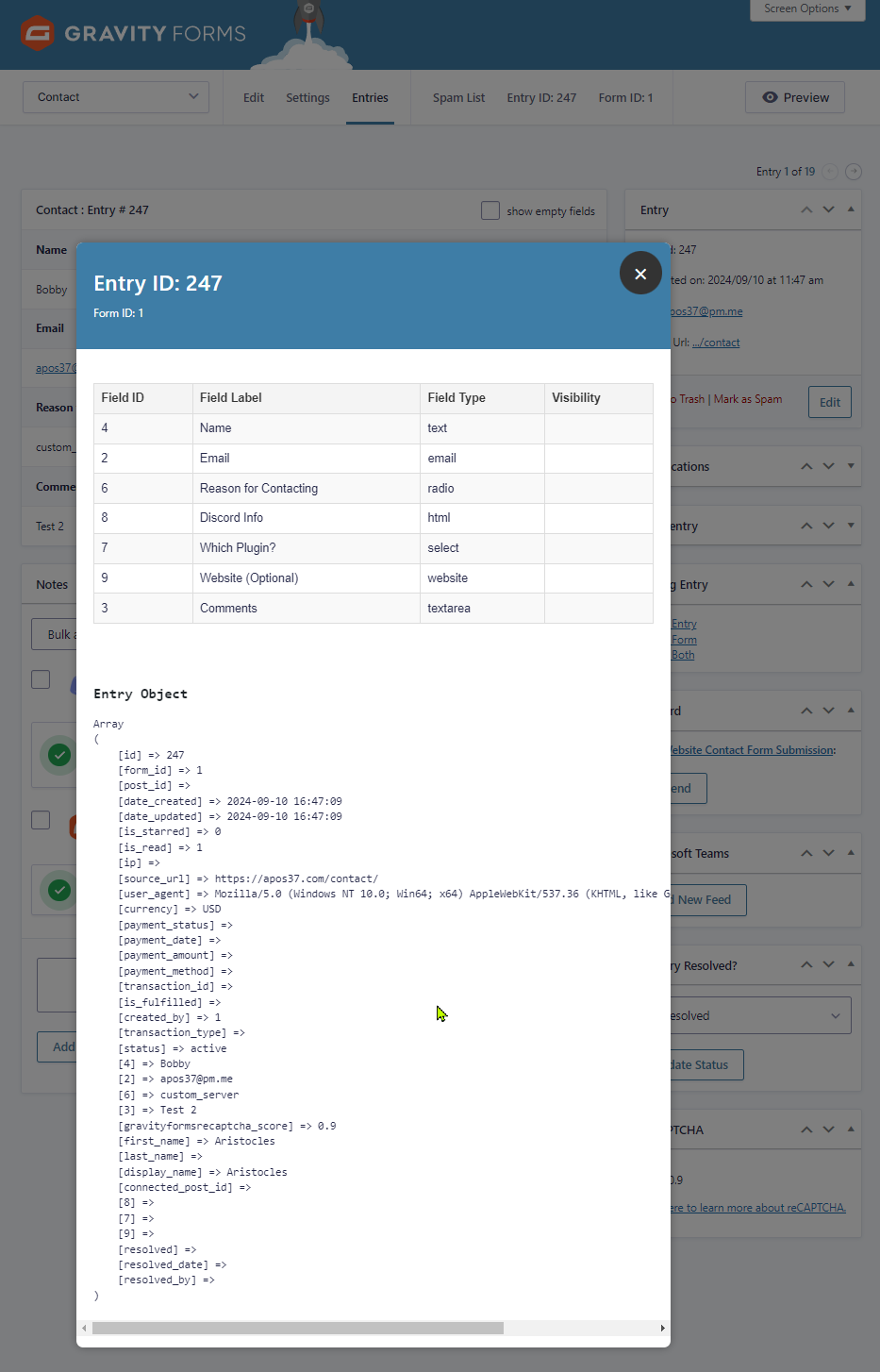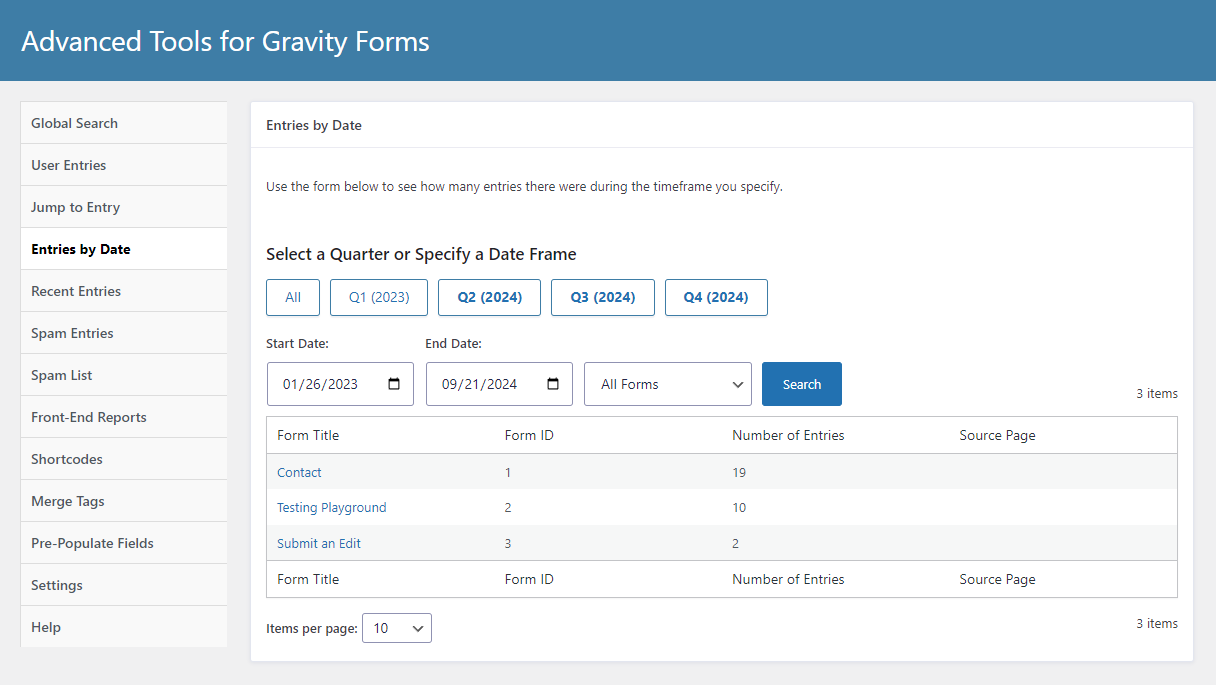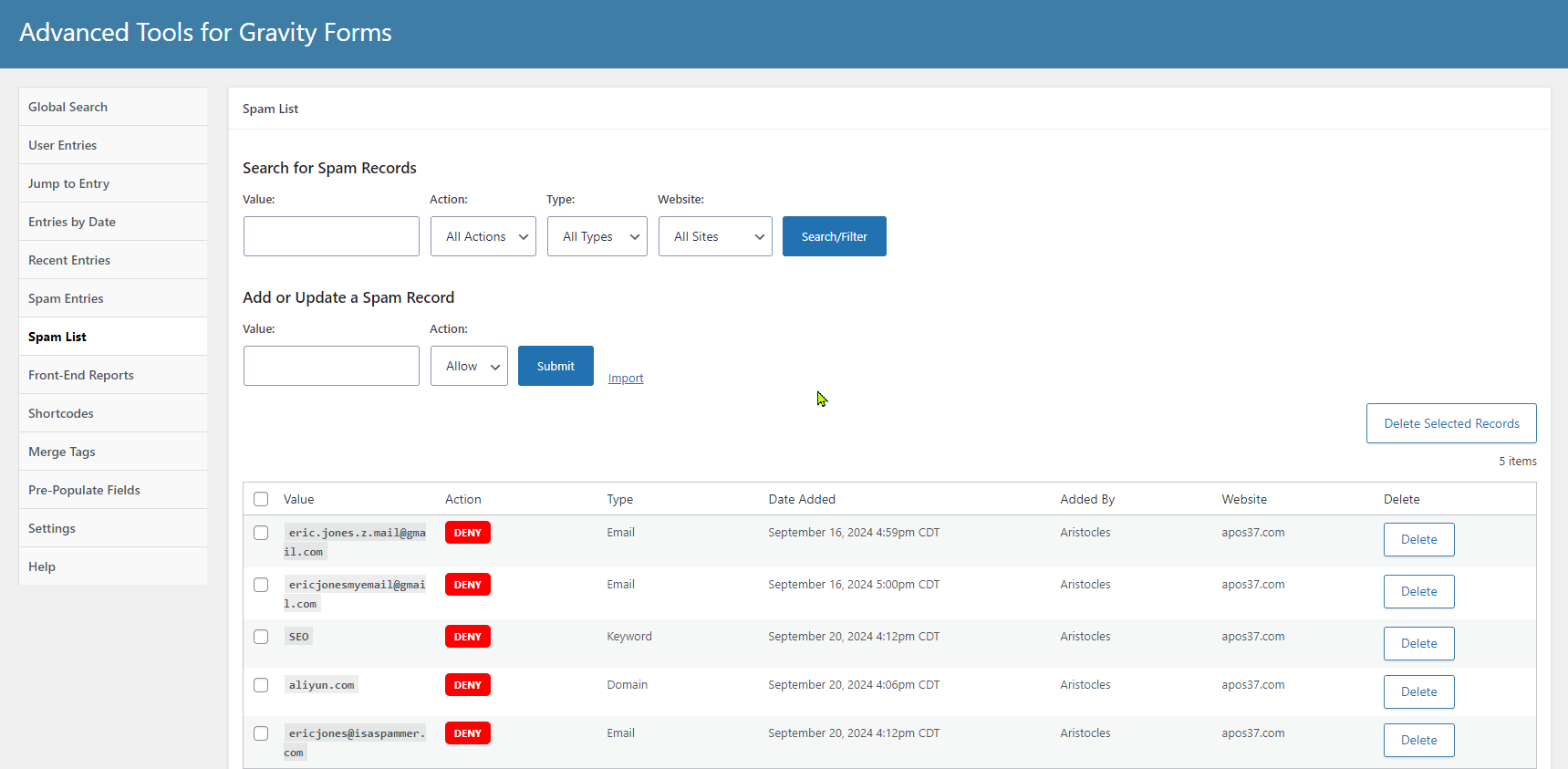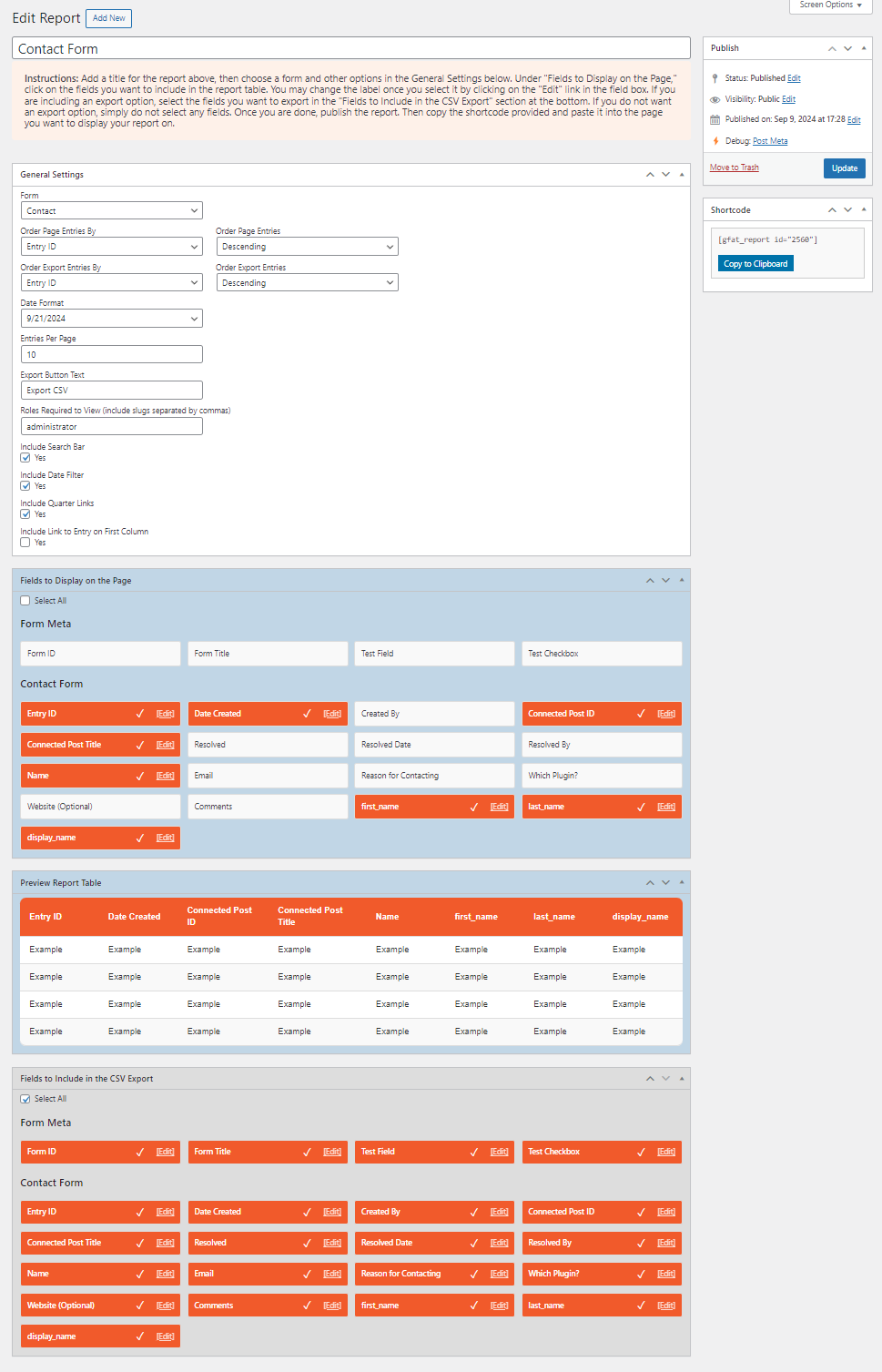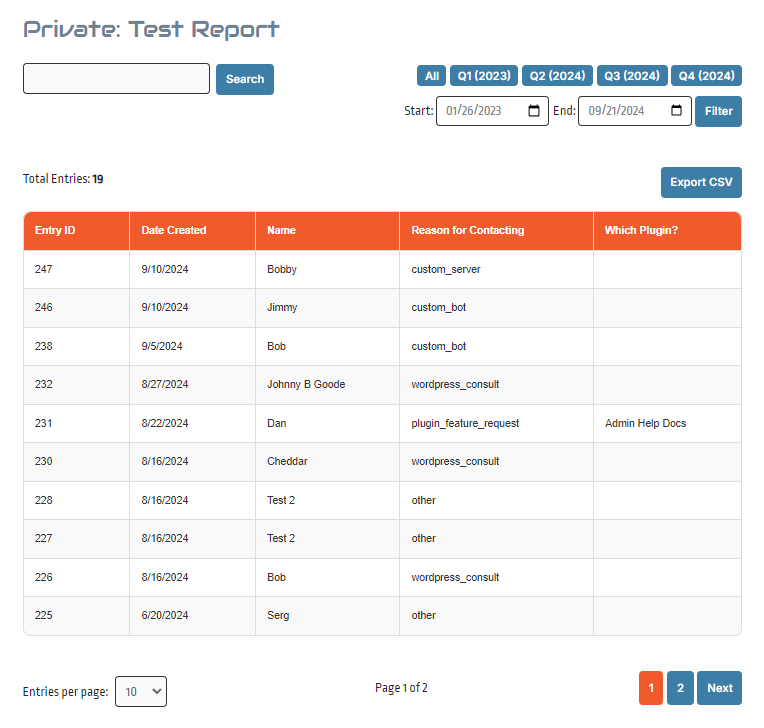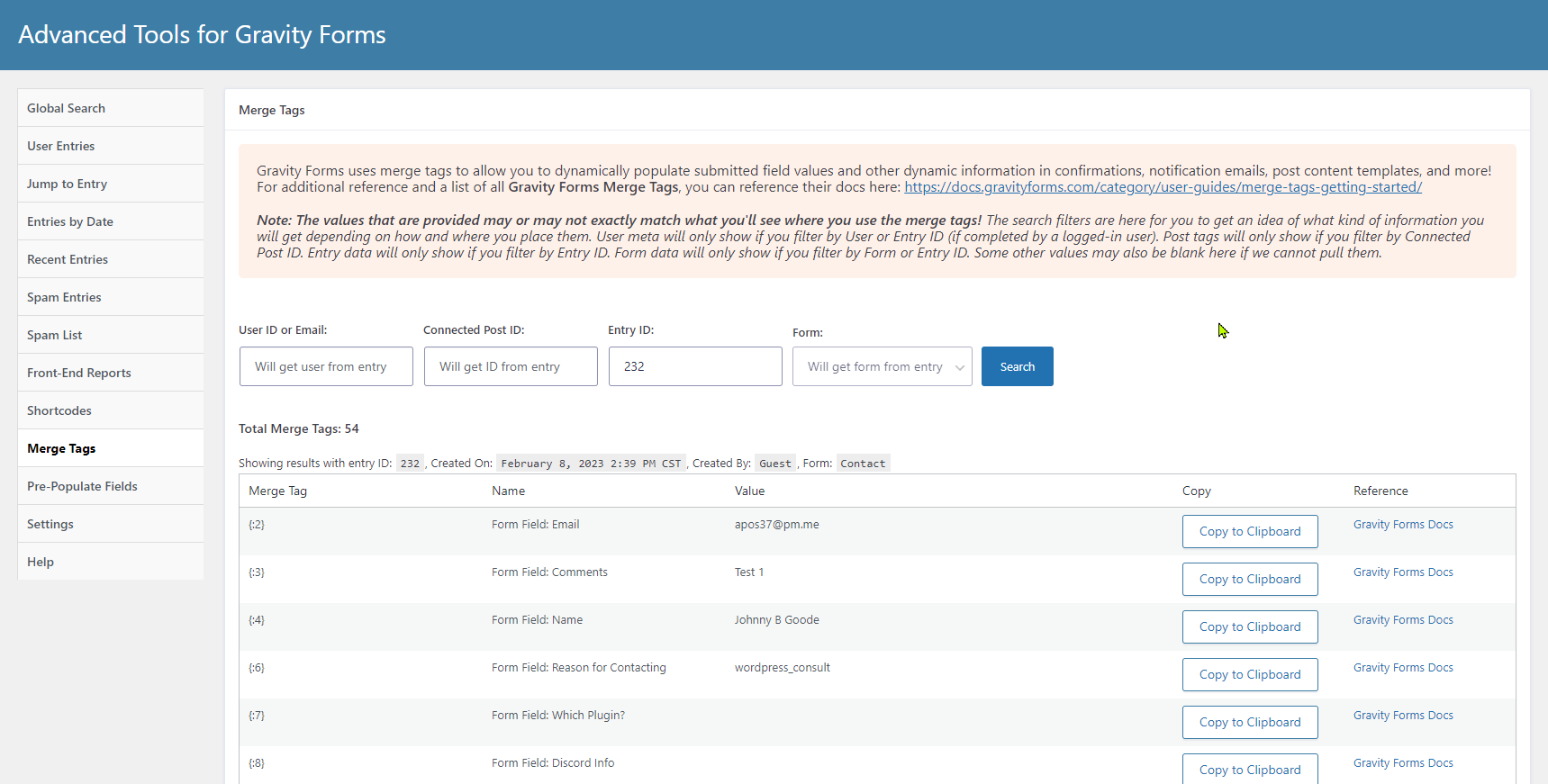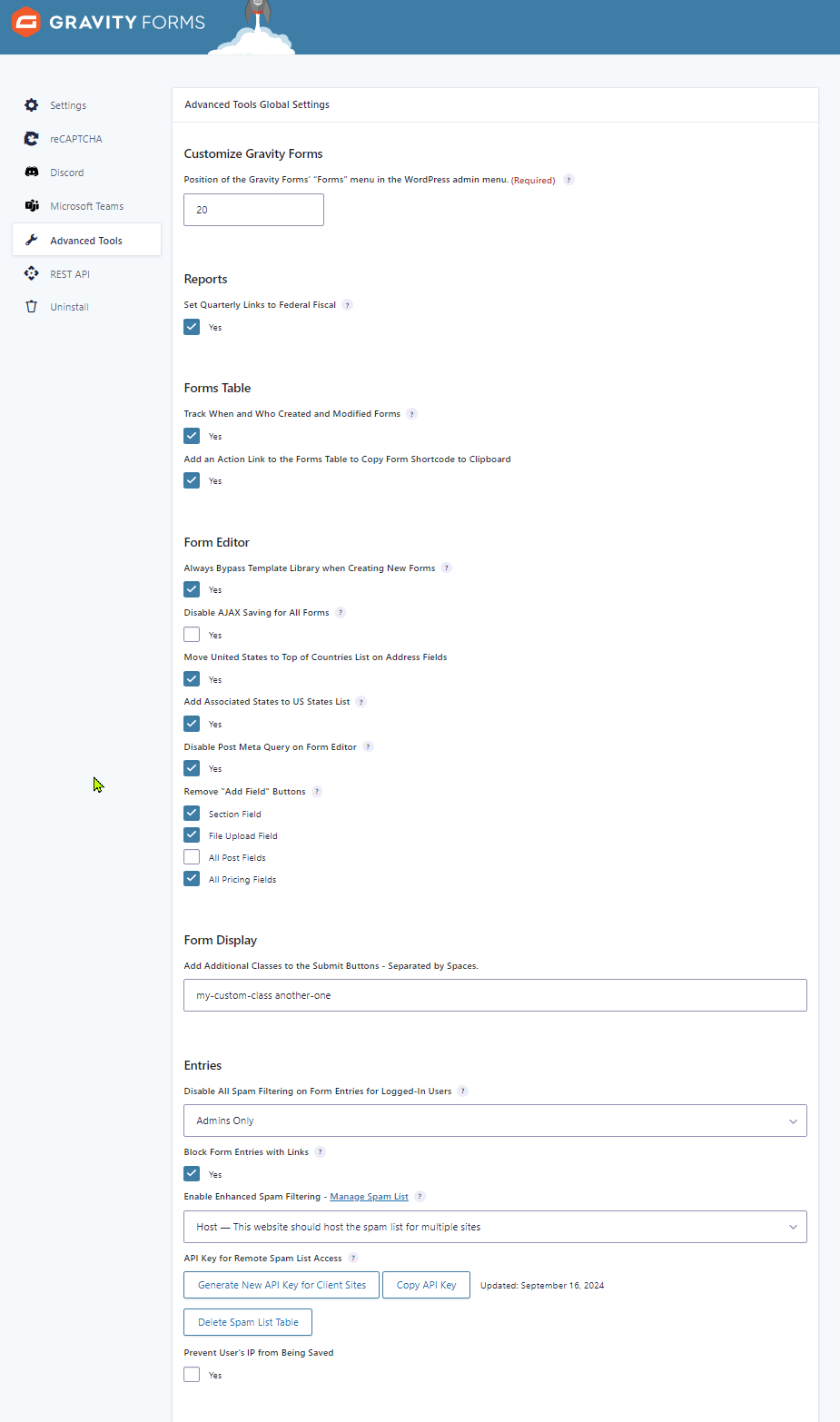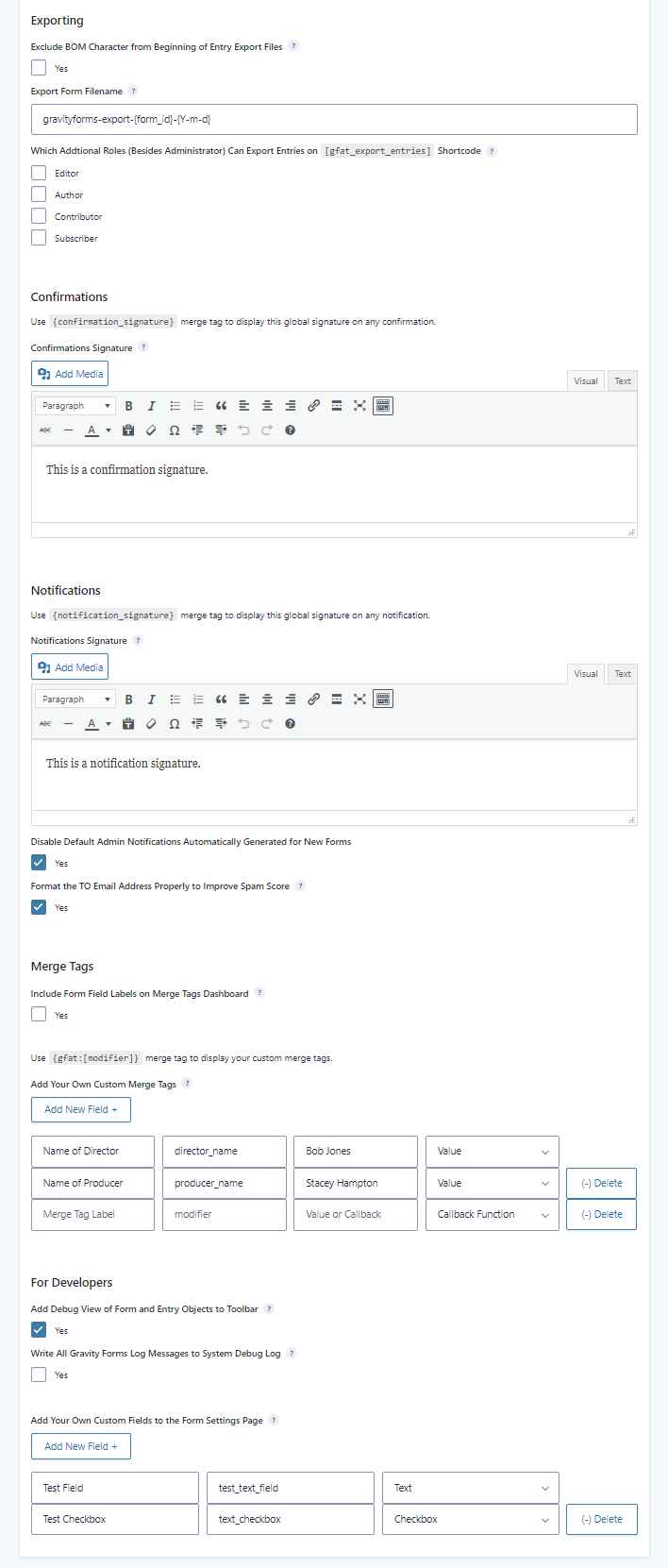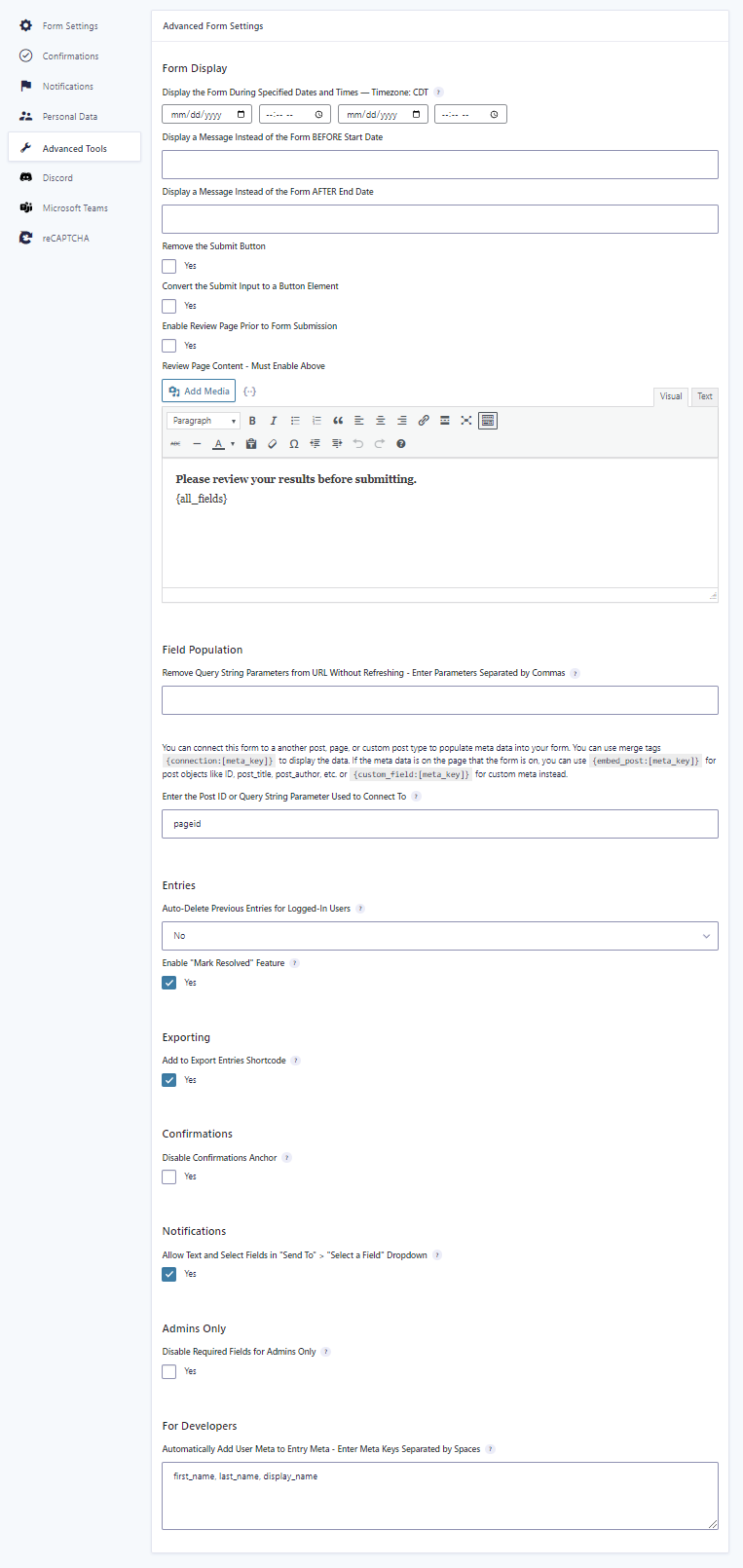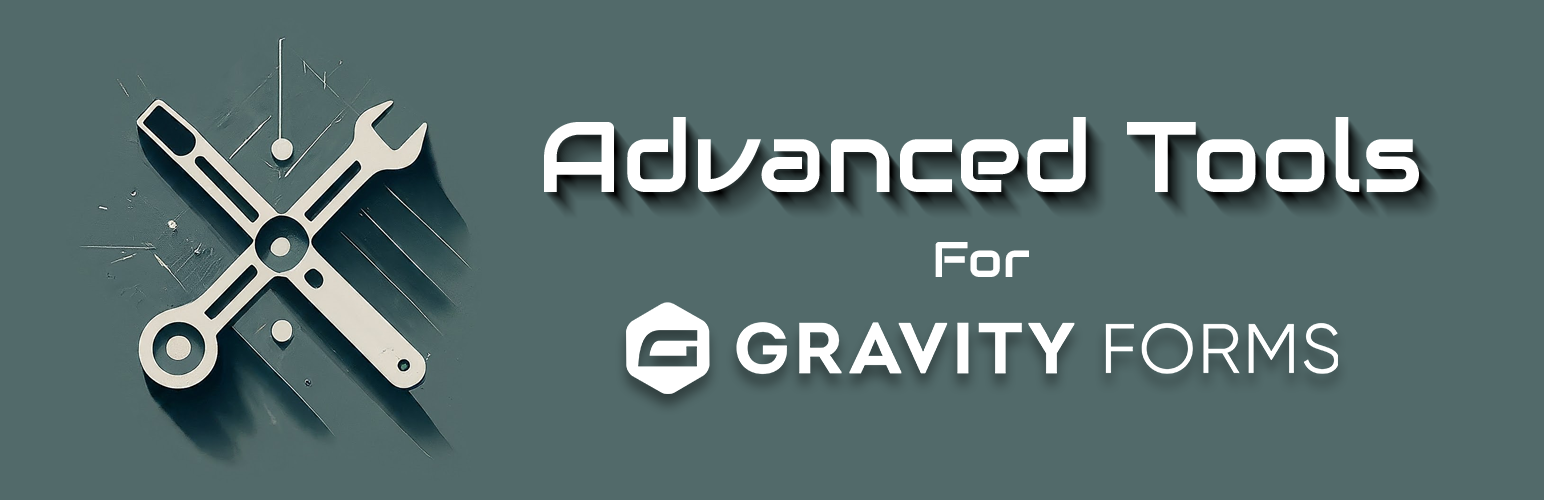
Advanced Tools for Gravity Forms
| 开发者 | apos37 |
|---|---|
| 更新时间 | 2025年12月24日 05:50 |
| PHP版本: | 7.4 及以上 |
| WordPress版本: | 6.9 |
| 版权: | GPLv2 or later |
| 版权网址: | 版权信息 |
详情介绍:
安装:
- Install the plugin from your website's plugin directory, or upload the plugin to your plugins folder.
- Activate it.
- Go to Gravity Forms > Settings > Advanced Tools.
屏幕截图:
常见问题:
How do I use the front-end report builder?
Navigate to Forms > Advanced Tools > Front-End Reports to build your report. Use the [gfat_report id=""] shortcode with the report ID in the id parameter on the page where you want the report displayed.
What's the purpose of connecting a form to a post or page?
You can connect a form to a another post, page, or custom post type to populate meta data into your form. You can use merge tags {connection:[meta_key]} to display the data in your confirmations or notifications. To set up, navigate to your form's Advanced Tools settings, and scroll down to Field Population. You can either enter a post ID to connect to a single post for the entire form, or if you want to use the same form for multiple posts, like I do for using a single evaluation across multiple training posts, you can enter a query string parameter instead. Then you would pass the post ID in the URL like: https://yourdomain.com/your-form-page/?post_id=1, whereas post_id would be the query string parameter. This is useful to combine reports into one, as well as to minimize the number of forms and pages you have to create and manage if they're all going to be the same anyway.
Can I use the same spam records across multiple sites?
Yes. Navigate to Forms > Settings > Advanced Tools. Scroll down to the Entries section. Where it says, "Enable Enhanced Spam Filtering," choose "Host" on the host site, and generate a new API Key. On the other sites, choose "Client" and enter the API Key from the host site, along with the URL of the host site. Then on the host site only you need to create a database table where you will store the spam data. To do so, click on "Manage Spam List" from these settings, or navigate to Forms > Advanced Tools > Spam List. You will only need to create a database table on the host site! Now, on the client site you can go to the spam list and you should see the list of spam records from the host site and a form where you can add a new record. Records will be saved on the host site's database where all sites will use the same list.
How do I use the global signatures?
Navigate to Forms > Settings > Advanced Tools. Scroll down to the Confirmatations and Notifications sections. Create a confirmations signature and/or a notifications signature here. Then use the {confirmation_signature} merge tag on the bottom of your confirmations where you want to use the confirmation signature. Likewise, use the {notification_signature} merge tag on the notifications where you want to use the notifications signature.
How do I make custom merge tags?
Navigate to Forms > Settings > Advanced Tools. Scroll down to the Merge Tags section. Add a new field. Enter a label that you want to use in the merge tag drop downs. Enter a modifier, which will be used in the merge tag itself (ie. {gfat:[modifier]}).
- For a direct value (such as a contact phone number that may change in the future), you can select "Value" and enter the text or numeric value that you want the merge tag to populate. For more advanced users, you can select "Callback Function," and include the callback function name. This way you can populate stuff more dynamically.
How do I make custom form settings?
Navigate to Forms > Settings > Advanced Tools. Scroll down to the For Developers section. Add a new field and enter the field label, meta key and field type. The field will then be added to all of your forms' settings. The form setting values are saved on the form object, and can be used in your custom queries.
Where can I request features and get further support?
We recommend using our website support forum as the primary method for requesting features and getting help. You can also reach out via our Discord support server or the WordPress.org support forum, but please note that WordPress.org doesn’t always notify us of new posts, so it’s not ideal for time-sensitive issues.
更新日志:
- Update: Added option to redirect wp-login.php page in plugin settings under common forms
- Update: Added validation option to fields in the form editor
- Update: Added new Common Forms section to settings for mapping with additional functionality
- Update: Added new mergetags - {site_name}, {domain_name}, {reset_password_url}
- Update: New support links
- Fix: Recent entries causing timeouts when there are too many forms and entries
- Update: Updated author name and website again per WordPress trademark policy
- Update: Changed author name from Apos37 to WordPress Enhanced, new Author URI
- Tweak: Optimization
- Fix: Spam list causing issues on name fields
- Update: Added plugin option to disable word boundaries in spam filtering
- Tweak: Update info box on some plugin settings
- Fix: Remove import link from spam list on client sites
- Fix: Spam list showing for Client sites even though API and host site URL are missing
- Tweak: Removed unused source columns
- Fix: Delete All Spam button from Spam Entries section had a nonce error
- Fix: User meta on report builder wasn't showing up correctly in the report
- Fix: Report builder showing an empty form field when no custom fields have been selected in the form settings
- Fix: The gfat_remove_qs shortcode was removing the whole path instead of just the params, even when there were no params found
- Fix: Some pages in admin area being redirected to homepage and causing broken links in admin menu
- Update: Added a new shortcode (
gfat_qs_value)
- Update: Added two more shortcodes (
gfat_entry_submittedandgfat_entry_not_submitted) - Update: Added option to enable password field
- Created plugin on August 8, 2024