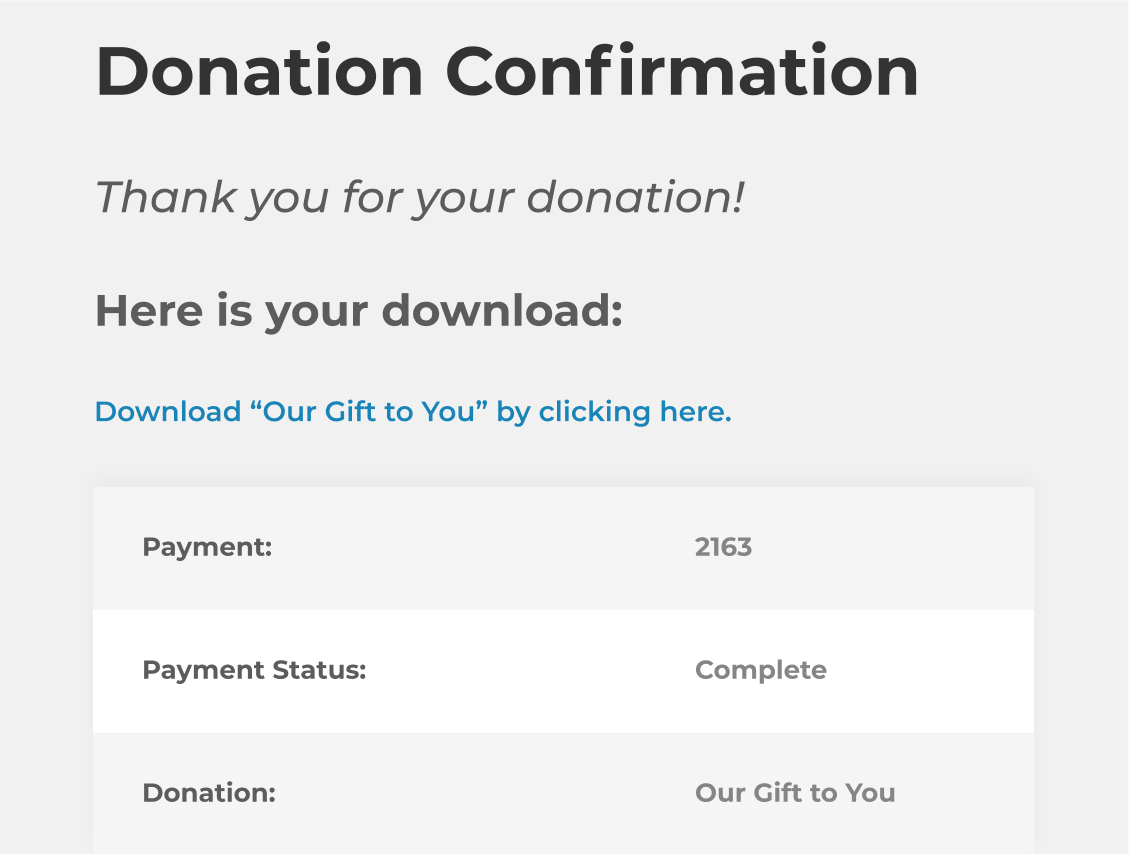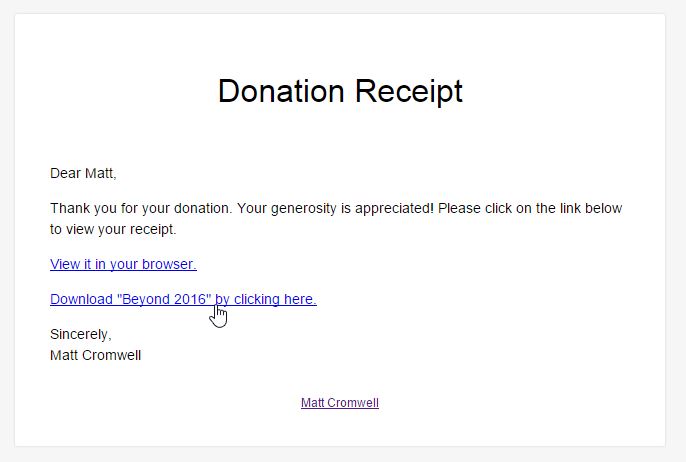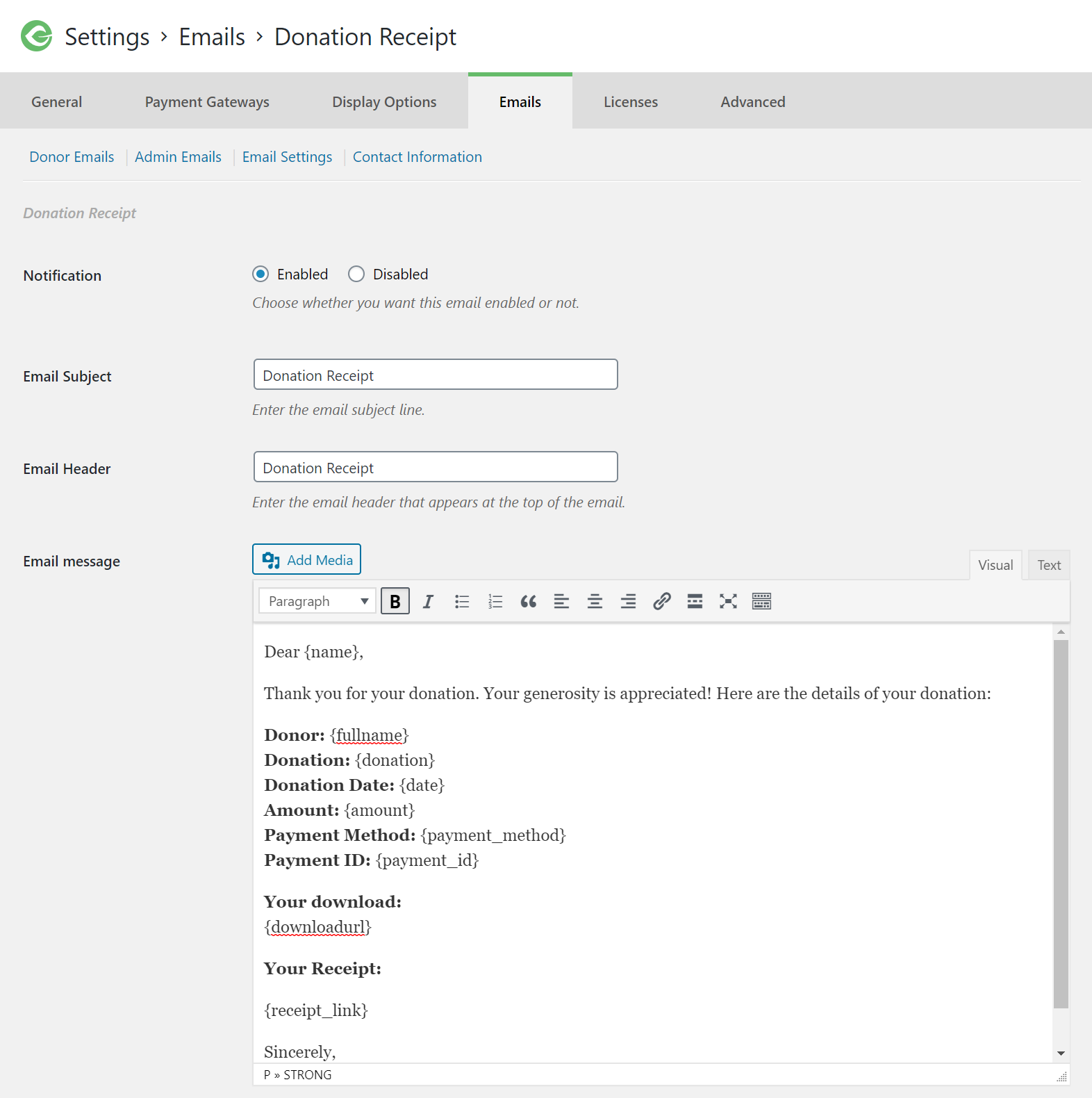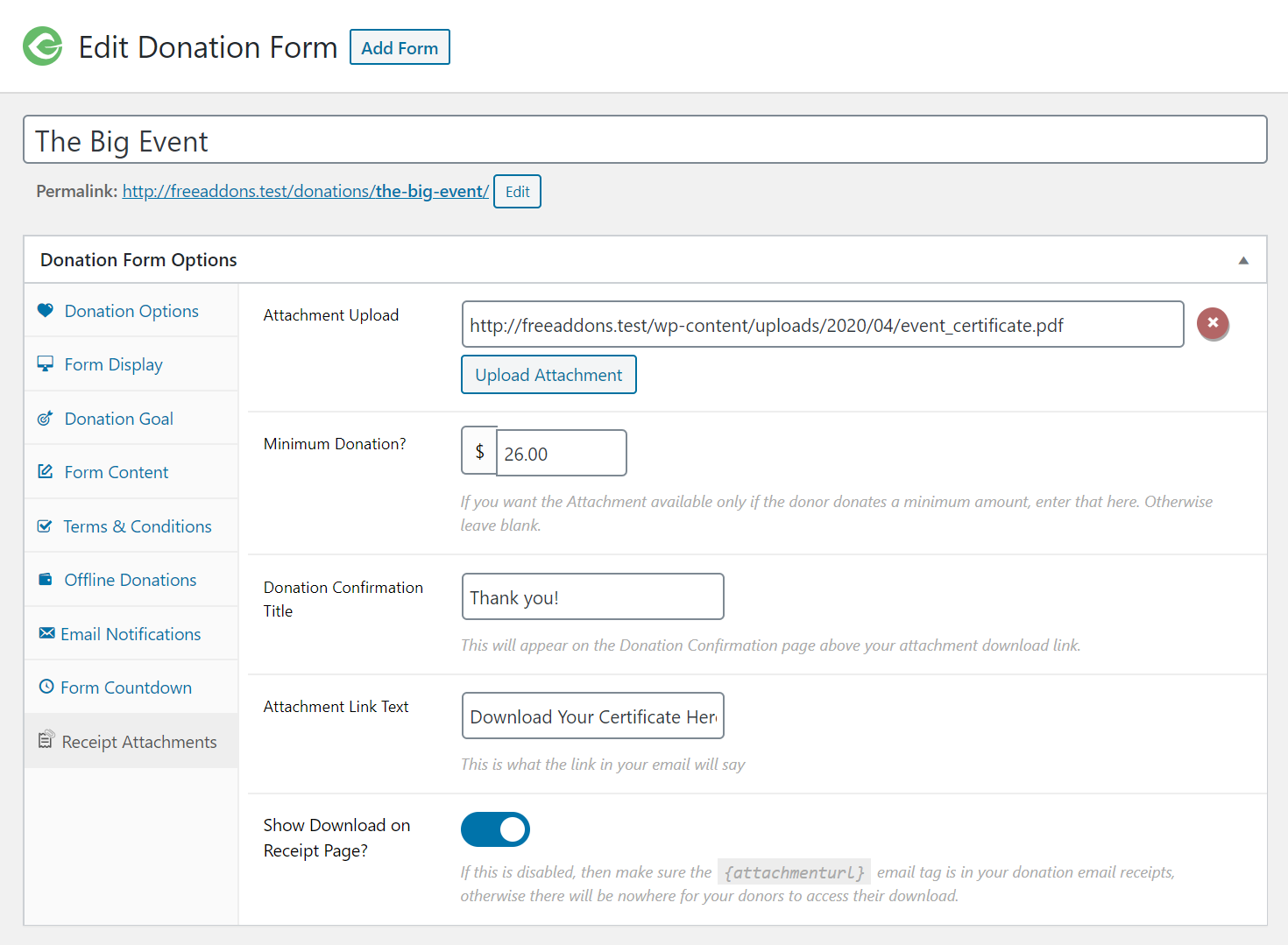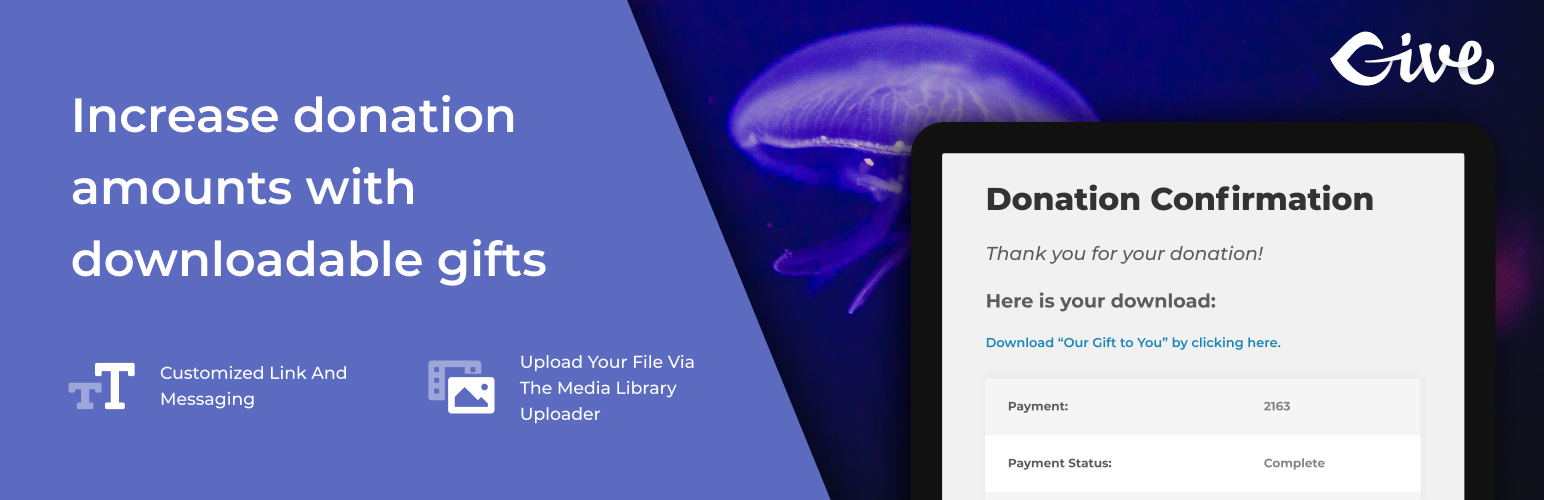
Receipt Attachments for GiveWP
| 开发者 |
webdevmattcrom
givewp |
|---|---|
| 更新时间 | 2021年10月14日 02:40 |
| 捐献地址: | 去捐款 |
| PHP版本: | 4.0 及以上 |
| WordPress版本: | 5.8 |
| 版权: | GPLv3 or later |
| 版权网址: | 版权信息 |
详情介绍:
A GiveWP add-on which allows you to add a file to any GiveWP donation form and have it appear for your donors to download via the donation confirmation page and email confirmation.
This has many potential use-cases. Here's a few ideas:
- Provide a PDF Gift Certificate to those who donate over a certian amount
- Give a MP3 song as thanks to your donors
- Give a ZIP file (like a free WordPress plugin) to your donors
- Choose custom title text for the confirmation page
- Choose custom link text for the download
- Upload your file via the Media Library Uploader
- Optionally set a minimum donation amount per form for the Gift to be available to the donor.
- Add the link to your Admin notification email and/or the Donor notification email via a custom Email tag.
- Forms that don't have uploads are not affected in any way.
{attachmenturl} anywhere you like. Below that field you'll see a full list of all the available email tags.
ABOUT MATT CROMWELL
I'm COO at Impress.org. Our most popular plugin is GiveWP, the leading donation plugin for WordPress. I build custom WordPress plugins and themes and blog frequently at mattcromwell.com on WordPress, Religion and Politics, and Family life.
安装:
Minimum Requirements
- WordPress 4.0 or greater
- PHP version 5.3 or greater
- MySQL version 5.0.15 or greater
屏幕截图:
常见问题:
What file types are supported?
Give Receipt Attachments uses the Media Library to upload your attachments. This means that you can use any file type that the Media Library supports. See a full list here.
Where can I submit Support Questions?
I'll answer all inquiries here.
I have a feature request, or would like to contribute to this plugin. Where can I do that?
Give Receipt Attachments is hosted publicly on Github. I'd love your feedback and suggestions there.
I really love this add-on. Can I donate a bit to you for making it?
I really appreciate that! You can donate here. Please know that all donations generated through my website go to support the work I do with local nonprofits in San Diego. Read more about that here.
更新日志:
1.1.3 (Oct 2021)
- Make sure the
{attachmenturl}email tag always renders correctly.
- Hotfix to prevent the add-on from indicating it needs a license key.
- Improved Form Settings icon and general appearance
- Code clean-up of admin assets
- Removed deprecated core GiveWP functions from use
- Cleared out backwards compatibility files for VERY old versions of GiveWP
- Added compatibility with GiveWP 1.8's new Metabox UI
- Added a setting to toggle showing the download on the donation confirmation page or not.
- Added proper textdomain loader and POT, PO, and MO files.
- Initial release