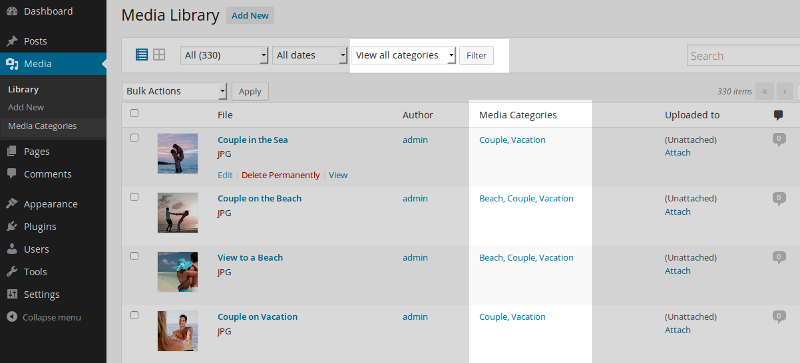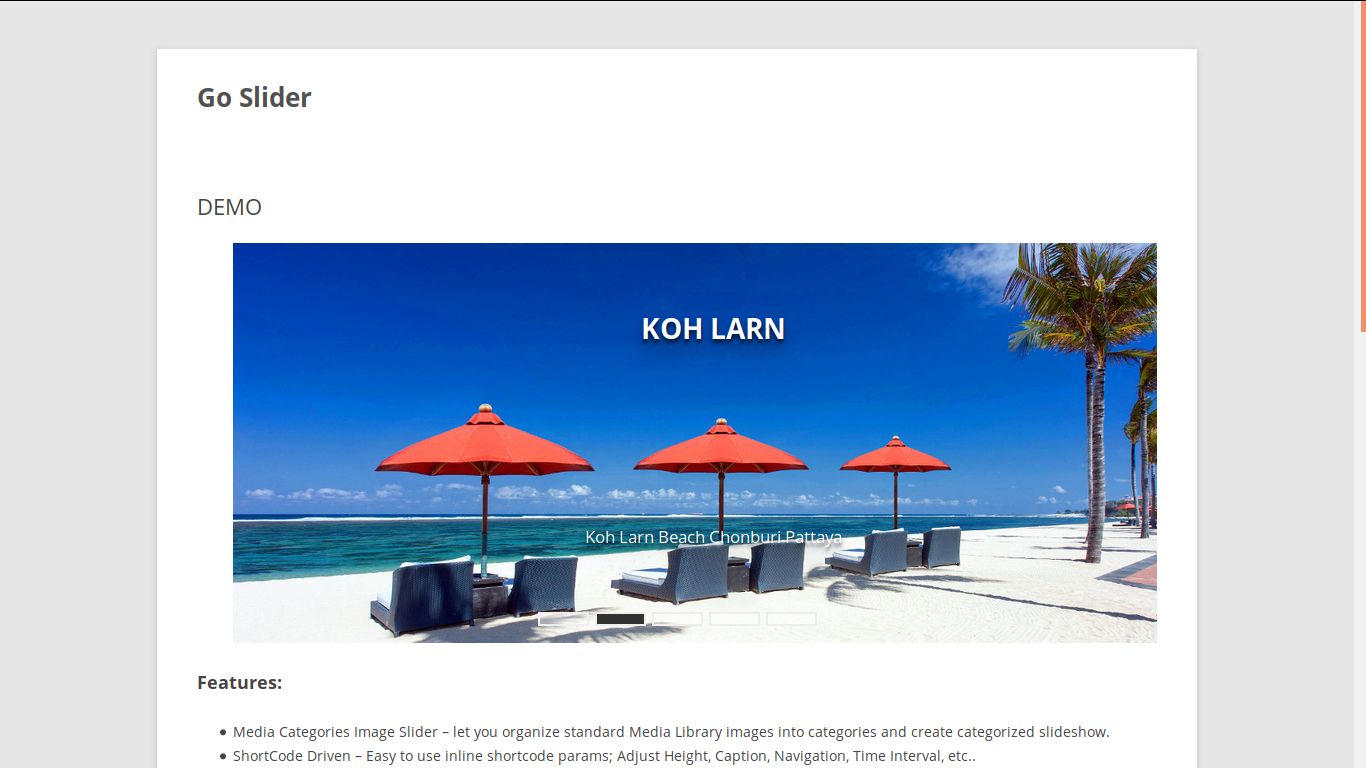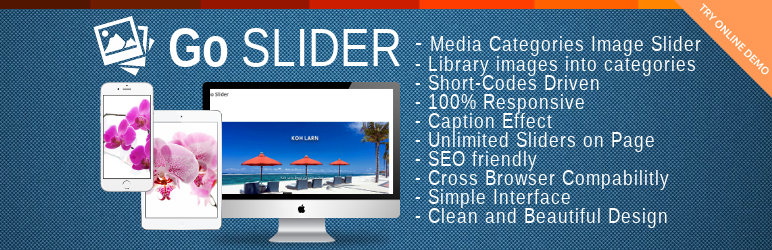
Go Slider
| 开发者 |
AMPAE
infinitools |
|---|---|
| 更新时间 | 2020年11月18日 16:01 |
| PHP版本: | 5.6 及以上 |
| WordPress版本: | 5.5 |
| 版权: | GPLv2 or later |
| 版权网址: | 版权信息 |
详情介绍:
With use of Media Categories creating Slide Shows has never been easier!
- Live Demo: Live Demo
- Media Categories Image Slider - let you organize standard Media Library images into categories and create categorized slideshow.
- Short-Codes Driven - Easy to use inline shortcode params
- 100% Responsive - Optimized for Any Screen Sizes and Touch Devices
- Caption Effect
- Unlimited Sliders on Page - Add as much categories and sliders on any page
- Easy to Use Interface
- Cross Browser Compatibility - Works Well on All Popular Browsers
- Full-width and Boxed Layout
- Small Footprint - Lightweight Outputs
- HTML5 Valid and Clean Markups
- Touch Swipe Navigation
- CSS3 Transitions with jQuery Fallback
- Hardware Accelerated
- Random (Shuffle) Ordering Slides Option
- MultiSite Compatible
- Clean and Beautiful Design
- SEO friendly
- Simple Interface
- Easy to use
安装:
This section describes how to install the plugin and get it working
Automatic installation (easiest way)
To do an automatic install of go-slider, log in to your WordPress dashboard, navigate to the Plugins menu and click Add New.
In the search field type "go-slider" and click Search Plugins. Once you have found it you can install it by simply clicking "Install Now".
Manual installation
Uploading in WordPress Dashboard
- Download
go-slider.zip - Navigate to the 'Add New' in the plugins dashboard
- Navigate to the 'Upload' area
- Select
go-slider.zipfrom your computer - Click 'Install Now'
- Activate the plugin in the Plugin dashboard
- Download
go-slider.zip - Extract the
go-sliderdirectory to your computer - Upload the
go-sliderdirectory to the/wp-content/plugins/directory - Activate the plugin in the Plugin dashboard
屏幕截图:
常见问题:
How it works and where is documentation?
Go Slider is Short-Code driven, plugin enable Media Categories for visual sorting purposes. See ShortCode OPTIONS List.
Where is Demo?
You can find Online Demo here: Live Demo
更新日志:
1.0
- Initial Release