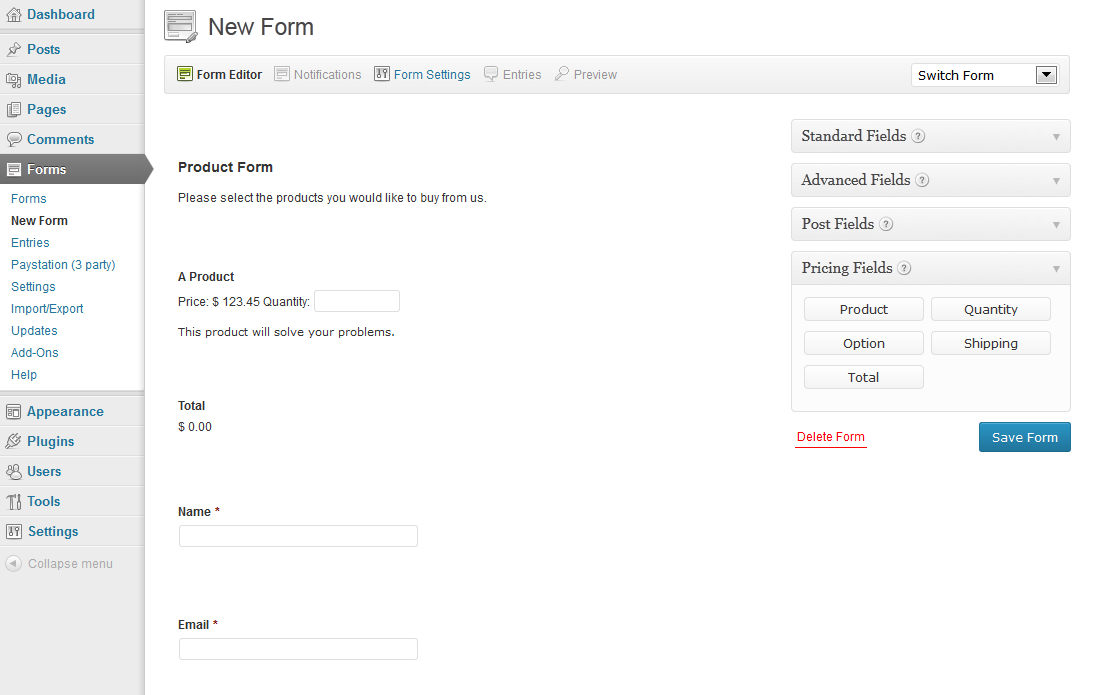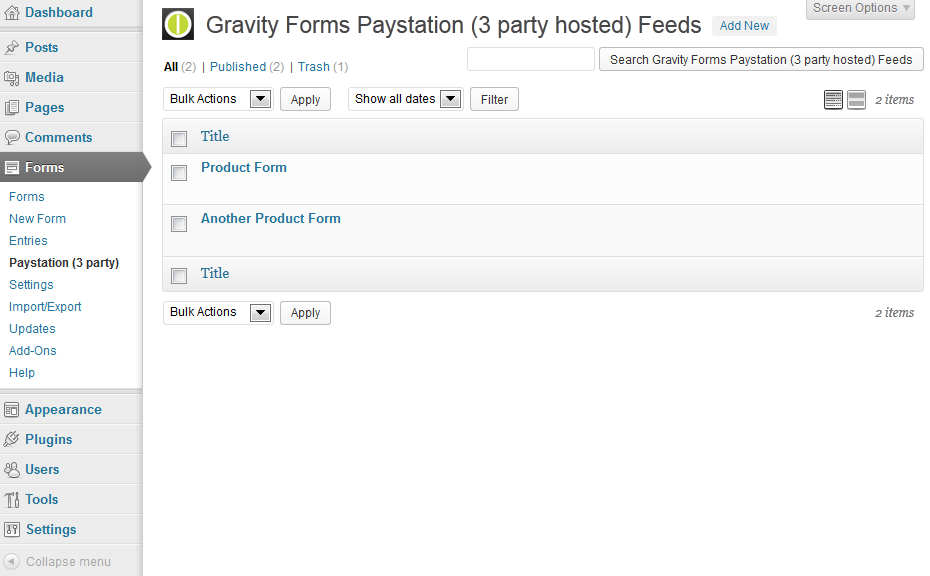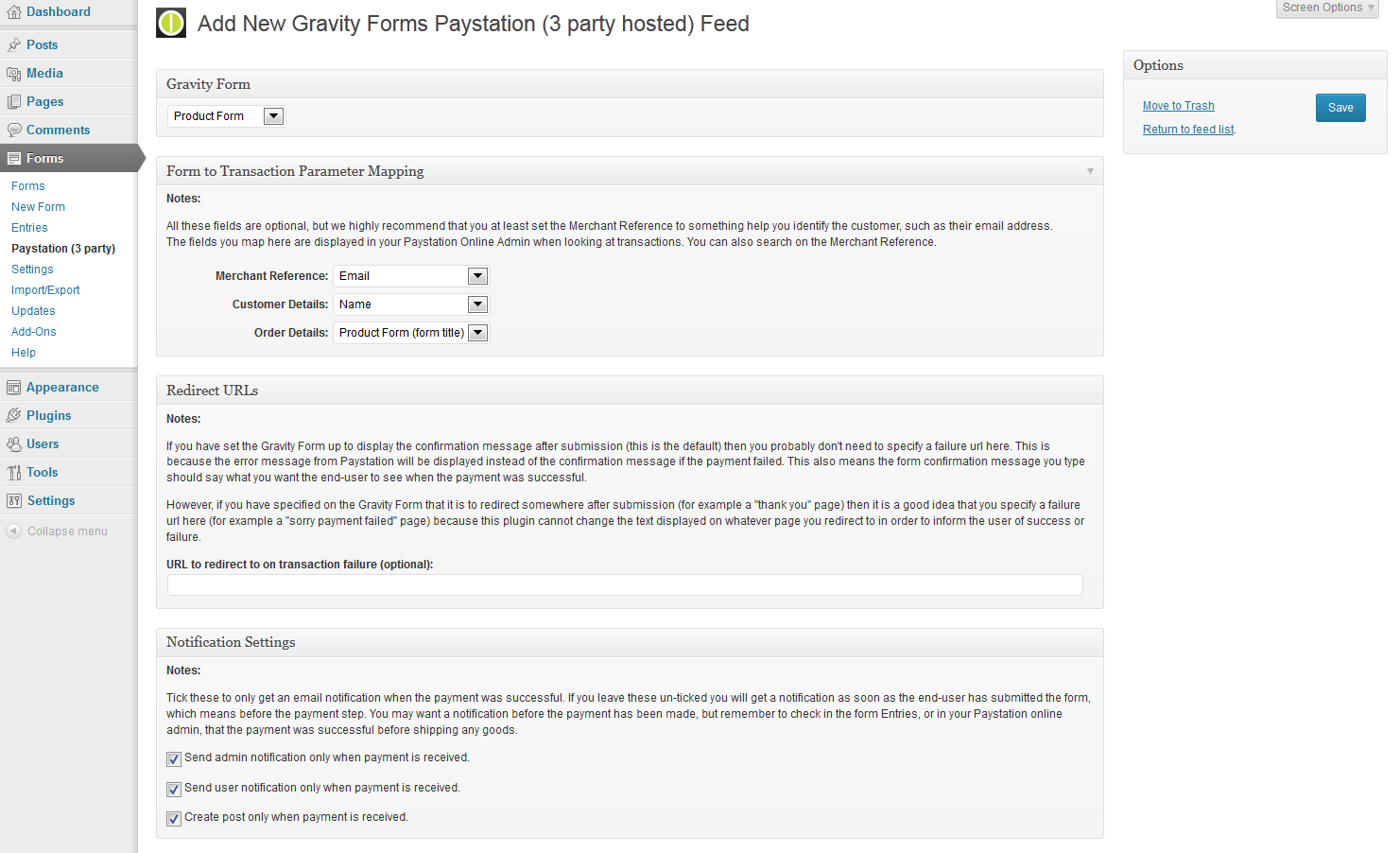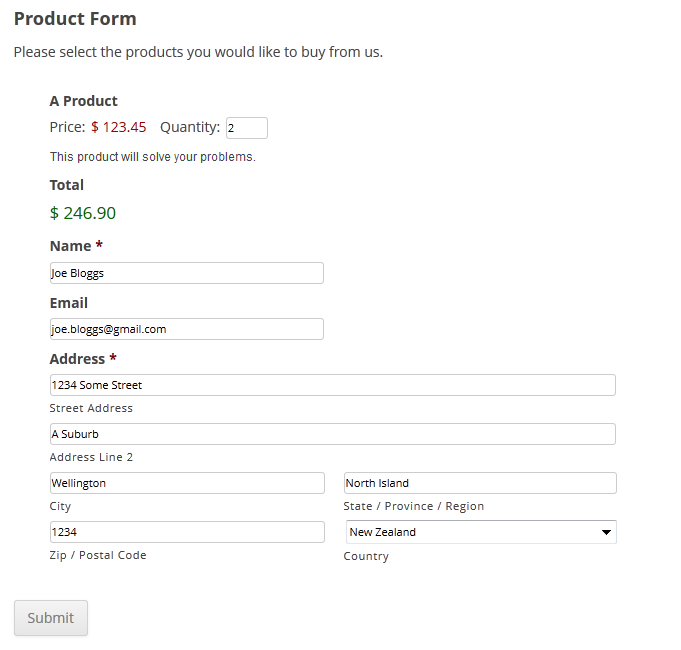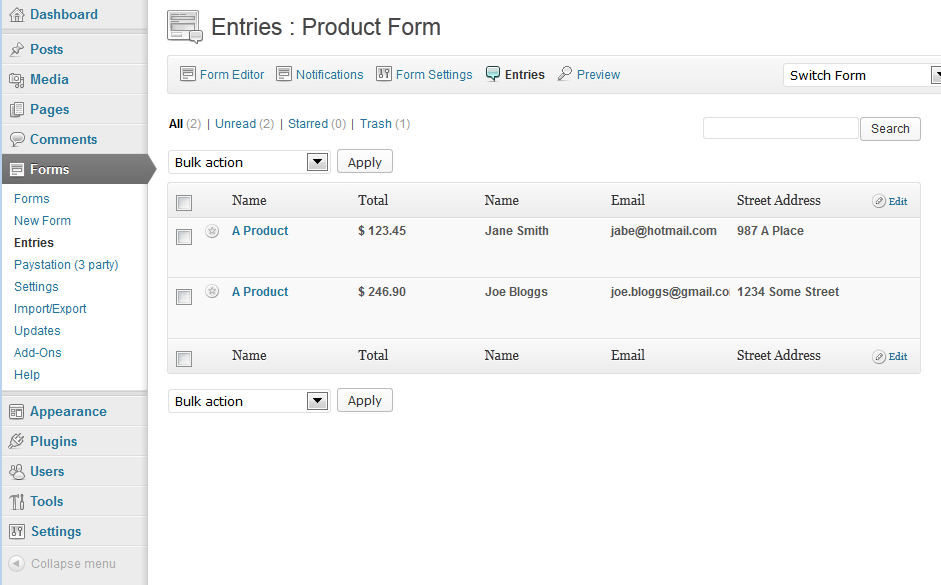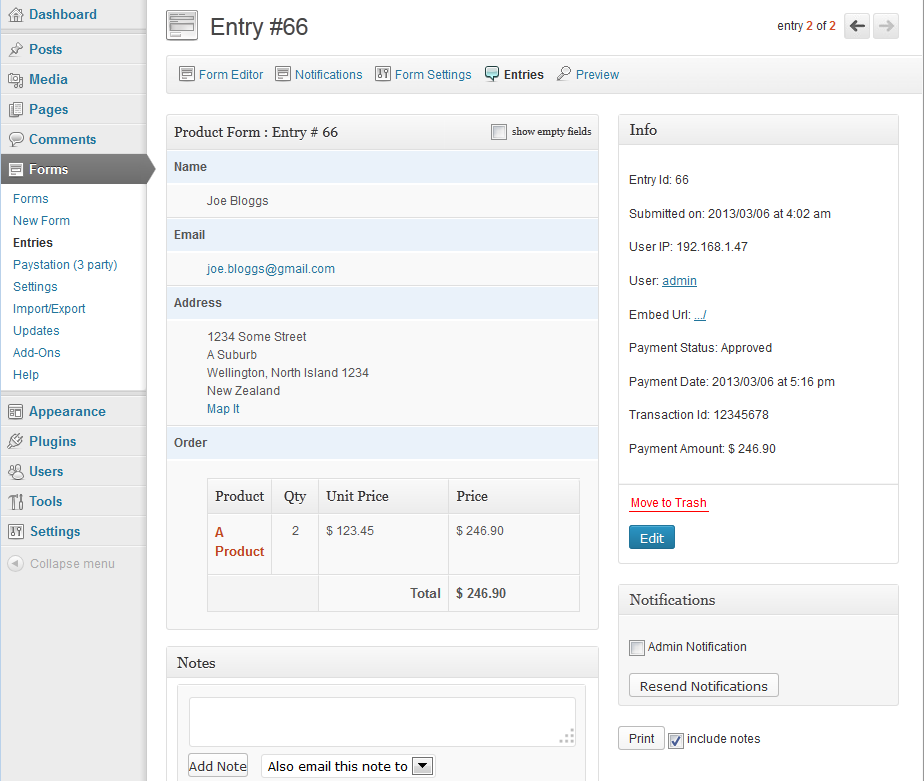Paystation (3 Party Hosted) for Gravity forms
| 开发者 |
paystationNZ
zarockNZ |
|---|---|
| 更新时间 | 2024年7月18日 06:01 |
| PHP版本: | 6.4.5 及以上 |
| WordPress版本: | 6.4 |
| 版权: | GPLv2 or later |
| 版权网址: | 版权信息 |
详情介绍:
- Product forms
- Online Booking forms
- Donation forms
- Service payment forms
- The Gravity Forms plugin, any licence (Personal, Business, Developer).
- An account with Paystation.
安装:
- Install the Gravity Forms plugin.
- Activate the Gravity forms plugin, and set settings as desired (refer to gravity forms documentation if needed).
- Upload the Gravity Forms Paystation (3 party hosted) plugin to your /wp-content/plugins/ directory.
- Activate Gravity Forms Paystation (3 party hosted) via Plugins menu in WordPress.
- Select 'Plugins' from the WordPress Admin menu.
- Click the 'Settings' link for the Gravity Forms Paystation (3 party hosted) plugin.
- Enter your Paystation Id in the Paystation Id field.
- Enter your Paystation Gateway Id in to the Paystation Gateway Id field.
- Enter a string of letters and numbers for the Security Hash (8 to 20 characters is fine).
- Save the settings by clicking the 'Save Settings' button.
- Email info@paystation.co.nz letting us know the following: that you are using the Paystation Gravity forms plugin, the url to your wordpress site, and what your Security Hash is.
- Create a new Gravity form
- Add one or more Product fields or a Total field to your form. The plugin will automatically detect the values assigned to these pricing fields
- Return to Paystation (3 party) menu where you setup your Paystation settings above and click 'Setup Paystation Feed'
- Click 'Add New' feed at the top of the page
- Select your form from the dropdown at the top of the page and save
- If you want custom field mappings to Paystation data, you can map your form fields to Paystation transaction fields (Merchant Reference, Customer details, Order details), be aware a form field can only be mapped to one Paystation transaction field at a time.
屏幕截图:
常见问题:
What is Paystation (3 party hosted)?
Paystation (3 party hosted) is a Credit Card payment gateway. Paystation is one of New Zealand's leading online payments solution providers.
Will this plugin work without installing Gravity Forms?
No. This plugin adds a Paystation 3rd Party Hosted gateway to Gravity Forms so that you can do online payments with your forms. You must purchase and install a copy of the Gravity Forms plugin.
What Gravity Forms license do I need?
Any Gravity Forms license will do; you can use this plugin with the Personal, Business or Developer licenses.
Where will the customer be directed after they complete their payment with the Paystation payment screens?
Standard Gravity Forms submission logic applies. The customer will either be shown your chosen confirmation message, an error message if the payment failed, directed to a nominated page on your website, or sent to a custom URL. It depends on what you have specified for the Confirmation settings of the Gravity Form.
Where do I find the Paystation transaction number?
Successful transaction details including the Paystation transaction number are shown in the Info box when you view the details of a form entry in the WordPress admin. Details of the payment also appear in the Paystation online Admin which you as Paystation customer have access to.
How do I change my currency type?
Use your Gravity Forms Settings page to select the currency type to pass to Paystation. Please ensure your currency type is one of the ones supported by Paystation.
Where can I find dummy Credit Card details for testing purposes?
Can I use this plugin on any shared-hosting environment?
The plugin will run in shared hosting environments, but requires PHP 5 with the following module enabled (talk to your host). This is typically available because is is enabled by default in PHP 5, but may be disabled on some shared hosts.
- SimpleXML
更新日志:
- Tidy up the tags and other information in readme.txt
- Fix: single shipping field bug fix
- Fix: checking error code as a string instead of int, fix versioning
- Fix: checking error code as a string instead of int
- Update supported Wordpress version
- Fix plugin versioning
- Update supported Wordpress version
- Updated to work with PHP 7
- Updated for gravity forms version 2.3 - replacing deprecated function GFFormsModel::update_lead() with GFAPI::update_entry()
- Fixed "amount must be an integer (cents)" error
- Fixed issue with PHP conversion of floats to integers on payment amount
- Added do_action('gfpaystation_post_payment', $lead, $form) after payment success and do_action('gfpaystation_post_payment_fail', $lead, $form) after payment failed so devs can hook in to these events.
- Fixed non-display of the payment information when looking at form entry details (due to Gravity Gravity forms change).
- Tested against Wordpress 4.4 and Gravity Forms 1.9.13
- Something screwy happened with SVN when trying to add and commit 1.4.1 so had to create new 1.4.2 directory. No changed from previous version.
- Tested with Wordpress 4.1.2 and Wordpress 4.2 beta and Gravity Forms 1.9.6. No problems detected.
- Tested with Wordpress 4.0 and Gravity Forms 1.8.13 and everything looks fine.
- Added a new feature allowing payments to go in to different Paystation accounts for merchants with multiple Paystation accounts.
- Tested with Wordpress 3.9 and Gravity Forms 1.8.7. All good!
- As requested, made it so that the payment datetime is saved as GMT / UTC time rather than New Zealand date and time so it will display correctly no matter the timezone set in the Wordpress settings.
- Fixed bug where if a Failure URL was specified in the settings then the user would always be directed there even if the payment was successful.
- Fixed issues (due to changes in Gravity Forms version 1.7) with the notifications.
- Fixed nonce handling issue in options admin page.
- Implemented fix to ensure that WordPress SEO does not break operation of this plugin.
- Fixed a couple of bugs that prevented test mode being turned off.
- Corrected grammar error in the readme.txt
- Original Version.