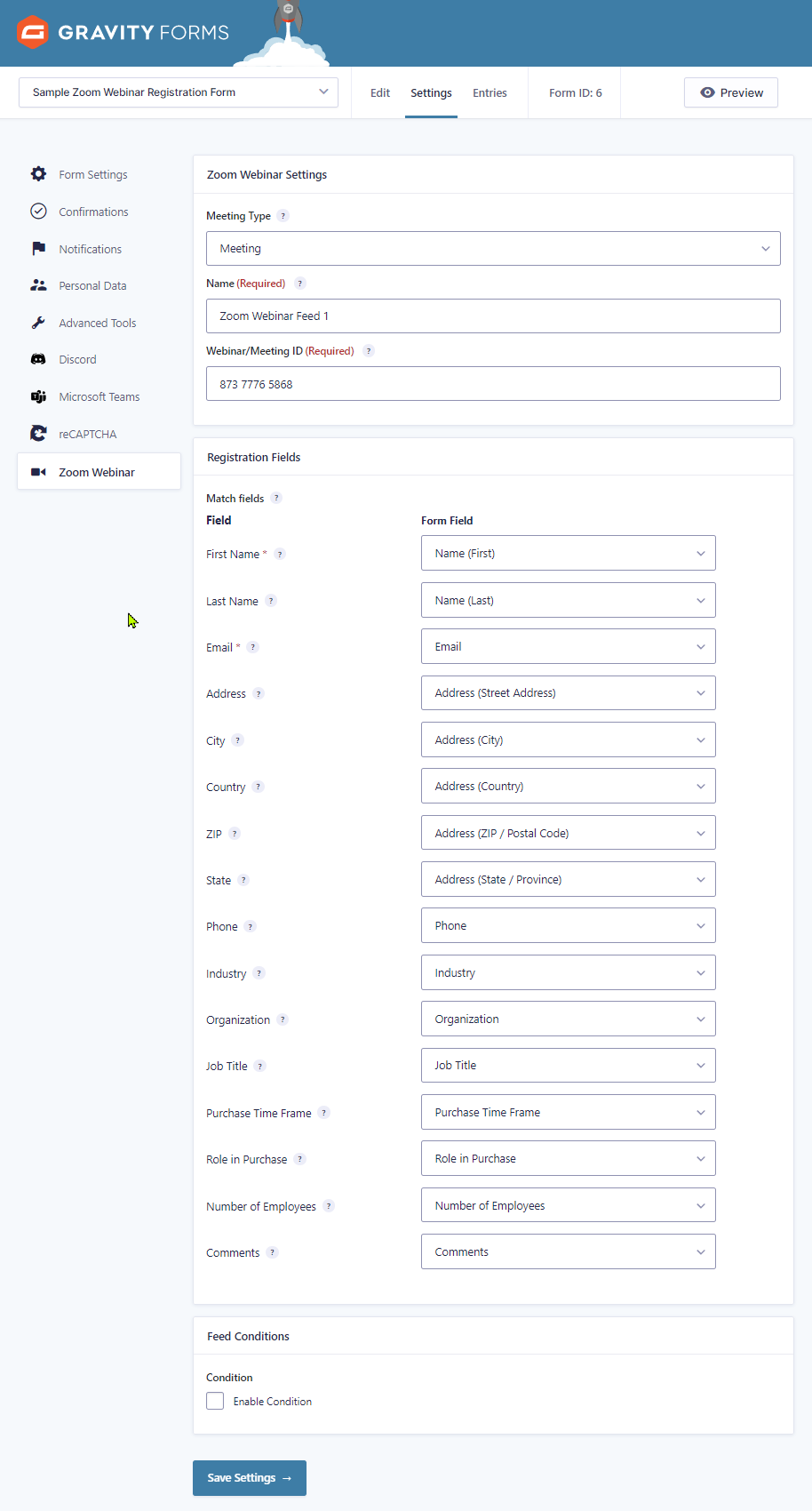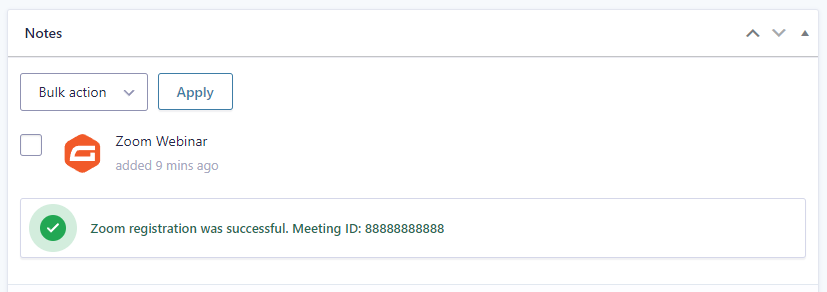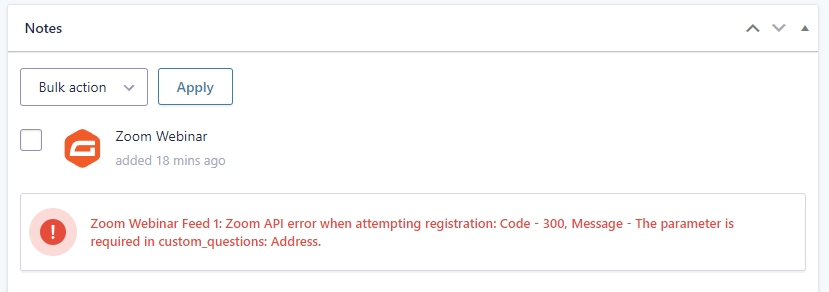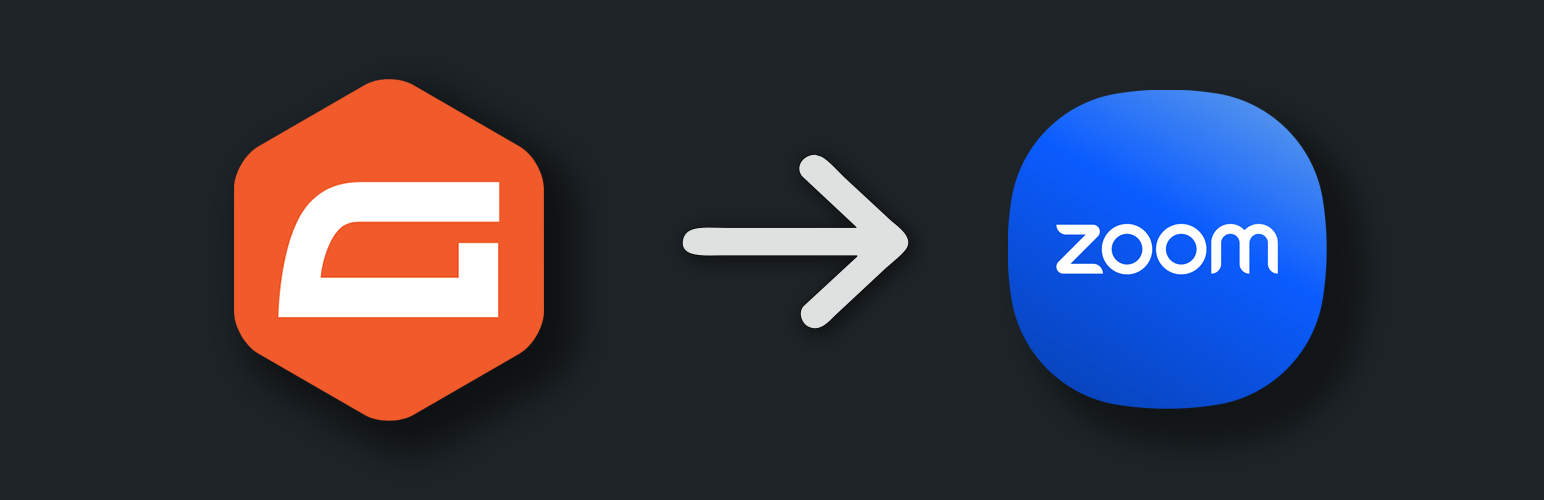
Add-On for Zoom Registration and Gravity Forms
| 开发者 |
apos37
michaelbourne |
|---|---|
| 更新时间 | 2025年9月9日 22:25 |
| PHP版本: | 8.0 及以上 |
| WordPress版本: | 6.8 |
| 版权: | GPLv3 or later |
| 版权网址: | 版权信息 |
详情介绍:
安装:
- Install the plugin from your website's plugin directory, or upload the plugin to your plugins folder.
- Activate it.
- Go to Gravity Forms > Settings > Zoom Webinar.
- Optional: save and import the
gravity-forms-zoom-registration-sample-form.jsonfile as a starter form. All required and optional registration fields are included.
屏幕截图:
常见问题:
Does this work with Events or Sessions?
At this time, compatibility with Zoom Events or Zoom Sessions has not been confirmed. As this is a free plugin with no revenue model, investing in an additional Zoom plan solely for testing isn’t feasible at the moment.
Can I use one form for multiple Zoom webinars?
Yes, you can use a single Gravity Form to handle registrations for multiple Zoom webinars by creating a separate feed for each webinar. Each feed can be triggered conditionally based on a form field value. There are two common ways to manage this: • Dropdown Field: Add a visible dropdown field to the form listing available webinars. Each feed is configured to run only when a specific option is selected. • Hidden Field: Use a hidden field (e.g., webinar_id) that is dynamically populated—such as via a URL parameter or post meta—based on the page the form is displayed on. Each feed uses this value to determine which webinar to register for. This allows you to reuse the same form without needing to create a new one for each webinar.
The registration did not go through, what happened?
There could be several reasons. You can check for an error in the entry details notes, which should give you a good indication of what happened. Some common reasons include: • You didn't actually set up the plugin or a webinar/meeting feed • The Account ID, Client ID, and/or Client Secret are incorrect • Incorrect scopes set • A field is required on your Zoom registration form but not mapped on the plugin feed • The webinar or meeting with the ID you entered does not exist • The feed is set to a webinar when it should be a meeting or vice versa • The webinar/meeting host can not register • User's email cannot register for the same webinar/meeting more than 3 times in 24 hours
How do I retrieve the join link URL after registration?
A Join Link field has been added to the Zoom Webinar feed registation fields section. If you want the join link to populate into a hidden field on the entry, then just choose the field you want from your form.
How do I map custom questions?
You can map custom questions to your Zoom registration by using a simple code snippet in your website’s theme. This allows you to include additional fields beyond the default ones. To do this, you’ll need to add a small piece of code to your theme’s functions.php file. In the example below, we’re adding a custom question called “Referral Source.” The name in the code must exactly match the field name used in your Zoom registration. Once this is added, the “Referral Source” field will be included in your Gravity Forms Zoom Webinar feed settings. Here’s the code you need to add:
add_filter( 'gravityzwr_registration_fields', function( $fields ) { $fields[ 'referral_source' ] = [ 'type' => 'string', 'name' => 'Referral Source', 'required' => false, ]; return $fields; } );
Where can I request features and get further support?
We recommend using our website support forum as the primary method for requesting features and getting help. You can also reach out via our Discord support server or the WordPress.org support forum, but please note that WordPress.org doesn’t always notify us of new posts, so it’s not ideal for time-sensitive issues.
更新日志:
- Update: Added an action hook after successful registration (props @codegeekatx)
- Update: New support links
- Update: Updated author name and website again per WordPress trademark policy
- Update: Added support for join link to be populated into an entry field (feature request by venzee)
- Update: Added support for custom questions with
gravityzwr_registration_fieldshook (feature request by lsterling03)
- Update: Changed author name from Apos37 to WordPress Enhanced, new Author URI
- Tweak: Optimization
- Update: Add additional scopes to readme
- Fix: Fatal error on get_body(); update error when there is no response body (reported by nathwl)
- Update: Added default meeting type field to plugin settings (props @sflwa for suggestion)
- Fix: Address country not working on webinars (reported by peter_04347)
- Initial release to WP Plugin Repository
- Update: Added a note for when it is successful as well
- Update: Updated error note to include only the body code and message instead of the whole array
- Update: Added optional form json file to settings page for easy download
- Tweak: Change form settings icon
- Tweak: Changed name due to WP repo and GF guidelines
- Fix: IDs from settings not caching causing a bad request