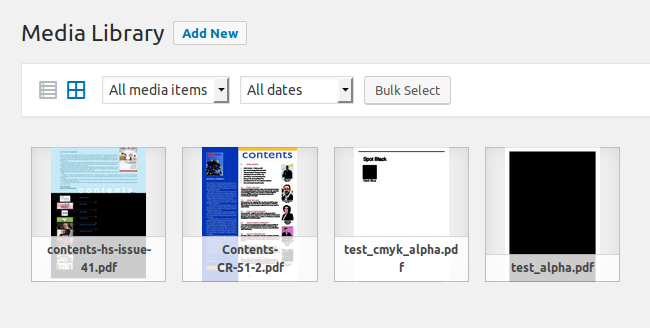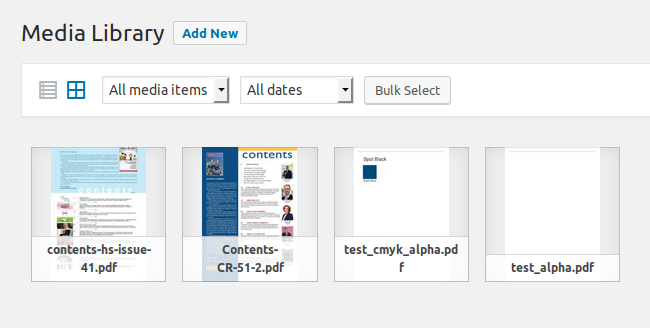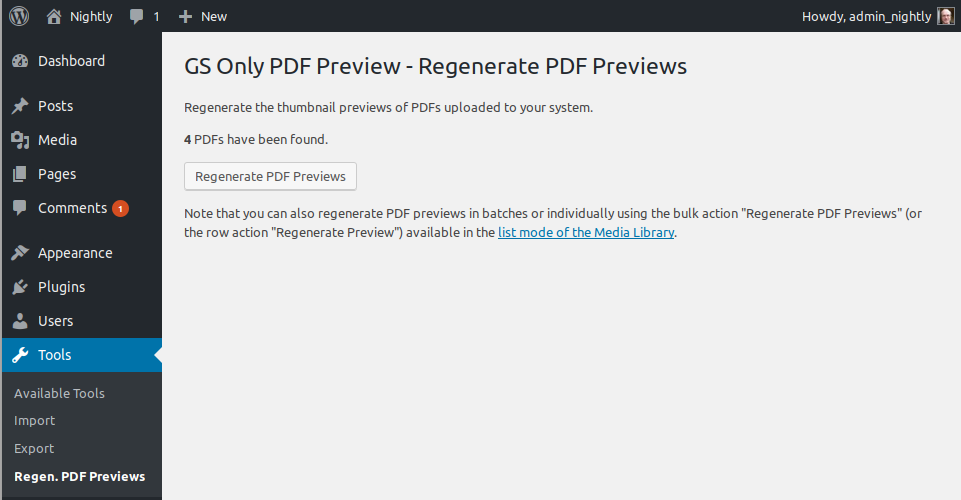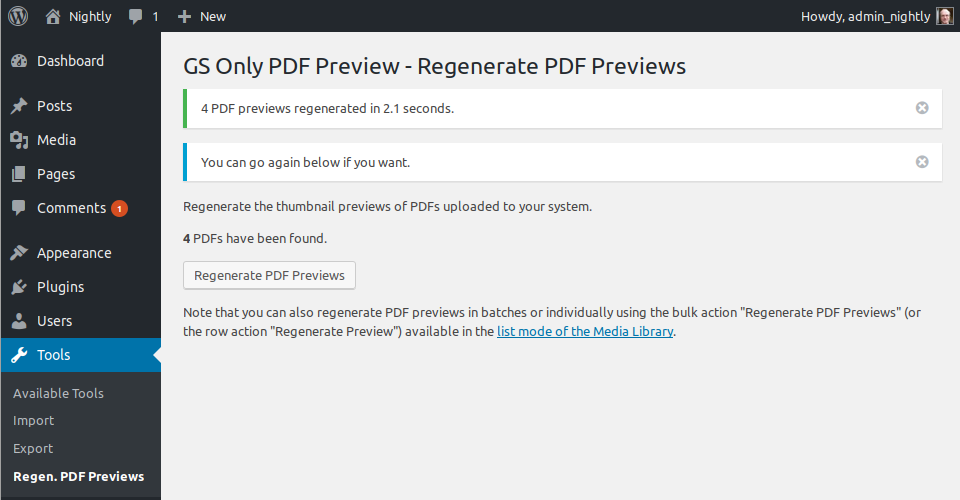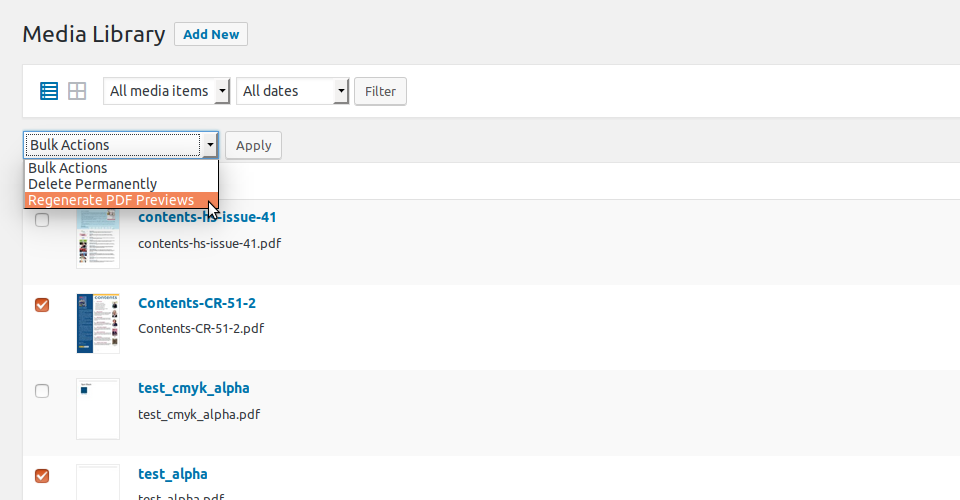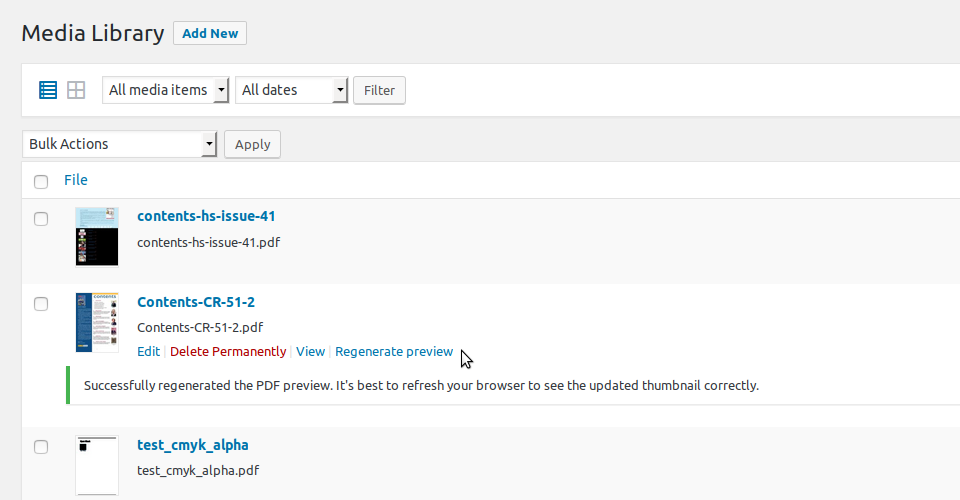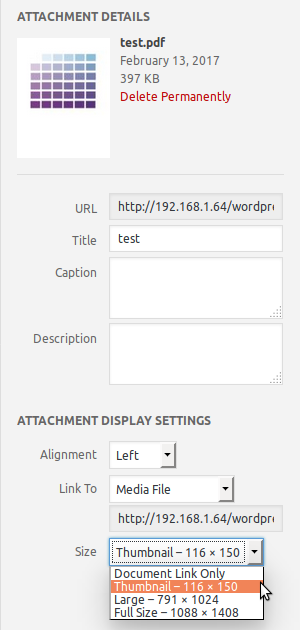GS Only PDF Preview
| 开发者 | gitlost |
|---|---|
| 更新时间 | 2017年6月14日 04:10 |
| PHP版本: | 4.7.0 及以上 |
| WordPress版本: | 4.8.0 |
| 版权: | GPLv2 or later |
| 版权网址: | 版权信息 |
详情介绍:
The plugin pre-empts the standard WordPress 4.7/4.8 PDF preview production process (which uses the PHP extension
Imagick) to call Ghostscript directly to produce the preview.
This means that only Ghostscript is required on the server. Neither the PHP module Imagick nor the server package ImageMagick is needed or used (though it's fine if they're installed anyway, and if they are they'll be used by WP (unless you override it) to produce the intermediate sizes of the preview).
Background
The plugin was prompted by the WP_Image_Editor_Imagick_External demonstration class uploaded to the WP Trac ticket #39262 Fall back to ImageMagick command line when the pecl imagic is not available on the server by Hristo Pandjarov, and by the wish to solve the WP Trac ticket #39216 PDFs with non-opaque alpha channels can result in previews with black backgrounds., which particularly affects PDFs with CMYK color spaces (common in the print world).
The plugin by-passes (as far as PDF previews are concerned) #39216, and also by-passes the related issue #39331 unsharpMaskImage in Imagick's thumbnail_image is not compatible with CMYK JPEGs., as the preview JPEGs produced directly by Ghostscript use sRGB color spaces.
Limitations
The plugin requires the PHP function exec to be enabled on your system. So if the PHP ini setting disable_functions includes exec, the plugin won't work. Neither will it work if the suhosin security extension is installed and exec is either not whitelisted or is blacklisted.
Also, the plugin is incompatible with the PHP ini setting safe_mode, an old (and misnamed) setting that was deprecated in PHP 5.3.0 and removed in PHP 5.4.0.
Security
The plugin uses the PHP function exec to call Ghostscript as a shell command. This has security implications as uncareful use with user supplied data (eg the upload file name or the file itself) could introduce an attack vector.
I believe these concerns are addressed here through screening of the file and its name and escaping of arguments. This belief is backed by a bounty of fifteen hundred thousand intergalactic credits to anyone who spots a security issue. Please disclose responsibly.
Performance
Unsurprisingly it's faster. Crude benchmarking (see the script perf_vs_imagick.php) suggests it's around 35-40% faster. However the production of the preview is only a part of the overhead of uploading a PDF (and doesn't include producing the intermediate thumbnail sizes for instance) so any speed-up may not be that noticeable.
Size
On JPEG thumbnail size it appears to be comparable (though it depends on the PDF), maybe a bit larger on average. To mitigate this the default JPEG quality for the PDF preview has been lowered to 70 (from 82), which results in some extra "ringing" (speckles around letters) but the previews tested remain very readable. Note that this only affects the "full" PDF thumbnail - the intermediate-sized thumbnails as produced by Imagick or GD and any other non-PDF images remain at the standard JPEG quality of 82. You can use the WP filter wp_editor_set_quality to override this, for instance to restore the quality to 82 add to your theme's "functions.php":
function mytheme_wp_editor_set_quality( $quality, $mime_type ) {
if ( 'application/pdf' === $mime_type ) {
$quality = 82;
}
return $quality;
}
add_filter( 'wp_editor_set_quality', 'mytheme_wp_editor_set_quality', 10, 2 );
Quality
Eyeballing based on very limited data, ie anecdotally, the previews seem to be of superior definition with less artifacts (even with the JPEG quality reduced to 70), and more faithful to the original colours.
Tool
A basic administration tool to regenerate (or generate, if they previously didn't have a preview) the previews of all PDFs uploaded to the system is included (any previously generated intermediate preview thumbnails will be removed if their dimensions differ). Note that if you have a lot of PDFs you may experience the White Screen Of Death (WSOD) if the tool exceeds the maximum execution time allowed. Note also that as the file names of the previews don't (normally) change, you will probably have to refresh your browser to see the updated thumbnails.
As workarounds for the possible WSOD issue above, and as facilities in themselves, a "Regenerate PDF Previews" bulk action is added to the list mode of the Media Library, and a "Regenerate Preview" row action is added to each PDF entry in the list. So previews can be regenerated in batches or individually instead.
Patches
As a bonus version 1.0.2+ patches WordPress to allow linking to the preview image in "Add Media" when editing a post (#39618 Insert PDF Thumbnail into Editor). Also patches #39630 PDF Thumbnails in Media Library Don't Fall Back to Full Size.
And
A google-cheating schoolboy French translation is supplied.
The plugin runs on WP 4.7.0 to 4.8.0, and requires Ghostscript to be installed on the server. The plugin should run on PHP 5.2.17 to 7.1, and on both Unix and Windows servers.
The project is on github.
安装:
Install the plugin in the standard way via the 'Plugins' menu in WordPress and then activate.
To install Ghostscript, see How to install Ghostscript on the official Ghostscript site. For Ubuntu users, there's a package:
sudo apt-get install ghostscript
For Windows, there's an installer available at the Ghostscript download page.
屏幕截图:
常见问题:
What filters are available?
Three plugin-specific filters are available:
gopp_editor_set_resolutionsets the resolution of the PDF preview.gopp_editor_set_pagesets the page to render for the PDF preview.gopp_image_gs_cmd_pathshort-circuits the determination of the path of the Ghostscript executable on your server.
gopp_editor_set_resolution filter is an analogue of the standard wp_editor_set_quality filter mentioned above, and allows one to override the default resolution of 128 DPI used for the PDF preview. For instance, in your theme's "functions.php":
function mytheme_gopp_editor_set_resolution( $resolution, $filename ) {
return 100;
}
add_filter( 'gopp_editor_set_resolution', 'mytheme_gopp_editor_set_resolution', 10, 2 );
Similarly the gopp_editor_set_page filter allows one to override the default of rendering the first page:
function mytheme_gopp_editor_set_page( $page, $filename ) {
return 2; // Render the second page instead.
}
add_filter( 'gopp_editor_set_page', 'mytheme_gopp_editor_set_page', 10, 2 );
The gopp_image_gs_cmd_path filter is necessary if your Ghostscript installation is in a non-standard location and the plugin fails to determine where it is (if this happens you'll get a Warning: no Ghostscript! notice on activation):
function mytheme_gopp_image_gs_cmd_path( $gs_cmd_path, $is_win ) {
return $is_win ? 'D:\My Ghostscript Location\bin\gswin32c.exe' : '/my ghostscript location/gs';
}
add_filter( 'gopp_image_gs_cmd_path', 'mytheme_gopp_image_gs_cmd_path', 10, 2 );
The filter can also be used just for performance reasons, especially on Windows servers to save searching the registry and directories.
Note that the value of gs_cmd_path is cached as a transient by the plugin for performance reasons, with a lifetime of one day. You can clear it by de-activating and re-activating the plugin, or by manually calling the clear method of the Ghostscript Image Editor:
function mytheme_gopp_init() {
if ( class_exists( 'GOPP_Image_Editor_GS' ) ) {
GOPP_Image_Editor_GS::clear();
}
}
add_filter( 'init', 'mytheme_gopp_init' );
or for WP-CLI users:
wp transient delete gopp_image_gs_cmd_path
更新日志:
1.0.7 (13 Jun 2017)
- Fix regex for patching "Align" select of Attachment Display Settings after core changeset [40640].
- Rejig tests.
- WP 4.8.0 compatible.
- For BC so as not to break linked thumbnails, check for PDF marker before deleting on regeneration.
- Fix Windows cmd path highest version/best match.
- Set real size not dummy for preview.
- Fix test to be preview name agnostic.
- Remove unnecessary upload_dir calc re old preview thumbnails.
- Insist on mime_type arg in test() to avoid reporting bogus supported implementation.
- Only add actions/filters if have cap.
- Add qunit tests.
- Override get_size() to work if loaded.
- Enable "Alt Text" on Attachment Details.
- WP 4.7.3 compatible.
- Remove "+" from banned characters in file name, for BC with older uploads.
- Enable "Align" select of Attachment Display Settings.
- Workaround changing Attachment Page url and revert remove Attachment from Link To for pdfs.
- Add dummy srcset on linked preview thumbnail so that wp_make_content_images_responsive() ignores it.
- Remove Attachment from Link To for pdfs.
- Don't overwrite existing JPEGs with same name as preview.
- Remove existing preview intermediates when regenerating.
- Patch WP to allow preview image linking in Add Media (#39618).
- Patch WP to use thumbnail or medium sized thumbnails in Media Library (#39630).
- WP 4.7.2 compatible.
- Move exec and safe_mode check from wp_image_editors action to GOPP_Image_Editor_GS::test().
- Initial release.
- Initial github version.