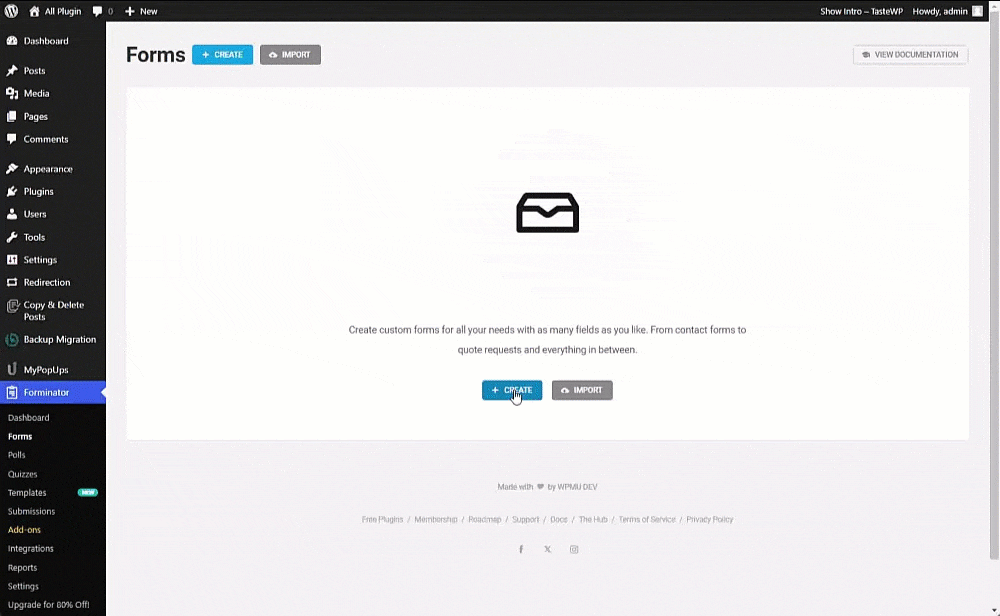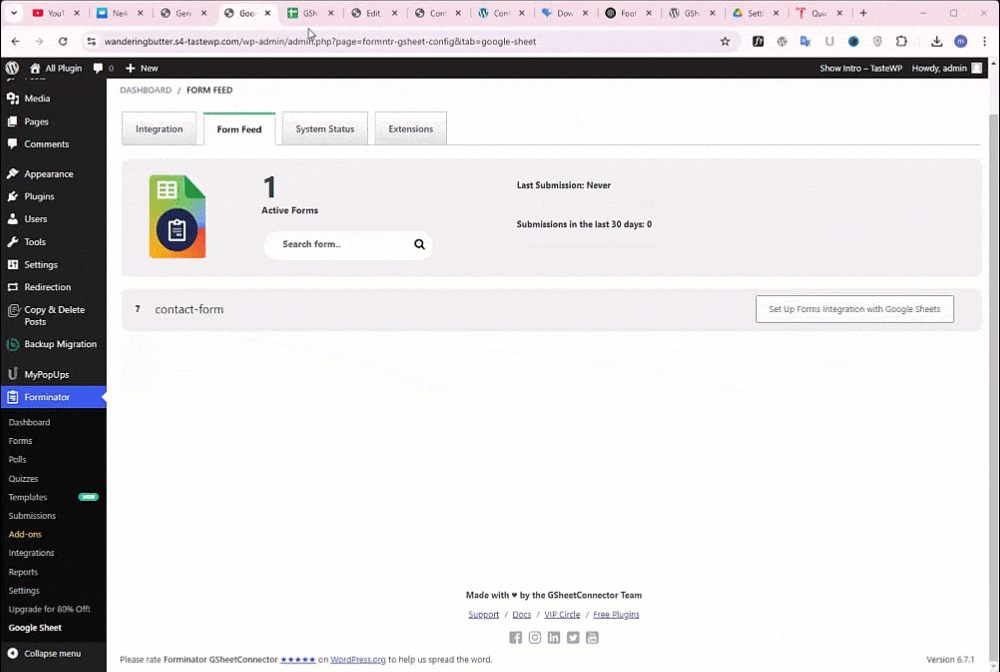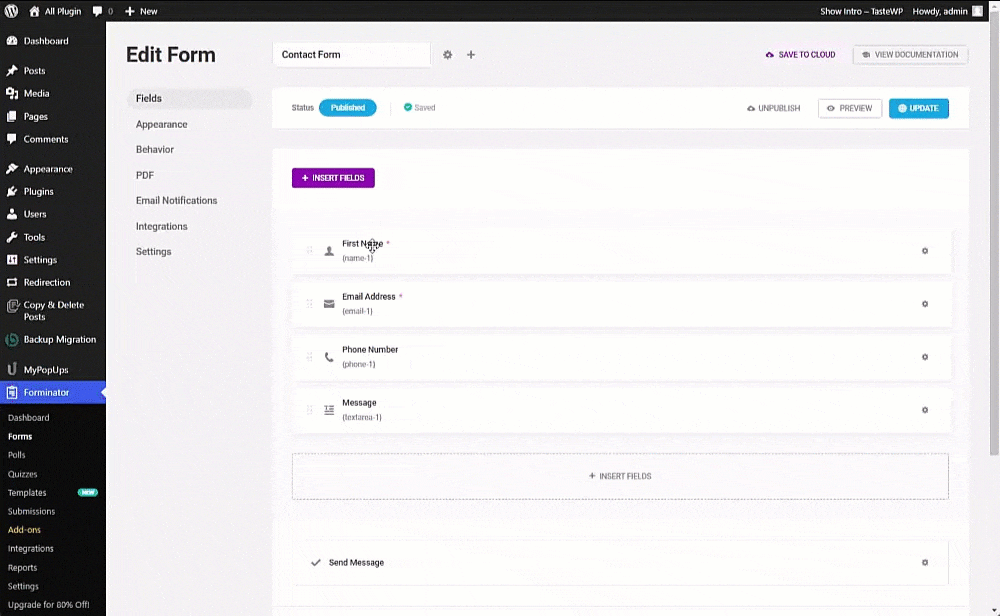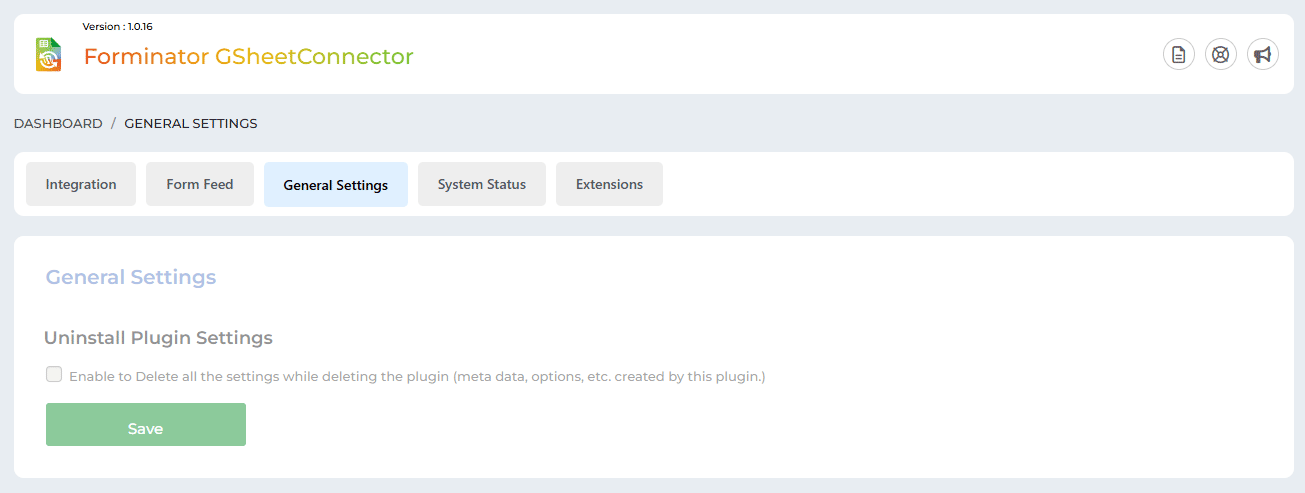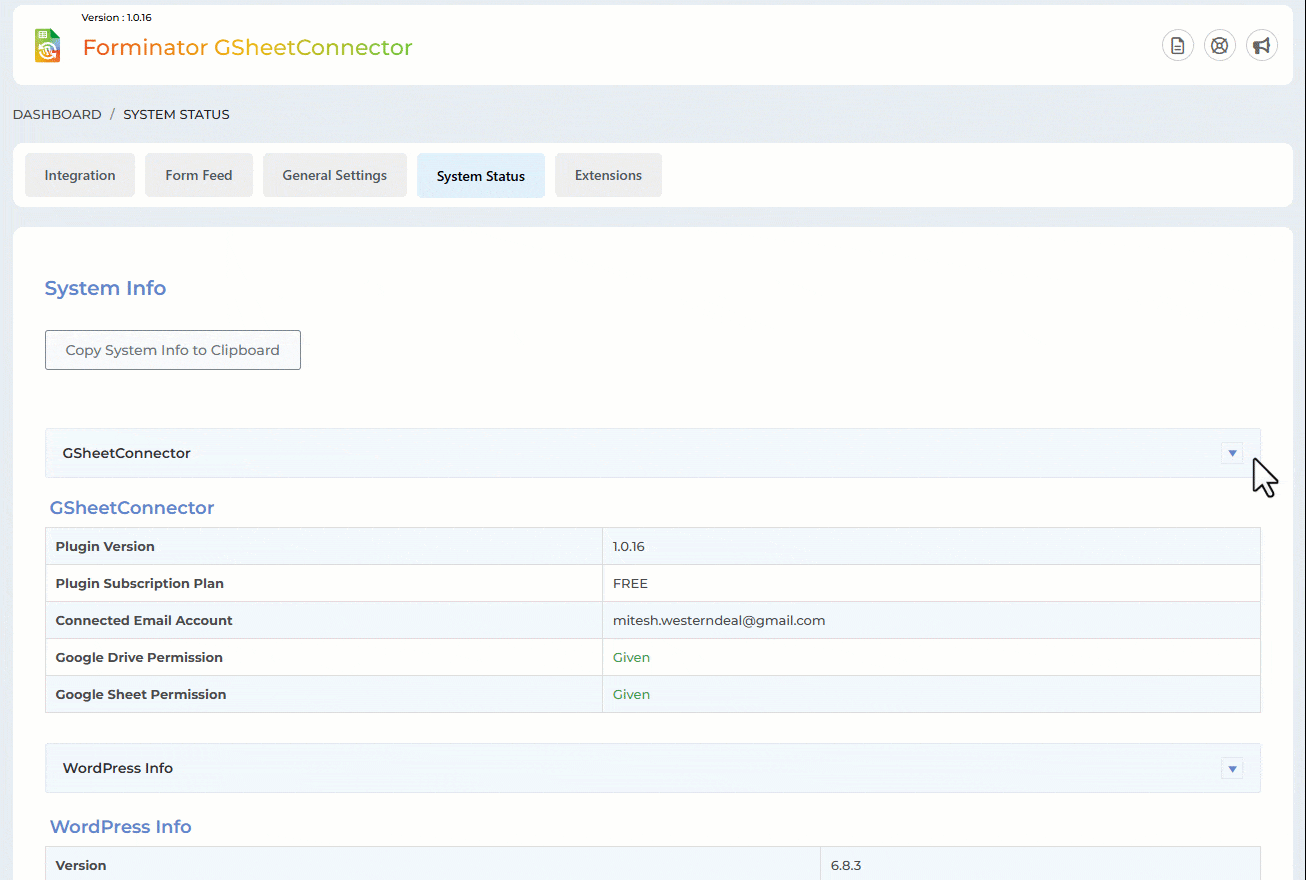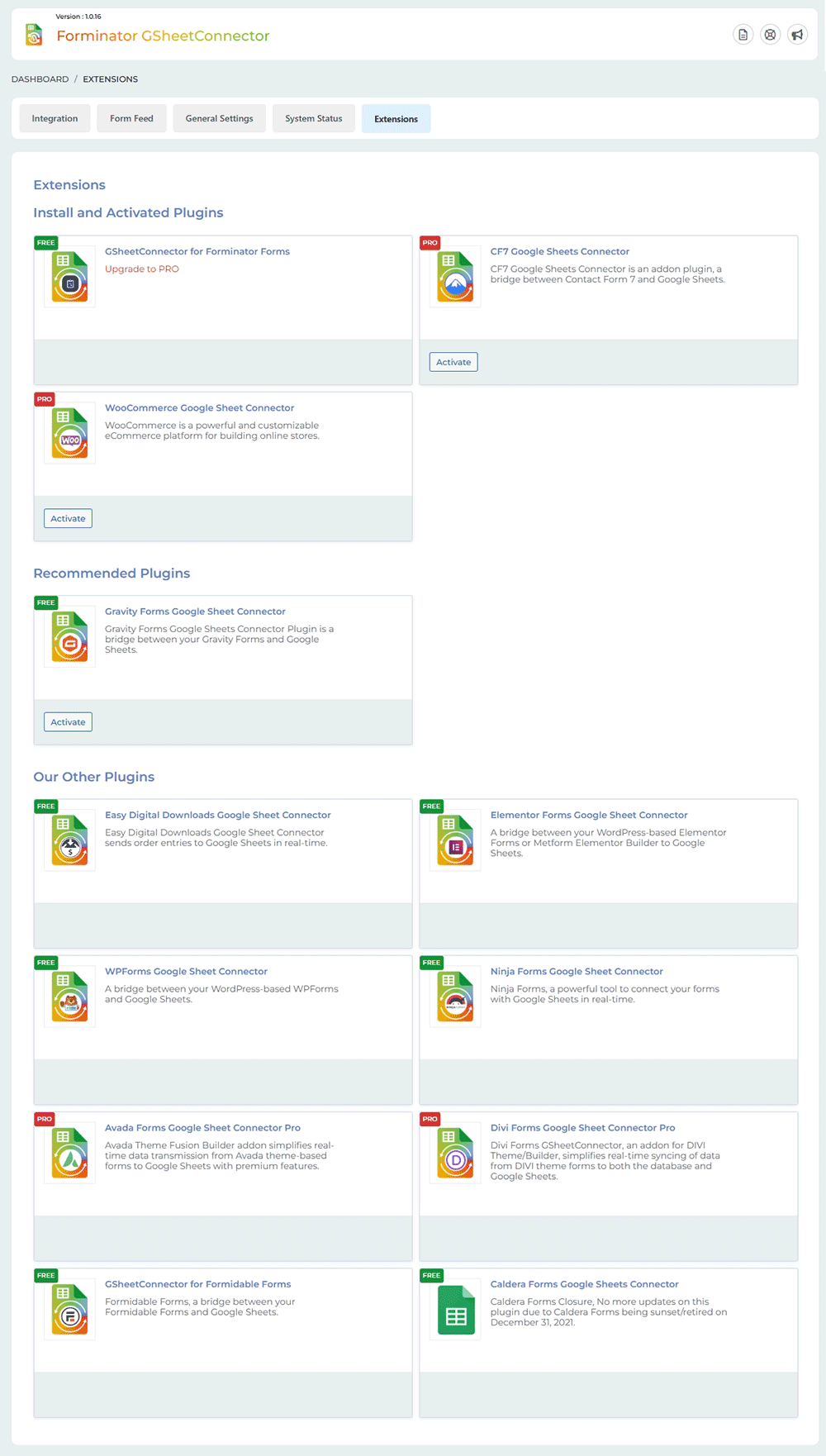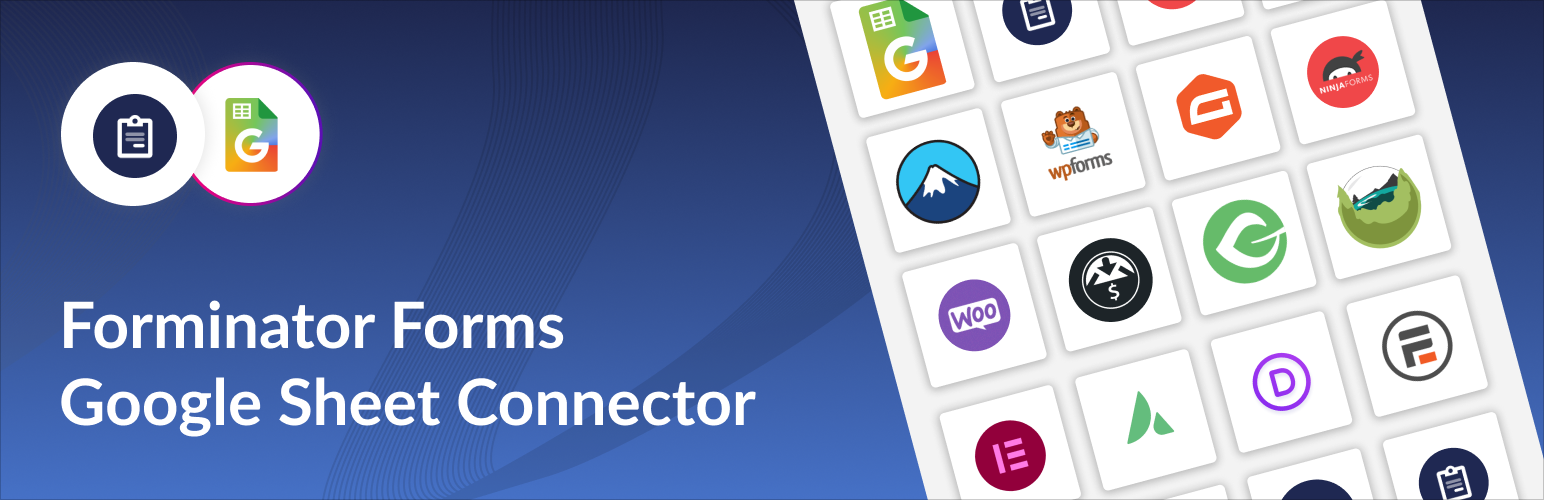
GSheetConnector for Forminator Forms
| 开发者 |
westerndeal
abdullah17 gsheetconnector |
|---|---|
| 更新时间 | 2026年1月2日 20:52 |
| 捐献地址: | 去捐款 |
| PHP版本: | 7.4 及以上 |
| WordPress版本: | 6.9 |
| 版权: | GPLv2 or later |
| 版权网址: | 版权信息 |
详情介绍:
GSheetConnector for Forminator Forms is an addon plugin,
A bridge between your WordPress based Forminator Forms and Google Sheets.
✔🚀 Quick and Simple to use WordPress Plugin.
If you're using Forminator Forms by WPMU DEV to collect data from your website visitors , it's important to have a streamlined process for managing that data. One way to do this is to send Forminator form entry data directly to a Google Sheet. This integration can save your time and effort by eliminating the need to manually transfer data from your form submissions to your spreadsheet.
When a visitor submits their information on your website using GSheetConnector for Forminator Forms, the data they provide is automatically sent to Google Sheets upon form submission in real-time.
Homepage | Documentation | Support | Demo | Forminator Forms Google Sheet PRO
📝 Forminator Forms ➜ ✍️Google Sheet
Get rid of making mistakes while adding the sheet settings or adding the headers ( Mail Tags ) to the sheet column. We have Launched the Forminator Forms Google Sheet Connector PRO version with more automated features.
✨PRO Features✨
➜ Custom Google API Integration Settings
➜ Allowing to Create a New Sheet from Plugin Settings
➜ Custom Ordering Feature / Manage Fields to Display in Sheet using Enable-Disable / Edit the Fields/ Headers Name to display in Google Sheet.
➜ Syncronize Existing Entries for Forminator Forms PRO users
➜ Freeze Header Settings
➜ Header Color and Row Odd/Even Colors.
Refer to the features and benefits page for more detailed information on the features of the Forminator Forms Google Sheet PRO Addon Plugin
⚡️ Check Live Demo
Demo URL: Forminator Google Sheet
Google Sheet URL to Check submitted Data
⚡️ How to Use this Plugin
- Step: 1 - In Google Sheets ➜ Log into your Google Account and visit Google Sheets.\ ➜ Create a New Sheet and Name it.\ ➜ Rename or keep default name of the tab on which you want to capture the data. ➜ Copy Sheet Name, Sheet ID, Tab Name and Tab ID (Refer Screenshots)
- Step: 2 - In WordPress Admin ➜ Navigate to Forminator Forms > Google Sheet > Integration Tab ➜ Authenticate with Google using new "Google Access Code" while clicking on "Get Code" ➜ Make Sure to ALLOW Google Permissions for Google Drive and Google Sheets and then copy the code and paste in Google Access Code field, and Hit Save & Authenticate. ➜ Now fetch the sheet details by clicking "Click here to fetch Sheet details to be set at Forminator Forms settings.
- Step: 3 - Form integrate with Google Sheet ➜ Go to Forminator > Google Sheet > Form Feed tabs ➜ Here Display add Form List and Click on Connect to Google Sheet. ➜ Click on Add Feed .
- Step: 3 - Arranging Columns in Sheet ➜ In the Google sheets tab, provide column names in row 1. The first column should be "date". For each further column, copy paste mail tags from the Forminator Forms form (e.g. "your-name", "your-email", "your-subject", "your-message", etc).\ ➜ Test your form submit and verify that the data shows up in your Google Sheet.
安装:
- Upload
GSheetConnector for Forminator Formsto the/wp-content/plugins/directory and Install it. - Activate the plugin through the 'Plugins' screen in WordPress.
- Use the
Admin Panel > Forms > Google Sheetscreen to connect toGoogle Sheetsby clicking on signin with Google button. Allow the Sheets and Drive permissions and Hit Save, you will see code copied into the plugin settings and simply save authentication. - Configure with the appropriate sheet and hit save and you are done. Enjoy!
屏幕截图:
更新日志:
1.0.17 (21-11-2025)
- Added: Added new CSS and updated the UI.
- Fixed: CSS and HTML UI — removed extra images, resolved responsive issues, updated FontAwesome files, and included missing fonts.
- Fixed: Warnings and errors reported by Plugin Check.
- Fixed: Missing function comments for better code readability.
- Fixed: Duplicate feed name check to ensure unique entries with error feedback.
- Added: Old extension page replaced with new design.
- Added: General Settings tab in plugin settings.
- Changed: Moved logs to the uploads folder for better file organization.
- Added: Moved saving of credentials to database for Auto API Integration.
- Fixed: Vulnerability issues.
- Fixed: Minor UI changes.
- Fixed: File not found error.
- Fixed: Incorrect values saving to sheet for Checkbox, Radio and Dropdown fields.
- Fixed: Dashboard Widget.
- Fixed: Copy to clipboard not coping the data under System Info tab.
- Updated: CSS and JS files.
- Added: Separate data for address fields.
- Fixed: Google hasn’t verified this app error.
- Added: PRO features display.
- Fixed: Some fields to show in sheet, while Enabling Manual Adding Headers for Fields entering into the Google Sheet.
- Fixed: UI changes.
- Added: Compatible with Forminator GSheetConnector PRO.
- Fixed : Fixed validate parent plugin exists or not then show alert message display issue.
- Fixed : Databse prefix issue fixed.
- Fixed : Value starts with += fixed.
- Fixed : Resolved active plugins show issue in system status tab.
- Redesigned the System status interface.
- UI Changes: The user interface has been revamped for a more intuitive and user-friendly experience.
- Authorization Control And Enhancement : Google Sheet Link .
- Fixed Freemius Activation Issue In Multi_site Network.
- Fixed : Resolved debugging view, open and close link systematically.
- Added : For user without Google Drive and Google Sheets permissions displayed error message.
- Added : Get Code button has replaced with the Sign in with Google button.
- Fixed Vulnerability: The plugin's authentication and authorization mechanisms have been enhanced to ensure data security.
- System Status Tab: It assists in troubleshooting and ensuring smooth operation.
- UI Changes: The user interface has been revamped for a more intuitive and user-friendly experience.
- Authorization Control: ensures that only authorized personnel can access and interact with sensitive data and functionalities within the plugin.
- Freemius Integration.
- First public release