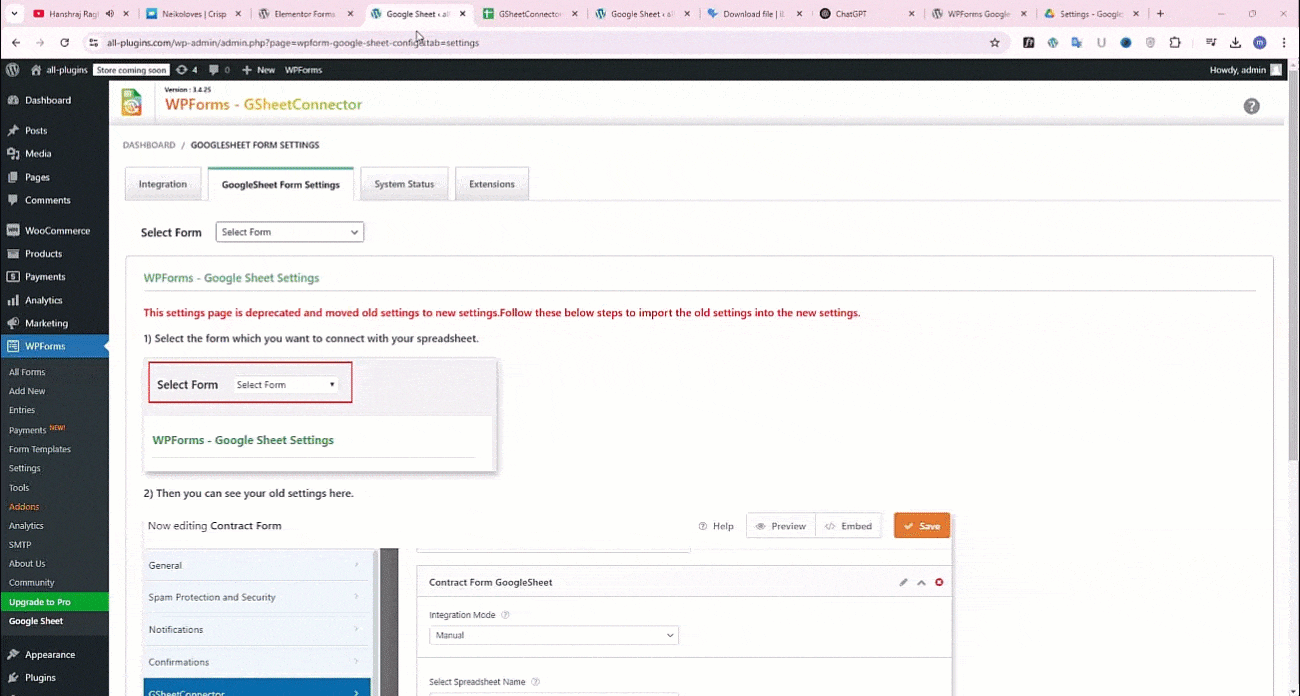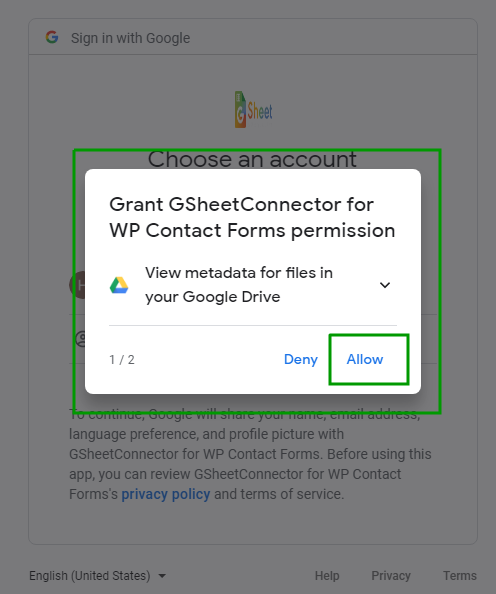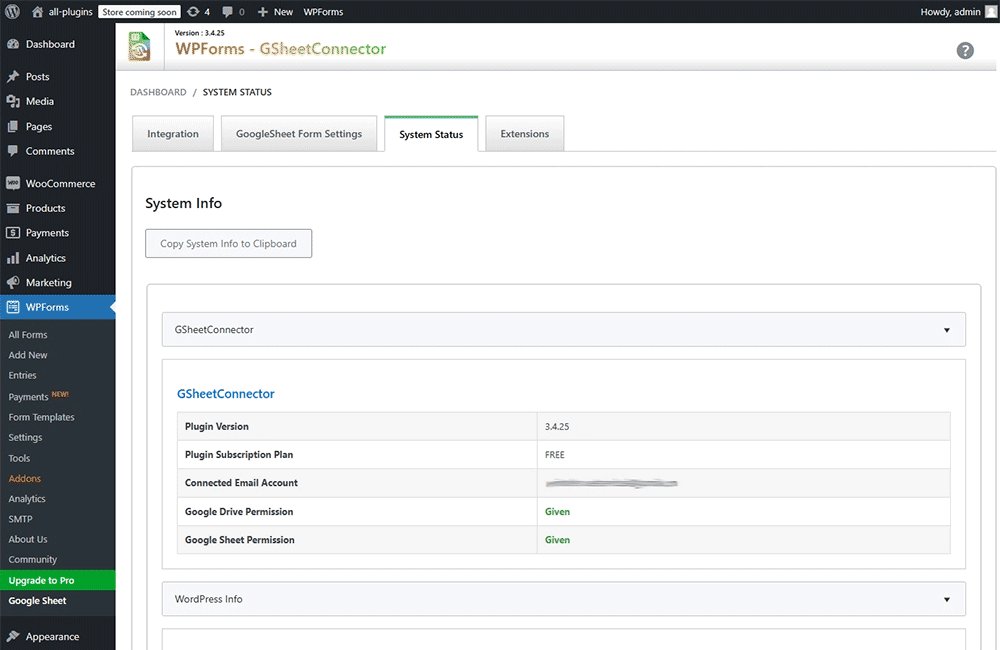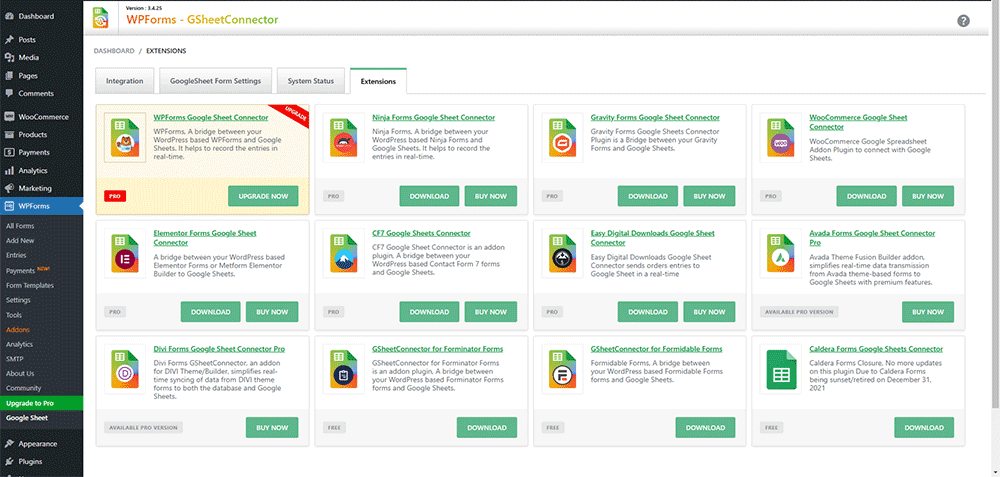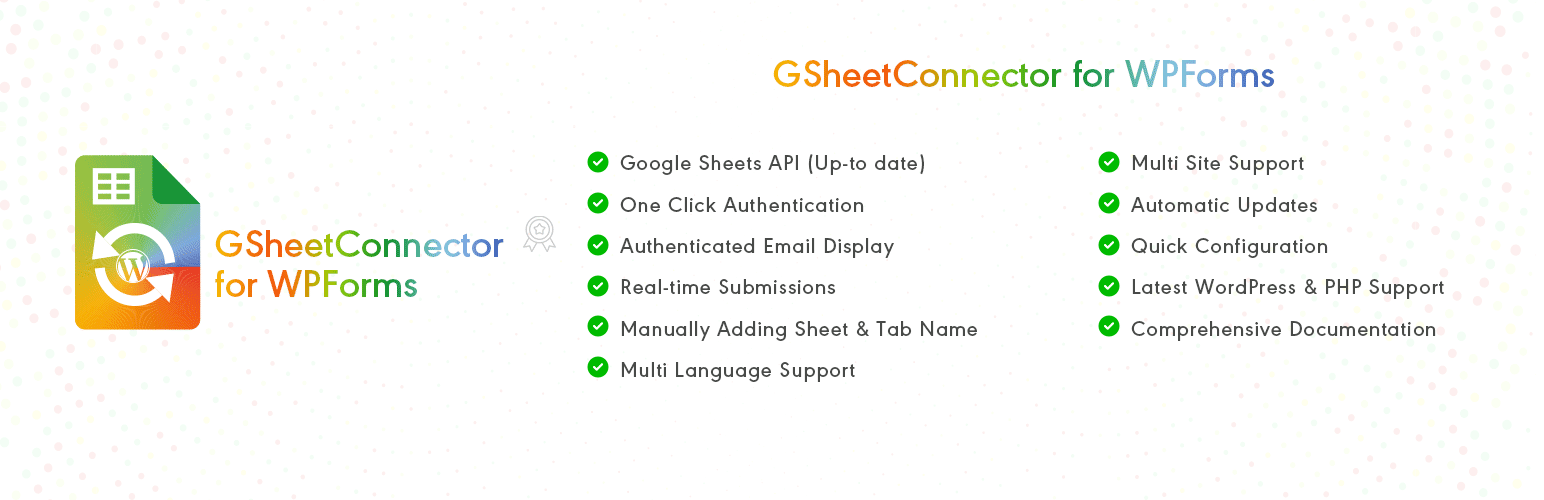
GSheetConnector For WPForms
| 开发者 |
westerndeal
abdullah17 gsheetconnector |
|---|---|
| 更新时间 | 2026年1月2日 21:37 |
| PHP版本: | 7.4 及以上 |
| WordPress版本: | 6.9 |
| 版权: | GPLv2 or later |
| 版权网址: | 版权信息 |
详情介绍:
This is an Addon Plugin of WPForms, A bridge between your WordPress based WPForms and Google Sheets. It helps to record the entries in real-time.
When a visitor submits the form on your website from the frontend using WPForms, upon the form submission, such responses/filled entries are also sent to Google Sheets.
Compatible with WPForms Lite and PRO Versions
Homepage | Documentation | Support | Demo | Premium Version
🤝 PRO FEATURES 🙌
Get a rid of making mistakes while adding the sheet settings or adding the headers manually to the sheet column. We have Launched the WPForms Google Sheet Connector Pro version with more automated features.
➜ Custom Google API Integration Settings
➜ Allowing to Create a New Sheet from Plugin Settings
➜ Custom Ordering Feature / Manage Fields to Display in Sheet using Enable-Disable / Edit the Fields/ Headers Name to display in Google Sheet.
➜ Using all the Smart Tags Fields in Headers
➜ Syncronize Existing Entries for WPForms PRO users
➜ Freeze Header Settings
➜ Header Color and Row Odd/Even Colors.
Refer to the features and benefits page for more detailed information on the features of the WPForms Google Sheet PRO Addon Plugin
⚡️ Check Live Demo
Demo URL: WPForms Demo
Google Sheet URL to Check submitted Data
✨ How to Use this Plugin
- Step: 1 - In Google Sheets ➜ Log into your Google Account and visit Google Sheets.\ ➜ Create a new Sheet and name it.\ ➜ Rename or keep default name of the tab on which you want to capture the data. ➜ Copy Sheet Name, Sheet ID, Tab Name and Tab ID (Refer Screenshots)
- Step: 2 - In WordPress Admin ➜ Navigate to WPForms > Google Sheet > Integration Tab. ➜ Authenticate with Google using new "Google Access Code" while clicking on "Get Code" ➜ Make Sure to ALLOW Google Permissions for Google Drive and Google Sheets and then copy the code and paste in Google Access Code field, and Hit Save & Authenticate. ➜ Then, Navigate to GoogleSheet Form Settings Tab Selected respective WPForm from the dropdown with which you want to connect with Google Sheet.\ ➜ Now copy and paste the Google Sheets sheet name and tab name into respective input fields, and submit.
- Step: 3 - Arranging Columns in Sheet ➜ In the selected Google sheet, enter column names in first row (as a header) as per the Label, Copy and Paste the form field label from the WPForms to Google Sheet (e.g. "Name", "Email", "Comment or Message", "date" etc). ➜ Lastly Test your WPForms and verify that the data shows up in your Google Sheet.
安装:
- Upload
gsheetconnector-wpformsto the/wp-content/plugins/directory, ORSite Admin > Plugins > New > Search > GsheetConnector Wpforms > Install. - Activate the plugin through the 'Plugins' screen in WordPress.
- Use the
Admin Panel > WPForms > Google Sheet > Integrationscreen to connect toGoogle Sheetsby entering the Access Code. You can get the Access Code by clicking the "Get Code" button. Enjoy!
屏幕截图:
常见问题:
How to get smart tag like query_vars, user_meta key values to the Sheet?
- First, use hook "wpforms_smart_tags" to add the smart tags with the key for which you want the value to the Google Sheet as below example.
- WPForms lite version don't save form submitted entries to the database. For a reason entry_id is zero(0) and entry_date is null. Hence not being saved to the Google Sheet.
更新日志:
= 4.0.2 = (03-12-2025)
- Added: UI changes.
- Added: capabilities check for the access of the plugin pages. = 4.0.1 = (20-11-2025)
- Added: UI changes.
- Fixed: Vulnerabilities issues. = 4.0.0 = (29-07-2025)
- Secured the plugin code by eliminating remote file calls, adding file access checks, escaping output, and verifying nonces.
- Replaced static asset includes with wp_enqueue_* functions for proper script and style loading.
- Fixed text domain for consistent internationalization support. = 3.4.27 = (16-07-2025)
- Tested up to latest version of WordPress 6.8.1.
- Confirmed compatibility with the latest versions of WPForms and WPForms Lite. = 3.4.26 = (21-04-2025)
- Added: Moved saving of credentials to database for Auto API Integration. = 3.4.25 = (31-01-2025)
- Added: condition added for the date sync.
- Fixed: Minor UI changes. = 3.4.24 = (20-01-2025)
- Fixed: Auto deactivation of the plugin. = 3.4.23 = (04-01-2025)
- Added PRO Showcase: Added Date Filter for Sync: Introduced a date filter option to simplify syncing for users with large entries.
- Added: The "Copy Log" button has been added.
- Fixed: Undefined error when clicking the "Copy to Clipboard" button in the System Info tab.
- Fixed: The issue with the Debug Log view and the close button has been fixed.
- Fixed: Dashboard widget formatting has been improved. = 3.4.22 = (08-08-2024)
- Added: Display a notification when authentication expires. = 3.4.21 = (30-07-2024)
- Fixed: Google hasn’t verified this app error. = 3.4.20 = (25-06-2024) Added: UI changes.
- New Google Integration method implemented using web app.
- Fixed: Undefined function issue.
- Fixed: Wrong Class issue resolved.
- Fixed: Undefined function issue.
- Fixed: Displaying error and not allowing data to get saved to Google Sheet.
- Fixed: Undefined index issue.
- Fixed: redeclared class error.
- Fixed: smart_tags data not getting saved and throwing errors.
- Displayed connected Google account at the Integration Page.
- Added Upgrade to PRO link and list out feature of PRO version.
- Added Logo on dashboard page.
- Fixed smart tag not getting saved to Google Sheet.
- Update API Libraries.
- Fixed fontend errors on form submission.
- Fixed Smart tag errors and issues with new update of WPForms Lite Version 1.6.3.1
- Get smart tags value to the sheet. Add tags to header without curly braces.
- Fixed displaying of single quote sign in front of numeric and date values.
- Fixed - conflicts error.
- Fixed - Get Date and Time as per local time instead of universal time.
- Upgrade Google APIs Client Library to V4.
- Removed admin notifications for limit.
- Fixed not allowing form data to be saved at Google Sheet.
- Fixed WPForms listing showing only five forms at Google Sheet settings tab.
- Fixed error at dashboard widget.
- Allow user to deactivate authentication
- Added FAQ and System Status Tab
- Fixed displaying of debug statements after form submission.
- Allow user to add default "date" and "time" column to Google Sheet.
- UI changes
- Moved tab from WPForms settings to "Google Sheet" tab.
- First public release
- Integrated WPForms with Google sheets.