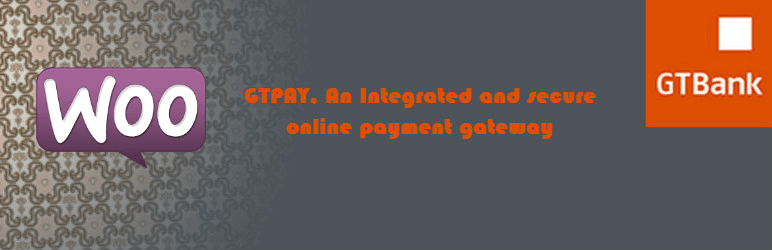
GTPay Woocommerce Payment Gateway
| 开发者 | elnino.akin |
|---|---|
| 更新时间 | 2017年11月4日 20:55 |
| PHP版本: | 3.0.1 及以上 |
| WordPress版本: | 4.8 |
| 版权: | GPLv2 or later |
| 版权网址: | 版权信息 |
详情介绍:
GTPay Woocommerce Payment Gateway allows you to accept payment on your Woocommerce store, GTPAY accepts both locally and internationally issued cards including Interswitch, MasterCard and VISA.
Note: This plugin is meant to be used by merchants in Nigeria.
安装:
- Login to your WordPress Admin area
- Go to "Plugins > Add New" from the left hand menu
- In the search box type "GTPay Woocommerce Payment Plugin"
- From the search result you will see "GTPay Woocommerce Payment Plugin" click on "Install Now" to install the plugin
- A popup window will ask you to confirm your wish to install the Plugin.
- Click "Proceed" to continue the installation. The resulting installation screen will list the installation as successful or note any problems during the install.
- Click "Activate Plugin" to activate it.
- Open the settings page for WooCommerce and click the "Payment Gateways," tab.
- Click on the sub tab for "GTPay Payment Gateway".
- Configure your "GTPay Payment settings. See below for details.
- Enable/Disable - check the box to enable or disable GTPay Payment Gateway.
- Title - allows you to determine what your customers will see this payment option as on the checkout page.
- Description - controls the message that appears under the payment fields on the checkout page. Here you can list the types of cards you accept.
- GTPay Merchant ID - enter your gtpay merchant id given to you by GTBank
- Hash Key - enter your hash key which was given to you by GTBank
- Currency - select the currency used for payments. Currently GTPay supports two currencies, Naira - (566). USD - (840)
- Sandbox - check the box to treat all transaction as test
- Click on Save Changes for the changes you made to be effected.