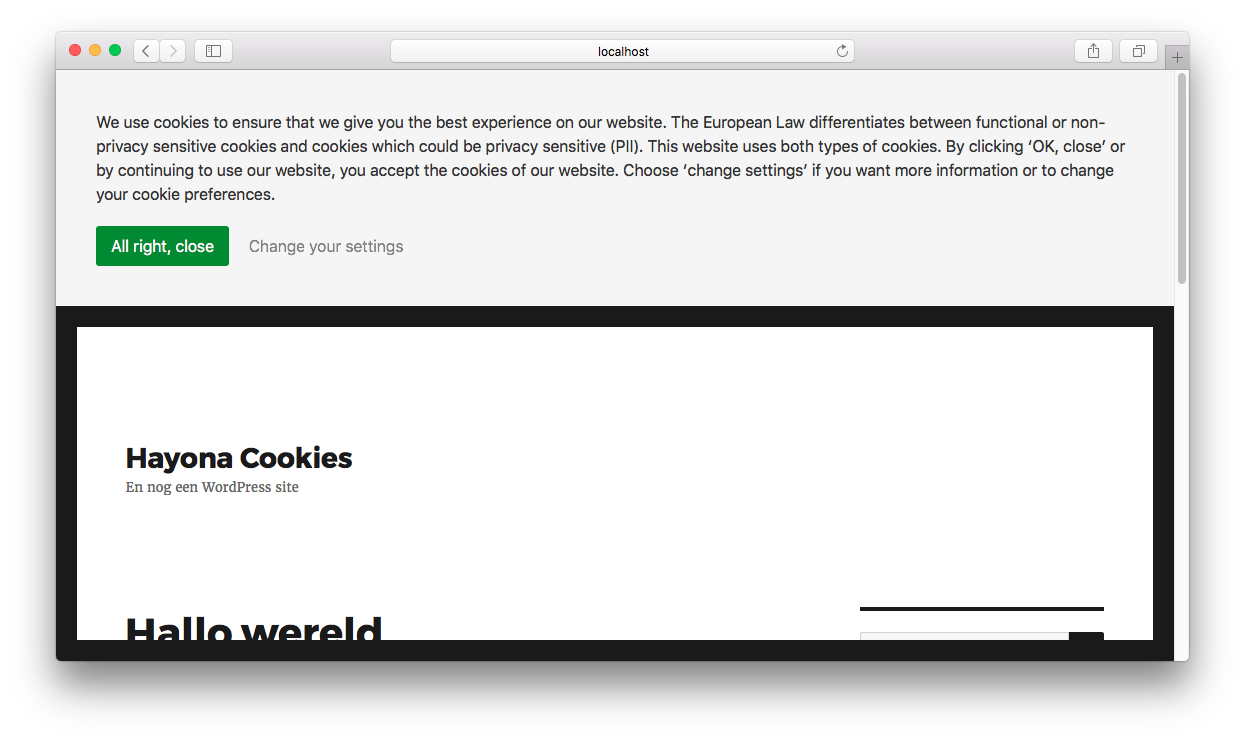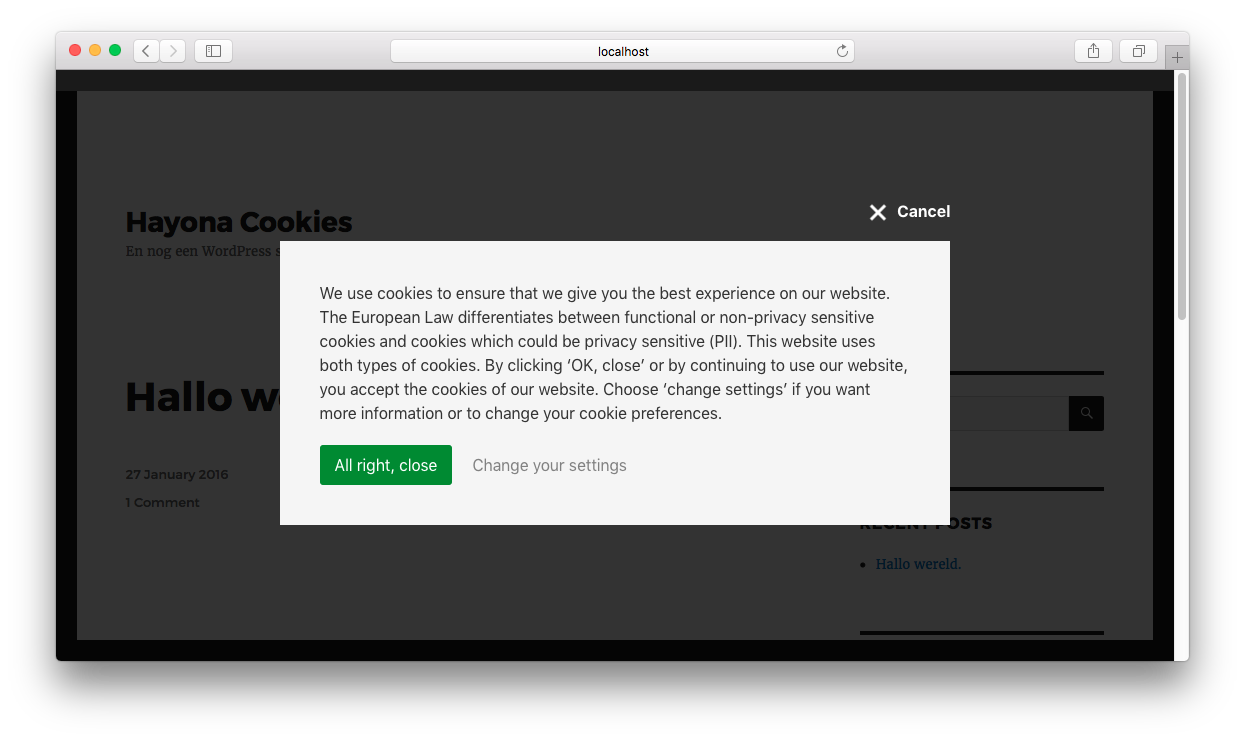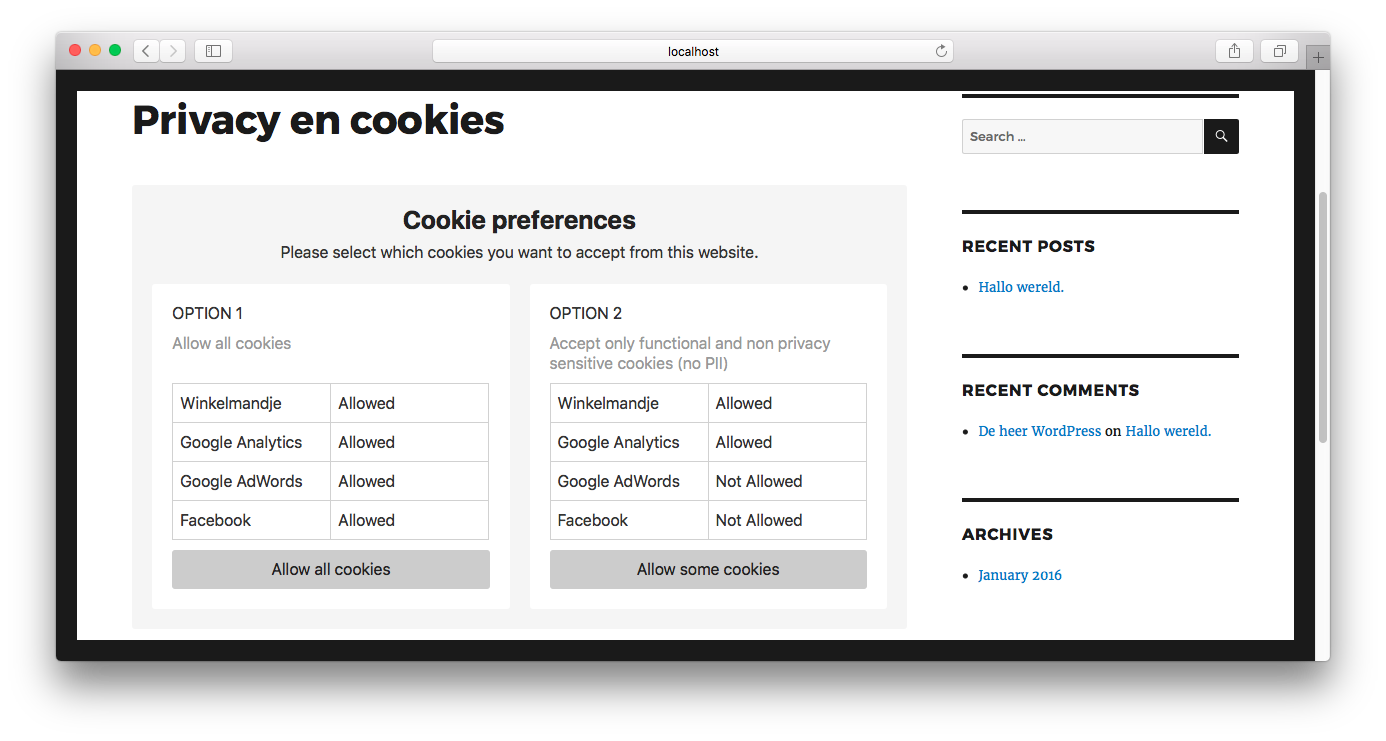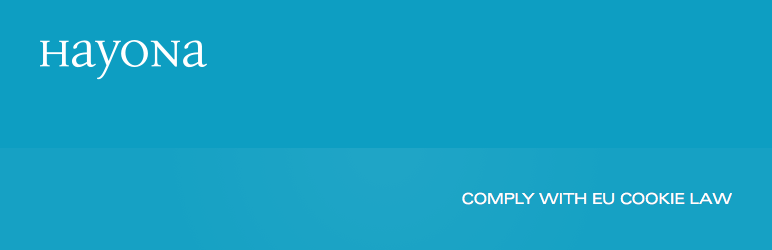
Hayona Cookie Consent
| 开发者 | lkorteweg@hayona.nl |
|---|---|
| 更新时间 | 2016年9月22日 17:08 |
| 捐献地址: | 去捐款 |
| PHP版本: | 4.0 及以上 |
| WordPress版本: | 4.6 |
| 版权: | GPLv2 |
| 版权网址: | 版权信息 |
详情介绍:
Add a cookie banner
Insert a simple banner on your website to inform users about the cookies you are using on your site. Users can give consent, or they can choose to block all or specific cookies.
Place sensitive cookies after consent has been given
Cookies that require consent will not be placed before consent has been given. This feature is essential to comply with the EU cookie law. Sadly, this is the part where many other cookie banner plugins fall short.
Of course, cookies which do not require consent are placed immediately.
Privacy settings
Users can adjust their privacy settings at any time through a small form on your site. Even after they have given consent.
Built for speed
Caching plugins will not interfere with the Hayona Cookie Consent plugin.
Implied consent (optional)
When you enable implied consent, clicking to the next page will count as consent; cookies are placed and the banner disappears.
Google Tag Manager
This plugin does not handle the actual loading of tracking scripts but uses Google Tag Manager. Read more about this in the FAQ.
Installation
Read the installation page for a step by step guide.
About the cookie law in the EU
Compliance with the EU cookie law comes down to three basic steps:
- Make sure you know exactly which cookies your site sets, what they are used for and if they are privacy sensitive, which means that they contain personal identifiable information (PII).
- Inform your visitors precisely how you use cookies.
- Obtain the visitor’s consent and give them some control over their preferences.
- Enable privacy mode when embedding a YouTube video. This way the embedded video will not place cookies.
- Do not use social media share buttons that place cookies. This includes many well-known solutions like the Facebook like button and the AddThis toolbar.
- We suggest that you use the ghostery browser add-on to measure which other cookies are placed on your website.
安装:
Step 1: Install the plugin
Follow these steps to install the plugin:
1. Go to 'Plugins » Add new'.
1. Search for 'Hayona Cookie Consent'.
1. Click 'Install now'.
1. Click 'Activate Plugin'.
Step 2: Make a privacy settings page
- Add a new page under 'Pages » Add New'.
- Name it 'Privacy statement' and paste in your privacy statement. In this statement you explain your users in detail which cookies you use and what you are using them for.
- Go to 'Settings » Cookie Consent'.
- Select your 'Privacy Statement' and hit 'Save changes'.
- Go to 'Settings » Cookie Consent'.
- Go to the tab 'Banner settings'.
- Review the banner text and adjust if needed. See some examples further down this page under 'Banner text examples'.
- Go to 'Settings » Cookie Consent'.
- Go to the tab 'Cookie settings'.
- List all the cookies cookies in the proper category. See some examples further down this page under 'Cookie examples'.
Tip: Use the ghostery browser add-on to find out which cookies are placed on your website.Step 5: Install the Google Tag Manager.
- Get a free account here
- Place the trackingcode in your site using DuracellTomi's plugin
- Log in and select your site.
- Click on 'Triggers' and click 'New'.
- Select 'Custom Event' and give it the event name 'consent'. Save the trigger and click 'Publish'. Name this trigger 'Cookie Consent'
- Log in and select your site.
- Click on 'Tags' and click 'New'.
- Select the product you would like to add. If you just have a piece of code to add, select 'custom HTML tag' and paste your code in.
This site uses cookies. By continuing to browse the site or clicking OK, you are agreeing to our use of cookies. Select ‘Change settings’ for more information.Dutch example:
Deze website gebruikt cookies. Door OK te kiezen of gebruik te maken van deze website geeft u hiervoor toestemming. Kies 'Instellingen wijzigen' voor meer informatie.Cookie examples Below are some examples of functional and cookies that do not store personal identifiable information (non-PII cookies). You don't need the visitor’s consent for these cookies:
- Language choice
- Shopping basket
- Google Analytics – only if implemented correctly in non-PII mode!
- Affiliate cookies
- Comscore
- Google Adsense
- Google Adwords remarketing
- Facebook remarketing
- All retargeting and advertising cookies
- Many social media buttons (Add-this toolbar, Facebook like box, etc.)
屏幕截图:
常见问题:
Why do I need to install Google Tag Manager to use this plugin?
This plugin does not handle the actual loading of tracking scripts. We use a dedicated tool for that, called Google Tag Manager. Here's why:
- No more conflicts with caching plugins. Loading tracking scripts based on user consent on the server side (within WordPress) usually does not work together with caching plugins. This is the case with many other cookie banner plugins. This is a no go for us. Google Tag Manager enables us to do all this on the client side. That means that caching plugins do not get in the way anymore.
- To make this plugin as fast as possible. Small plugins are fast plugins. The less our plugin has to do, the faster it will be.
- To fit the workflow of online marketers. Tracking scripts are usually placed by marketing people. Since many of them are already using Google Tag Manager (like we do) we thought it would make sense to utilize that.
更新日志:
1.0.1
- Added a banner to the plugin page
- Added an icon to the plugin page
- Added different urls to the plugin documentation on the settings page
- Small changes to readme.txt to make it even clearer
- Cleaned up code and comments
- Added a default value for the cookie expiration option field
- Translation link now to our international site on readme page.
- Moved banner text examples to /installation
- Minor changes to readme.txt
- Improved installation instructions
- Settings page now with WordPress Settings API
- Added cookiewall option (in case when a theme has conflicting sticky header styles)
- Removed jQuery dependancy
- Added couple of filters (see github)
- Use system default font instead of Arial
- Simplified 'cookie settings' page
- Cookie consent is now stored in localStorage.hayonaCookieConsent (instead of cookie)
- Improved installation guide
- Fix error in cookie settings admin
- Add compatibility for PHP 5.3
- Added 100% width to privacy settings table
- Banner is now smaller
- Edit banner examples on readme.txt
- Remove admin css conflict