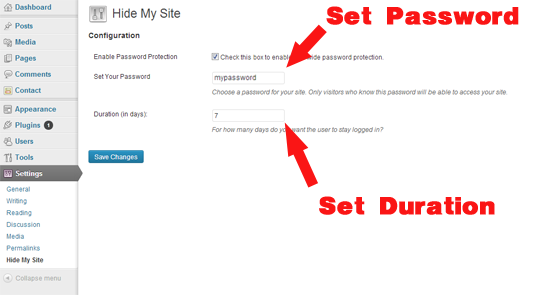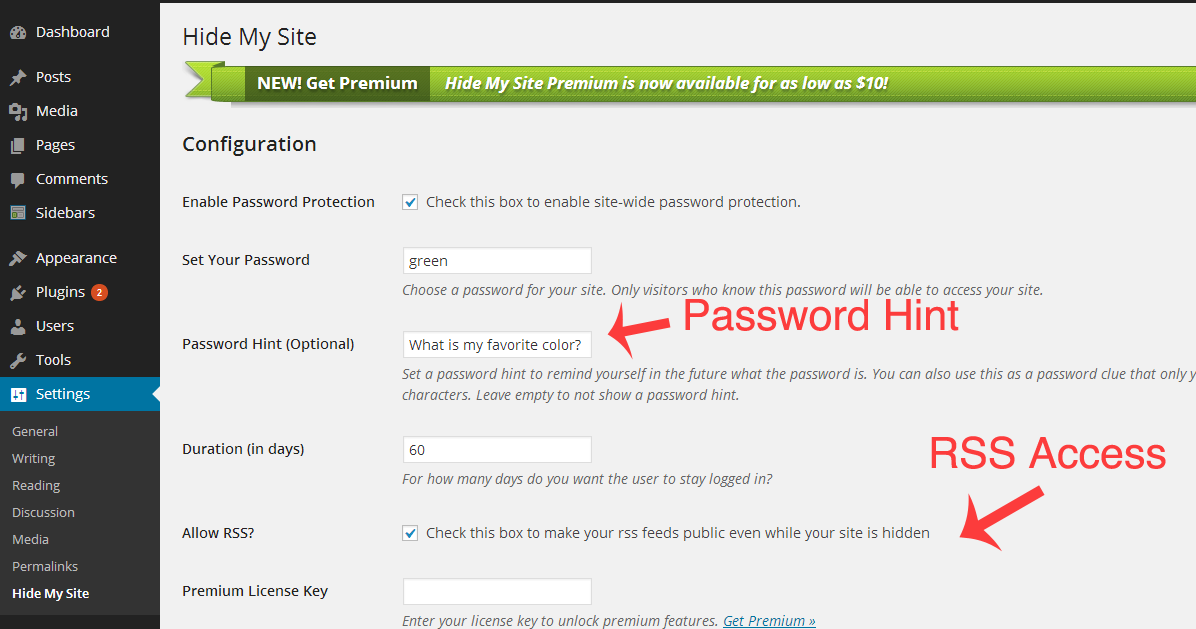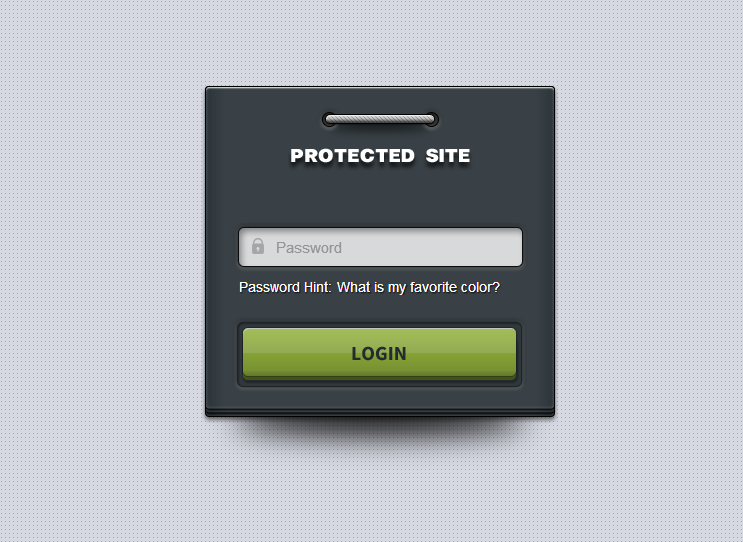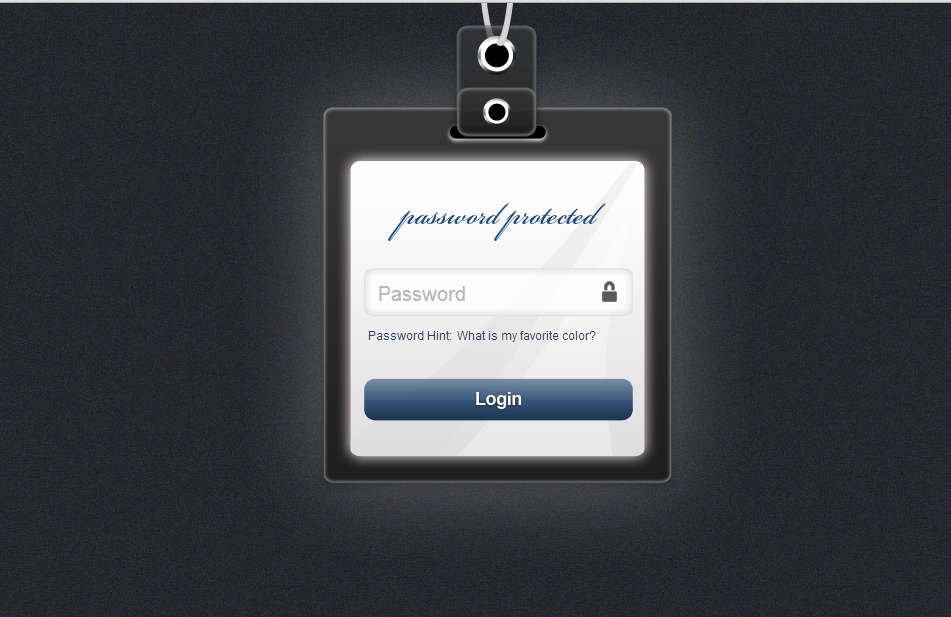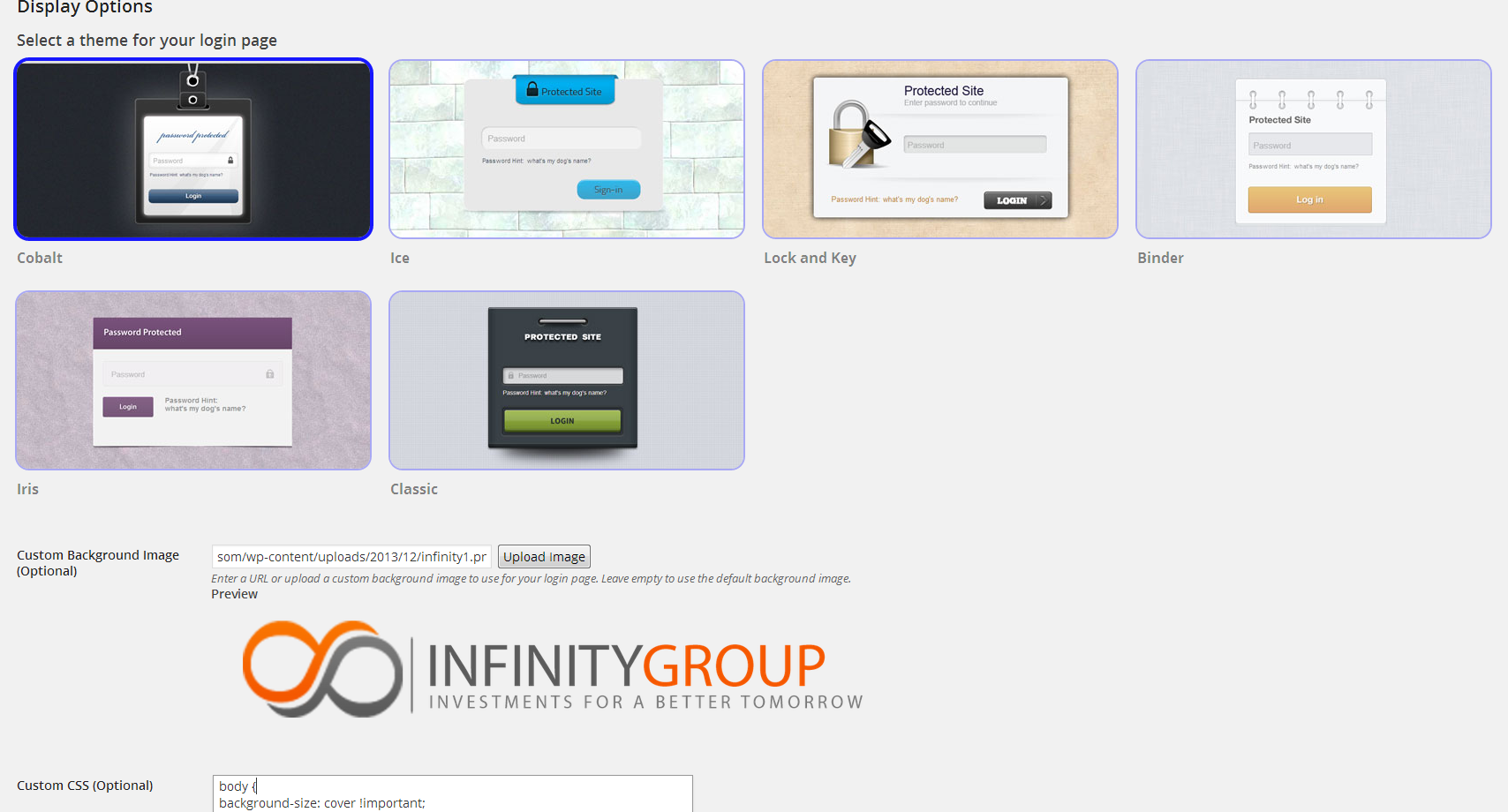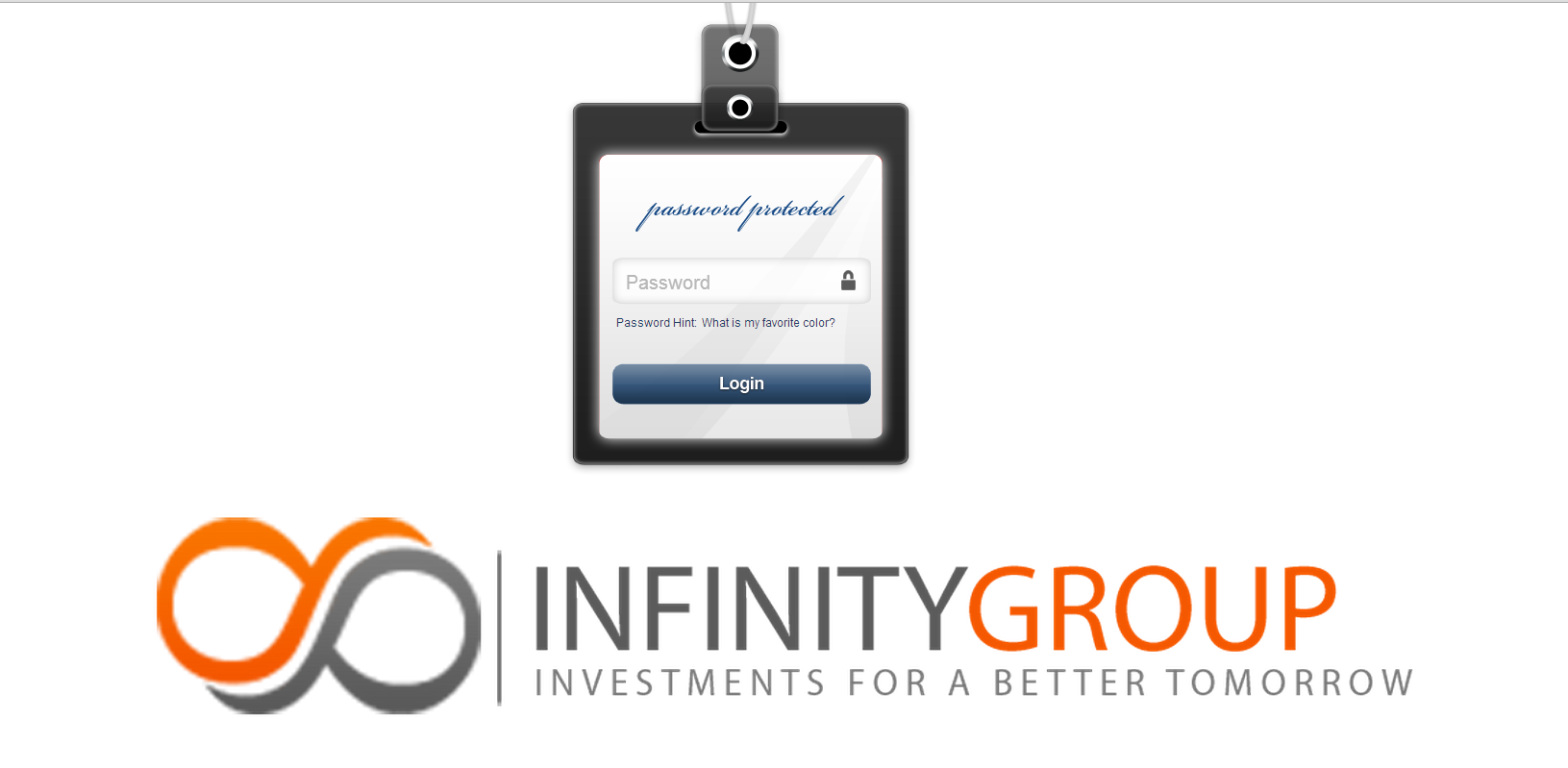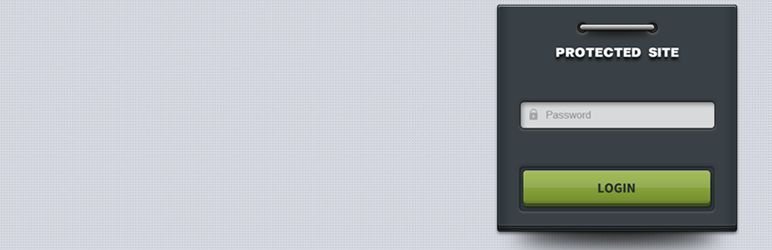
Hide My Site
| 开发者 | clevelandwebdeveloper |
|---|---|
| 更新时间 | 2024年3月27日 05:43 |
| 捐献地址: | 去捐款 |
| PHP版本: | 2.9 及以上 |
| WordPress版本: | 6.4.3 |
| 版权: | GPLv2 |
| 版权网址: | 版权信息 |
详情介绍:
- You can choose to automatically grant access to specific ip addresses
- You can set and customize the title tag for the login page
- You can choose to discourage search engines from indexing your login page via Settings > Reading > Search Engine Visibility
- Brute force protection Blocks access to users after repeated failed login attempts. This protects you from hackers trying to guess your password using "Brute Force" methods. Protection can be toggled via Settings > Hide My Site > Brute Force Protection
- You can choose to automatically grant access to admin users
- Preview login page option - See your login page as a logged-out visitor would see it. Helpful if you want to see what your login page looks like even if you are already logged in
- 'Password request for every page' bug fixed.This will resolve the issue for the vast majority of the subset of users who were experiencing the bug that site visitors were receiving password requests on every page. Also, users can now log in from any page - you no longer have to log in from specifically the homepage in order to stay logged in.
- Conflict with polylang plugin fixed
- Password characters now hidden when entered on front end
- Select a notification message to appear at the top of your login page
- Set background image size, position, repeat, and color via plugin settings page
- Customize notification message text which appears at the top of your login page
- See Changelog
Note, this plugin does not currently work with WP Engine hosting because they automatically cache your pages for you. If you use WP Engine or another host that auto-caches, try contacting them directly and ask them if they can deactivate the auto page caching on your site. If you are using a caching plugin and you notice that it conflicts with Hide My Site, try deactivating the plugin and see if that resolves it. Note that deactivating a caching plugin does not always purge the cache. Before you deactivate the caching plugin, first go to the plugin admin page and turn off caching from there.
安装:
- From WP admin > Plugins > Add New
- Search "Hide My Site" under search and hit Enter
- Click "Install Now"
- Click the Activate Plugin link
屏幕截图:
常见问题:
Where do I set the password?
Settings > Hide My Site > Set Your Password
How do I set the duration that a user stays logged in?
Settings > Hide My Site > Duration
How do I override a login page template within my theme folder?
Choose one of the login page styles you want to use as your baseline. For example, let's say you choose the 'Ice' style. Select the 'Ice' theme on the plugin settings page in Settings > Hide My Site > Select a theme for your login page. After you save changes, locate the associated php template file within the plugin subfolder called 'templates'. In this case, it would be the 'hmsice.php' file. Copy and paste this file directly into your theme folder. You can now edit the file as you please, and when you update the plugin in the future, you will not lose the changes you have made to the template. Note this feature is only available to premium users.
How do I enable my login page to be mobile friendly?
Navigate in your WordPress admin to Settings > Hide My Site > General (top tabs) > Mobile Friendly and make sure this box is checked. Note that for existing users, if you have already set up your own mobile friendly login page using custom code, you don�t need to use this setting and can simply leave this option unchecked.
更新日志:
- Added compatibility up to php 8.2
- WP tested up to version 6.2.2
- Added compatibility with the Redirect & Bypass URL.
- Added mobile friendly login pages
- Resolves undefined index and undefined variable error notices
- WP tested up to version 4.6.1
- Fixes preview page bug which prevented users from viewing post previews
- Fixes undefined property error messages
- Properly fixes nag message bug
- Fixes nag message bug
- Adds compatibility with Multipass (multiple password) add-on
- WP tested up to version 4.5.3
- security enhancement
- resolved upgrade-functions.php bug. restored login page preview link
- resolved Undefined index: class bug
- set and customize login page title tag
- discourage search engines from indexing login page
- fixed preview page bug which prevented users from viewing post previews
- brute force protection
- auto log in for admins
- preview login page
- change in code to ensure compliance with WordPress repository rules
- 'hmsclassic' notification message bug fixed
- 'Password request for every page' bug fixed
- Conflict with polylang plugin fixed
- Password characters now hidden when entered on front end
- Select a notification message to appear at the top of your login page
- Premium users: Set background image size, position, repeat, and color via plugin settings page
- Premium users: Customize notification message text
- Free feature added: Add a password hint
- Premium features added: Five additional custom login page templates to choose from, Custom background image, Custom CSS, Create your own login page templates within your theme folder
- Enabled XML-RPC access
- Initial version