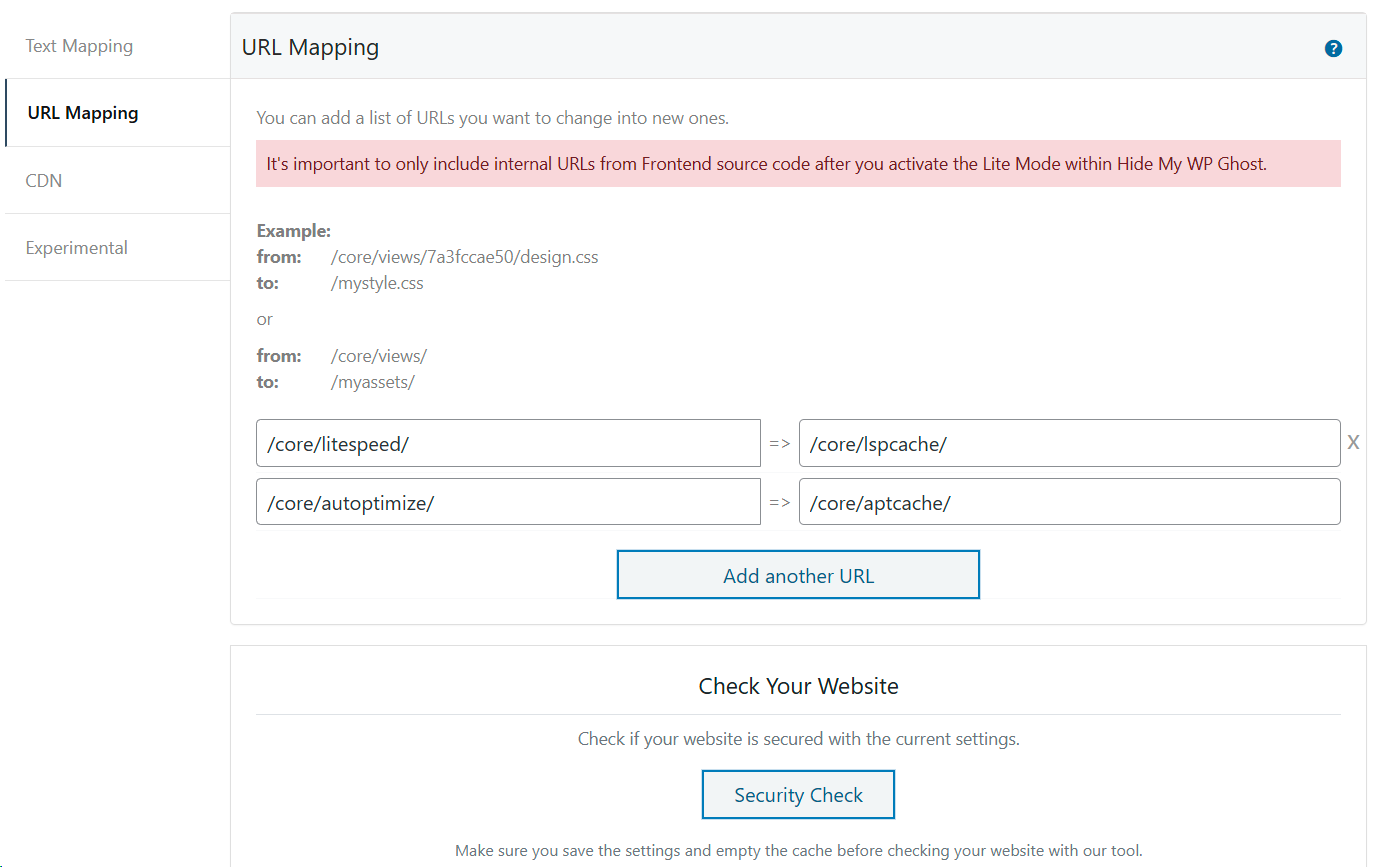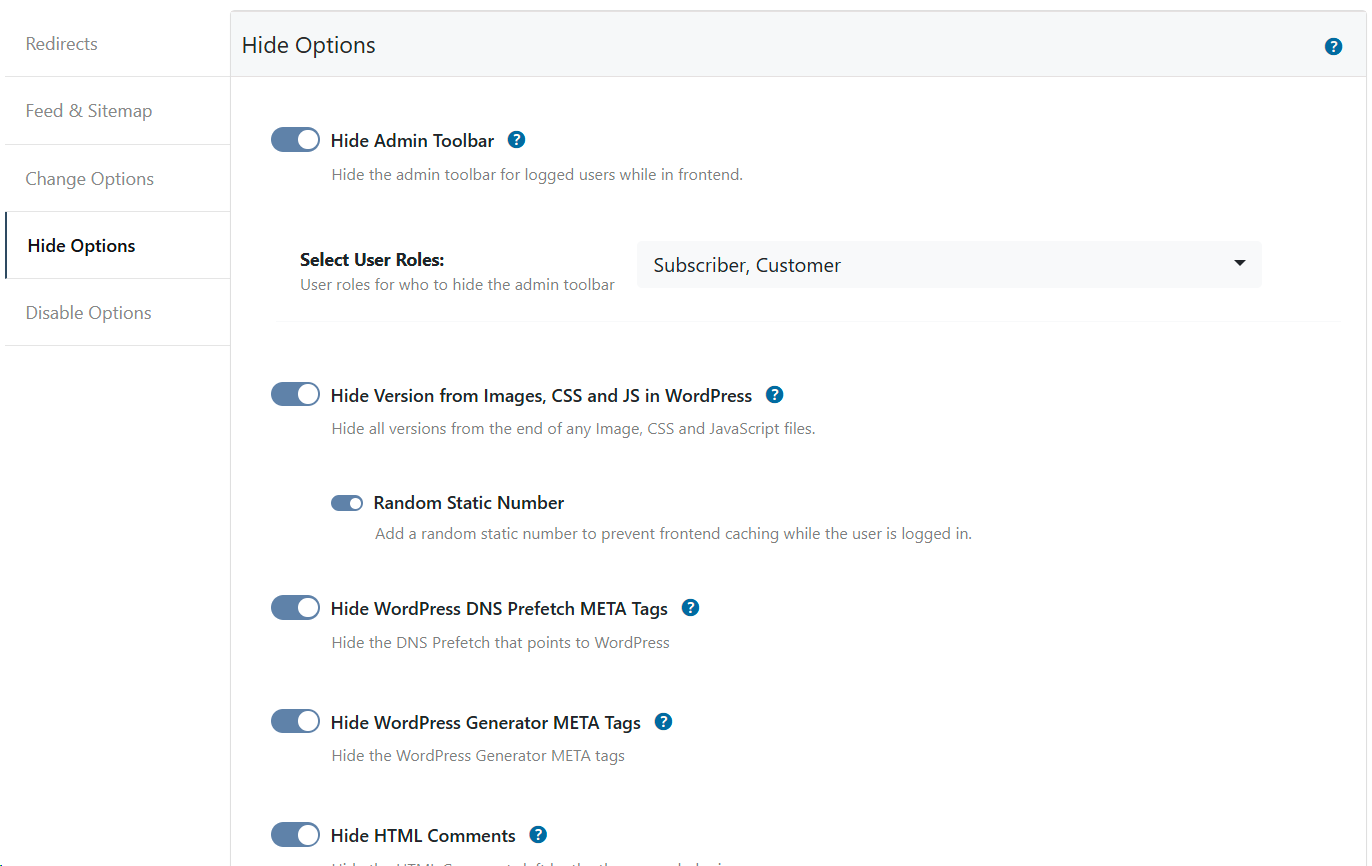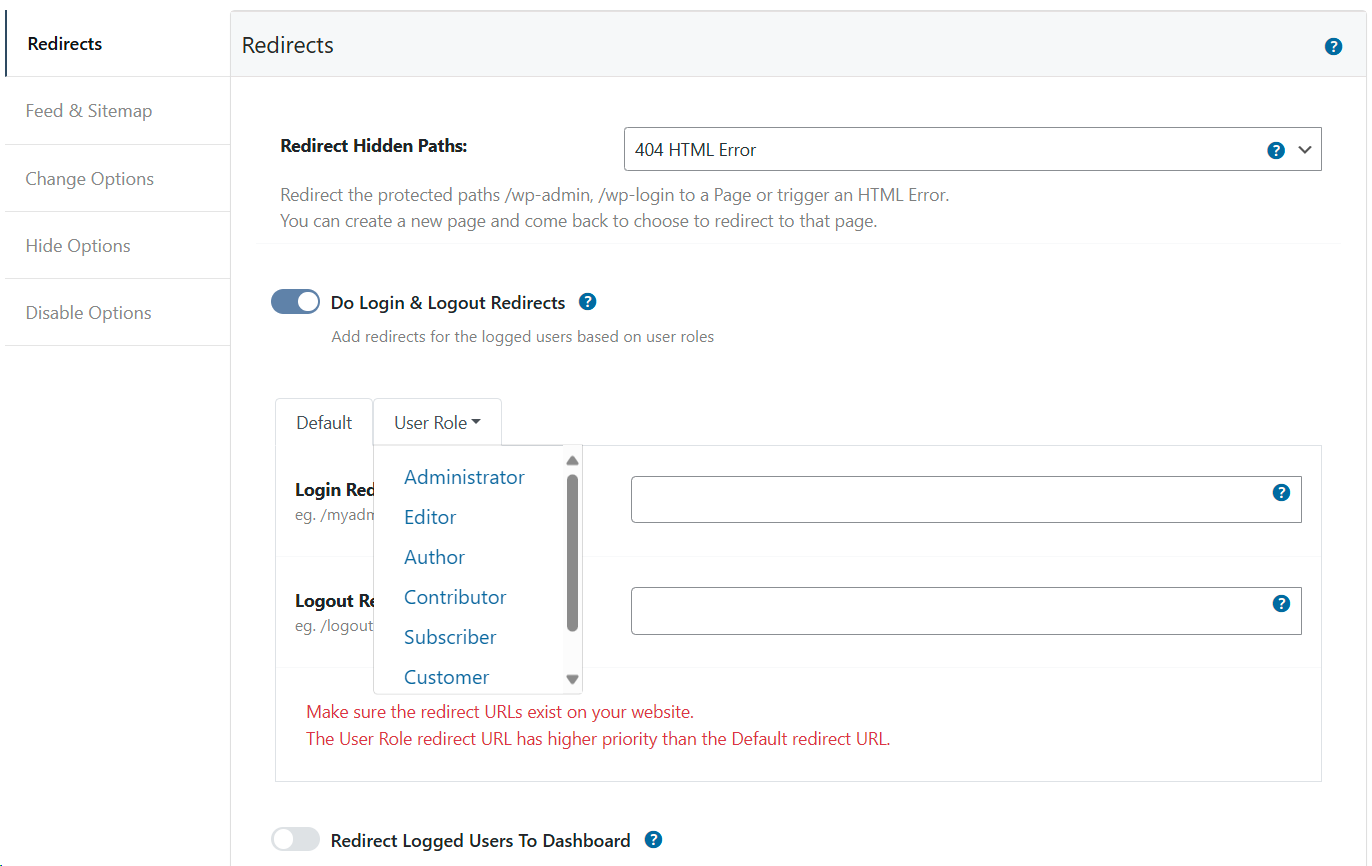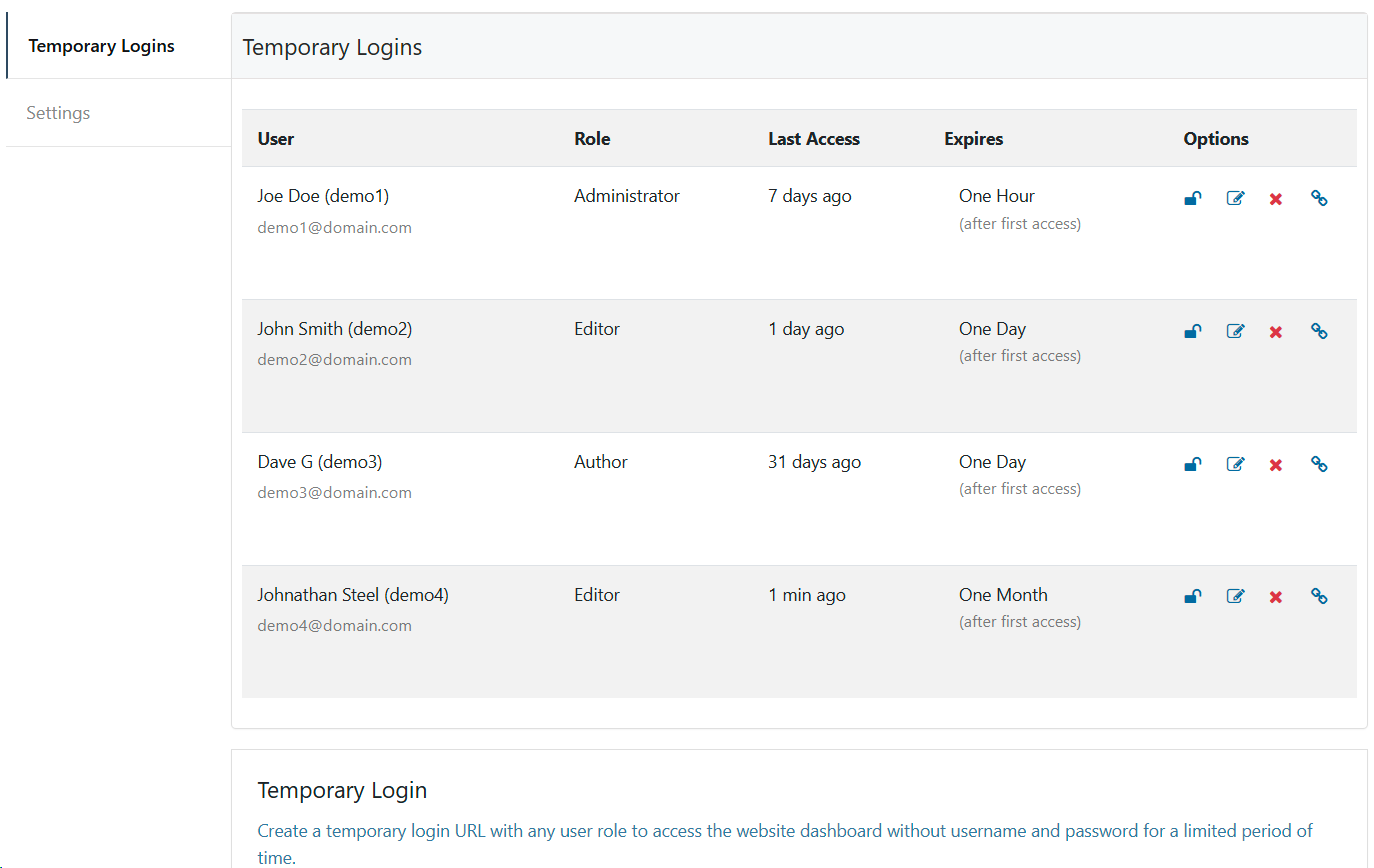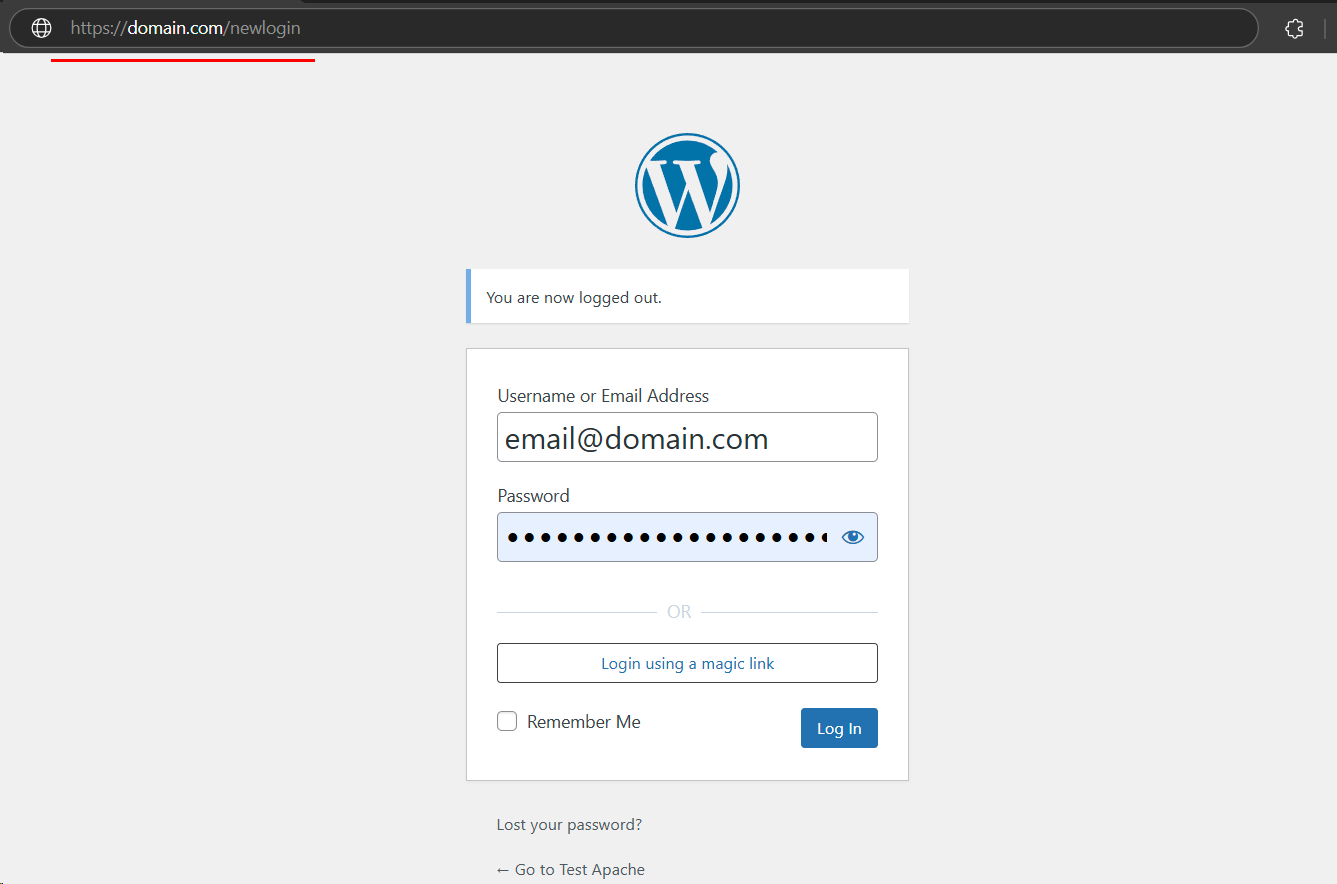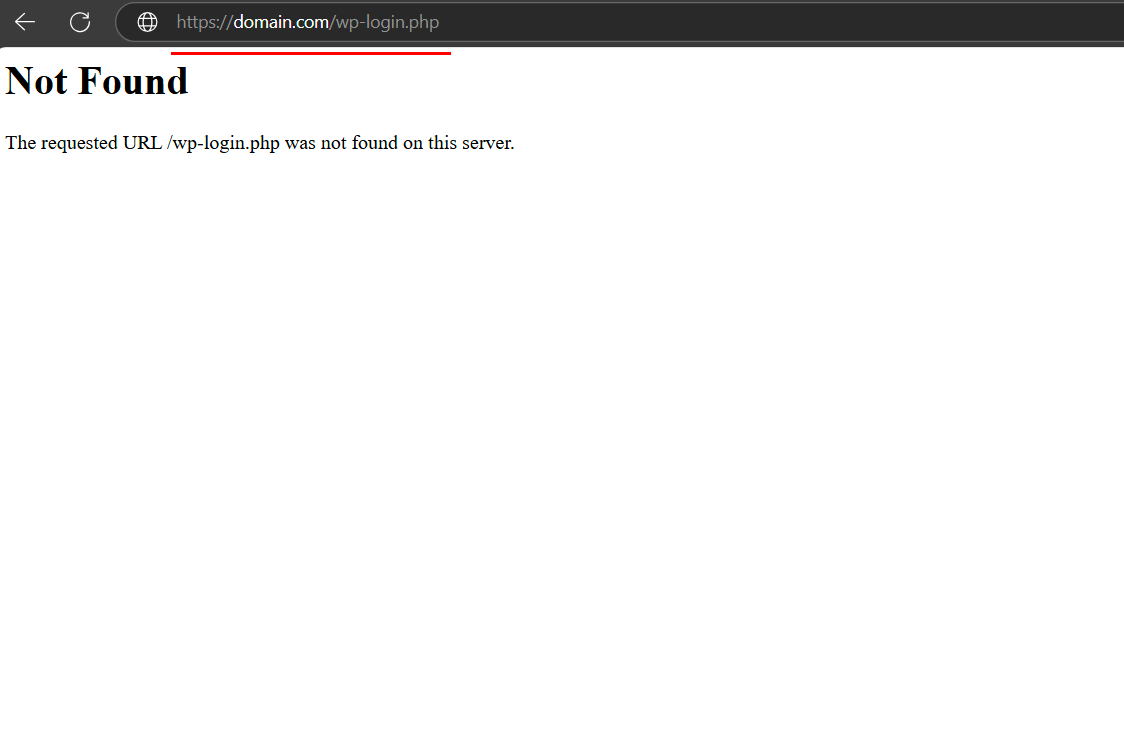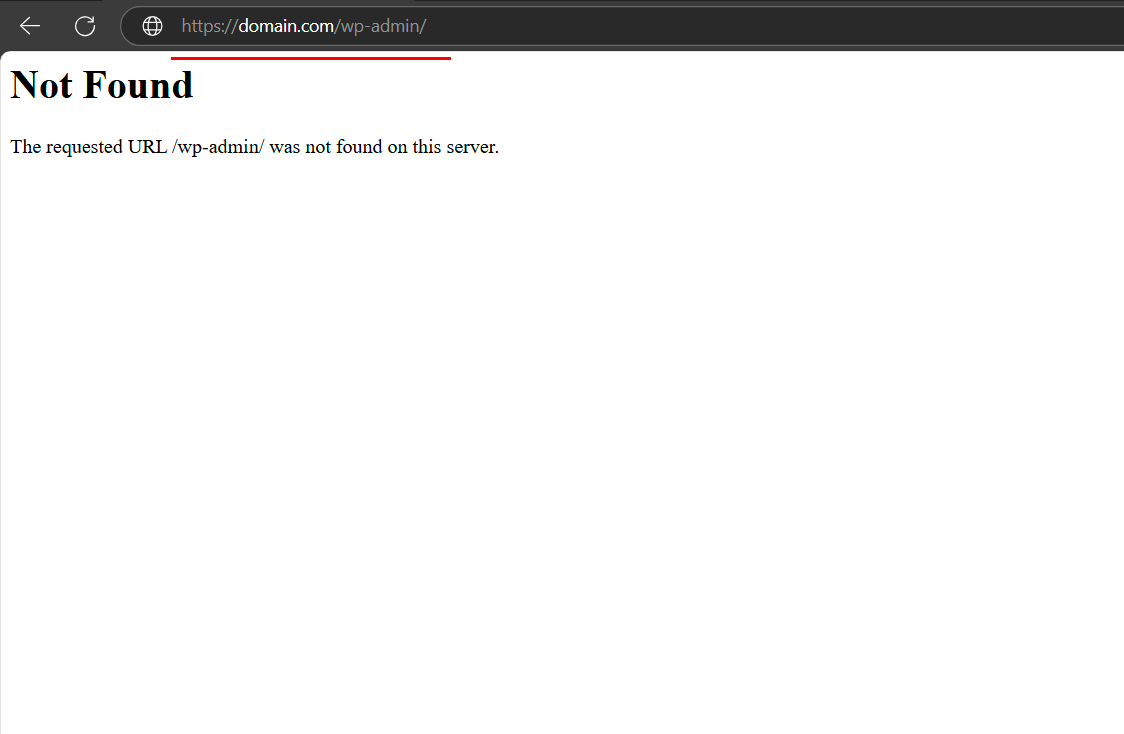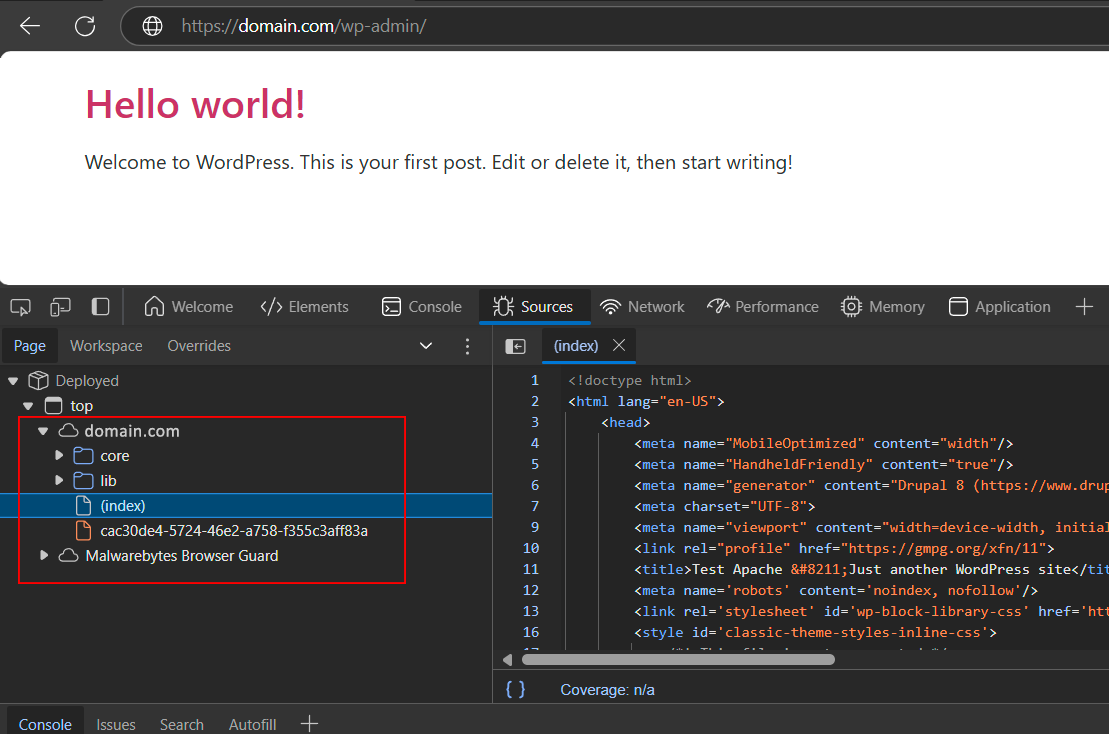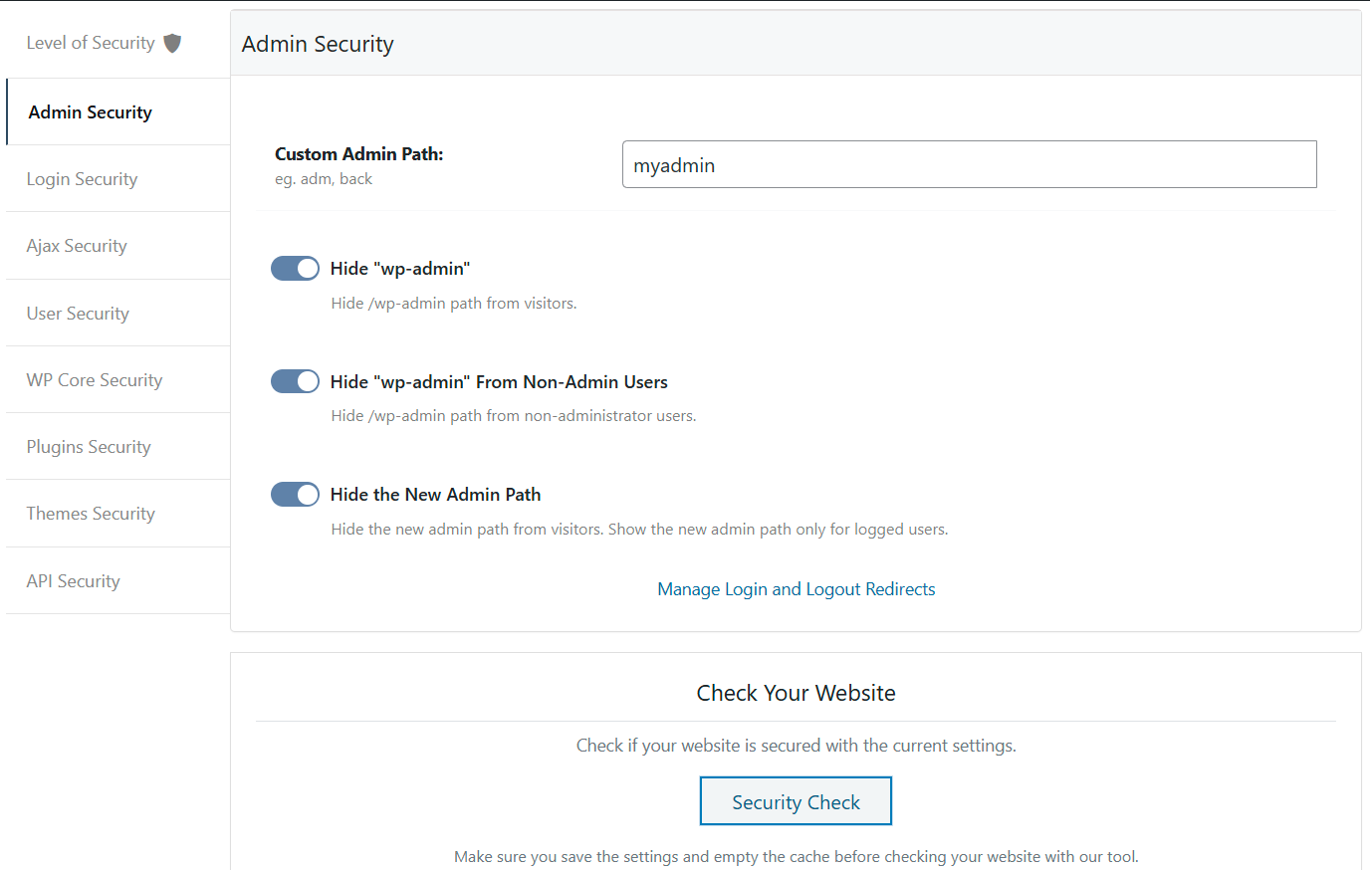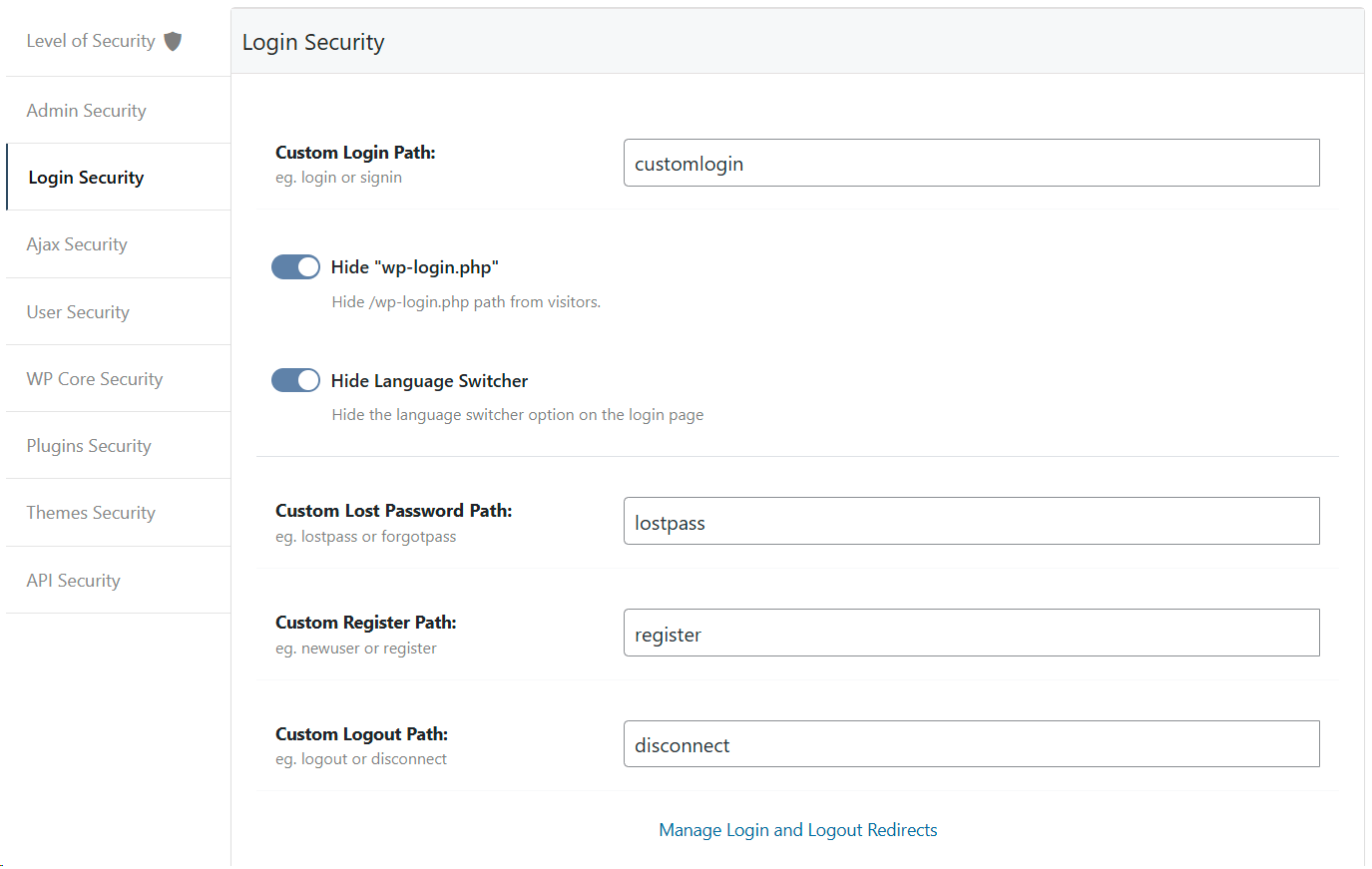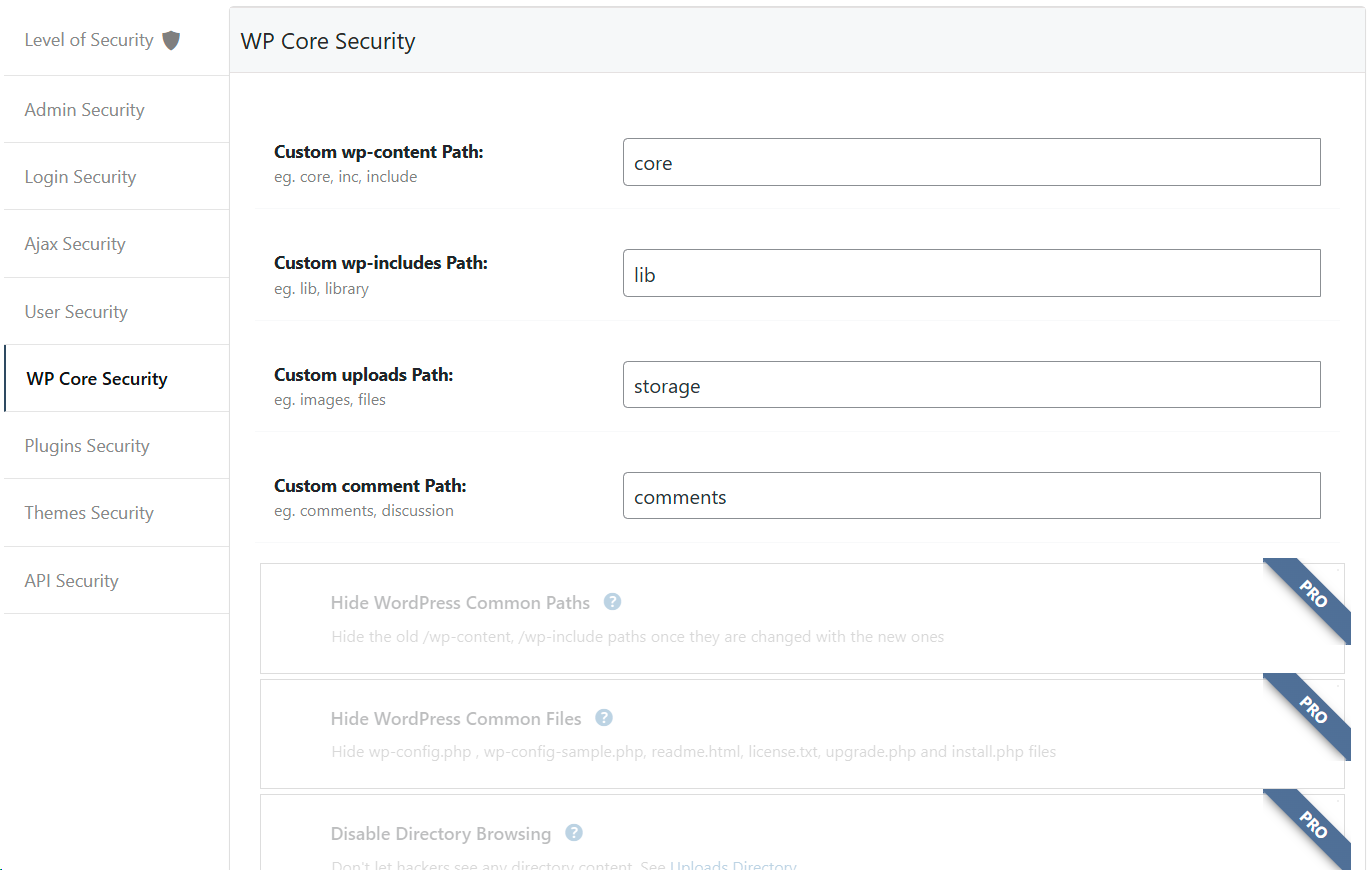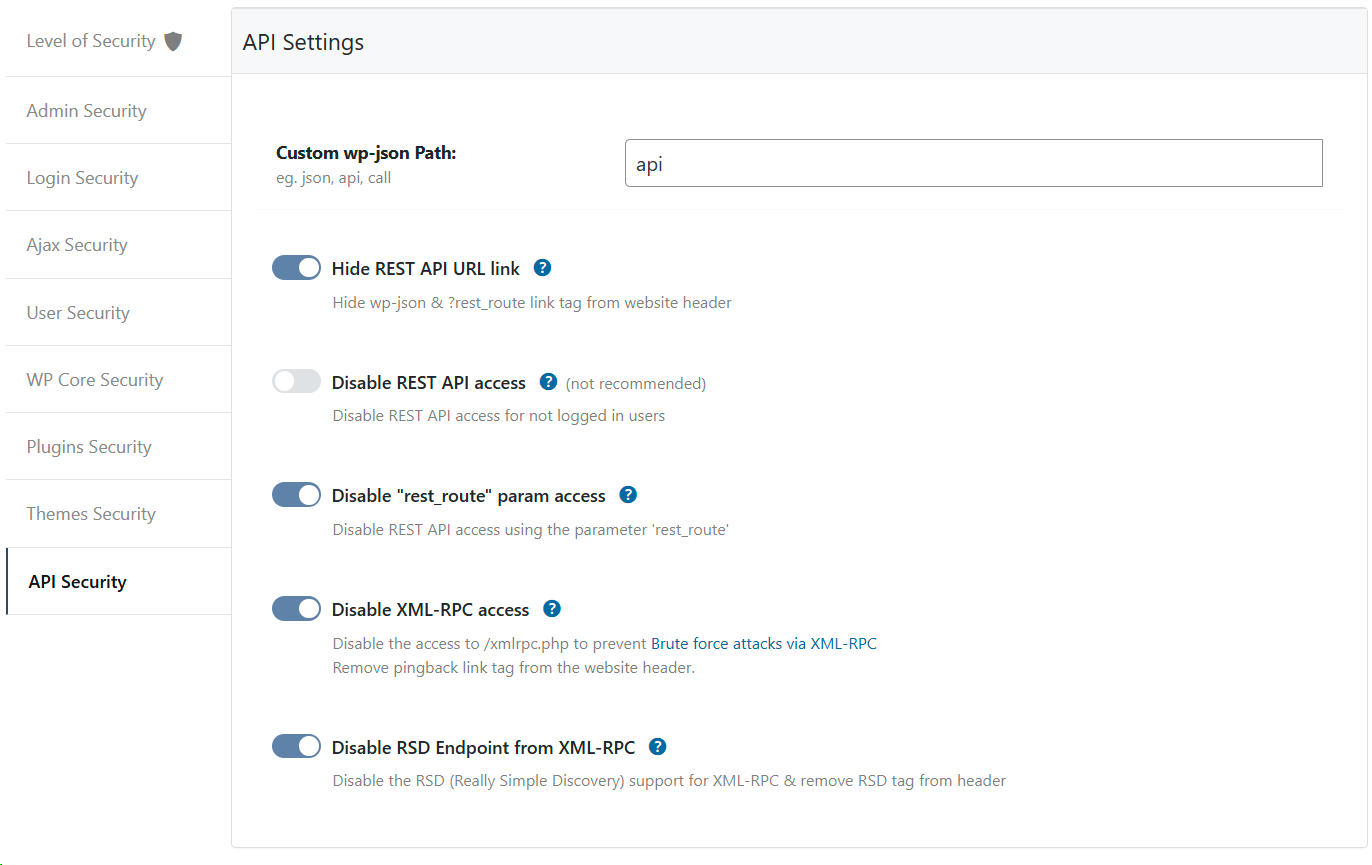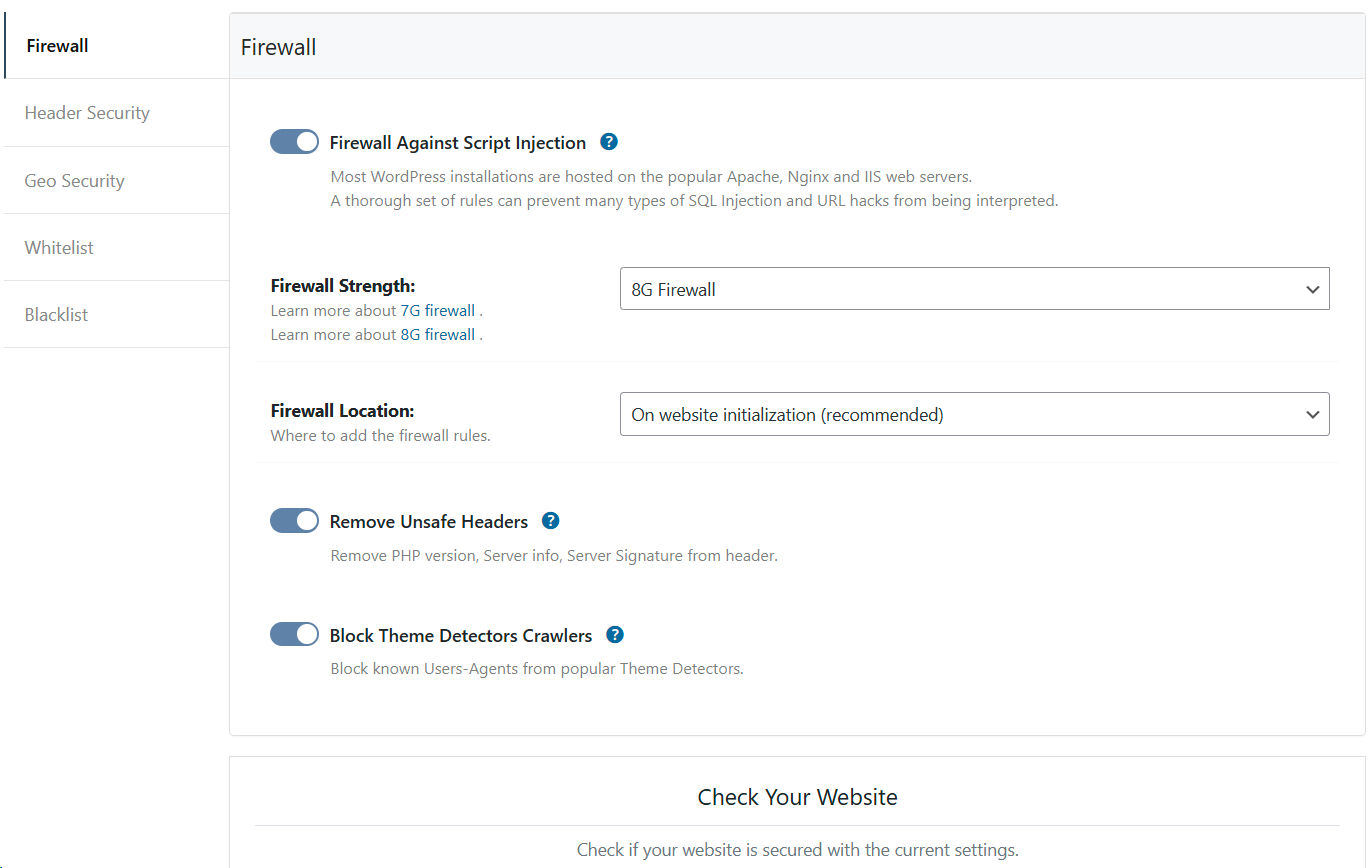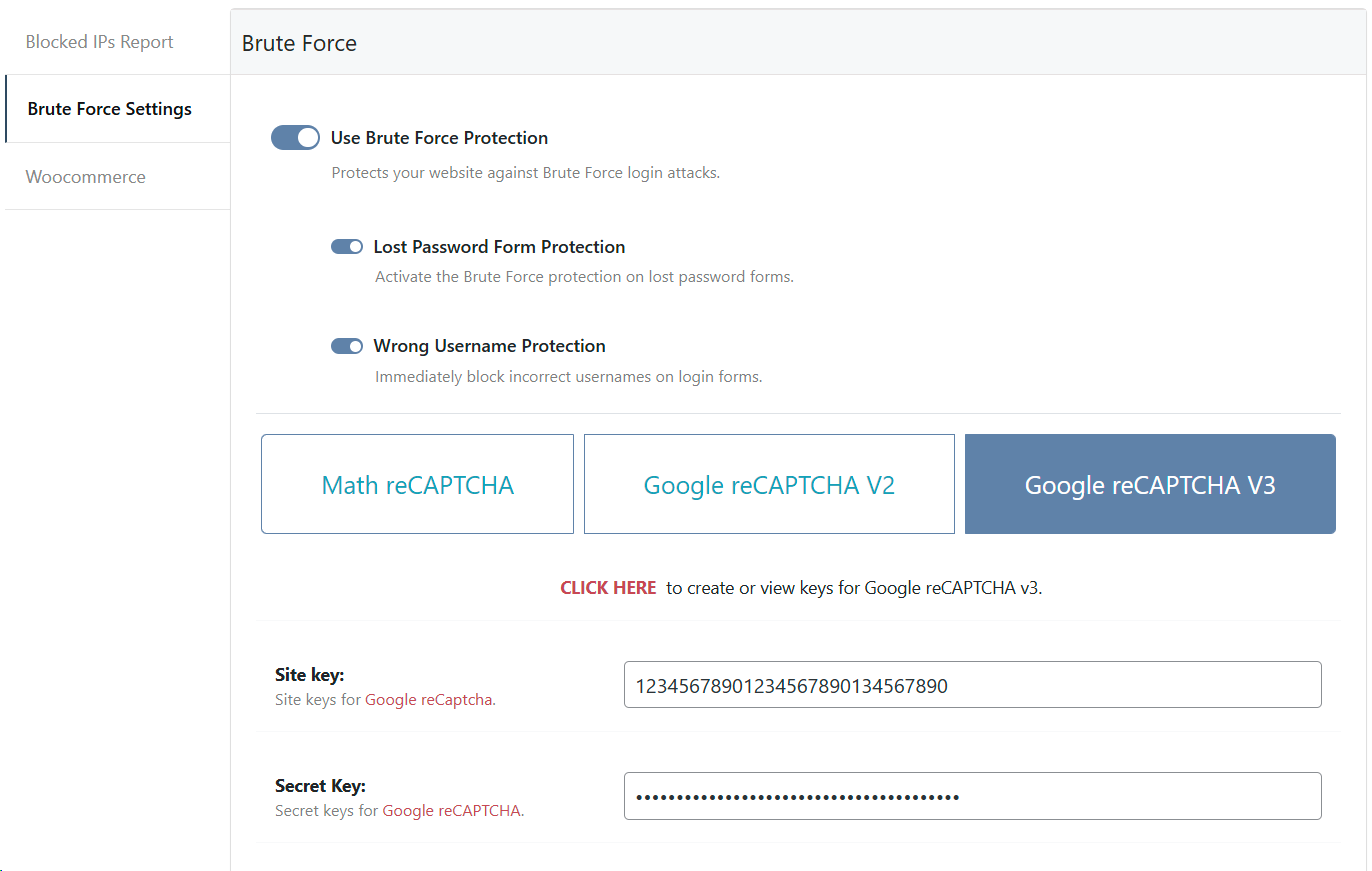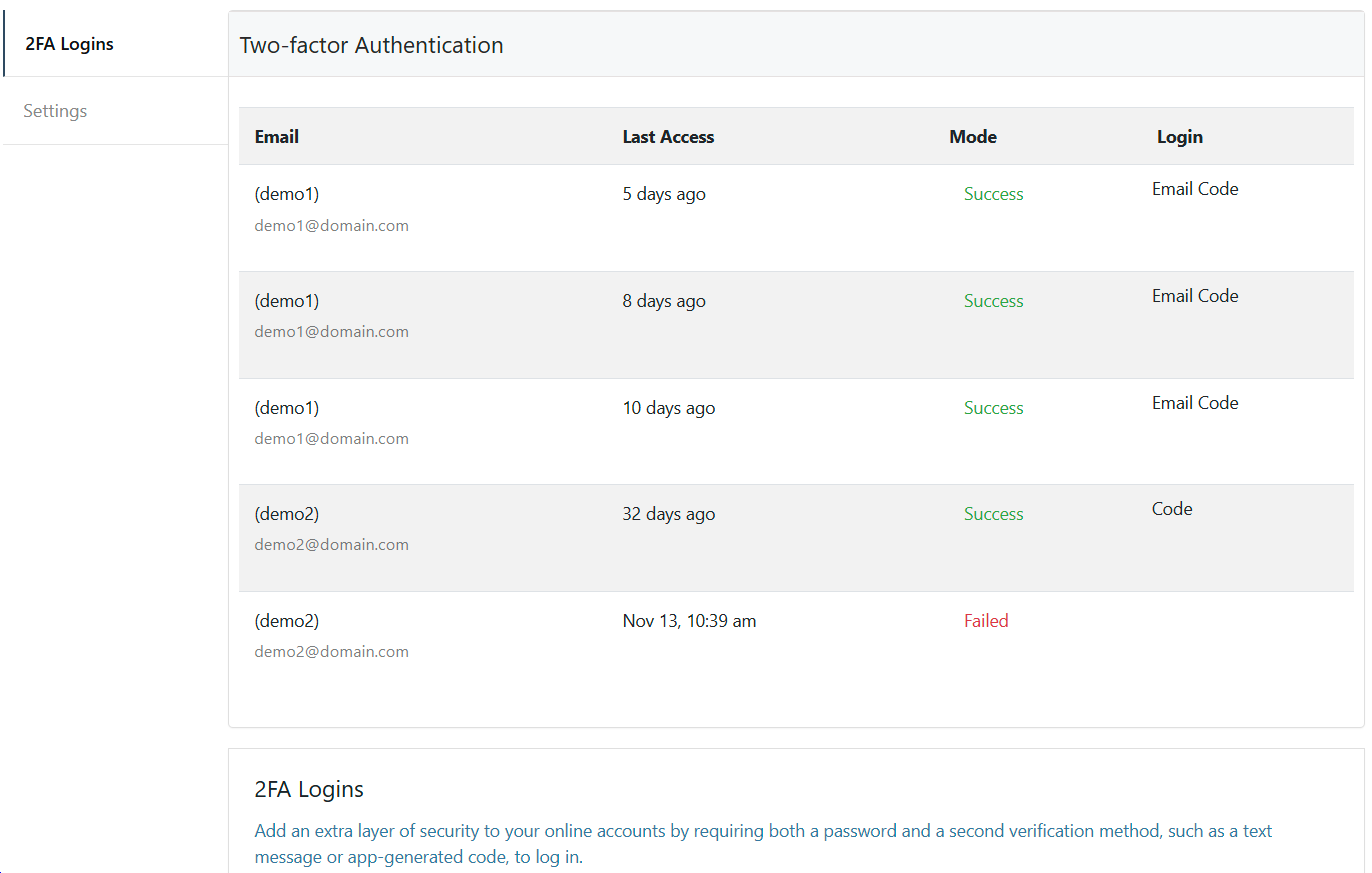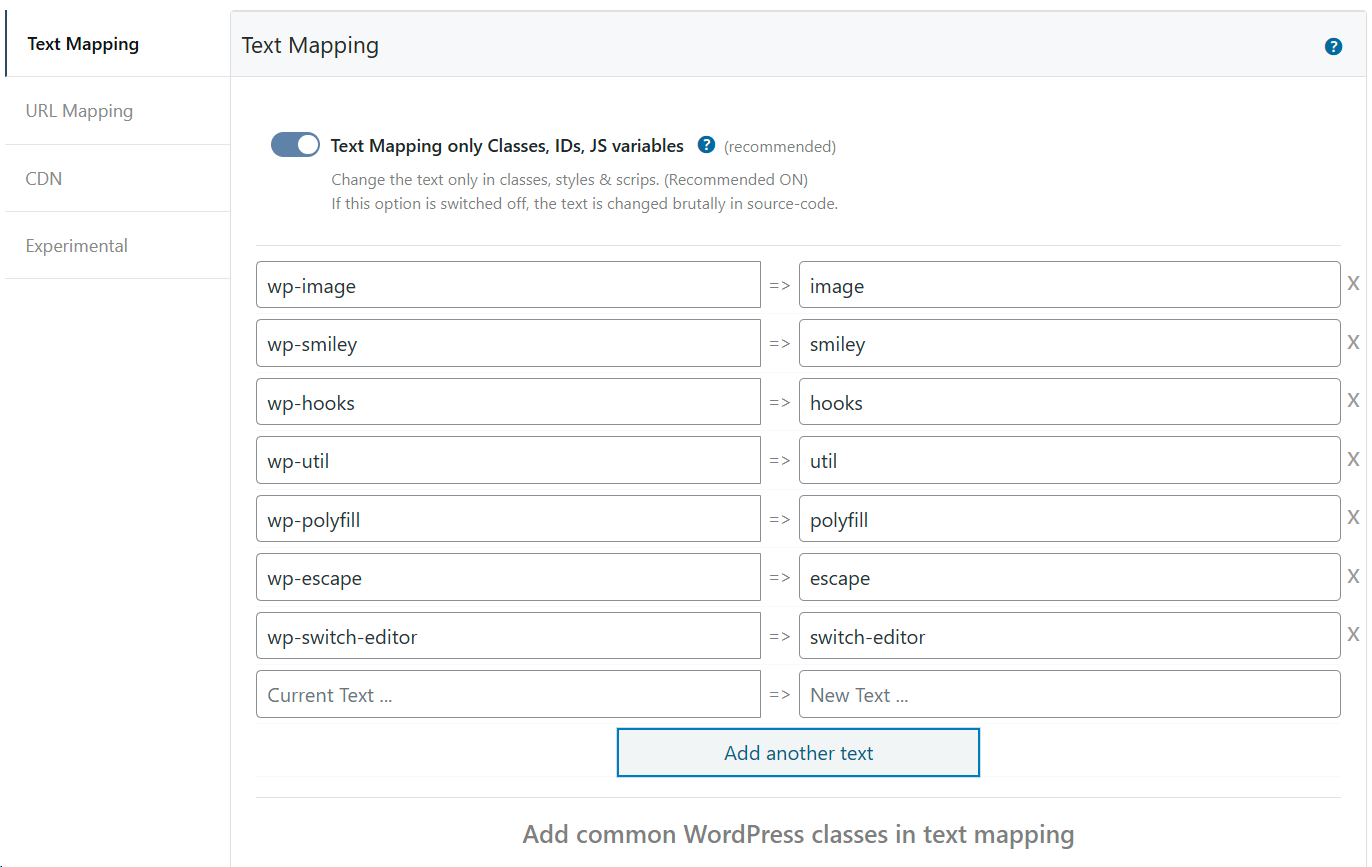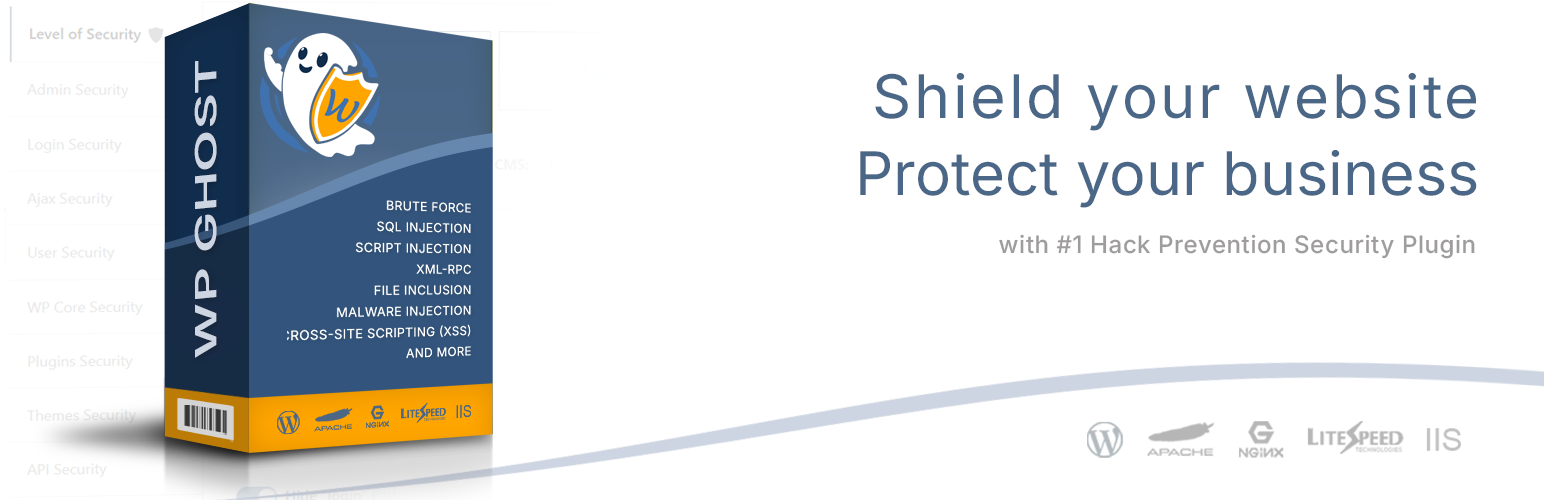
WP Ghost (Hide My WP Ghost) - Security & Firewall
| 开发者 | johndarrel |
|---|---|
| 更新时间 | 2026年1月7日 23:53 |
| PHP版本: | 7.0 及以上 |
| WordPress版本: | 6.9 |
| 版权: | GPLv2 or later |
| 版权网址: | 版权信息 |
标签
下载
详情介绍:
[youtube https://youtu.be/QMdoSN8dk1c] YouTube - Why You Must Have Hide My WP WP Ghost is packed with over 65 security-free features:
- Brute Force Attacks
- SQL Injection Attacks
- Script Injection Attacks
- Vulnerability Exploit
- Malware Injection
- XML-RPC attacks
- File Inclusion Exploits
- Directory Traversal Attacks
- Default WP Paths Exploits
- Cross-Site Scripting (XSS)
- Throttling of Access Attempts to Entry Points
- and more Protect your site today! WP Ghost hides and secures all common paths, plugins, and themes from hacker bots and spammers.
Change and Hide Paths:Compatible server types: WP Multisite, Apache, Litespeed, Nginx, and Windows IIS. Hosting Compatibility checked: WP Engine, Inmotion Hosting, Hostgator Hosting, Godaddy Hosting, Host1plus, Payperhost, Fastcomet, Dreamhost, Bitnami Apache, Bitnami Nginx, Google Cloud Hosting, Amazon AWS Lightsail, Litespeed Hosting, Flywheels Hosting, Kinsta Hosting, Ploi.io, CloudPanel, RunCloud, Rocket Domain, Yunohost Plugins Compatibility updates: Woocommerce, WPML, WPMUDEV, W3 Total Cache, Gravity, WP Super Cache, WP Fastest Cache, Hummingbird Cache, Cachify Cache, Litespeed Cache, SiteGround Optimizer, Nitropack, Cache Enabler, CDN Enabler, WOT Cache, Autoptimize, Jetpack by WordPress, Contact Form 7, bbPress, Manage WP, All In One SEO, Rank Math, Yoast SEO, Squirrly SEO, WP-Rocket, Minify HTML, Solid Security, Sucuri Security, Really Simple SSL, WordFence Security, WP Cerber Security, BBQ Firewall, Anti-Malware Security, Back-Up WordPress, Elementor Page Builder, Divi Builder, Weglot Translate, AddToAny Share Btn, Limit Login Attempts Reloaded, Loginizer, Shield Security, Asset CleanUp, WP Hide & Security Enhancer, and more Compatibility Plugins List: Hide My WP Compatibility Plugins Compatibility Theme List: Hide My WP Compatibility Themes WP Ghost changes and hides WP common paths, admin & login paths, plugin paths, and theme paths, protecting your site from hacker bots. Note! No files or directories are physically altered. All changes are implemented through server rewrite rules, ensuring no impact on SEO or loading speed. The plugin works with other security plugins and adds a layer of security to your WordPress website against hacker bots.Firewall:
- Hide WordPress wp-admin, and show 404 error or a custom page
- Hide WordPress wp-login.php, and show 404 error or a custom page
- Hide WordPress Common Paths
- Hide WordPress Common Files
- Change the wp-admin and wp-login URLs
- Change lost password URL
- Change register URL
- Change logout URL
- Change activation URL
- Change admin-ajax URL
- Change wp-content URL
- Change wp-includes URL
- Change uploads URL
- Change comments URL
- Change author URL
- Change plugins URL
- Change plugins name
- Change themes URL
- Change themes name
- Custom themes style.css name
- Change REST API wp-json URL
- Change category URL
- Change tags URL
- Custom login redirects based on user role
- Custom logout redirects based on user role
- Change URLs from Relative to Absolute
- Change URLs in Ajax calls
- Change URLs for Logged Users
- Change URLs in Cache Files
- Change paths in Sitemap.xml
- Change paths in Robots.txt
Hide Options:
- Two-factor Authentication By Code (2FA)
- Two-factor Authentication By Email (2FA)
- Two-factor Authentication By Passkey (2FA)
- Security Headers against XSS & Code Injections
- Security Header Strict-Transport-Security
- Security Header Content-Security-Policy
- Security Header X-XSS-Protection
- Security Header X-Content-Type-Options
- Security Header X-Frame-Options
- Firewall against Script Injections and SQL Injection
- 7G Firewall Security Filter
- 8G Firewall Security Filter
- Block by IP Addresses
- Block by User Agents
- Block by Referrers
- Block by Hostnames
- Hide Website from Theme Detectors
Disable Options:
- Hide /wp-admin path
- Hide /wp-login path
- Hide /login path
- Hide REST API wp-json path
- Hide Admin Toolbar based on user role
- Hide style IDs and META IDs
- Hide WordPress HTML comments
- Hide Version and WordPress Tags
- Hide DNS Prefetch WordPress link
- Hide WordPress Generator Meta
- Hide RSD (Really Simple Directory) header
- Hide Emoticons if you don't use them
Mapping Text and URLs:
- Disable REST API access
- 禁用 XML-RPC 访问
- 禁用嵌入脚本
- Disable DB-Debug in Frontend
- 禁用 WLW Manifest 脚本
- Disable Select All - Ctrl+A (Windows and Linux), ⌘+A (macOS)
- Disable Copy - Ctrl+C (Windows and Linux), ⌘+C (macOS)
- Disable Cut - Ctrl+X (Windows and Linux), ⌘+X (macOS)
- Disable Paste - Ctrl+V (Windows and Linux), ⌘+V (macOS)
- Disable Save - Ctrl+S (Windows and Linux), ⌘+S (macOS)
- Disable Inspect Element/Developer Tool - Ctrl+Shift+I (Windows and Linux), ⌘+⌥+I (macOS)
- Disable View Source - Ctrl+U (Windows and Linux), ⌘+U (macOS)
- Disable Right Click
- Disable Drag-Drop
- Disable Image Dragging by Mouse
- Disable Text Selection
- Disable Directory Browsing
Brute Force Protection:
- Change URLs using URL Mapping
- 更改使用文本映射的类
- Change CDN URLs using CDN Mapping
- Change paths in the cache files
- Change paths in the Feed link
- Change paths in the Sitemap XML
- Change paths in the Robots.txt
Extra Features:
- Brute Force Protection with Math reCaptcha
- Brute Force Protection with Google reCaptcha V2
- Brute Force Protection with Google reCaptcha V3
- Brute Force Protection with Google Enterprise reCaptcha
- Brute Force Protection on Login
- Brute Force Protection on Password Lost
- Brute Force Protection on Signup
- Brute Force Protection on Comment
- Brute Force Protection on Woocommerce Login
- Brute Force Protection shortcode [hmwp_bruteforce]
- Custom attempts, timeout, message
- Manage Blacklist and Whitelist IPs
Integrations:
- Magic Link Login Without Password
- Temporary Logins Without Password
- Fix relative URLs
- Backup and Restore settings
- Change classes on source code using Text Mapping
- Change URLs on source code using URL Mapping
- Cache CSS, JS, and Images to optimize the loading speed
- Weekly security checks and reports
Premium Security Features (over 80):
- Support for WP Multisite
- Support for Nginx
- Support for IIS
- Support for LiteSpeed
- Support for Apache
- Support for Siteground
- Support for WP Engine
- Support for AWS Hosting
- Support for Inmotion Hosting
- Support for Hostgator Hosting
- Support for Godaddy Hosting
- Support for Host1plus
- Support for Payperhost
- Support for Fastcomet
- Support for Dreamhost
- Support for Bitnami Apache
- Support for Bitnami Nginx
- Support for Google Cloud Hosting
- Support for Litespeed Hosting
- Support for Flywheels Local
- Support for Flywheels Hosting
- Support for Ploi Hosting
- Support for Namecheap Hosting
- Support for RunCloud Hosting
- Support for WPEngine Hosting
- Support for CloudPanel Hosting
- Recommended by Wp Rocket
- Recommended by WPML
- WordPress Hardening
- Hide WordPress Common Paths by Extension
- Hide WordPress Files like wp-config.php, wp-config-sample.php, wp-load.php, wp-settings.php, wp-blog-header.php, readme.html, readme.txt, install.php, license.txt, php.ini, hidemywp.conf, bb-config.php, error_log, debug.log
- Events/Actions Monitoring (Cloud Backup)
- Brute Force Monitoring (Cloud Backup)
- Geo Security
- Country Blocking
- Vulnerability Management
- Files Permission Fix
- Database Prefix Change
- SALT Keys Change
- Premium Support
- and more Hide My WP Premium Feature
Check the Demo Website source code: https://demo.wpghost.com/ (the elementor is changed in files and classes) Check the Redirected URLs in Demo Website (all are redirected to Front Page): https://demo.wpghost.com/wp-admin https://demo.wpghost.com/wp-login Check the Hidden Common Paths in Demo Website (all show 404 Page Not Found): https://demo.wpghost.com/wp-content https://demo.wpghost.com/wp-content/plugins https://demo.wpghost.com/wp-content/themesOver 90,000 hacking attacks per minute strike WordPress sites and WordPress hosting around the world, hitting not only large corporate websites packed with sensitive data, but also sites belonging to small businesses, independent entrepreneurs, and individuals running personal blogs. Security of WordPress sites typically tops the list of concerns for new and experienced website owners alike. For owners of WordPress sites, statistics like that one raises particular worries about the security not just of individual WordPress sites, but of WordPress itself. Is your website secure? Check your website with Free Website Security Check Protect your WordPress website by hiding the authentication paths like wp-admin, wp-login.php, login, wp-signup.php, and change the common WordPress paths like wp-content, wp-includes, uploads, and more. Being able to protect the common paths is critical because you get to keep hacker bots away from sensitive website data. This is crucial, and it will provide you with a great experience and perfect results in the long term. It will surely be worth it, not to mention that hiding the common paths will make hacking a lot harder as well. If you don't protect yourself, you will end up having a hacked website sooner or later. This is a free version of the plugin, so you can use it for all your websites without any restrictions. Secure your website in just minutes with the WP Ghost plugin. Protect your WordPress site against hacker bots and spammers! GitHub version: https://github.com/johndarrel/hide-my-wp Thank you all for your trust, support, and positive reviews! Important! This is not the Hide My WP Nulled version of the Hide My WP Codecanyon plugin. Ready To Protect Your Website From Hackers With The Most USER-FRIENDLY WordPress Security Plugin?
安装:
WP Ghost Knowledge Base:
屏幕截图:
常见问题:
Does this plugin work on WP Multisite?
Yes, the plugin works on WP Multisite and you will configure it for the entire network. The plugin also works with Apache, Nginx, IIS, and LiteSpeed servers
Is WP Ghost working on Nginx Server?
Yes, the plugin works on Nginx Server and you will be guided for the redirects and nginx.conf settings. The plugin also works with Apache, IIS, and LiteSpeed servers
My website theme is not loading correctly after I change the paths. What should I do?
This issue is most likely from setting the rewritten rules.
- Make sure you purge the cache if you have cache plugins after you save the WP Ghost settings.
- In case the .htaccess (for apache) or nginx.conf (for Nginx) or web. config (for IIS) is not writable you need to add the rewrites manually.
- If you have Nginx server make sure you reload the Nginx after you save the settings.
- If the theme is still not loading okay, contact us and we can set up the plugin for you for free.
I forgot the custom login and admin URLs. What now?
Don't panic. You can still access your site with the Safe URL that was downloaded when you saved the settings
Locked out of my site! I set the plugin, and after I logged out I couldn't get back in
Rename the plugin directory /wp-content/plugins/hide-my-wp so that the plugins won't hide the wp-login.php path anymore Login using http://domainname/wp-login.php and activate the plugin again. Make sure you remember the secure parameter and it will be much easier.
Does WP Ghost work for the WordPress.com website?
Because of the Jetpack security in the WordPress.com website, WP Ghost can't change the admin and login paths. If you already activated Hide My Wp on WordPress.com, remove the directory /wp-content/plugins/hide-my-wp to disable the plugin.
Will this plugin work if I don't have custom permalinks on my site?
No. You need to have custom permalinks set to 'on' in Settings > Permalinks. You will get a notification on the Settings page if something is not set upright.
What do I need to do before I deactivate the plugin?
It's better to switch to Default Mode in Settings > Hide My WP. If you don't, the plugin will automatically change your site back to the safe URLs and it will tell you what to do if you don't have write permission for the config files
Is this Plugin free of charge?
Yes. The Lite features of the WP Ghost plugin will always be free. We will include all the required WordPress Security updates. To unlock all the features, please visit: WP Ghost - Pricing Plan
How to set the plugin on the Nginx server?
Please follow this tutorial step by step to set up the WP Ghost for Nginx server: Setup WP Ghost on Nginx Server Configure WP Ghost On Nginx Web Server With Virtual Private Server Install WP Ghost on Kinsta Server Install WP Ghost on RunCloud Server Install WP Ghost on WPMUDEV Server Install WP Ghost on Ploi.io Server Install WP Ghost on Flywheel Server Install WP Ghost on Amazon AWS Lightsail Server
How to Hide Your Site From WordPress Theme Detectors?
Changing the common WordPress paths will not guarantee that the WordPress CMS is completely hidden. The old paths are still accessible and hackers are still able to inject SQL and Javascript into vulnerable installed plugins and themes. Read more: How to Hide Your Site From WordPress Theme Detectors
Is this plugin enough to protect my website from all hackers?
The Free version of WP Ghost will not protect you from all hacker attacks. For extra security you need the premium version. WP Ghost hides all the common paths and patterns used but bots to detect that you are using WordPress.
How Can I Change The WP Paths In Admin Dashboard?
By default, WP Ghost changes the paths only in frontend.
We don’t recommend this but if you want to change the path also in the admin dashboard, add this line in wp-config.php file
define('HMW_ALWAYS_CHANGE_PATHS', true);
Save the settings in WP Ghost and the WordPress paths will be changed in admin backend area.
Why The New Admin Path Is Redirected To Front Page?
By default, when you set WP Ghost plugin in Lite Mode, you can login only with the new login path. To activate the option to access the new admin path and to be redirected to the new login path, do this: Switch OFF the option WP Ghost > Change Paths > Admin Security > Hide the New Admin Path Once you switch off the option and save the settings, when you access the new admin path, it will redirect to the new login path. Customize Paths in WP Ghost
更新日志:
- Update - Added the option to hide WordPress Common Paths with extension html, txt, lock
- Update - Added the option to hide WordPress Common Files like wp-config, readme.html, license.html, php.ini
- Update - Compatibility with WP 6.9
- Fix - Remove the wp-*.php and admin path from prefetch paths in WP 6.9
- Update - 2FA to allow each user to select the 2FA method in the profile
- Update - 2FA to connect through passkey and fingerprint
- Update - 2FA to trust the current browser
- Update - Compatibility with the plugin WP Social & WP Social PRO
- Update - Compatibility with LiteSpeed Quic Cloud on IPV6
- Update - Make REST API test work when permalinks are set to the default PHP parameter
- Update - Minimum PHP version required is 8.0 in the Security Check section
- Update - Added New Feature Two-factor Authentication By Passkey (2FA)
- Update - Whitelist more known AI Chatbots in firewall rules
- Update - Firewall rules for more compatibility
- Update - Safe URL verification process
- Update - Compatibility with the plugin Debloat
- Update - Add AI support in the plugin settings
- Update - 7G & 8G Firewall for more compatibility with WP Plugins
- Update - Compatibility with Riode theme on Brute Force
- Fix - Compatibility WooCommerce login/register with reCaptcha V3
- Fix - Update check error
- Update - Compatibility with the WP 6.8
- Fixed - Function _load_textdomain_just_in_time was called incorrectly
- Update - Compatibility with the new WP Engine rewrite rules
- Update - Add the option to customize all active and inactive themes
- Fix - File security when the rewrite rules are not loaded correctly
- Fix - Prevent Brute Force from updating the warning text without space when switched off
- Fix - Prevent PHP warning when IP address unknown in Brute Force IP check
- Fix - Load i18n on login page for password-strength-meter messages when the Clean Login option is activated
- Fix - File security when the rewrite rules are not loaded correctly
- Fix - Dynamic file mapping to load through index.php for better compatibility with all server types
- Update - Security update on wp-activate.php path call
- Update - Translations in all languages for the last changes
- Update - the Brute Force to load Google Enterprise reCaptcha
- Update - Brute Force compatibility with other plugins
- Fix - Headers check on Brute Force to get the real IP behind Proxy
- Fix - Include parent theme in the custom theme name list if the child theme is loaded
- Fix - Admin layout issue when other plugins notification is loading in Wp Ghost settings
- Fix - Prevent redirecting URLs to hidden paths like new admin path or new login path
- Fix - Paths changed in cache files when CSS and JS files are loaded dynamically
- Fix - Hide the new login on registration redirect when the registration is deactivated
- Fix - Remove newlines from the rewrite rules
- Update - Changed Hide My WP Ghost plugin name with short WP Ghost
- Update - WP Ghost comes with a new logo in 2025
- Update - More security on REST API for user listing when User Security is activated
- Update - Plugin Security and Firewall rules
- Update - Compatibility with WP 6.7
- Update - Add Brute Force for comments form in Brute Force
- Update - Translations
- Fix - Issue when changing relative to absolute path in javascript
- Fix - Root domain regarding multisite with subdomains
- Fix - Compatibility with LiteSpeed CDN domains
- Fix - Use WordPress function for all parse url
- Fix - Activate firewall by default when Lite mode option is selected
- Fix - Compatibility with WP Rocket background CSS loader
- Fix - Flush changed to config file when some features are activated in Overview section
- Fix - Clear cache for Litespeed plugin when changing is made in the Mapping section
- Fix - Activate the Text Mapping in CSS and JS files option for hiding class names like elementor or woocommerce
- Update - Added Hide My WP Advanced Pack in Plugins suggestion
- Update - Added Drupal 11 in CMS simulation
- Update - Set 404 Not Found error as default option for hidden paths
- Update - The files CSS and JS files from WP 6.6 when Clean Login is selected in Advanced > Compatibility
- Update - Added the option to pause the plugin for 5 minutes for testing purposes
- Update - Compatibility with WP Rocket Background CSS loader
- Update - Map Litespeed cache directory in URL Mapping
- Fix - Redirect to homepage the newadmin when user is not logged in
- Fix - Remove dynamic CSS and JS when Text Mapping is switched off
- Fix - Prevent changing wp-content and wp-includes paths in deep URL location and avoid 404 errors
- Update - Added New Feature Magic Link Login Without Password in Hide My WP > Overview
- Update - Added New Feature Two-factor Authentication By Code (2FA) in Hide My WP > Overview
- Update - Added New Feature Two-factor Authentication By Email (2FA) in Hide My WP > Overview
- Update - Added New Feature Temporary Logins Without Password in Hide My WP > Overview
- Update - Compatibility with WP 6.6.2 & 8.3.11
- Update - Brute Force compatibility with UsersWP plugin
- Update - Cookie set on WP Multisite with subdomains
- Update - Brute Force shortcode to work with different login forms
- Update - Brute Force shortcode to work with Elementor login form
- Fix - Compatibility with Nitrocache
- Fix - Compatibility with Squirrly SEO
- Fix - Compatibility with Autoptimize
- Fix - Compatibility with Woocommerce
- Fix - Compatibility with Wordfence
- Fix - Security Check on admin url and login url
- Fix - Google reCaptcha on frontend popup to load google header if not already loaded
- Fix - Hide New Login Path to allow redirects from custom paths: lost password, signup and disconnect
- Fix - WP Multisite active plugins check to ignore inactive plugins
- Fix - Small bugs
- Fix - Compatibility with WP 6.6
- Fix - Security * Update on wp-login.php and login.php
- Update - Added the option to hide the new login path on redirects
- Update - Hide login.php path together with wp-login.php path from being redirect to the new login
- Update - File permissions check in Security Check to check htaccess and login paths
- Fix - Small bugs
- Update - Added more path in Frontend Test to make sure the settings are okay before confirmation
- Update - Firewall message on blocking process when loading on WP initialization
- Update - Compatibility with Wordfence to prevent rewrite rules * Update on security scan
- Update - Language translation and typos fixed
- Update - Disable click and keys to work without jQuery
- Update - Added the option to immediately block a wrong username in Brute Force
- Update - Sub-option layouts
- Fix - Trim error in cookie when main domain cookie is set
- Fix - Filter words in 8G Firewall that might be used in article slugs
- Update - Added Firewall blacklist by User Agent
- Update - Added Firewall blacklist by Referrer
- Update - Added Firewall blacklist by Hostname
- Update - Added the option to select the level of access for an IP address in whitelist Removed - Mysql database permission check as WordPress 6.5 handles DB permissions more secure Moved - Firewall section was moved to the main menu as includes more subsections
- Fix - 8G Firewall compatibility with all page builder plugins
- Fix - preg_match warning on firewall.php when checking search engine bots
- Fix - Firewall saving process for Whitelist and Blacklist features
- Fix - Login access when member plugins are used for login process
- Update - Compatibility with WP 6.5.3
- Update - Compatibility with WPEngine rules on wp-admin and wp-login.php
- Update - Add whitelist paths feature
- Update - Select the Whitelist level for IPs and Paths
- Fix - Prevent firewall to record all triggered filters as fail attempts
- Fix - Remove filter on robots when 8G firewall is active
- Fix - Frontend Login Check popup to prevent any redirect to admin panel in popup test
- Fix - Prevent redirect the wp-admin to new login when wp-admin path is hidden
- Fix - Prevent blocking login page on password protection page when the login path is set by another plugin
- Update - Security Check verifies the firewall against SQL & Script injection and weak usernames
- Update - Font-sizes and layouts
- Update - Add support to MyList theme
- Update - 7g & 8G firewall to match more WP actions and compatibility with more plugins
- Update - Added the 8G Firewall filter
- Update - Added the required header security for Apache and Nginx
- Update - Added the option to block the theme detectors
- Update - Added the option to block theme detectors crawlers by IP & agent
- Update - Added the option to simulate CMSs like Drupal & Joomla
- Update - Added the option on Apache to insert the firewall rules into .htaccess
- Fix - Load Firewall on all server types only in frontend to avoid functionality issues in backend
- Fix - Avoid loading recaptcha on Password reset link
- Fix - Screen 120dpi display layout
- Fix - Hide reCaptcha secret key in Settings
- Update - Compatibility with WP 6.5
- Update - Compatibility with CloudPanel & Nginx servers
- Update - Compatibility with WordFence scanning
- Fix - Hide rest_route only for visitors to avoid errors with builders
- Update - Compatibility with Hostinger
- Update - Compatibility with InstaWP
- Update - Compatibility with Solid Security Plugin (ex Solid Security)
- Update - Added the option to block the API call by rest_route param
- Update - Added new detectors in the option to block the Theme Detectors
- Update - Security Check for valid WP paths
- Fix - Don't load shortcode recapcha for logged users
- Fix - Rewrite rules for the custom wp-login path on Cloud Panel and Nginx servers
- Fix - Issue on change paths when WP Multisite with Subcategories
- Fix - Hide rest_route param when Rest API directory is changed
- Fix - Multilanguage support plugins
- Fix - Small bugs & typos
- Update - Compatibility with WP 6.4.1 & PHP 8.3
- Update - Option to create a random suffix number instead of the version number to prevent caching on static files in admin
- Fix - Default redirect URL in Tweaks > Redirects
- Update - Compatibility with MainWP Server-Client
- Update - Compatibility with WPML plugin
- Update - Hide rest_route param when Rest API directory is changed
- Fix - URL query args sanitization when the rewrite rules are not added correctly in config file
- Fix - Specify the jQuery on Disable Click feature
- Update - Compatibility with Hostinger
- Update - Compatibility with InstaWP
- Update - Add shortcode on BruteForce [hmwp_bruteforce] for any login form
- Fix - Small Bugs
- Fix - Brute Force Math Recaptcha security
- Fix - Compatibility with themes without Brute Force Math Recaptcha
- Fix - Paths change in feed for logos and links
- Fix - Security Check report
- Fix - Improved security on login
- Fix - Typos & Bugs
- Update - Frontend Test to check and show the not found links
- Update - Add compatibility with 2FA and Two-Factor plugins for two factor authentication
- Update - Add Compatibility with FlyingPress & WPFrontendAdmin
- Update - WP functions and notifications for PHP 8.2 compatibility
- Update - Add new key combinations in HMWP disable inspect element and view source
- Fix - Prevent login redirect when the prevent slowing website is activated
- Update - Add the option to connect to the custom login path from Cloud
- Update - Compatibility with WP 6.2.2
- Fix - Typos and small bugs
- Update - Add compatibility for Cloud Panel servers
- Update - Add compatibility for CMP Coming Soon & Maintenance Plugin by NiteoThemes plugin
- Update - Add the option to select the server type if it's not detected by the server
- Update - Add the option to add the rules between the WordPress rewrite rules on Apache/Litespeed servers
- Update - Compatibility with SiteGround
- Update - Compatibility with Avada when cache plugins are enabled
- Fix - Remove the rewrites from WordPress section when the plugin is deactivated
- Fix - User roles names display on Tweaks
- Fix - Combined the Plugin Loading Hook into one option
- Update - File processing when the rules are not set correctly
- Update - Security headers default values
- Fix - Compatibilities with the last versions of other plugins
- Fix - Reduce resource usage on 404 pages
- Update - Brute Force protection on lost password form
- Update - Brute Force protection on Woocommerce (login, signup, lost passowrd)
- Update - Compatibility with MemberPress plugin
- Fix - My account link on multisite option
- Fix - Settings to verify the array values on settings saving process
- Fix - Small Bugs
- Update - Compatibility with WP 6.2
- Update - Compatibility with more plugins and themes
- Update - Security check when wp-content is customized
- Update - File handle for login, signup, logout
- Update - Compatibility with PHP 8.2
- Update - Remove the atom+xml meta from header
- Update - Remove the noredirect param if the redirect is fixed
- Update - Check the XML and TXT URI by REQUEST_URI to make sure the Sitemap and Robots URLs are identified
- Update - Check the rewrite rules on WordPress Automatic updates too
- Update - Add the option to disable HMWP Ghost custom paths for the whitelisted IPs
- Update - Save all section on backup restore
- Update - Add the option to remove the sitemap style as a separate option from changing the paths in Sitemap.
- Update - Compatibility with WP 6.1
- Update - Remove the noredirect param if the redirect is fixed
- Update - Update the verification of the XML and TXT URI
- Update - Get the correct login URL when backend URL is different from frontend URL
- Update - Add the Whitelabel IP option in Security Level and allow the Whitelabel IP addresses to pass login recaptcha and hidden URLs
- Fix - Allow self access to hidden paths to avoid cron errors on backup/migration plugins
- Fix - White screen on iphone > safari when disable inspect element option is on
- Fix - To remove the version from URL even if the 'ver' param doesn't have any value
- Fix - Typo in Security Check
- Update - Add the Brute Force protection on Register Form to prevent account spam
- Update - Add the Whitelabel IP option in Security Level and allow the Whitelabel IP addresses to pass login recaptcha and hidden URLs
- Update - Added the option to prioritize the loading of HMWP Ghost plugin for more compatibility with other plugins
- Update - Compatibility with LiteSpeed servers and last version of WordPress
- Update - Compatibility with Breakdance plugin
- Update - Compatibility with Nicepage Builder plugin
- Update - Compatibility with WP 6.0.2
- Fix - Allow self access to hidden paths to avoid cron errors on backup/migration plugins
- Fix - Remove the get_site_icon_url hook to avoid any issue on the login page with other themes
- Fix - Compatibility with ShortPixel webp extension when Feed Security is enabled
- Fix - Fixed the ltrim of null error on PHP 8.1 for site_url() path
- Fix - URL Mapping for Nginx servers to prevent 404 pages
- Fix - PHP error in Security Check when the X-Powered-By header is not string
- Fix - Compatibility with Wp-Rocket last version
- Fix - Brute force math issue on woocommerce login when third party woocommerce logins
- Fix - Not to hide the image on login page when no custom image is set in Appearance > Customize > Site Logo
- Fix - Compatibility with ShortPixel webp extension when Feed Security is enabled
- Update - Compatibility with Nicepage Builder plugin
- Update - Compatibility with WP 6.0.2
- Update - Compatibility with Coming Soon & Maintenance Mode PRO
- Update - Compatibility with WordPress 6.0
- Update - Add the option to automatically redirect to admin when access the login page and the user is logged
- Fix - Avoid showing 404 error on Litespeed WP Multisite when a new site is created
- Fix - Avoid showing 404 error on Litespeed WP Multisite when a new taxonomy is created
- Fix - Brute force math security when the math field is deleted
- Fixed the hidden URLs process
- Update - Compatibility with WordPress 5.9.3
- Update - Compatibility with BackUpWordPress plugin
- Update - Compatibility with Themify theme
- Fix - Added the URI in the redirected URL
- Fix - Compatibility with LiteSpeed cache plugin
- Update - Added compatibility with Backup Guard Plugin
- Update - Prevent affecting the cron processes on Wordfence & changing the paths during the cron process
- Update - Change the WP-Rocket cache files on all subsites for WP Multisite
- Update - Automatically add the CDN URL if WP_CONTENT_URL is set as a different domain
- Update - Compatibility with WordPress 5.9.1
- Fix - Change Paths for Logged Users issue
- Fix - Show the feature icon in the feature list
- Fix - Show all the rewrite paths for WpEngine with PHP >7.4
- Fix - Frontend test when the plugins paths are not changed
- Update - Added 7G Firewall option in Hide My WP > Change Paths > Firewall & Headers > Firewall Against Script Injection
- Update - Fixed the menu hidden issue when other security plugins are active
- Update - Compatibility with Login/Signup Popup plugin when Brute Force Google reCaptcha is activated
- Update - Compatibility with Buy Me A Coffee plugin
- Fix - Library loading ID in HMWP Ghost
- Update - Added new option in Login Security: Hide the language switcher option on the login page
- Update - Added the option to reset all settings to default
- Update - Added the Ctrl + Shift + C restriction when Inspect Element option is active
- Update - Added the features text for translation
- Update - Added Firewall & Headers option
- Update - Added the option to ignore the notifications and avoid repeating alerts
- Update - Added the option to disable Right-Click for logged users and user roles
- Update - Added the option to disable Inspect Element for logged users and user roles
- Update - Added the option to disable View Source for logged users and user roles
- Update - Added the option to disable Copy/Paste for logged users and user roles
- Update - Added the option to disable Drag/Drop for logged users and user roles
- Update - Add the option to hide the wp-admin path for non-admin users
- Update - Compatibility with Namecheap hosting
- Update - Compatibility with Ploi.io
- Update - Compatibility with WordPress 5.9
- Update - Compatibility with Coming Soon & Maintenance Mode PRO
- Update - Compatibility with Advanced Access Manager (AAM) plugin
- Update - Compatibility with WPS Hide Login
- Update - Compatibility with JobCareer theme
- Update - Compatibility with Wordfence Security Scan when the wp-admin is hidden
- Update - Compatibility with the Temporary Login Without Password plugin to work with the passwordless connection on custom admin
- Update - Compatibility with the LoginPress plugin to work with the passwordless connection on custom admin
- Update - Compatibility with WordPress Sitemap, Rank Math SEO, SEOPress, XML Sitemaps to hide the paths and style on Nginx servers
- Update - Compatibility with Nitropack
- Update - Compatibility with OptimizePress Dashboard
- Update - Compatibility with Bricks Builder
- Update - Compatibility with Zion Builder
- Update - Compatibility with MainWP
- Update - Compatibility with Limit Login Attempts Reloaded
- Update - Compatibility with Loginizer
- Update - Compatibility with Shield Security
- Update - Compatibility with iThemes Security
- Update - Compatibility with Smush plugin
- Update - Compatibility with Wordfence 2FA when reCaptcha is active
- Update - Added compatibility with JCH Optimize 3 plugin
- Update - Added compatibility with Oxygen 3.8 plugin
- Update - Added compatibility with WP Bakery plugin
- Update - Added compatibility with Bunny CDN plugin
- Update - Update compatibility with Manage WP plugin
- Update - Update compatibility with the Autoptimize plugin
- Update - Update compatibility with Breeze plugin
- Update - Update compatibility with Cache Enabler plugin
- Update - Update compatibility with CDN Enabler plugin
- Update - Update compatibility with Comet Cache plugin
- Update - Update compatibility with the Hummingbird plugin
- Update - Update compatibility with Hyper Cache plugin
- Update - Update compatibility with the Litespeed Cache plugin
- Update - Update compatibility with the Power Cache plugin
- Update - Update compatibility with the W3 Total Cache plugin
- Update - Update compatibility with WP Fastest Cache plugin
- Update - Update compatibility with the iThemes plugin
- Update - Added compatibility with Hummingbird Performance plugin
- Update - Advanced Text Mapping to work with Page Builders in admin
- Update - Changing the paths in sitemap.xml and robots.txt to work with all SEO plugins
- Update - Translate the plugin into more languages
- Update - Select the cache directory if there is a custom cache directory set in the cache plugin
- Update - Show the change in cache files option for more cache plugins
- Update - Removed the WordPress title tag from login/register pages
- Fix - Brute Force blocking Wordfence Cron Job
- Fix - Infinite loop when POST action on unknown paths
- Fix - Remove the login URL from the logo on the custom login page
- Fix - Set Filesystem to direct connection for file management
- Fix - Don't show the rewrite alert messages if nothing was changed in HMWP Security: Two-Factor Authenticator Code 2FA Security Temporary Login without password WordPress Security Plugin Ocultar Mi WP - Plugin de seguridad de WordPress Ocultar meu WP - Segurança do WordPress Cacher mon WordPress - Plugin de sécurité WordPress Verstecken Sie mein WordPress - WordPress Sicherheits-Plugin Hide My WP - WordPress Security Plugin Hide WordPress Security Plugin Hide My WP free download Hide wp-login URL