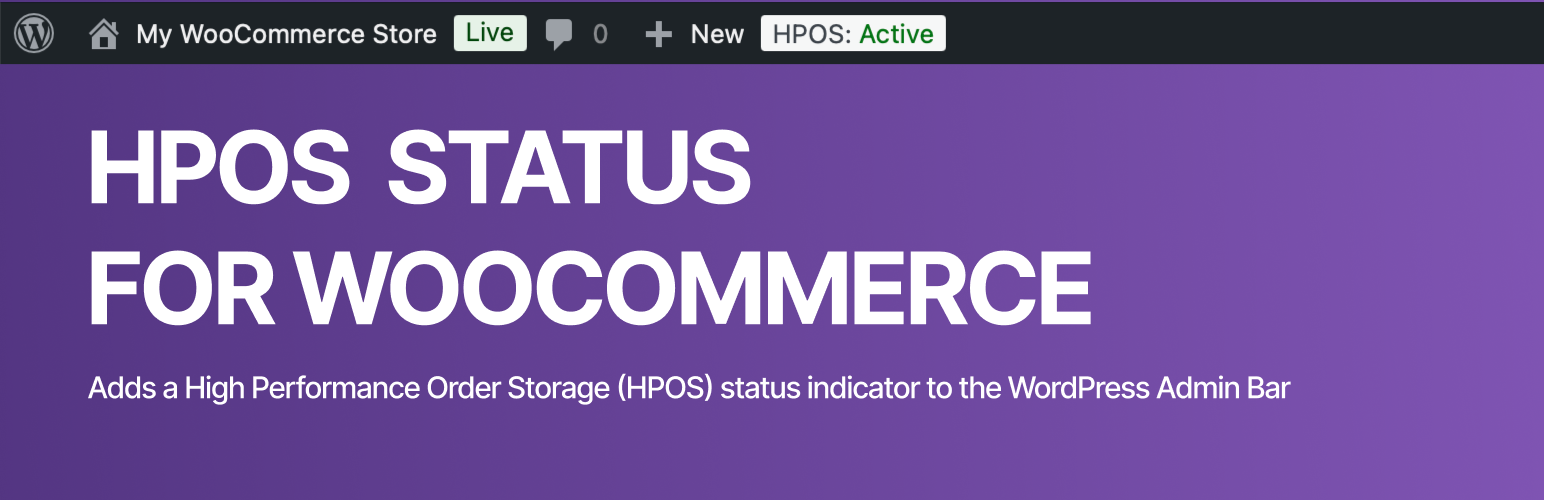
HPOS Status Indicator for WooCommerce
| 开发者 | ymmvplugins |
|---|---|
| 更新时间 | 2025年7月13日 16:46 |
| PHP版本: | 6.0 及以上 |
| WordPress版本: | 6.8.2 |
| 版权: | GPLv2 or later |
| 版权网址: | 版权信息 |
详情介绍:
安装:
- Visit
Plugins > Add New - Search for
HPOS Status Indicator for WooCommerce - Install
HPOS Status Indicator for WooCommerceonce it appears - Activate
HPOS Status Indicator for WooCommercefrom your Plugins page.
- Upload the
hpos-status-indicator-for-woocommercefolder to the directory/wp-content/plugins/. - Activate the plugin using the 'Plugins' menu in WordPress.
常见问题:
What problem does HPOS Status Indicator for WooCommerce solve?
We make WooCommerce plugins/extensions and found we needed know easily the status of HPOS on the sites we were using. During development we found it difficult to know whether HPOS was enabled in our environment, so we made this plugin so we can see from the admin bar if HPOS was enabled or not.
Does HPOS Status Indicator for WooCommerce load any files on the frontend?
No, HPOS Status Indicator for WooCommerce only loads files in the admin area of WordPress and will not impact performance of your website.
Who can see the HPOS status indicator in the admin bar?
Only users with the "manage_options" capability can see the HPOS status indicator in the admin bar. This typically includes administrators and super admins on multisite installations.
What does the HPOS status indicator show?
The HPOS Status Indicator for WooCommerce displays "HPOS: Active" in green text when High Performance Order Storage is enabled, or "HPOS: Inactive" in red text when it's disabled. The indicator appears in your WordPress admin bar for quick reference.
Where does the HPOS status indicator link to?
When you click on the HPOS status indicator in the admin bar, it takes you directly to the WooCommerce Advanced Settings page where you can manage HPOS and other performance features.
Will HPOS Status Indicator for WooCommerce work with my theme?
Yes, HPOS Status Indicator for WooCommerce works with all WordPress themes since it only adds content to the admin bar, which is a core WordPress feature. The plugin does not modify your theme's frontend appearance.
What happens if I deactivate WooCommerce while HPOS Status Indicator for WooCommerce is active?
If WooCommerce is not active, HPOS Status Indicator for WooCommerce will display an admin notice informing you that WooCommerce is required. The plugin will not function until WooCommerce is reactivated.
Can I use HPOS Status Indicator for WooCommerce on a multisite installation?
Yes, HPOS Status Indicator for WooCommerce works on WordPress multisite installations. Each site will show its own HPOS status independently.
Does HPOS Status Indicator for WooCommerce store any data in the database?
No, HPOS Status Indicator for WooCommerce does not store any data in your WordPress database. It simply checks the current HPOS status and displays it in real-time.
Can I customize the appearance of the HPOS status indicator?
HPOS Status Indicator for WooCommerce includes built-in styling that matches WordPress admin design standards. While the plugin doesn't provide customization options, developers can override the CSS styles if needed.
What should I do if the HPOS status indicator is not appearing?
If the HPOS status indicator is not appearing, ensure that: 1) WooCommerce is active and properly installed, 2) You have administrator privileges, 3) The admin bar is enabled in your user profile settings, and 4) HPOS Status Indicator for WooCommerce is activated.
更新日志:
- Compatible with WordPress 6.8.2 and WooCommerce 10.0.0
- Compatible with WordPress 6.7 and WooCommerce 9.5
- Bugfix: corrects text domain languages path.
- Enhancement: Added new language files for ar, bn_BD, de_DE, es_ES, fr_FR, hi_IN, id_ID, it_IT, ja, nl_NL, pa_IN, pl_PL, pt_BR, pt_PT, ru_RU, sv_SE, zh_CN
- Initial release.