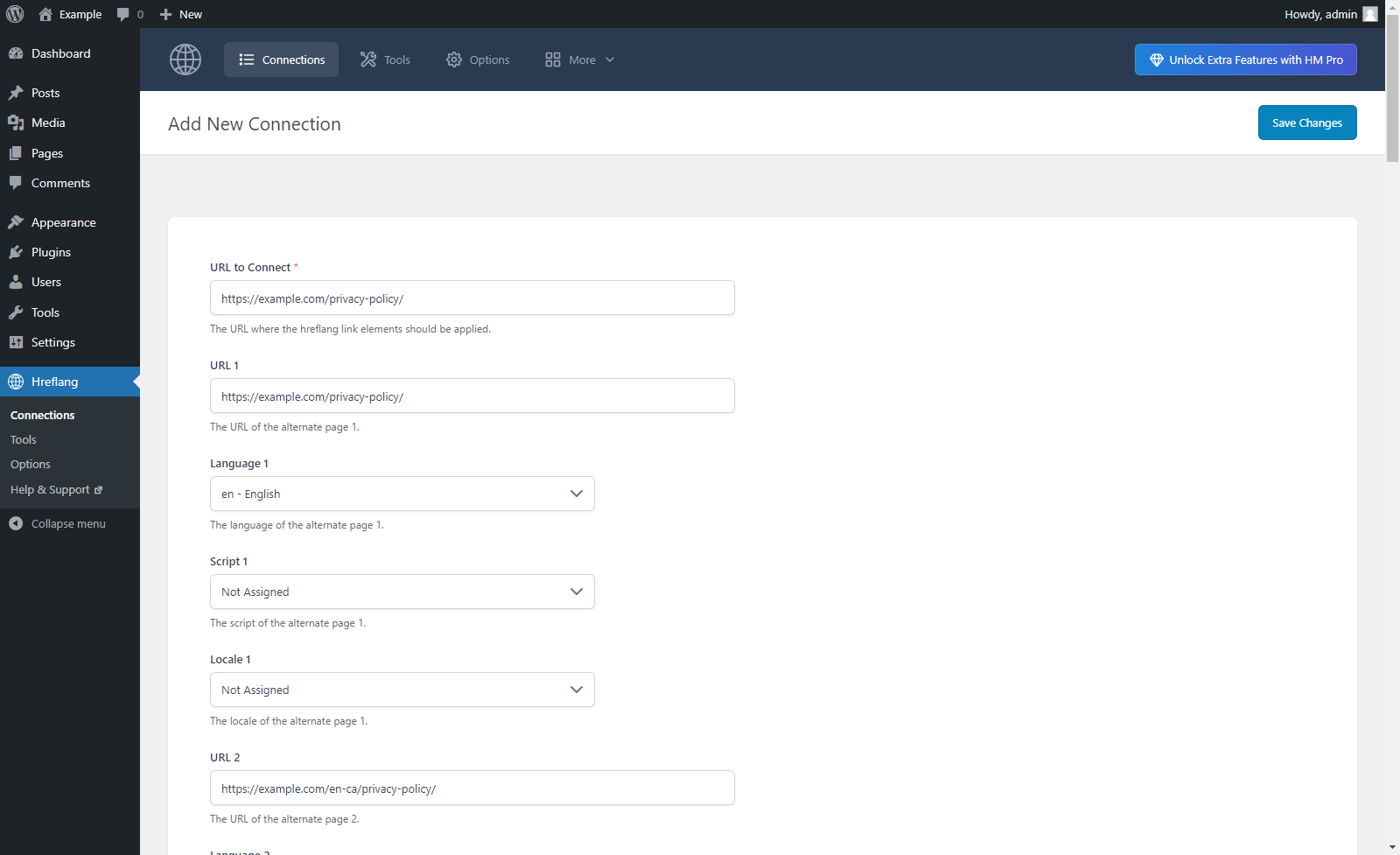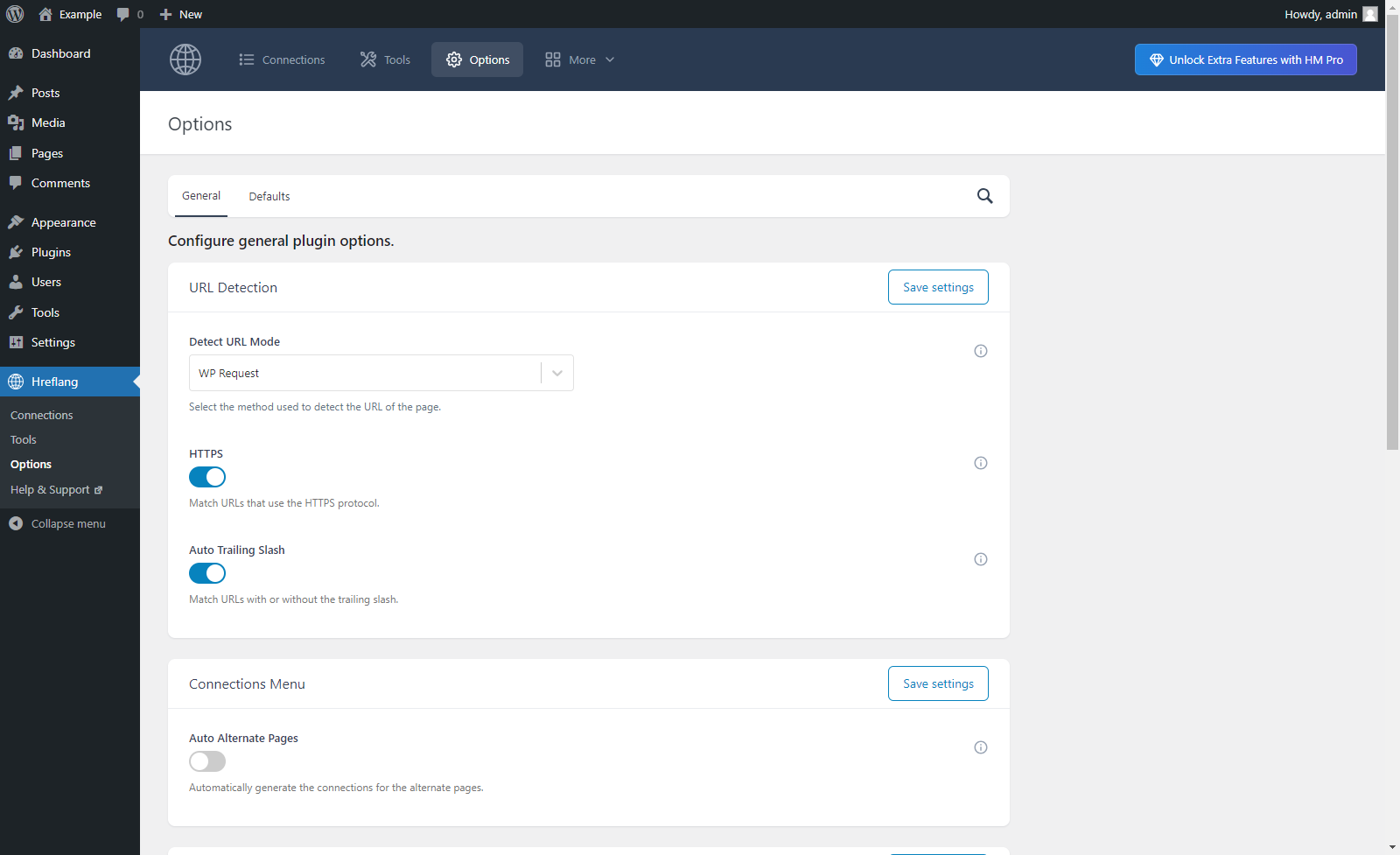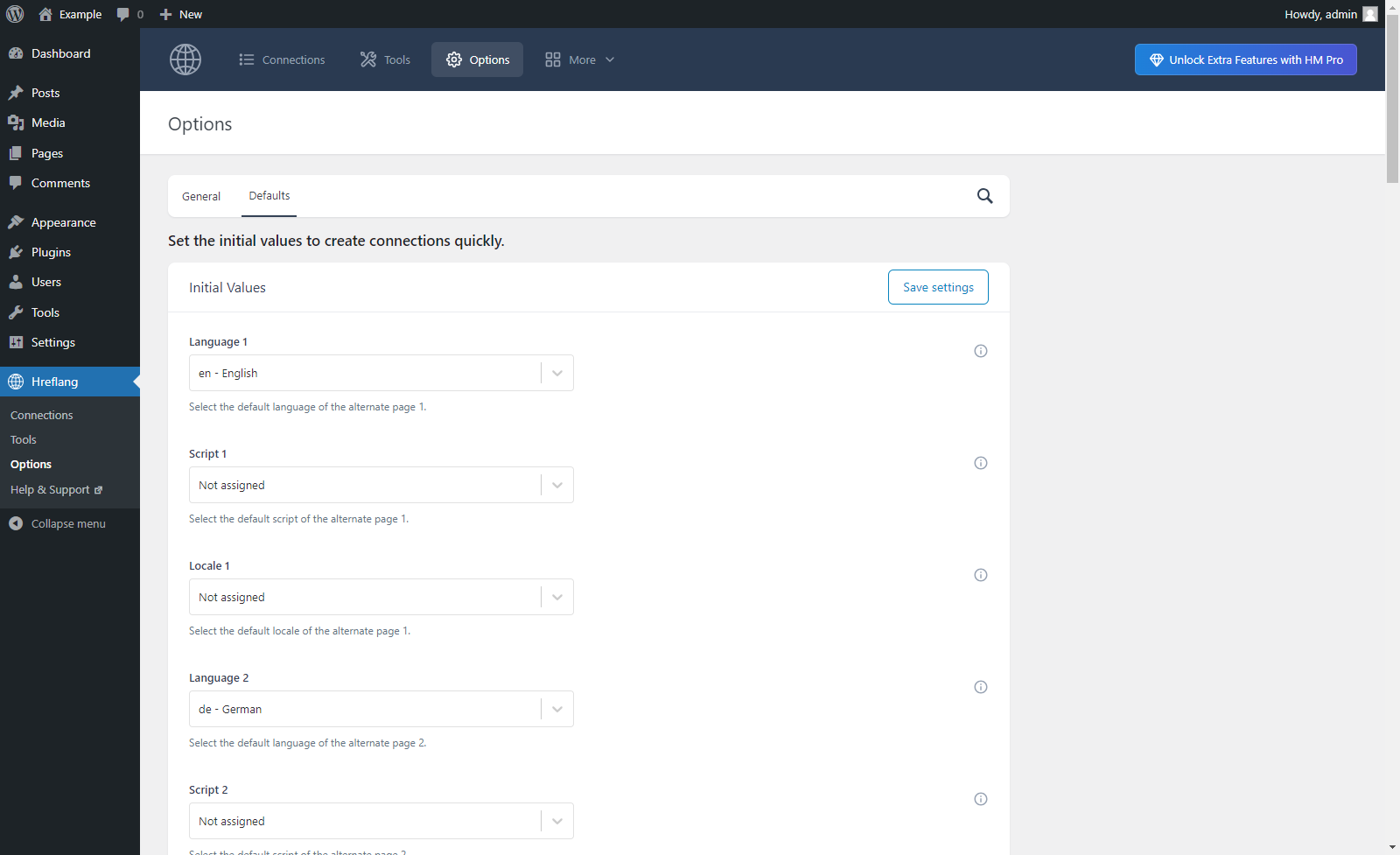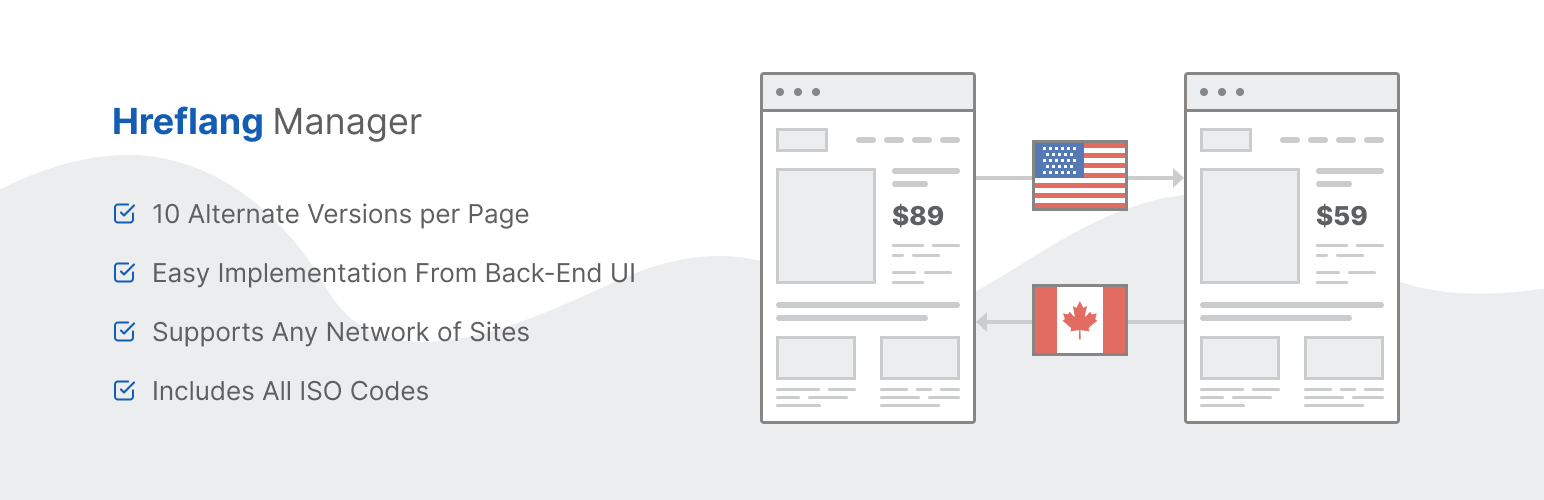
Hreflang Manager - Hreflang Implementation for International SEO
| 开发者 | DAEXT |
|---|---|
| 更新时间 | 2025年10月17日 17:40 |
| 捐献地址: | 去捐款 |
| PHP版本: | 5.2 及以上 |
| WordPress版本: | 6.8.3 |
| 版权: | GPLv3 |
详情介绍:
The Hreflang Manager plugin provides you an easy and reliable method to implement hreflang in WordPress.
For more information on the technical use of hreflang, please consider reading the official documentation provided by Google.
Pro Version
A Pro Version of this plugin is available on our website with many additional features, like the ability to move the hreflang implementation in all the websites of the network, a maximum of 100 alternative versions of the page per connection, the ability to mass import hreflang data from a spreadsheet, and much more.
Features
- Supports the hreflang implementation of different websites or the sub-sites of a WordPress network
- Supports all the languages defined with ISO_639-1
- Supports all the scripts defined with ISO 15924
- Supports all the countries defined with ISO 3166-1 alpha-2
- A maximum of 10 alternative versions of the page per connection
- Includes a log system to verify the correct implementation in the front-end
- Ability to select the default languages, scripts, and countries
- Automatically deletes the hreflang data of the deleted posts
安装:
Installation (Single Site)
With this procedure you will be able to install the Hreflang Manager plugin on your WordPress website:
- Visit the Plugins -> Add New menu
- Click on the Upload Plugin button and select the zip file you just downloaded
- Click on Install Now
- Click on Activate Plugin
- Visit the Plugins -> Add New menu
- Click on the Upload Plugin button and select the zip file you just downloaded
- Click on Install Now
- Click on Network Activate
- Visit the specific site of the WordPress Network where you want to install the plugin
- Visit the Plugins menu
- Click on the Activate button (just below the name of the plugin)
屏幕截图:
更新日志:
1.13
October 16, 2025
- The Log feature has been renamed to Tag Inspector, featuring an improved interface.
- Fixed PHP notice caused by early use of translation functions.
- Resolved CSS style issue.
- The load_plugin_textdomain() function now runs with the correct hook.
- In the "Connections" menu the URLs max length is now properly set to 2083 characters.
- The PHP trim() function has been added to the "Connections" menu to remove any leading or trailing white spaces from the entered URLs.
- Major back-end UI update.
- Refactoring.
- Fixed a bug (started with WordPress version 6.5) that prevented the creation of the plugin database tables and the initialization of the plugin database options during the plugin activation.
- Nonce fields have been added to the "Connections" menus.
- General refactoring. The phpcs "WordPress-Core" ruleset has been partially applied to the plugin code.
- The "Auto Alternate Pages" option has been added.
- Footer links have been added to all the plugin menus.
- Minor backend improvements.
- The text domain has been changed to match the plugin slug.
- Changelog added.
- All the dismissible notices are now generated in the "Connections" menu.
- Updated the description of the features in the "Pro Version" menu.
- The "Export to Pro" menu has been added.
- Minor backend improvements.
- The correct ISO 3166-1 alpha-2 code is now used for Lebanon.
- Minor backend improvements.
- Minor backend improvements.
- Bug fix.
- Initial release.