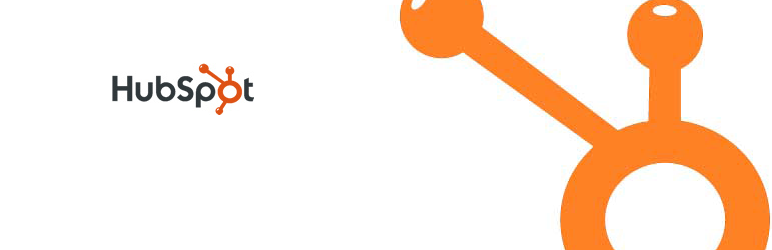
HubSpot for WordPress
| 开发者 | mattschnitt |
|---|---|
| 更新时间 | 2018年5月18日 18:12 |
| PHP版本: | 3.0 及以上 |
| WordPress版本: | 3.9.1 |
标签
下载
.53
1.3.3
1.5.4
1.6.5
1.8.1
0.51
0.52
1.0
1.0.1
1.0.2
1.0.3
1.1
1.2
1.2.1
1.2.2
1.2.3
1.3
1.3.1
1.3.2
1.3.4
1.3.5
1.3.6
1.4
1.4.1
1.4.2
1.5
1.5.1
1.5.2
1.5.3
1.5.5
1.5.6
1.5.7
1.5.8
1.5.9
1.6.0
1.6.1
1.6.2
1.6.3
1.6.4
1.6.6
1.6.7
1.6.8
1.6.9
1.7.0
1.7.1
1.7.2
1.7.3
1.7.4
1.8.0
1.8.2
1.8.3
1.8.4
1.8.5
1.8.6
1.8.7
1.9.0
1.9.1
1.9.2
1.9.3
详情介绍:
HubSpot's WordPress plugin allows existing HubSpot customers and trial users to integrate their existing WordPress blogs and websites with HubSpot.
If you don't have an account yet, sign up for a free 30 day trial.
Features
- Easily insert the HubSpot tracking script into your WordPress site
- Track page and blog post analytics in HubSpot
- View your HubSpot stats and HubSpot dashboard right within WordPress
- Automatically publish new blog posts to social media accounts via HubSpot
安装:
This section describes how to install the plugin and get it working.
Installing the Plugin
(using the Wordpress Admin Console)
- From your dashboard, click on "Plugins" in the left sidebar
- Add a new plugin
- Search for "HubSpot"
- Install "HubSpot for WordPress"
- Once Installed, click on the HubSpot plugin in your sidebar and go to "settings"
- Enter your Hub ID and authorize the plugin to access your HubSpot account (your Hub ID can be found with the product version at the bottom of your HubSpot Dashboard. Once you've entered it into the plugin settings, click the Click here to authenticate button. You'll be asked to login to HubSpot and give access).
- Delete any existing 'hubspot' folder from the '/wp-content/plugins/' directory
- Upload the 'hubspot' folder to the '/wp-content/plugins/' directory
- Activate the plugin through the 'Plugins' menu in WordPress
- Once Installed, click on the HubSpot plugin in your sidebar and go to "settings"
- Enter your Hub ID and authorize the plugin to access your HubSpot account (your Hub ID can be found with the product version at the bottom of your HubSpot Dashboard. Once you've entered it into the plugin settings, click the Click here to authenticate button. You'll be asked to login to HubSpot and give access).
更新日志:
1.9.4
- Google Maps functionality has been removed
- Adjustments to usage information tracking
- Google Maps functionality has been removed
- Adjustments to usage information tracking
- Improvements to onboarding for new users
- Added clarity between standard and advanced installation
- Updated tracking code snippet to prevent accidental copy-paste of identification info
- Removed deprecated HubSpot: TwitterGrader Badge Widget
- Removed deprecated HubSpot: WebsiteGrader Badge Widget
- Fixed dead link to social settings page in HubSpot: Follow Widget
- Updated the HubSpot tracking code to point to a new domain. The previous tracking code will continue to work, but we recommend updating to the latest version.
- Updated the HubSpot tracking code to point to a new domain. The previous tracking code will continue to work, but we recommend updating to the latest version.
- Fixed bug that was sending wrong page / content types for HubSpot analytics
- Do not use this version :) Accidental commit including debug code.
- New error logging, disabled by default
- Fixes for social media publishing
- New posts can now be sent to HubSpot for automatic social media publishing (via Blog Auto-publisher).
- Detailed error messaging for ssl_check()
- Fixed bug in detection of SSL connectivity issues, use wp_remote_get() instead of cURL
- Added detection of SSL connectivity issues
- Updated IFRAME URL to prevent a 301
- Fixed a bug that preventing re-authentication if authentication had failed in the past.
- Fixed a bug that was counting unapproved comments for posts.
- Added better server error logging around authentication.
- Fixed a bug for users with custom admin directories.
- Fixed a two bugs that were causing issues for some installs.
- Blog author, publish date, comment count, and RSS subscribers will now be available in HubSpot Page Performance for all WordPress blog posts.
- Fixed bug that caused a Wordpress site's homepage to show up as a "Blog Post" within HubSpot Analytics.
- Removed demo link since that site is now full of malware (hacked)
- Merged change from Jon Bishop that uses a more efficient query pattern
- Change tag used for StatHat to use the HSWP prefix when reporting identified users.
- Fixed call to custom_admin_style() that was causing a warning to display on the admin screens
- Version bump to 1.6.2 to force update.
- Converted Tabs to Spaces in files
- Removed dashboard widget to display HubFeed
- Fixed a minor bug
- Version bump to 1.6.0
- Changed Portal ID to Hub ID
- Added new tracking code and identity capture
- Passing correct content type (post or page)
- Added trim to portal id in analytics
- Switched to new async tracking code
- Resetting post wp_query after call to action query
- Cleaned up admin settings area
- Cleaned up admin
- Cleaned up Team shortcodes
- Added support for nested shortcodes
- Fixed duplicate content on calls to action
- Added support for Googlebot to index RSS
- Fixed losing forms on upgrade
- Updated readme with new agreement information.
- Fixed options resetting with large forms in Shortcode Settings
- Checks email on first install
- Added fix for shortcode textareas disappearing
- Removed unfinished new feature
- HubFeed now displays data using jQuery in dashboard widget
- Tested for WordPress 3.2 changes
- Fixed visual editor popup display issues
- Fixed Call to Action widget
- Added demo link to Readme.txt
- Added display to hs_contact shortcode to selectively display map, address or both
- Removed unneeded formatting
- Changed support info in admin
- Fixed glitch in Call to Action widgets
- Added two new widgets to display Grader badges
- Fixed tracker bug
- Add customer usage tracking
- Modified notice class so I can add notices on the fly
- Form validation for the main settings page
- Fixed widget and shortcode button not displaying all CTAs
- Filter admin from CTA impressions
- Added button with pop-up to visual editor to make inserting shortcodes easier
- Changed call to action notices
- Can select which team members to display
- Can now add custom maps on pages/posts
- Changed contextual help to reflect new features
- New screenshot and FAQ
- Fixed some privilege problems
- Worked on sortable columns for custom post type
- Actions shortcode/widget can now display specific actions
- Fix stylesheet
- Fix contact shortcode display
- Add notice class to manage WordPress notices
- Remove 'Save Changes' button from dashboard
- Upate Readme description
- Change 'Actions' post type to 'Calls to Action'
- Add dashboard widget to display HubFeed
- Support multiple Custom HTML Forms
- Update contextual help
- Cleaned up errors in actions
- Updated Installation instructions
- Add css to help HubSpot forms display better in assorted themes
- Fix typos in admin area
- Add Custom Form HTML to Leads section of Shorctodes page
- Filter bots from impressions/clicks count
- Added Subscribe by Email widget
- No longer using Google Javascript API Using simple iFrame embed.
- Increased height of dashboard and stats pages
- Fix shortcodes to output within content
- Fix line/paragraph breaks on team page in bio
- Optimize team page processing and output
- Moved conditional filter/action loading to individual classes
- Fixed widgets, can now hide title for actions
- Only load admin class in admin area
- Added http:// to lead API form helper link in admin area
- Code cleanup
- Hide action settings when WP version less than 3.0
- Fixed typos
- Added Call To Action section
- Created [hs_team], [hs_contact], [hs_form] and [hs_action] shortcodes with settings area
- Created new admin area with HubSpot branding, support area and feed module
- Updated code
- Checked for compatibility with 2.9+
- Fixed occasional error message for people with unusual apache configurations.
- Fixed occasional error message for people with unusual apache configurations.
- Tested for compatibility with WordPress 3.0 RC1.
- Fixed occasional error message displayed on dashboard page.
- Tracking code inserted. No preferences or options at this time.